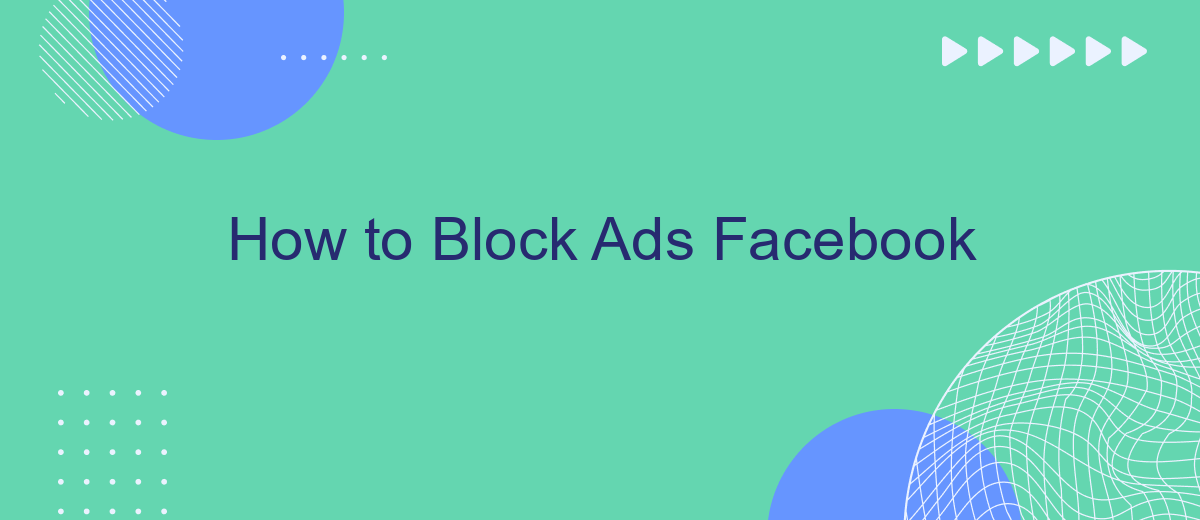In today's digital age, advertisements on social media platforms like Facebook can often be intrusive and disruptive. Whether you're looking to enhance your browsing experience or simply reduce distractions, learning how to block ads on Facebook is essential. This guide will walk you through effective methods to minimize or eliminate ads, allowing you to enjoy a cleaner, more focused online environment.
How to Stop Ads on Facebook
Blocking ads on Facebook can significantly enhance your browsing experience by reducing clutter and distractions. There are several methods you can use to minimize or completely stop seeing ads on this platform. Here’s a step-by-step guide to help you out:
- Use Ad Blockers: Install browser extensions like AdBlock Plus or uBlock Origin to automatically filter out ads.
- Adjust Ad Preferences: Go to your Facebook settings, navigate to 'Ad Preferences,' and customize your interests and advertisers.
- Hide Specific Ads: Click on the three dots in the upper right corner of any ad and select 'Hide Ad' to remove it from your feed.
- Use Services: Utilize services like SaveMyLeads to automate and optimize your ad settings for a more streamlined experience.
By following these steps, you can take control of your Facebook feed and enjoy a more personalized and less intrusive social media experience. Remember, while you can reduce the number of ads you see, completely eliminating them might not be possible due to Facebook's ad-supported business model.
Use Browser Extensions
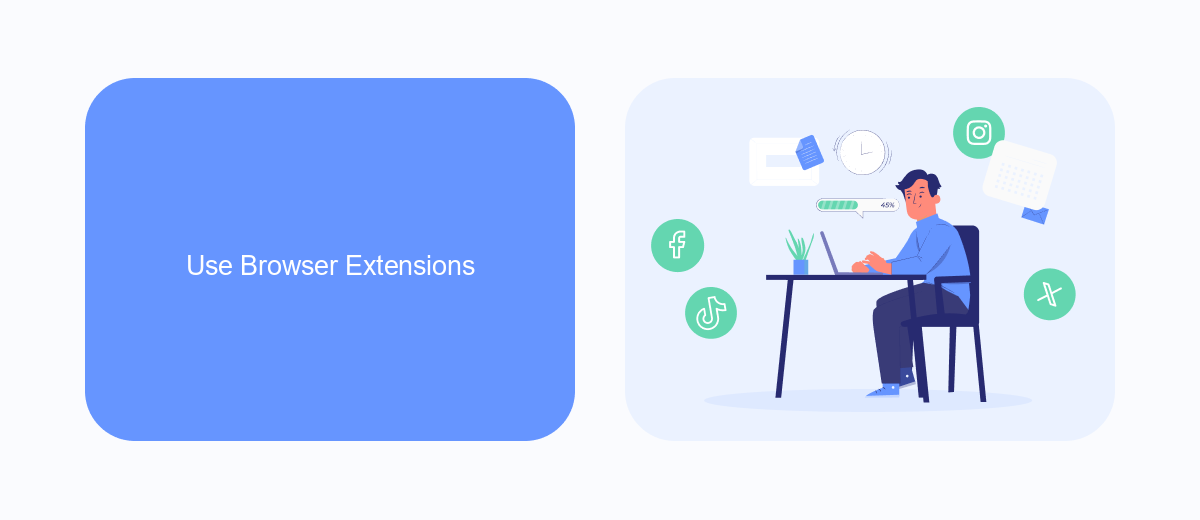
One effective way to block ads on Facebook is by using browser extensions specifically designed for ad-blocking. Extensions like AdBlock Plus, uBlock Origin, and Privacy Badger can be easily installed on popular browsers such as Chrome, Firefox, and Edge. These tools work by filtering out advertisements and tracking scripts, providing a cleaner and faster browsing experience. Simply search for these extensions in your browser’s web store, install them, and follow the on-screen instructions to activate ad-blocking features.
In addition to general ad-blockers, you can also use specialized services like SaveMyLeads to manage and streamline your Facebook experience. SaveMyLeads helps automate the process of filtering unwanted content, allowing you to focus on the posts and updates that matter most to you. By integrating SaveMyLeads with your Facebook account, you can set up automated rules to block specific types of ads and content, making your social media browsing more efficient and enjoyable. Visit the SaveMyLeads website to learn more about setting up these integrations and customizing your Facebook feed to suit your preferences.
Enable Privacy Settings
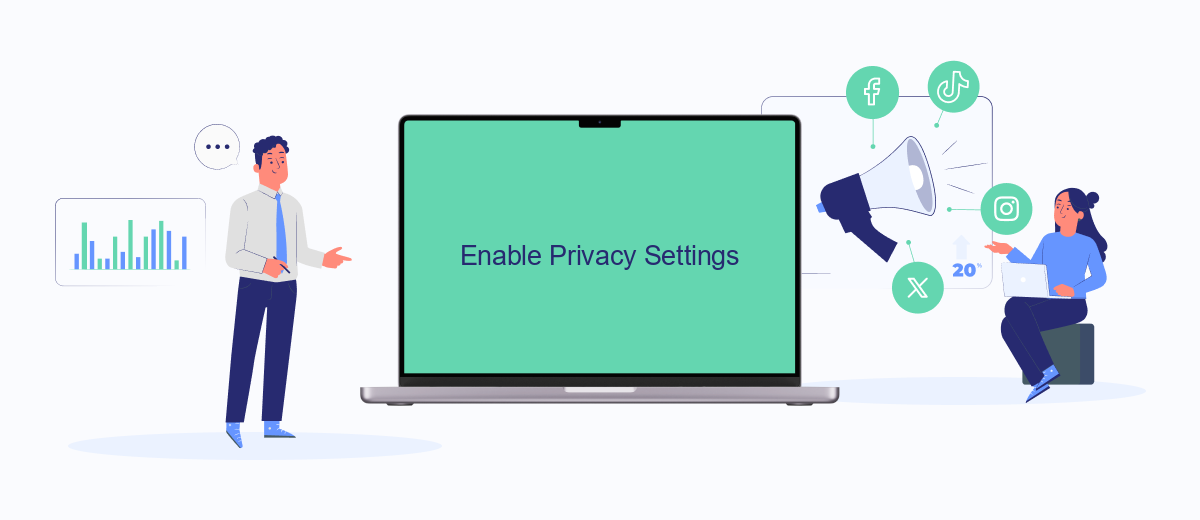
Adjusting your privacy settings on Facebook can significantly reduce the number of ads you encounter. By limiting the amount of personal information available to advertisers, you can create a more private and ad-free experience. Here are a few steps to help you enable privacy settings effectively:
- Navigate to the Facebook settings menu by clicking on the downward arrow in the upper right corner of your screen.
- Select "Settings & Privacy" and then click on "Settings."
- In the left-hand column, choose "Privacy" to access your privacy settings.
- Adjust who can see your future posts, who can send you friend requests, and who can look you up using your email address or phone number.
- Go to the "Ad Preferences" section and limit the information that advertisers can use to target you.
For an even more streamlined experience, consider using services like SaveMyLeads. This platform helps automate the integration of various tools, allowing you to manage your privacy settings more efficiently. By utilizing such services, you can ensure that your personal information remains protected while enjoying a less intrusive online experience.
Utilize Facebook Ad Blockers
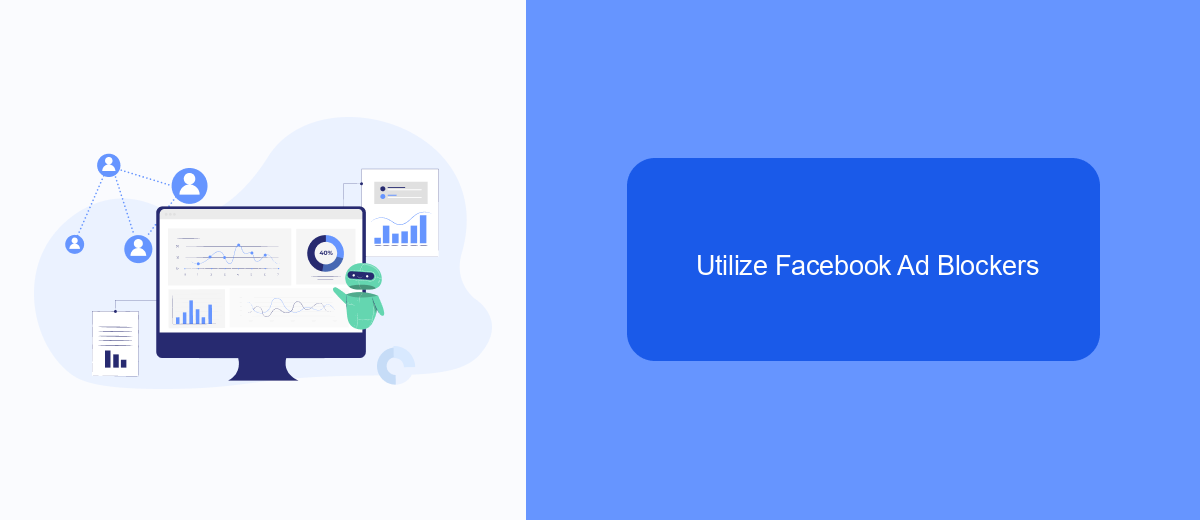
Blocking ads on Facebook can significantly enhance your browsing experience by eliminating distractions and unwanted content. One effective way to achieve this is by using Facebook ad blockers. These tools are designed to filter out advertisements, allowing you to enjoy a cleaner and more focused social media experience.
There are several ad blockers available that are specifically tailored for Facebook. These tools can be easily installed as browser extensions or standalone applications. Here are some popular options:
- AdBlock Plus
- uBlock Origin
- AdGuard
- Privacy Badger
In addition to using ad blockers, you can also consider integrating services like SaveMyLeads. This platform helps automate various processes, enabling smoother and more efficient management of your Facebook account. By leveraging such tools, you can not only block ads but also enhance your overall social media experience.
Manually Hide Ads
If you prefer a hands-on approach to controlling your Facebook experience, manually hiding ads is a straightforward option. Start by identifying the ad you want to hide. Click on the three dots located in the upper right corner of the ad. A menu will appear with an option that says "Hide ad." Select this option, and Facebook will no longer show you that specific ad. Additionally, you can provide feedback on why you chose to hide the ad, helping Facebook tailor your ad experience more closely to your preferences.
For those who want to go a step further, consider using integration services like SaveMyLeads. This platform allows you to automate various tasks and streamline your Facebook experience. By setting up specific rules and filters, you can reduce the number of unwanted ads and improve your overall social media experience. SaveMyLeads makes it easier to manage your ad preferences without needing to manually hide each ad, saving you time and effort in the long run.
- Automate the work with leads from the Facebook advertising account
- Empower with integrations and instant transfer of leads
- Don't spend money on developers or integrators
- Save time by automating routine tasks
FAQ
How can I block ads on Facebook?
Can I use browser extensions to block Facebook ads?
Is there a way to block ads on the Facebook mobile app?
How can I stop seeing specific types of ads on Facebook?
Can I automate the process of blocking ads on Facebook?
Would you like your employees to receive real-time data on new Facebook leads, and automatically send a welcome email or SMS to users who have responded to your social media ad? All this and more can be implemented using the SaveMyLeads system. Connect the necessary services to your Facebook advertising account and automate data transfer and routine work. Let your employees focus on what really matters, rather than wasting time manually transferring data or sending out template emails.