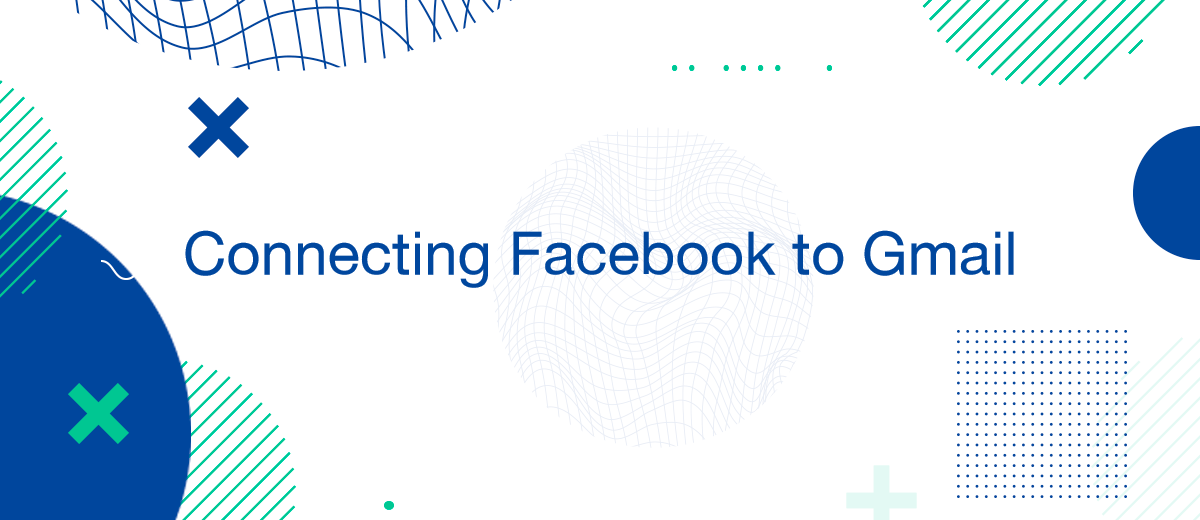In the digital age, integrating different platforms can significantly enhance productivity and streamline communication. Binding Facebook (FB) to Gmail is a powerful way to ensure you stay connected and manage your interactions efficiently. Whether you're looking to sync contacts, receive notifications, or automate data transfer, binding these two platforms can be incredibly beneficial. This article will guide you through the process of connecting Facebook to Gmail, detailing various methods, and highlighting the benefits of this integration.
Why Bind Facebook to Gmail?
Binding Facebook to Gmail offers numerous advantages, making it easier to manage communications and streamline tasks.
- Centralized Communication: By integrating FB with Gmail, you can manage your communications from one platform, reducing the need to switch between different apps.
- Contact Syncing: Syncing contacts between FB and Gmail ensures that your address book is always up-to-date.
- Automated Notifications: Receive Facebook notifications directly in your Gmail inbox, ensuring you never miss important updates.
- Data Backup: Backing up FB data to Gmail provides an additional layer of security for your important information.
- Enhanced Productivity: Automating tasks between these platforms can save time and increase efficiency.
Methods to Bind Facebook to Gmail
There are several ways to integrate Facebook with Gmail, each with its own set of features and benefits.
Manual Method: Syncing Contacts
One of the simplest ways to bind FB to Gmail is by manually syncing your contacts.
Steps to Sync Facebook Contacts to Gmail:
- Log in to your Facebook account.
- Go to the "Friends" section and click on "Manage Contacts."
- Download your contacts list.
- Open your Gmail account and go to the "Contacts" section.
- Click on "Import Contacts" and upload the downloaded Facebook contacts file.
This method ensures that all your Facebook contacts are available in Gmail, making it easier to communicate and manage your address book.
Using Third-Party Tools
Several third-party tools can automate the process of binding FB to Gmail, offering more advanced features and seamless integration.
Steps to Use Third-Party Tools:
- Choose a reliable third-party tool such as Sync.ME or Contacts+.
- Create an account and connect your Facebook and Gmail accounts.
- Configure the sync settings according to your preferences.
- Initiate the sync process to transfer your Facebook contacts to Gmail.
These tools often provide additional features such as contact merging, duplicate removal, and regular updates, enhancing the overall integration experience.
Automated Data Transfer with SaveMyLeads
For businesses and professionals looking to automate data transfer between Facebook and Gmail, using a service like SaveMyLeads is highly effective.
- Automate the work with leads from the Facebook advertising account
- Empower with integrations and instant transfer of leads
- Don't spend money on developers or integrators
- Save time by automating routine tasks
Steps to Set Up Automated Transfers with SaveMyLeads:
- Sign up for SaveMyLeads.
- Connect your Facebook account to SaveMyLeads.
- Configure the data transfer settings to specify the information you want to sync with Gmail.
- Connect your Gmail account and complete the integration setup.
- Save the configuration and let SaveMyLeads handle the automated data transfer.
SaveMyLeads allows you to automate the transfer of new leads from your Facebook ads to various systems and services, ensuring seamless and real-time data updates.
Benefits of Automated Integration
Automated integration between Facebook and Gmail offers several key advantages:
- Time Efficiency: Automation reduces the time spent on manual data entry and updates.
- Accuracy: Automated processes minimize the risk of human error, ensuring data accuracy.
- Real-Time Updates: Ensure that your data is always current, reflecting the latest interactions and updates.
- Enhanced Organization: Keep your contacts and communications organized across platforms.
Key Features of SaveMyLeads
- Ease of Use: Simple setup and user-friendly interface.
- Versatility: Connects Facebook with numerous platforms, including Gmail, CRMs, and email marketing tools.
- Reliability: Provides consistent and accurate data transfer, minimizing disruptions.
Additional Integration Options
Beyond syncing contacts and notifications, there are other ways to bind FB to Gmail for enhanced functionality.
Facebook Notifications to Gmail
You can set up Facebook to send notifications directly to your Gmail inbox, ensuring you never miss important updates.
Steps to Enable Facebook Notifications in Gmail:
- Log in to your Facebook account and go to the "Settings" section.
- Navigate to "Notifications" and select "Email."
- Choose the notifications you want to receive via email.
- Confirm and save your settings.
This setup ensures that all your important Facebook notifications are delivered directly to your Gmail inbox.
Conclusion
Binding Facebook to Gmail is a straightforward process that offers significant benefits for managing communications, contacts, and data. Whether you choose manual syncing, third-party tools, automated services like SaveMyLeads, or advanced automation with IFTTT, each method provides unique advantages tailored to different needs. By integrating these platforms, you can enhance productivity, ensure data accuracy, and streamline your digital interactions.
If you use Facebook Lead Ads, then you should know what it means to regularly download CSV files and transfer data to various support services. How many times a day do you check for new leads in your ad account? How often do you transfer data to a CRM system, task manager, email service or Google Sheets? Try using the SaveMyLeads online connector. This is a no-code tool with which anyone can set up integrations for Facebook. Spend just a few minutes and you will receive real-time notifications in the messenger about new leads. Another 5-10 minutes of work in SML, and the data from the FB advertising account will be automatically transferred to the CRM system or Email service. The SaveMyLeads system will do the routine work for you, and you will surely like it.