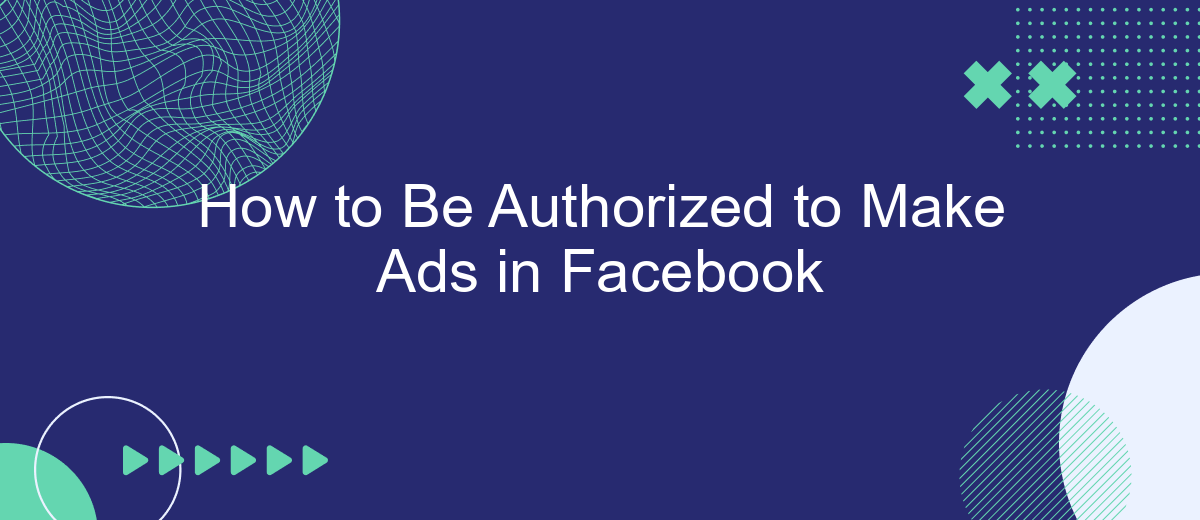Creating advertisements on Facebook is a powerful way to reach a vast audience and promote your business. However, before you can start crafting compelling ads, you need to be authorized to use Facebook's advertising tools. This guide will walk you through the essential steps to gain authorization, ensuring you can effectively leverage Facebook's advertising platform to grow your brand.
Create Business Manager
To start running ads on Facebook, you first need to create a Business Manager account. This tool helps you manage your ad accounts, pages, and the people who work on them, all in one place. It’s essential for businesses that want to keep their marketing efforts organized and secure.
- Go to the Business Manager website: business.facebook.com.
- Click on the "Create Account" button.
- Enter your business name, your name, and your business email address, then click "Next".
- Fill in the required details about your business, such as address and phone number, and click "Submit".
Once your Business Manager account is set up, you can begin adding your Facebook pages, ad accounts, and people who will help manage them. To streamline your ad campaigns and integrate them with other tools, consider using SaveMyLeads. This service allows you to automate lead generation and connect your Facebook ads with various CRM systems, ensuring that you capture and manage leads efficiently.
Configure Access Permissions
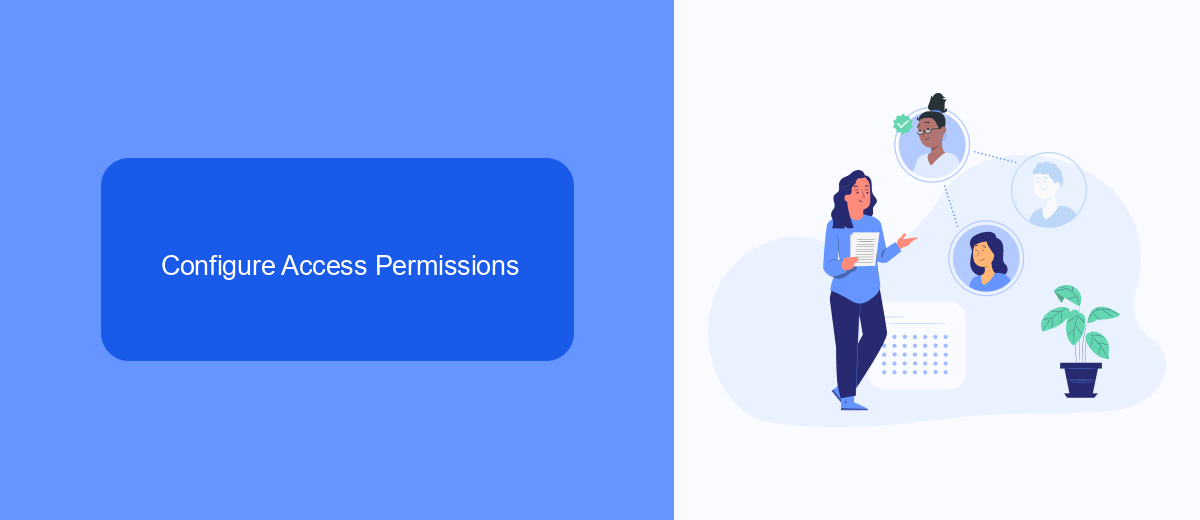
To configure access permissions for creating ads on Facebook, start by navigating to your Facebook Business Manager. From the Business Settings menu, select "People" and assign roles to your team members. Ensure that each individual has the appropriate level of access, such as "Admin" or "Advertiser," based on their responsibilities. This step is crucial to maintain control over who can create and manage ads within your account.
For seamless integration and to enhance your ad management process, consider using SaveMyLeads. This service allows you to automate lead data transfer from Facebook to your CRM or other marketing tools. By integrating SaveMyLeads, you can ensure that your team has real-time access to lead information, improving response times and overall efficiency. Configuring these permissions and integrations will help streamline your ad campaigns and optimize your marketing efforts.
Authorize SaveMyLeads Integration
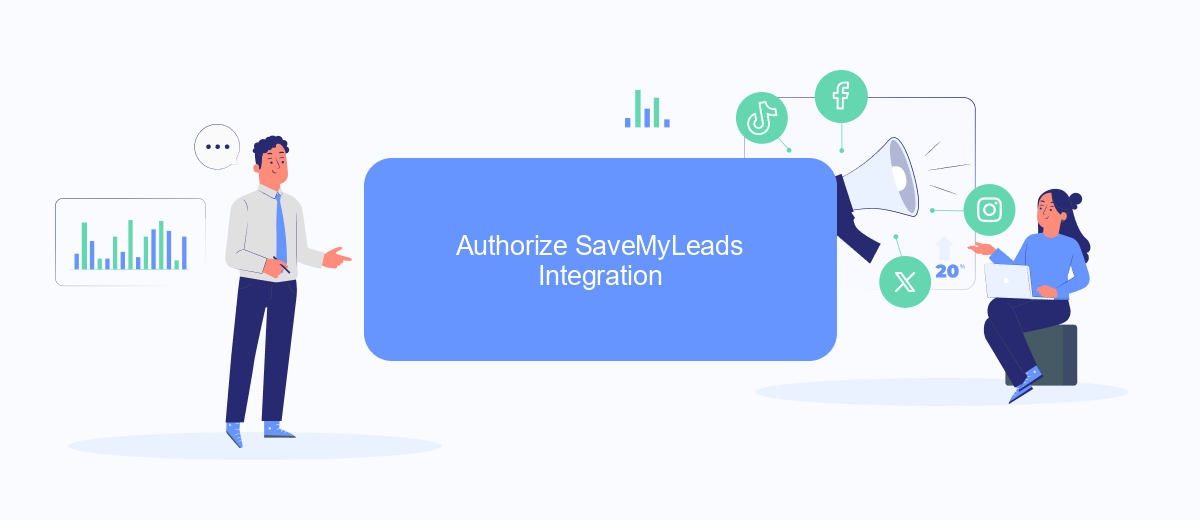
Integrating SaveMyLeads with your Facebook account allows you to streamline your ad management and automate data transfer. To authorize the SaveMyLeads integration, follow these steps:
- Sign in to your SaveMyLeads account or create a new account if you don't have one.
- Navigate to the "Integrations" section in the SaveMyLeads dashboard.
- Select "Facebook" from the list of available integrations.
- Click on the "Authorize" button to initiate the authorization process.
- Log in to your Facebook account and grant the necessary permissions to SaveMyLeads.
- Confirm the integration by clicking "Allow" or "OK" on any confirmation prompts.
Once the integration is authorized, SaveMyLeads will automatically sync your Facebook ad data, enabling you to manage your campaigns more efficiently. This seamless integration helps you save time and focus on optimizing your advertising strategy.
Set Up Billing
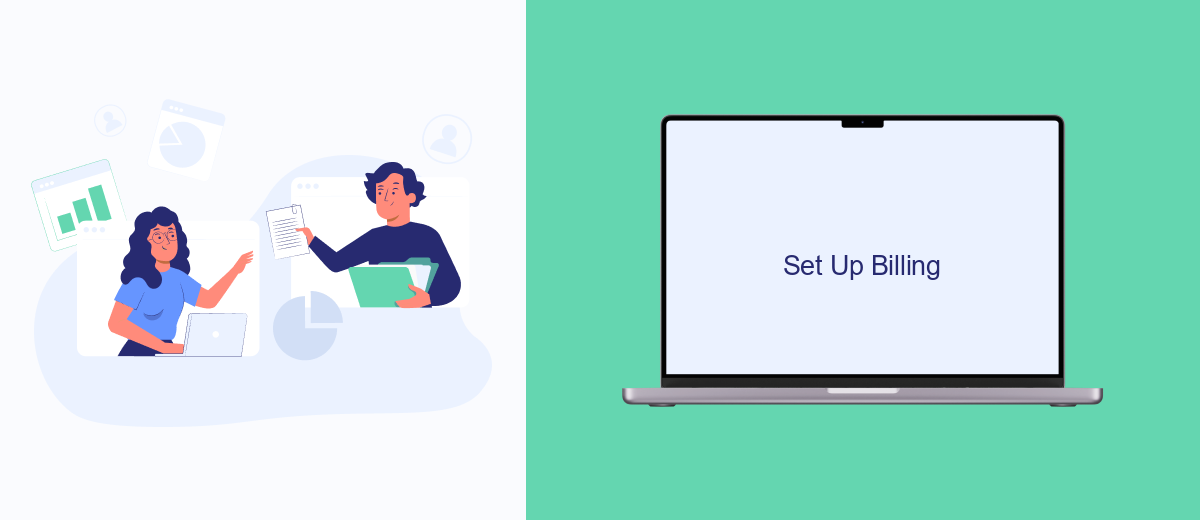
Setting up billing for your Facebook ads is a crucial step to ensure your campaigns run smoothly and without interruption. By properly configuring your billing settings, you can manage your ad expenses effectively and avoid any unexpected charges.
To begin, navigate to your Facebook Ads Manager and locate the Billing section. Here, you can add and manage your payment methods, set spending limits, and review your billing history. It's essential to keep your payment information up-to-date to prevent any issues with your ad campaigns.
- Go to Facebook Ads Manager.
- Select the Billing section.
- Add a primary payment method.
- Set a spending limit if needed.
- Review your billing history regularly.
If you are using third-party services like SaveMyLeads for integrations, ensure that your billing settings are correctly configured to avoid disruptions. SaveMyLeads can help automate data transfer between Facebook and other platforms, making it easier to manage your ad campaigns and track expenses seamlessly.
Create and Manage Ads
Creating and managing ads on Facebook begins with accessing the Facebook Ads Manager. This powerful tool allows you to design, schedule, and monitor your ad campaigns. Start by selecting your campaign objective, such as brand awareness, traffic, or conversions. Next, define your target audience based on demographics, interests, and behaviors. You can also set your budget and choose the ad format that best suits your goals, whether it's a photo, video, carousel, or slideshow.
To streamline the process and ensure your ads are effective, consider using integration services like SaveMyLeads. This platform automates the flow of leads from your ads to your CRM or other marketing tools, saving you time and reducing manual errors. With SaveMyLeads, you can set up automated workflows that respond to new leads instantly, ensuring prompt follow-up and increasing conversion rates. By leveraging these integrations, you can focus more on creative strategy and less on administrative tasks, enhancing the overall efficiency of your advertising efforts.
FAQ
How can I start making ads on Facebook?
What are the requirements to be authorized to make ads on Facebook?
Can I automate my Facebook ad campaigns?
How do I verify my business for Facebook ads?
What should I do if my ad account gets disabled?
You probably know that the speed of leads processing directly affects the conversion and customer loyalty. Do you want to receive real-time information about new orders from Facebook and Instagram in order to respond to them as quickly as possible? Use the SaveMyLeads online connector. Link your Facebook advertising account to the messenger so that employees receive notifications about new leads. Create an integration with the SMS service so that a welcome message is sent to each new customer. Adding leads to a CRM system, contacts to mailing lists, tasks to project management programs – all this and much more can be automated using SaveMyLeads. Set up integrations, get rid of routine operations and focus on the really important tasks.