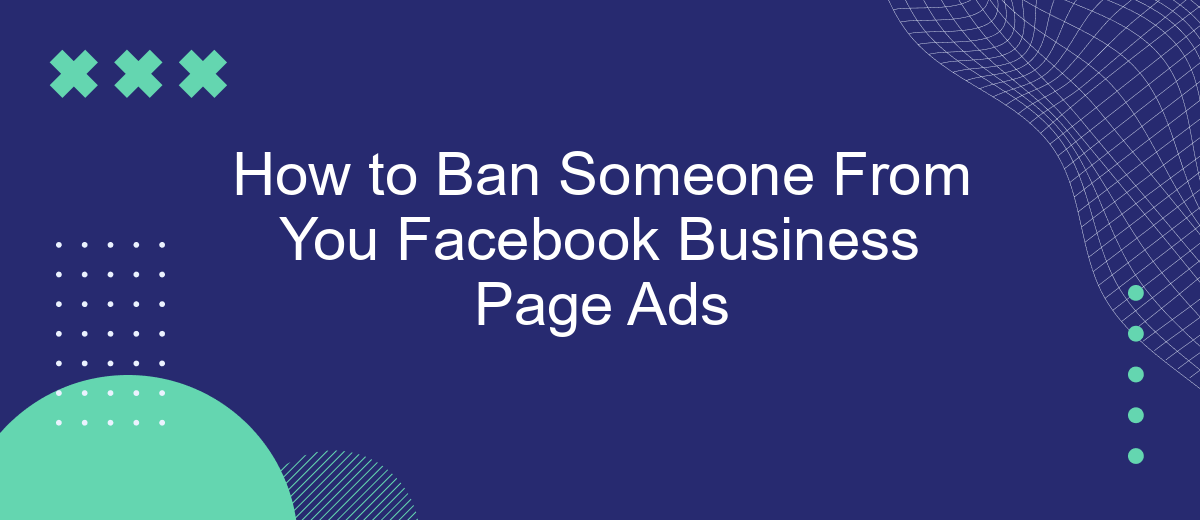Managing a Facebook Business Page requires maintaining a positive and respectful environment for your audience. Sometimes, this means taking action against users who violate community standards or disrupt engagement. In this article, we will guide you through the steps to ban someone from your Facebook Business Page ads, ensuring a safer and more productive online space for your business.
Identify the Person You Want to Ban
Identifying the person you want to ban from your Facebook Business Page Ads is a crucial step to maintain a healthy and respectful online community. Start by navigating to your Facebook Business Page and accessing the "Settings" menu. From there, select "People and Other Pages" on the left-hand sidebar. This section will display a list of users who have interacted with your page.
- Scroll through the list to find the person you want to ban.
- Use the search bar to quickly locate the individual by typing their name.
- Click on the checkbox next to the person's name to select them.
Once you have identified the person, click on the gear icon next to their name and select "Ban From Page." Confirm your decision to ensure that the individual is restricted from interacting with your ads and page content. Using tools like SaveMyLeads can further streamline this process by automating notifications and managing user interactions efficiently.
Access Page Settings
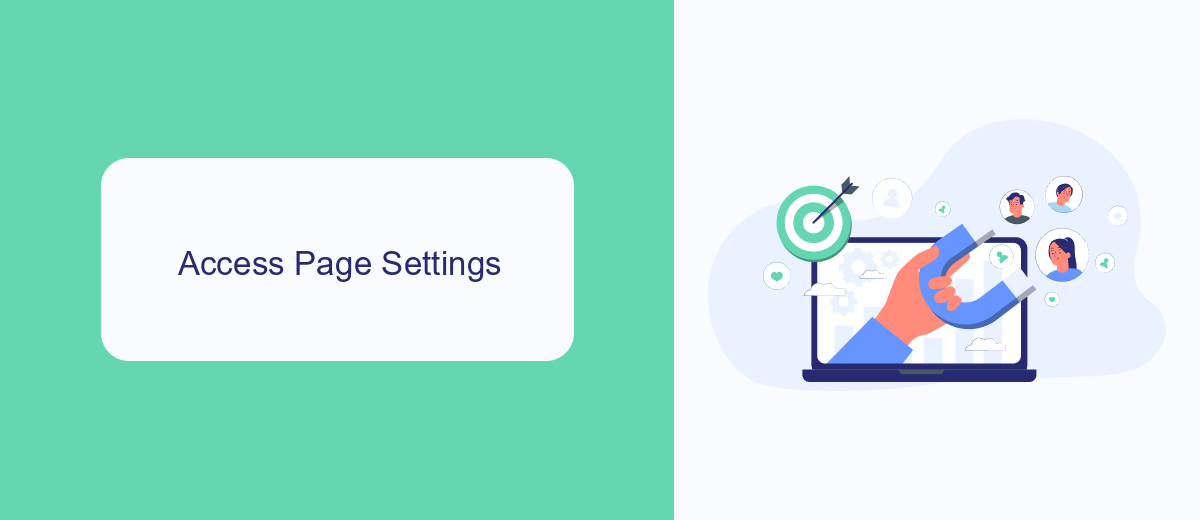
To access the settings of your Facebook Business Page, first navigate to your page by clicking on its name in the sidebar or by searching for it in the search bar. Once you're on your business page, look for the "Settings" option, usually located in the top right corner of the page. Click on "Settings" to open a menu that provides various options for managing your page, including general settings, page roles, and more.
In the settings menu, you can find all the necessary tools to manage your page effectively. If you need to integrate external services or automate certain tasks, consider using SaveMyLeads. This service allows you to connect your Facebook Business Page with various applications, simplifying the process of managing leads and enhancing your marketing efforts. By leveraging SaveMyLeads, you can ensure that your page operates smoothly and efficiently, freeing up more time to focus on growing your business.
Locate the Ban Section
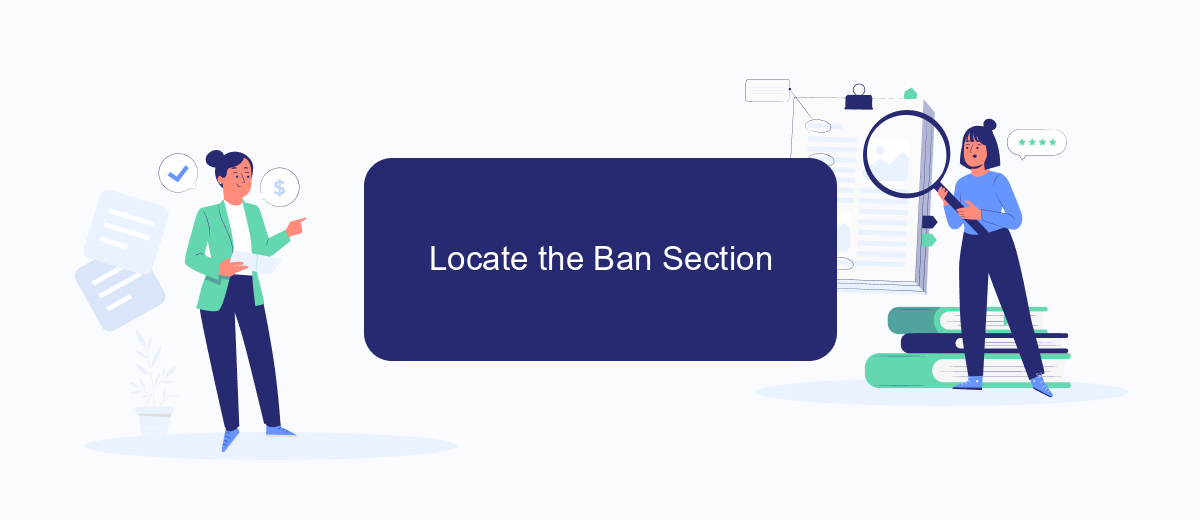
Locating the ban section on your Facebook Business Page is a straightforward process that ensures you maintain control over your page's interactions. By following a few simple steps, you can easily find and use this feature to manage your audience effectively.
- Log in to your Facebook account and navigate to your Business Page.
- Click on the "Settings" option located at the top right corner of your page.
- In the left-hand menu, select "People and Other Pages."
- Find the person you wish to ban from your page in the list of people who like your page or have interacted with it.
- Click on the settings icon next to their name and select "Ban from Page."
By following these steps, you can easily manage who interacts with your Facebook Business Page. This feature is crucial for maintaining a positive and productive environment for your audience. Additionally, if you are looking to automate and integrate your Facebook leads with other services, consider using SaveMyLeads. This tool simplifies the process, making it easier to manage your business interactions and enhance productivity.
Enter the Person's Information
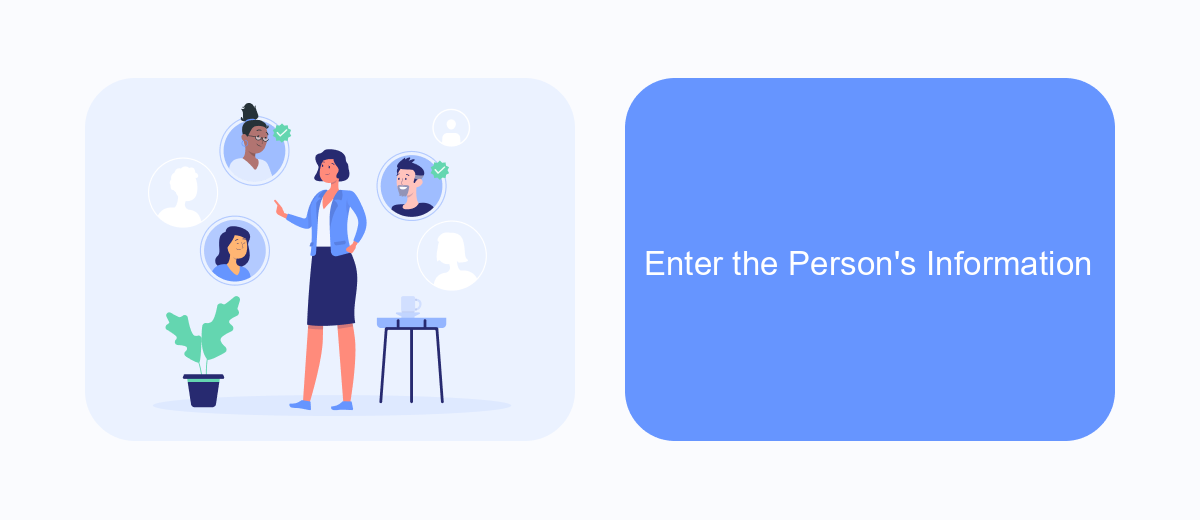
To ban someone from your Facebook Business Page Ads, you first need to gather their information. This ensures that you are targeting the correct individual and prevents any errors during the process. Start by identifying the user you wish to ban, which can be done through various methods, such as reviewing recent interactions or comments on your ads.
Once you have identified the individual, navigate to your Facebook Business Page settings. Here, you will find the option to manage users and their interactions with your page. This step is crucial to ensure that the person you want to ban is correctly identified and their information is accurately entered.
- Go to your Facebook Business Page settings.
- Select "People and Other Pages" from the menu.
- Find the user you want to ban from the list.
- Click on the checkbox next to their name.
- Choose "Ban from Page" from the actions dropdown menu.
After completing these steps, the person will be banned from interacting with your Facebook Business Page Ads. If you manage multiple platforms or need to automate this process, consider using services like SaveMyLeads. This tool can help streamline your workflow by integrating various platforms and automating routine tasks, ensuring a seamless management experience.
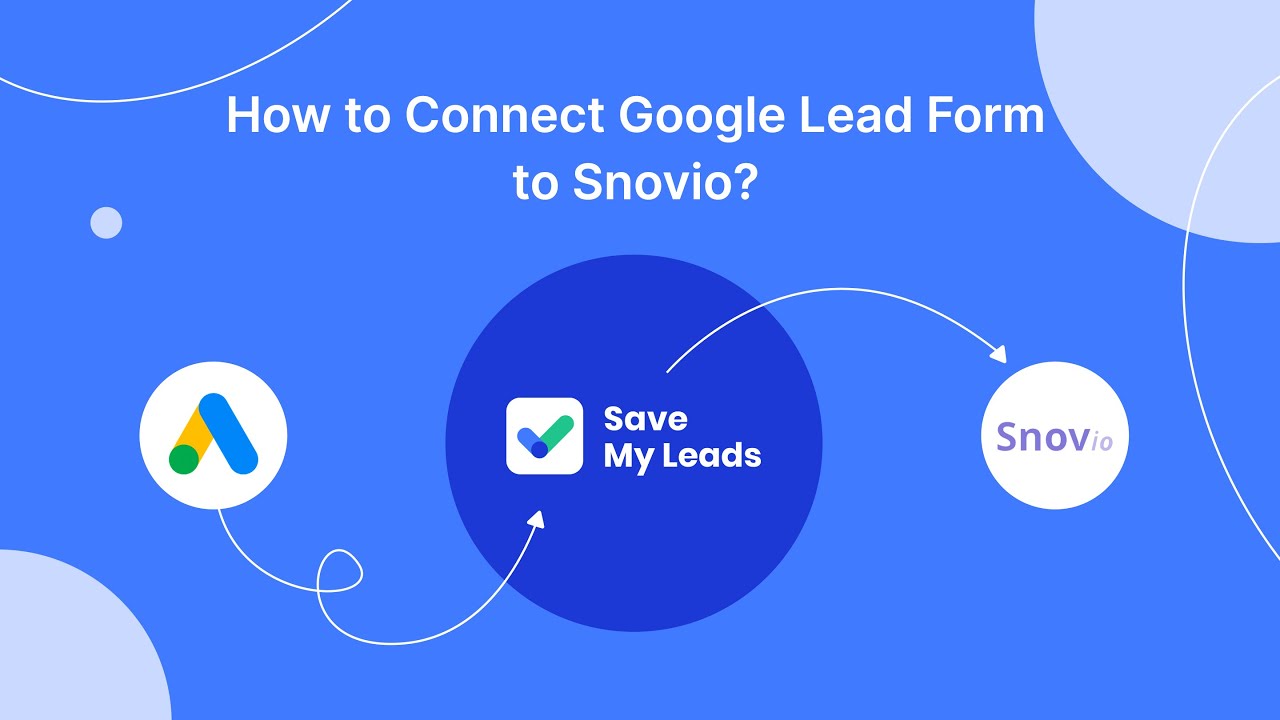
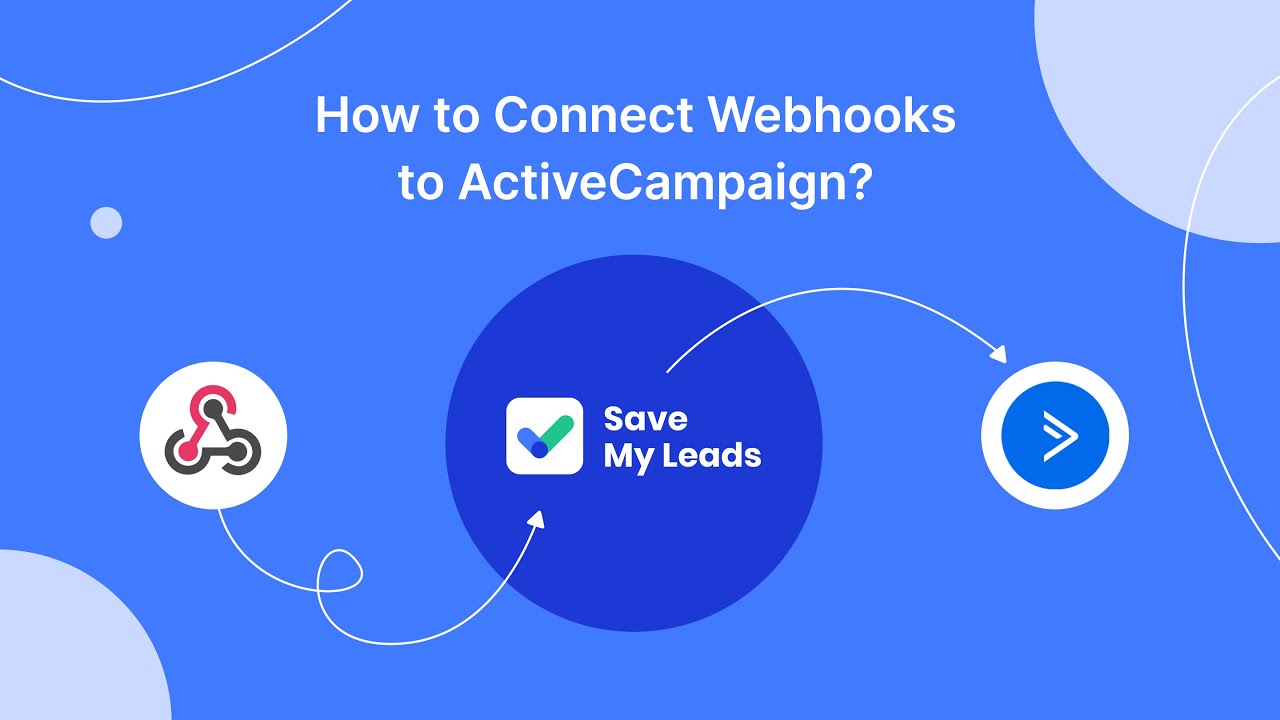
Confirm the Ban
Once you have selected the individual you wish to ban from your Facebook Business Page Ads, a confirmation dialog will appear. This dialog will provide you with the necessary information regarding the implications of banning someone. It is important to read through this information carefully to understand the consequences. If you are certain about your decision, click the "Confirm" button to proceed with the ban. This action is immediate and cannot be undone, so ensure that you have reviewed all the details before confirming.
After confirming the ban, the individual will no longer be able to interact with your Facebook Business Page Ads. You will receive a notification confirming that the ban has been successfully implemented. If you use integration services like SaveMyLeads, you can automate notifications and further actions related to your ad management. SaveMyLeads allows you to streamline your workflow by integrating your Facebook Business Page with various CRM systems, ensuring that your team is always updated on any changes, including bans. This can help maintain a smooth and efficient advertising process.
FAQ
How can I ban someone from my Facebook Business Page ads?
Can I ban someone from my Facebook ads without banning them from my page?
Will the banned person know that they have been banned from my Facebook Business Page ads?
Can I automate the process of banning users from my Facebook Business Page?
Is it possible to unban someone after they have been banned from my Facebook Business Page ads?
You probably know that the speed of leads processing directly affects the conversion and customer loyalty. Do you want to receive real-time information about new orders from Facebook and Instagram in order to respond to them as quickly as possible? Use the SaveMyLeads online connector. Link your Facebook advertising account to the messenger so that employees receive notifications about new leads. Create an integration with the SMS service so that a welcome message is sent to each new customer. Adding leads to a CRM system, contacts to mailing lists, tasks to project management programs – all this and much more can be automated using SaveMyLeads. Set up integrations, get rid of routine operations and focus on the really important tasks.