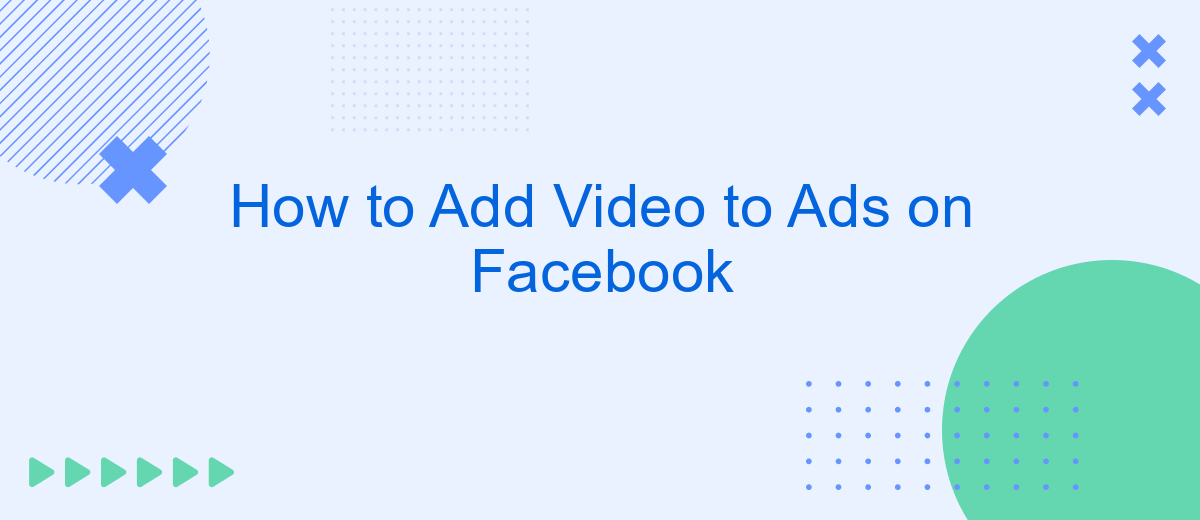Adding video to your Facebook ads can significantly boost engagement and conversion rates. Videos capture attention more effectively than static images, making them a powerful tool for advertisers. In this guide, we'll walk you through the steps to seamlessly integrate video into your Facebook ads, from selecting the right content to optimizing for best performance. Get ready to elevate your advertising strategy!
Upload a Video & Create Ad
To upload a video and create an ad on Facebook, start by logging into your Facebook Ads Manager account. Navigate to the "Create" button and choose the campaign objective that best matches your marketing goals. Once you have selected your objective, proceed to the ad set level where you can define your target audience, budget, and schedule.
- Click on the "Create Ad" button and select "Video" as your ad format.
- Upload your video file by clicking on the "Upload" button or select a video from your existing library.
- Add an engaging headline, description, and call-to-action to your ad.
- Review your ad settings, ensuring all details are correct.
- Click "Publish" to launch your video ad campaign.
For seamless integration and automation of your ad campaigns, consider using SaveMyLeads. This service allows you to connect Facebook Ads with various CRM systems and other tools, ensuring that your leads are automatically captured and managed efficiently. By leveraging SaveMyLeads, you can optimize your workflow and focus more on creating compelling video content for your audience.
Select Video Format & Placement
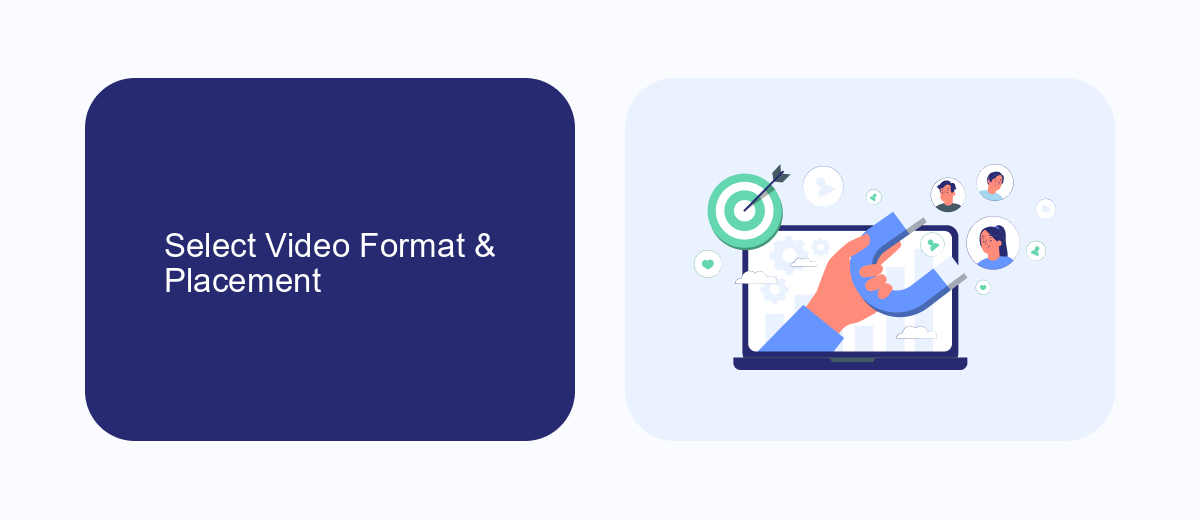
When adding video to your Facebook ads, the first step is to select the appropriate video format. Facebook supports various video formats including MP4, MOV, and AVI. Ensure that your video adheres to Facebook's recommended specifications, such as resolution, aspect ratio, and file size. This ensures optimal playback quality and viewer experience. Additionally, consider using subtitles or captions for better accessibility and engagement, especially for users who watch videos without sound.
Next, choose the placement for your video ad. Facebook offers multiple placement options including the Facebook News Feed, Instagram Feed, Stories, and Audience Network. Each placement has its own set of specifications and best practices. To streamline the process, you can use services like SaveMyLeads to automate and optimize your ad placements. SaveMyLeads integrates with Facebook Ads Manager, allowing you to manage and monitor your ad campaigns efficiently. By selecting the right format and placement, you can maximize your ad’s reach and effectiveness.
Target Audience & Set Budget
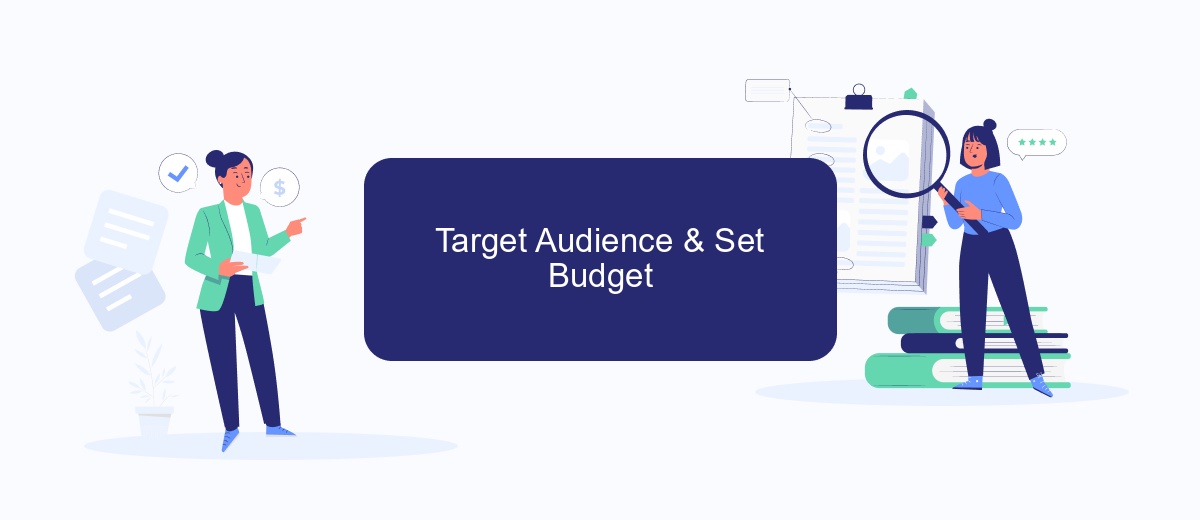
Identifying the right target audience and setting an appropriate budget are crucial steps for a successful Facebook video ad campaign. To begin with, you should analyze your product or service and determine who would benefit most from it. Consider factors such as demographics, interests, and behaviors to create a detailed audience profile. This will help you tailor your ad content to resonate with the right people and maximize engagement.
- Navigate to the Facebook Ads Manager and select "Create" to start a new campaign.
- Choose the objective that aligns with your goals, such as "Video Views" or "Conversions."
- In the "Audience" section, use the targeting options to specify your audience based on location, age, gender, interests, and behaviors.
- Set your budget and schedule. You can choose between a daily budget or a lifetime budget, depending on your campaign needs.
- Utilize tools like SaveMyLeads to integrate your Facebook Ads with CRM systems and automate lead management, ensuring a seamless flow of information.
By carefully selecting your target audience and setting a realistic budget, you can optimize your ad spend and achieve better results. Regularly monitor your campaign performance and make adjustments as needed to ensure your video ads continue to reach and engage the right audience effectively.
Use Video Editing Tools
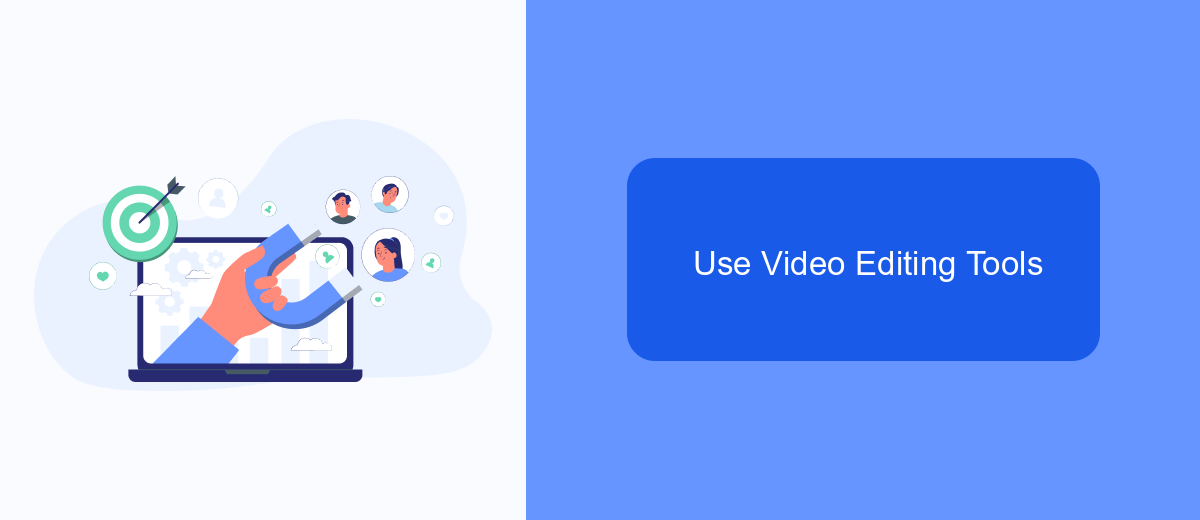
Using video editing tools can significantly enhance the quality and engagement of your Facebook ads. These tools allow you to trim, add effects, and optimize your video content for better viewer retention and conversion rates.
One of the key advantages of using video editing tools is the ability to customize your videos to match your brand’s style and message. This not only makes your ads more appealing but also ensures they resonate with your target audience.
- Trim and cut unnecessary parts to keep your video concise.
- Add text overlays to highlight key points.
- Incorporate transitions and effects to make your video more dynamic.
- Optimize video resolution and format for Facebook’s requirements.
For those looking to streamline their workflow, integrating video editing tools with automation services like SaveMyLeads can be highly beneficial. SaveMyLeads allows you to connect various apps and services, automating the process of uploading and managing your video ads on Facebook, thereby saving you valuable time and effort.
Track & Optimize Ad Performance
Once your video ad is live on Facebook, it's crucial to track its performance to ensure it meets your marketing goals. Facebook Ads Manager provides detailed analytics, including metrics like video views, engagement rates, and conversion rates. Regularly monitor these metrics to identify which ads are performing well and which ones need adjustments. Pay close attention to the audience's interaction with your video, as this can provide valuable insights into what resonates with them.
To optimize your ad performance further, consider integrating advanced tracking tools and services. SaveMyLeads, for example, offers seamless integrations with various CRM systems, allowing you to automate lead management and enhance data accuracy. By connecting Facebook Ads with SaveMyLeads, you can streamline your workflow, gain deeper insights into customer behavior, and make data-driven decisions to refine your ad strategy. Continuous optimization based on real-time data will help you achieve better results and maximize your return on investment.
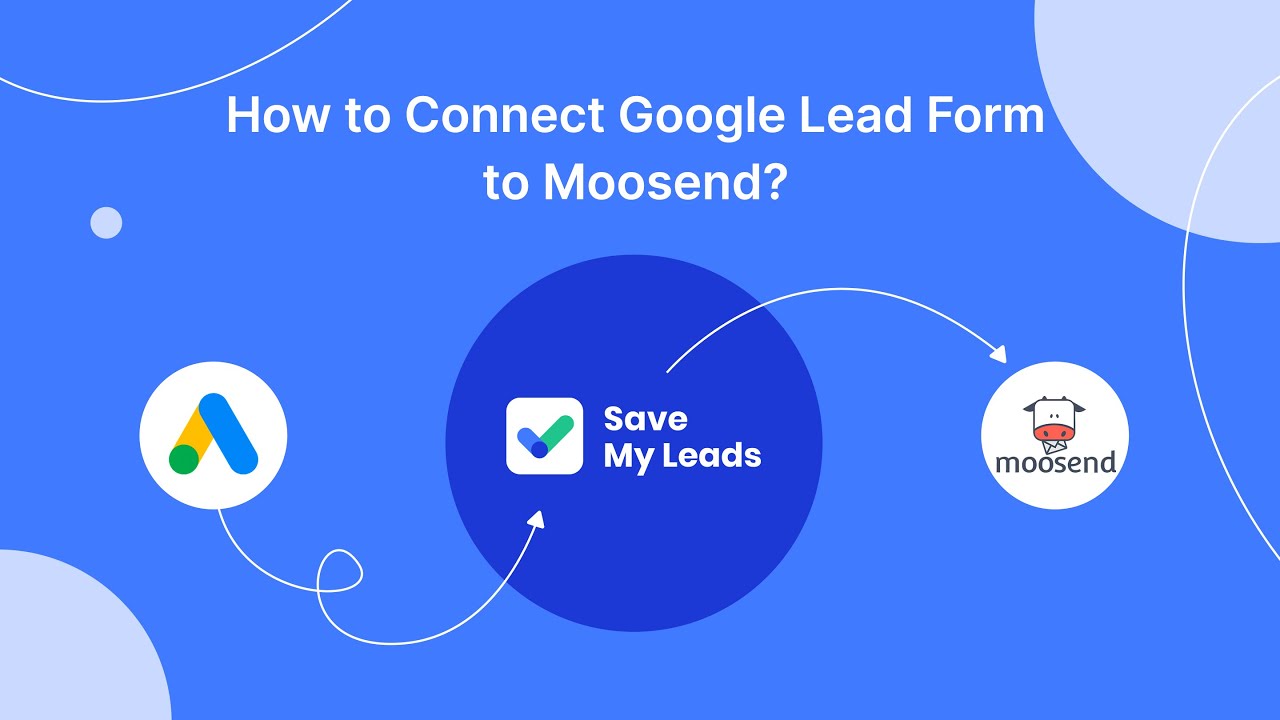
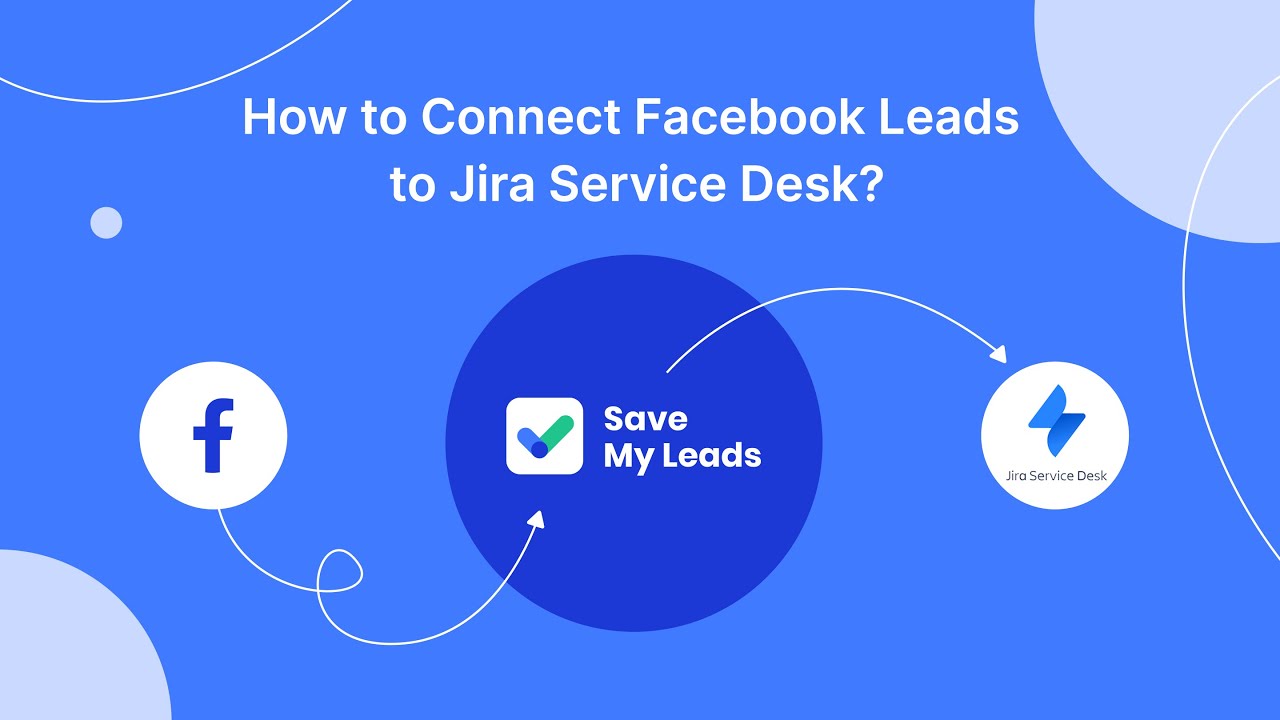
FAQ
How do I add a video to my Facebook ad?
What are the video requirements for Facebook ads?
Can I use automated tools to streamline adding videos to Facebook ads?
How can I optimize my video for better performance in Facebook ads?
Is it possible to track the performance of video ads on Facebook?
Use the SaveMyLeads service to improve the speed and quality of your Facebook lead processing. You do not need to regularly check the advertising account and download the CSV file. Get leads quickly and in a convenient format. Using the SML online connector, you can set up automatic transfer of leads from Facebook to various services: CRM systems, instant messengers, task managers, email services, etc. Automate the data transfer process, save time and improve customer service.