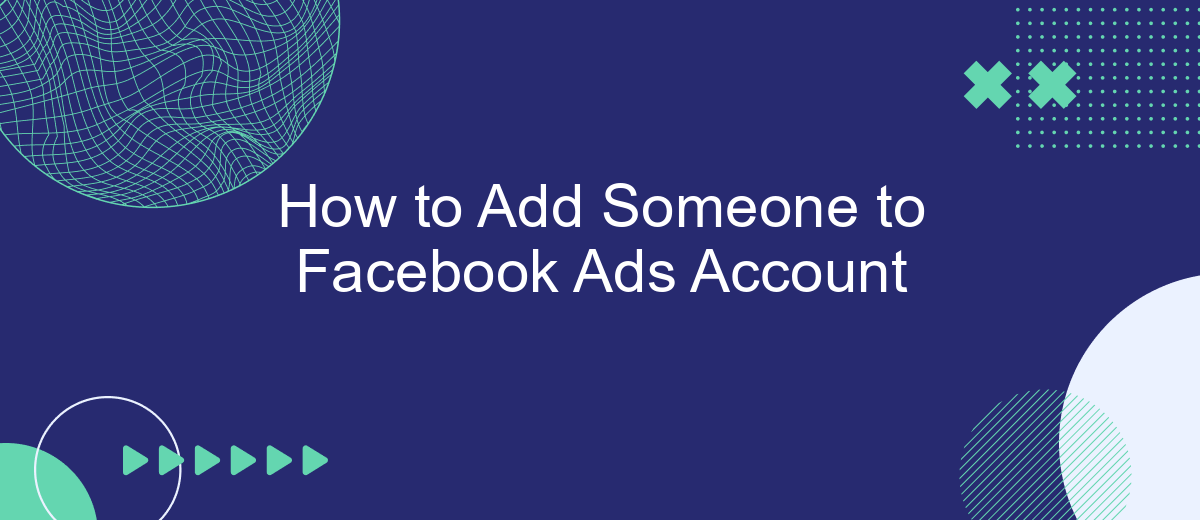Adding someone to your Facebook Ads account can streamline your advertising efforts by allowing team collaboration and specialized management. Whether you're working with a marketing agency, a freelancer, or a colleague, knowing how to grant access is essential. This guide will walk you through the step-by-step process to ensure that the right people can help you optimize your ad campaigns effectively.
Understand User Permissions
Understanding user permissions is crucial when adding someone to your Facebook Ads account. Different roles offer varying levels of access and control, ensuring that team members can perform their tasks without compromising the security of the account.
- Admin: Full access to the account, including billing, account settings, and managing permissions.
- Advertiser: Can create and manage ads but cannot access billing or account settings.
- Analyst: Can view ads and performance data but cannot make changes to campaigns.
When integrating third-party services like SaveMyLeads, it's essential to assign the appropriate permissions to ensure seamless operation. SaveMyLeads helps automate data transfer between your Facebook Ads account and other platforms, streamlining your marketing efforts. By understanding and correctly assigning user permissions, you can maintain the security and efficiency of your advertising activities.
Send an Invitation
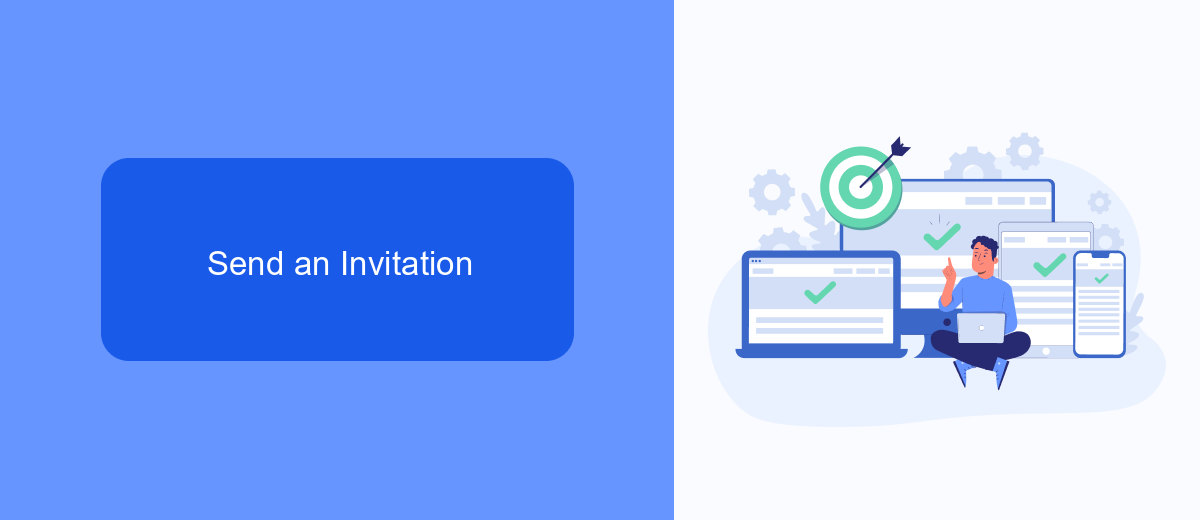
To add someone to your Facebook Ads account, you need to send them an invitation. Start by navigating to your Facebook Ads Manager and selecting "Account Settings" from the menu. Under the "People" section, click on "Add People." Enter the email address of the person you wish to invite, and choose their role from the dropdown menu. Roles can range from Admin, Advertiser, to Analyst, depending on the level of access you wish to grant. Once you've made your selection, click "Confirm" to send the invitation. The invited person will receive an email notification to accept the invitation and gain access to your account.
If you're looking to streamline the integration process with other services, consider using SaveMyLeads. SaveMyLeads simplifies the task of connecting your Facebook Ads account with various CRM systems, email marketing tools, and other essential platforms. By automating data transfers and integrations, SaveMyLeads ensures that your marketing efforts are efficient and cohesive. This service can save you time and reduce the risk of manual errors, allowing you to focus more on optimizing your ad campaigns and less on technical setup.
Manage User Roles
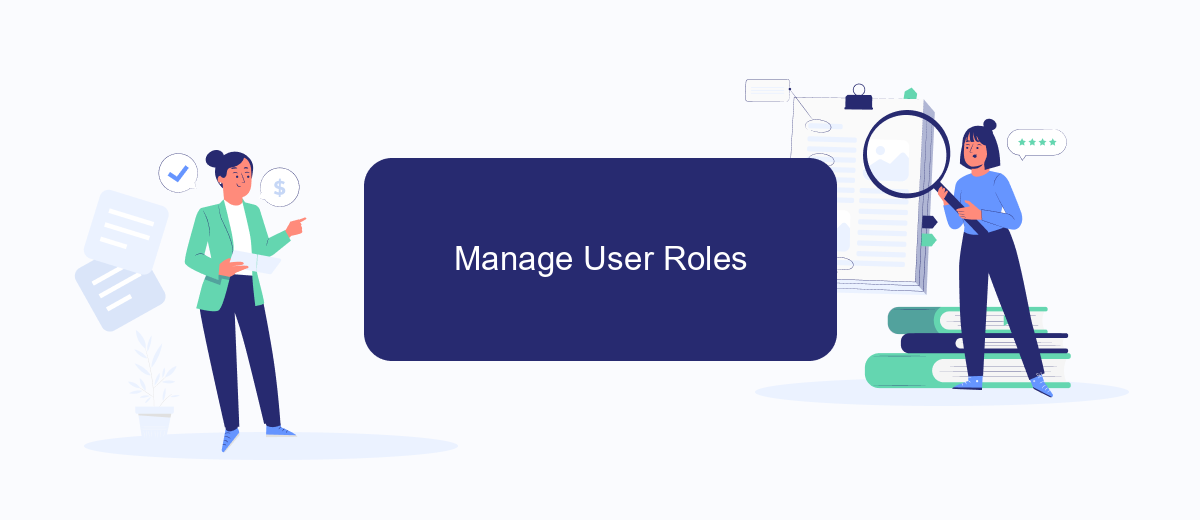
Managing user roles within your Facebook Ads Account is essential for maintaining control and security. By assigning specific roles, you can ensure that team members have appropriate access levels to perform their tasks effectively.
- Navigate to your Facebook Ads Manager and click on the settings icon in the top right corner.
- Select "Ad Account Settings" from the dropdown menu.
- In the settings menu, click on "Account Roles" and then "Add People."
- Enter the email address of the person you wish to add and select their role from the dropdown menu (e.g., Admin, Advertiser, Analyst).
- Click "Confirm" to send an invitation to the new user.
For those looking to streamline their advertising efforts, integrating services like SaveMyLeads can be incredibly beneficial. SaveMyLeads allows you to automate lead data transfers, ensuring that your team can focus on creating and managing campaigns without manual data entry. By effectively managing user roles and leveraging powerful integrations, you can optimize your Facebook Ads strategy for better results.
Set the Expiration Date
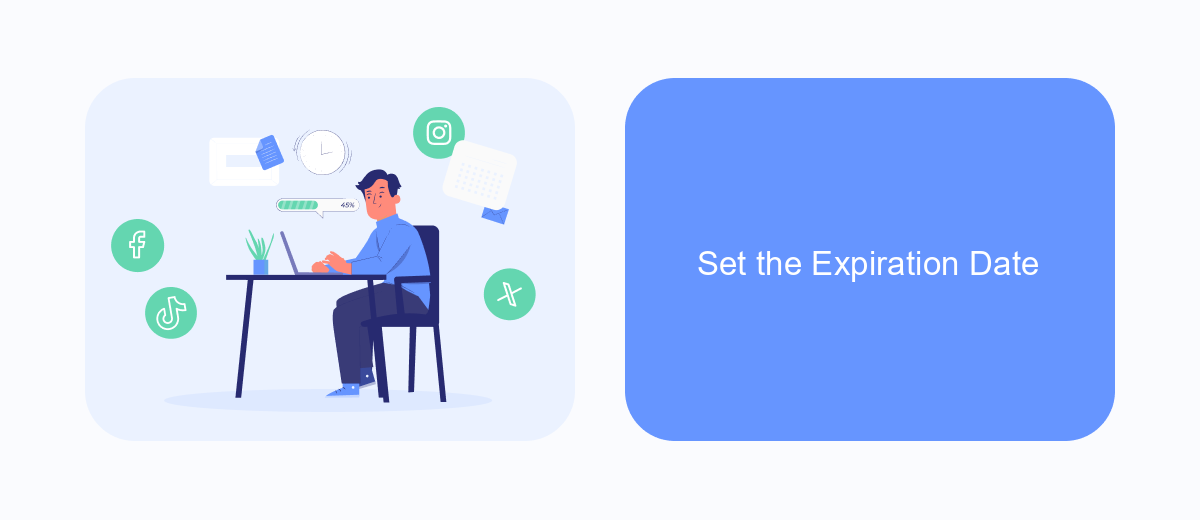
Setting an expiration date for someone’s access to your Facebook Ads account can be a crucial step for maintaining security and control. This is especially important when working with temporary team members or external contractors. By setting an expiration date, you ensure that access is automatically revoked after a specified period, reducing the risk of unauthorized use.
To set an expiration date, follow these steps:
- Navigate to your Facebook Ads account settings.
- Select the person you want to add or edit access for.
- Click on the “Assign Partner” or “Edit Access” button.
- In the permissions section, find the option to set an expiration date.
- Select the desired date and save your changes.
Using a service like SaveMyLeads can further streamline this process by automating integrations and ensuring that your team members have the necessary access without manual intervention. This service helps you manage permissions efficiently and keeps your Facebook Ads account secure and up-to-date.
Monitor and Revoke Access
Once you have added someone to your Facebook Ads account, it is crucial to regularly monitor their activities. Go to the "Business Settings" in your Facebook Business Manager, and under the "People" section, you can see the list of individuals with access to your account. Regularly check their assigned roles and permissions to ensure they align with their responsibilities. This proactive approach helps in maintaining the security and integrity of your advertising campaigns.
If you need to revoke someone's access, navigate to the same "People" section in "Business Settings." Select the person whose access you want to revoke and click on the "Remove" button. Confirm the action, and their access will be immediately revoked. For businesses that manage multiple integrations, using a service like SaveMyLeads can simplify the process. SaveMyLeads allows you to automate the management of your leads and keep track of who has access to your advertising data, ensuring a streamlined and secure workflow.
FAQ
How do I add someone to my Facebook Ads account?
What roles can I assign to someone in my Facebook Ads account?
Can I add someone to my Facebook Ads account without giving them full access?
Do I need to be an admin to add someone to my Facebook Ads account?
Can I automate the process of adding someone to my Facebook Ads account?
What do you do with the data you get from Facebook lead forms? Do you send them to the manager, add them to mailing services, transfer them to the CRM system, use them to implement feedback? Automate all of these processes with the SaveMyLeads online connector. Create integrations so that new Facebook leads are automatically transferred to instant messengers, mailing services, task managers and other tools. Save yourself and your company's employees from routine work.