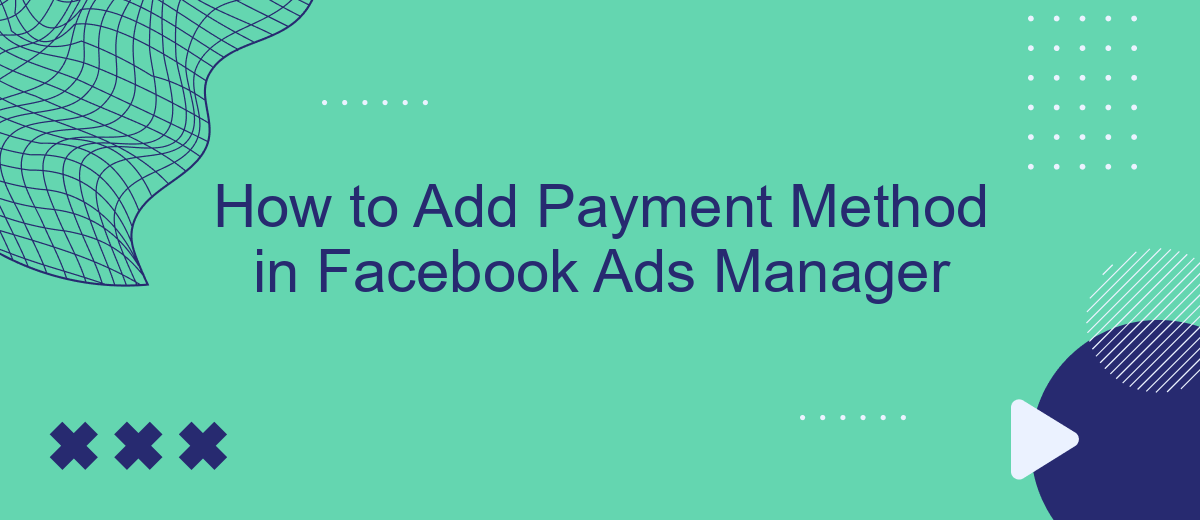Adding a payment method in Facebook Ads Manager is a crucial step for running successful ad campaigns on the platform. Whether you are a small business owner or a seasoned marketer, understanding how to set up your billing information ensures your ads run smoothly without interruptions. This guide will walk you through the process, making it simple and straightforward.
Select Payment Method
Once you have navigated to the Payment Methods section in your Facebook Ads Manager, you will need to select your preferred payment method. This step is crucial as it determines how you will be billed for your advertising campaigns. Facebook offers several payment options to accommodate different preferences and needs.
- Credit or Debit Card: Enter your card details to make payments directly from your bank account.
- PayPal: Link your PayPal account for a secure and convenient payment process.
- Online Banking: Use your bank's online payment system to fund your ad account.
- Manual Payment: Add funds to your account in advance through bank transfer or other methods.
After selecting your preferred payment method, follow the prompts to enter the required information. Ensure that all details are accurate to avoid any issues with payment processing. Once completed, your chosen payment method will be saved and ready for use in your future advertising campaigns.
Enter Payment Details
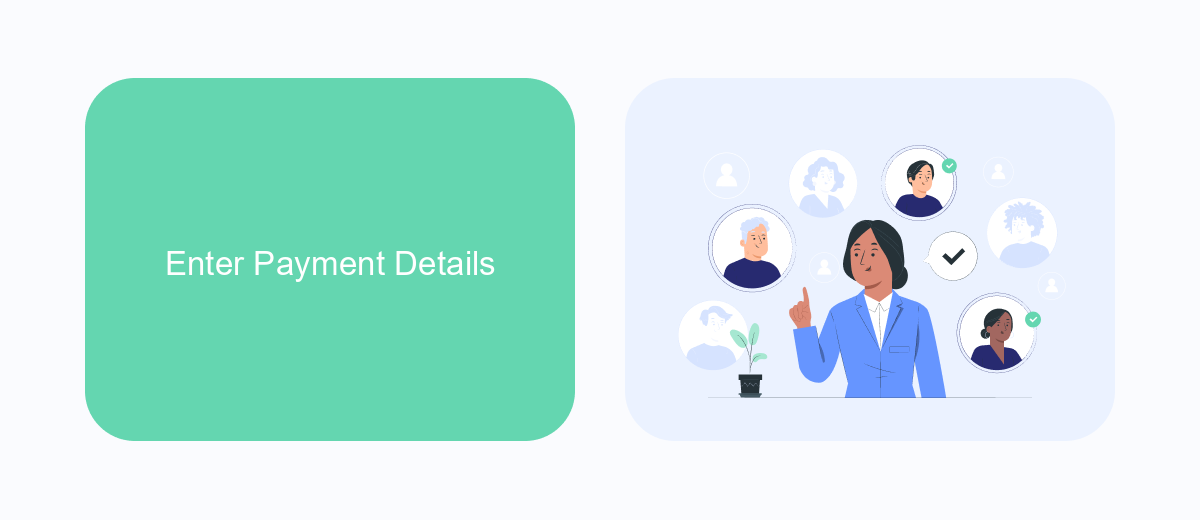
Once you have navigated to the payment settings in Facebook Ads Manager, you will need to enter your payment details. Start by selecting the payment method you prefer, which could be a credit card, debit card, or PayPal. Enter the necessary information such as card number, expiration date, and security code for card payments, or log in to your PayPal account if you choose that option. Ensure that all details are accurate to avoid any issues with your ads running smoothly.
If you are managing multiple ad accounts or need to streamline your payment processes, consider using a service like SaveMyLeads. This platform can help automate the integration of your payment methods with Facebook Ads Manager, ensuring that your financial information is consistently updated and synchronized. By using SaveMyLeads, you can save time and reduce the risk of payment errors, allowing you to focus more on optimizing your ad campaigns and achieving better results.
Review Payment Information
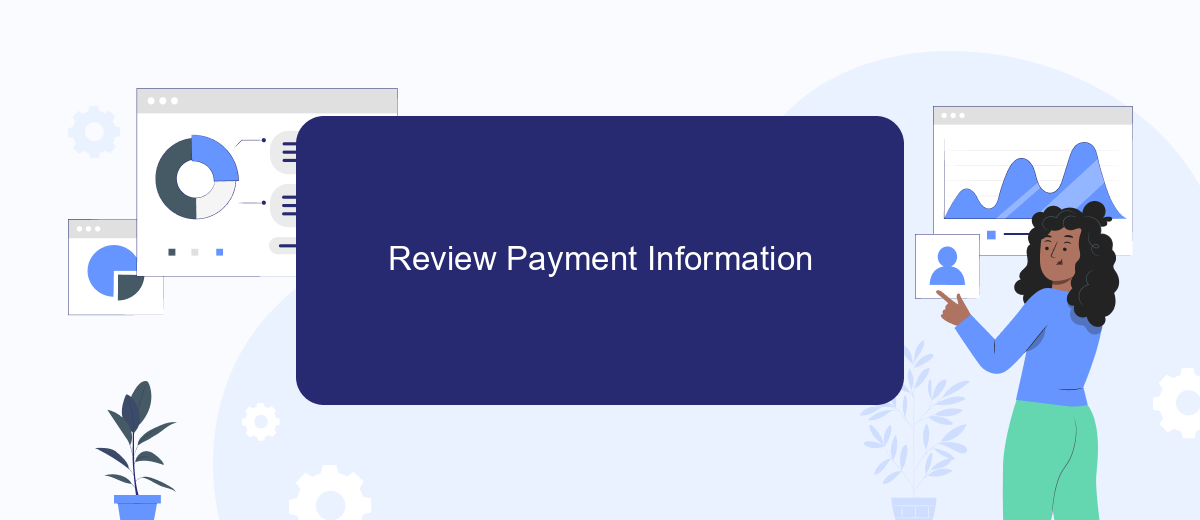
Once you have added your payment method in Facebook Ads Manager, it is crucial to review your payment information to ensure everything is accurate. This helps avoid any potential issues with billing and ensures your ads run smoothly without interruption.
- Navigate to the "Billing" section in your Facebook Ads Manager.
- Click on "Payment Settings" to view the payment methods you have added.
- Verify that the payment method details, such as card number and expiration date, are correct.
- Check the billing address associated with the payment method to ensure it is up-to-date.
- Review your billing history to confirm that all transactions are accurate and accounted for.
By taking the time to review your payment information, you can prevent any disruptions to your advertising campaigns. Regularly checking and updating your payment details ensures that your ads continue to reach your target audience without any hiccups. If you notice any discrepancies, address them immediately to maintain the integrity of your billing process.
Confirm Payment Method
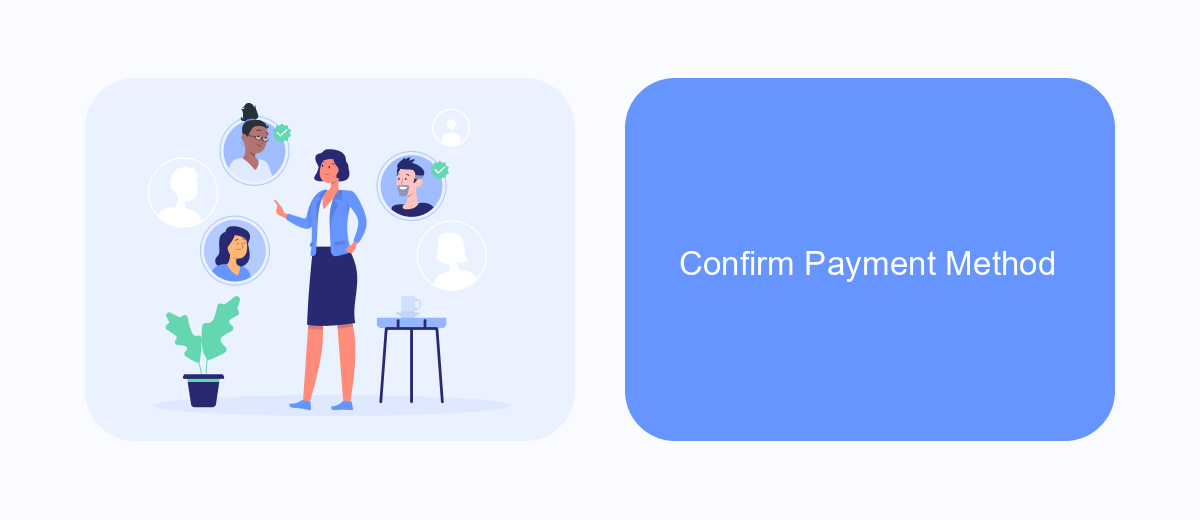
Once you've entered your payment details, it's crucial to confirm your payment method to ensure smooth transactions for your Facebook ads. This step verifies that your payment information is accurate and that you have authorized its use for your advertising campaigns.
To confirm your payment method, follow these simple steps. Make sure you have access to the email or phone number associated with your payment method, as you may receive a verification code or notification during the process.
- Go to your Facebook Ads Manager and navigate to the Billing section.
- Select the payment method you want to confirm.
- Follow the on-screen instructions to verify your payment method. This may include entering a verification code sent to your email or phone.
- Once verified, you will see a confirmation message indicating that your payment method has been successfully confirmed.
Confirming your payment method is a vital step in managing your Facebook ad campaigns effectively. It ensures that your ads run smoothly without any interruptions due to payment issues. Always double-check your payment details and keep your contact information up-to-date to avoid any complications.
Manage Payment Methods
Managing your payment methods in Facebook Ads Manager is crucial to ensure your ads run smoothly without interruption. To start, navigate to the Payment Settings section within your Ads Manager. Here, you can add, update, or remove payment methods. Make sure to keep your primary payment method up-to-date to avoid any disruptions in your ad campaigns. You can also set a backup payment method to ensure continuous ad delivery if your primary method fails.
For businesses looking to streamline their payment processes and integrate with multiple platforms, services like SaveMyLeads can be particularly useful. SaveMyLeads offers seamless integration capabilities, allowing you to automate and manage your payment methods more efficiently. By connecting your Facebook Ads Manager with SaveMyLeads, you can automate the process of updating and managing payment information, reducing manual effort and minimizing the risk of payment failures.
FAQ
How do I add a new payment method in Facebook Ads Manager?
What types of payment methods are accepted by Facebook Ads Manager?
Can I set up multiple payment methods in Facebook Ads Manager?
How can I automate the addition of payment methods in Facebook Ads Manager?
What should I do if my payment method is declined in Facebook Ads Manager?
Personalized responses to new clients from Facebook/Instagram. Receiving data on new orders in real time. Prompt delivery of information to all employees who are involved in lead processing. All this can be done automatically. With the SaveMyLeads service, you will be able to easily create integrations for Facebook Lead Ads and implement automation. Set up the integration once and let it do the chores every day.