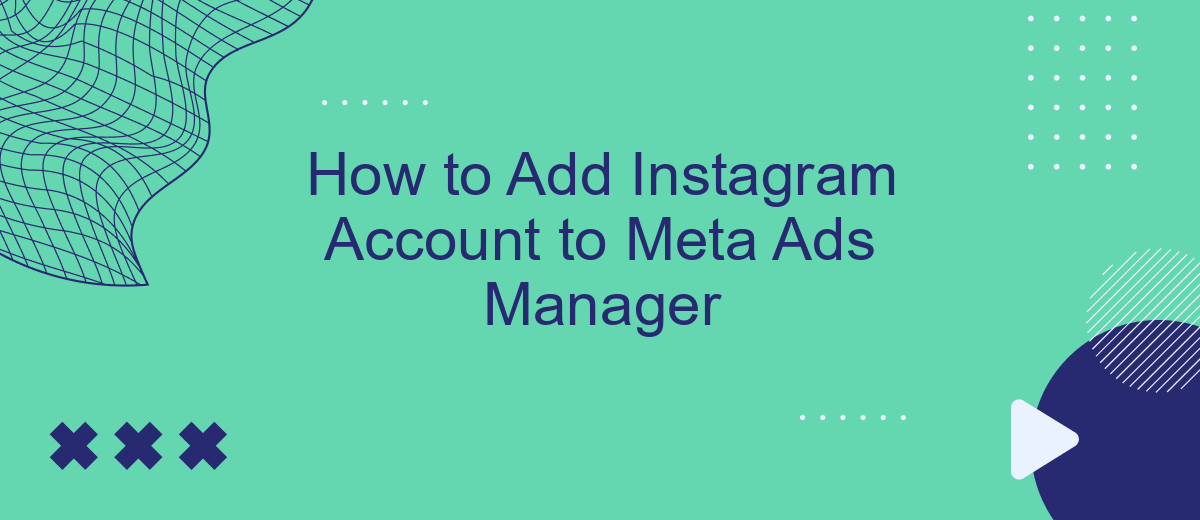Adding your Instagram account to Meta Ads Manager is a crucial step for businesses and marketers looking to streamline their advertising efforts. This integration allows you to manage and optimize your ad campaigns across both Facebook and Instagram from a single platform. In this guide, we will walk you through the simple steps needed to link your Instagram account to Meta Ads Manager.
Create a SaveMyLeads Account
Creating a SaveMyLeads account is a straightforward process that will help you seamlessly integrate your Instagram account with Meta Ads Manager. SaveMyLeads is a powerful tool that automates data transfer between different platforms, ensuring you can focus on optimizing your ad campaigns without manual data entry.
- Visit the SaveMyLeads website and click on the "Sign Up" button.
- Enter your email address and create a strong password.
- Confirm your email address by clicking on the verification link sent to your inbox.
- Log in to your new SaveMyLeads account to access the dashboard.
Once your SaveMyLeads account is set up, you can easily connect it to your Instagram and Meta Ads Manager accounts. This integration will automate the flow of leads and other data between platforms, saving you time and improving the efficiency of your marketing efforts. With SaveMyLeads, managing your ad campaigns becomes a hassle-free experience.
Integrate Instagram Account with SaveMyLeads
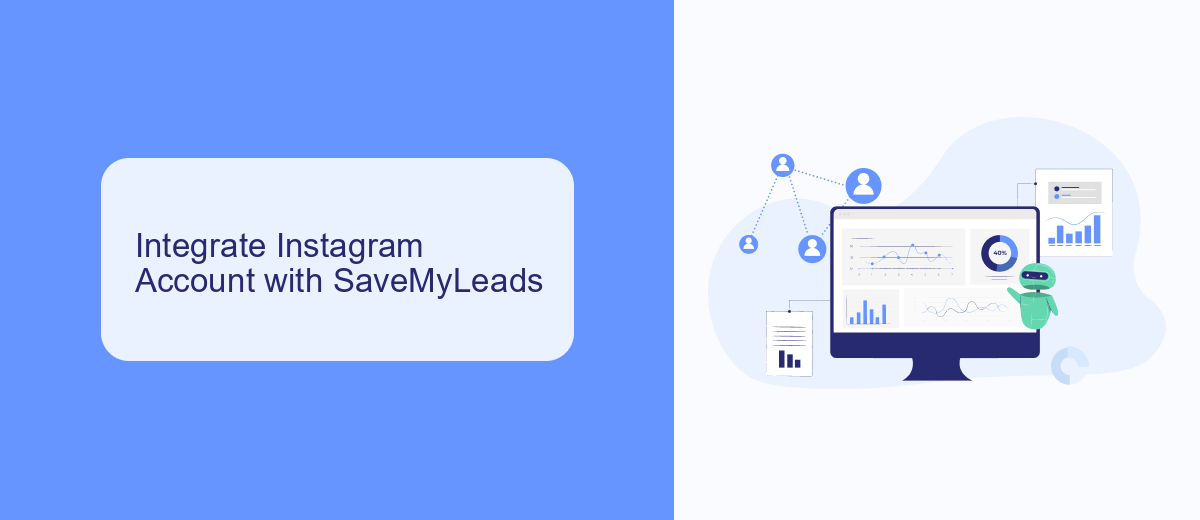
Integrating your Instagram account with SaveMyLeads is a straightforward process that can significantly enhance your marketing efforts. First, sign up for an account on SaveMyLeads if you haven't already. Once logged in, navigate to the dashboard and select the option to add a new integration. Choose Instagram from the list of available services. You will then be prompted to log in to your Instagram account and grant the necessary permissions for SaveMyLeads to access your data.
After successfully connecting your Instagram account, you can start setting up automated workflows to streamline your marketing tasks. SaveMyLeads allows you to create custom triggers and actions, such as automatically syncing new Instagram followers to your email marketing list or generating leads from Instagram ads directly into your CRM. This integration not only saves time but also ensures that your marketing data is always up-to-date, enabling you to focus on creating impactful campaigns.
Connect SaveMyLeads to Meta Ads Manager
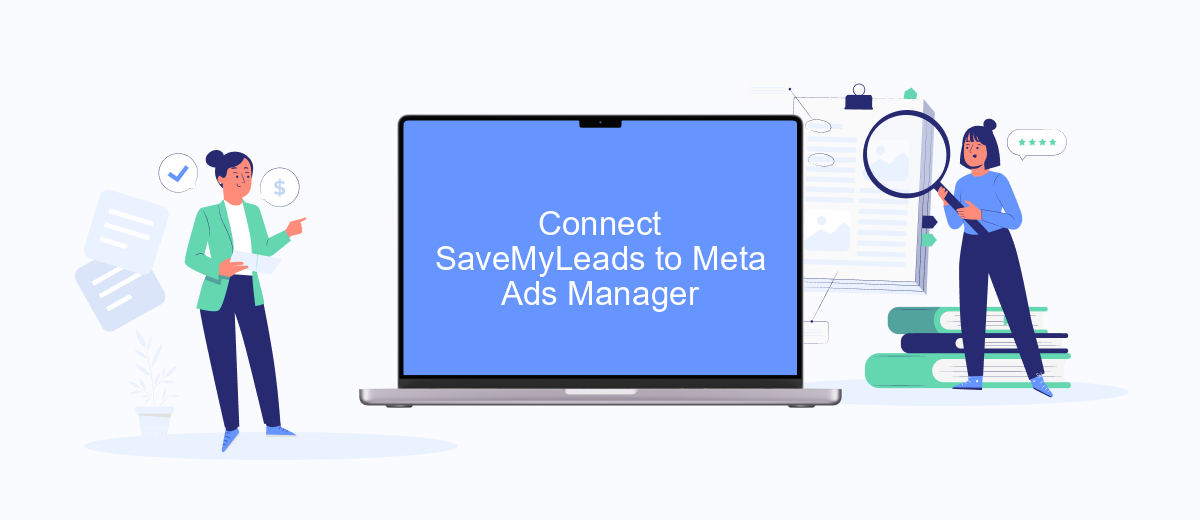
Integrating SaveMyLeads with Meta Ads Manager can streamline your marketing efforts by automating the data transfer process. SaveMyLeads allows you to connect various platforms seamlessly, ensuring that your Instagram account's data is efficiently utilized in your ad campaigns.
- Sign up or log in to your SaveMyLeads account.
- Navigate to the "Connections" section and select "Meta Ads Manager" from the list of available integrations.
- Follow the on-screen instructions to authorize SaveMyLeads to access your Meta Ads Manager account.
- Once authorized, configure the specific data points you want to sync between Instagram and Meta Ads Manager.
- Save your settings and test the integration to ensure data is being transferred correctly.
By connecting SaveMyLeads to Meta Ads Manager, you can automate the flow of data and focus on optimizing your ad campaigns. This integration helps you save time and ensures that your marketing strategies are data-driven and effective.
Configure Integration Settings
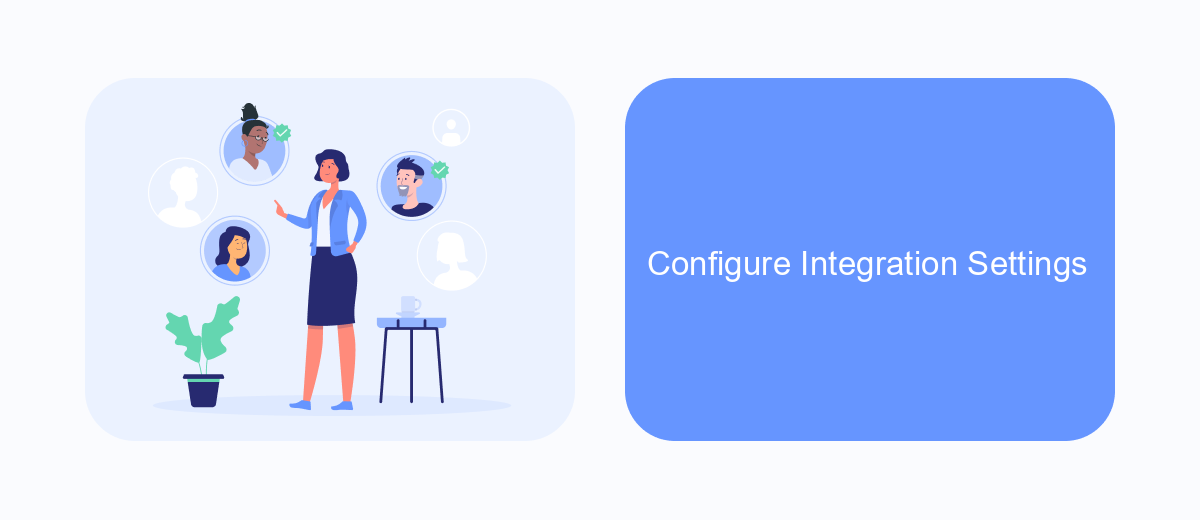
Once you've connected your Instagram account to Meta Ads Manager, the next step is to configure the integration settings to ensure smooth operation and optimal performance. Proper configuration is essential for leveraging the full potential of your advertising campaigns.
First, navigate to the integration settings within the Meta Ads Manager interface. Here, you can fine-tune various parameters to align with your marketing objectives. Pay close attention to the synchronization settings to ensure that your Instagram and Meta Ads Manager accounts are perfectly in sync.
- Enable automatic syncing of your Instagram insights with Meta Ads Manager.
- Set up audience targeting preferences to match your campaign goals.
- Configure budget and bidding strategies to optimize ad spend.
- Link your Instagram account to SaveMyLeads for automated lead management.
By meticulously configuring these settings, you can enhance the efficiency of your ad campaigns and gain deeper insights into your audience's behavior. Using tools like SaveMyLeads can further streamline the process, allowing you to focus on crafting compelling content and strategies.
Monitor and Manage Integration
Once your Instagram account is integrated with Meta Ads Manager, it’s crucial to monitor and manage the integration to ensure optimal performance. Regularly check the connection status between your Instagram account and Meta Ads Manager to avoid any disruptions. You can do this by navigating to the Business Settings in Meta Ads Manager and verifying that your Instagram account is properly linked. Additionally, keep an eye on your ad performance metrics to identify any issues early and make necessary adjustments.
For a seamless experience, consider using integration services like SaveMyLeads, which automate the data transfer between Instagram and Meta Ads Manager. SaveMyLeads can help you streamline the process, ensuring that your ad campaigns run smoothly without manual intervention. This service also provides real-time notifications and analytics, enabling you to stay on top of your campaigns and make informed decisions. By leveraging such tools, you can maintain a robust and efficient advertising strategy on Instagram.
- Automate the work with leads from the Facebook advertising account
- Empower with integrations and instant transfer of leads
- Don't spend money on developers or integrators
- Save time by automating routine tasks
FAQ
How do I link my Instagram account to Meta Ads Manager?
Do I need admin access to link an Instagram account?
Can I link multiple Instagram accounts to a single Meta Ads Manager?
What should I do if I encounter an error while linking my Instagram account?
Will linking my Instagram account affect my existing ad campaigns?
If you use Facebook Lead Ads, then you should know what it means to regularly download CSV files and transfer data to various support services. How many times a day do you check for new leads in your ad account? How often do you transfer data to a CRM system, task manager, email service or Google Sheets? Try using the SaveMyLeads online connector. This is a no-code tool with which anyone can set up integrations for Facebook. Spend just a few minutes and you will receive real-time notifications in the messenger about new leads. Another 5-10 minutes of work in SML, and the data from the FB advertising account will be automatically transferred to the CRM system or Email service. The SaveMyLeads system will do the routine work for you, and you will surely like it.