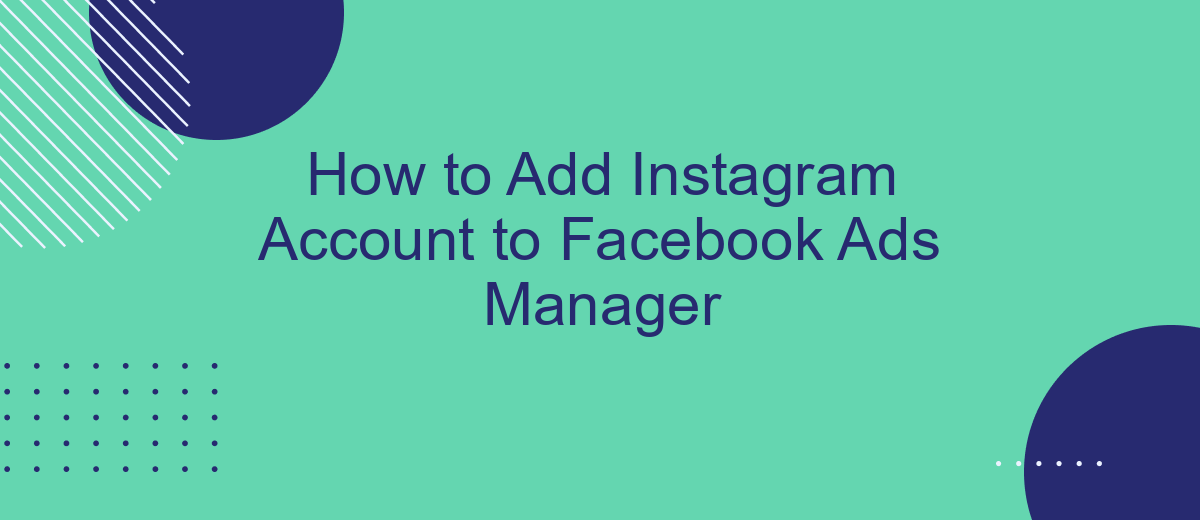Connecting your Instagram account to Facebook Ads Manager is a crucial step for businesses looking to maximize their social media advertising efforts. This integration allows you to manage and track your ad campaigns seamlessly across both platforms, enhancing your reach and engagement. In this guide, we'll walk you through the simple steps to link your Instagram account to Facebook Ads Manager.
Create or Connect Facebook Business Manager Account
To get started with Facebook Ads Manager, you need to create or connect your Facebook Business Manager account. This is essential for managing multiple assets like ad accounts, pages, and Instagram profiles in one place. If you don't already have a Business Manager account, follow these steps to set one up:
- Go to the Facebook Business Manager website.
- Click on the "Create Account" button.
- Enter your business name, your name, and your business email address.
- Follow the prompts to complete the setup process.
If you already have a Business Manager account, you can connect your Instagram account by navigating to the Business Settings. Under "Accounts," select "Instagram Accounts" and click "Add." For seamless integration and automated data transfers, consider using SaveMyLeads. This service helps you easily connect and manage your Instagram account within Facebook Ads Manager, ensuring you never miss a lead.
Confirm Instagram Business Account Ownership
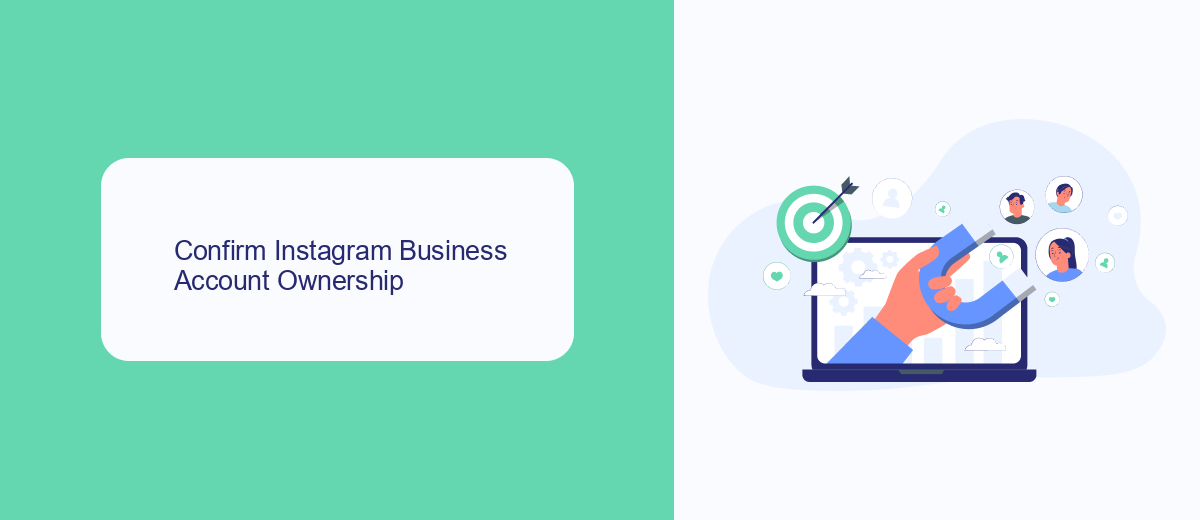
To confirm your Instagram Business Account ownership within Facebook Ads Manager, first ensure that your Instagram account is connected to your Facebook Page. Navigate to your Facebook Page settings and select the "Instagram" tab. Follow the prompts to log in to your Instagram account and complete the connection. This step is crucial for verifying that you have administrative access to both accounts, allowing you to manage ads and track performance seamlessly.
For a streamlined integration process, consider using services like SaveMyLeads. SaveMyLeads automates the data transfer between Instagram and Facebook Ads Manager, ensuring that your leads and customer interactions are efficiently synchronized. By leveraging such tools, you can save time and reduce the risk of manual errors, making your ad campaigns more effective. Once the integration is set up, double-check that your Instagram Business Account appears in the Facebook Ads Manager under the connected accounts section to confirm successful ownership verification.
Link Instagram Account to Facebook Ads Manager
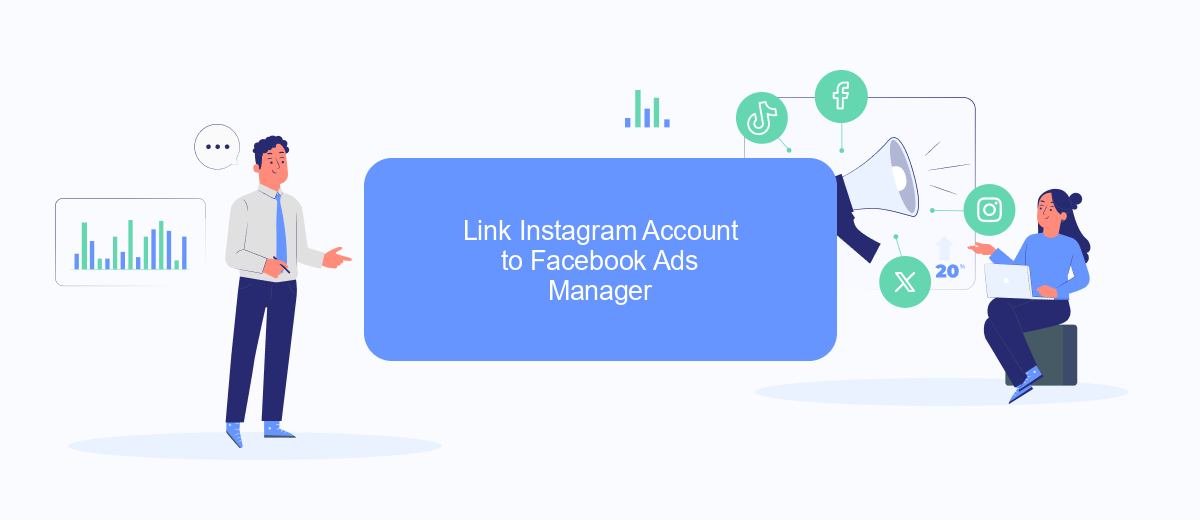
Linking your Instagram account to Facebook Ads Manager is essential for managing and optimizing your ad campaigns effectively. By integrating these two platforms, you can streamline your advertising efforts and gain better insights into your audience's behavior.
- Log in to your Facebook Ads Manager account.
- Navigate to the 'Business Settings' section.
- Under 'Accounts', select 'Instagram Accounts'.
- Click on 'Add' and enter your Instagram login credentials.
- Confirm the connection to link your Instagram account.
For a more seamless integration, you can use services like SaveMyLeads. This tool automates the process, ensuring that your Instagram and Facebook Ads Manager are always in sync. By using SaveMyLeads, you can save time and focus on creating effective ad campaigns that reach your target audience efficiently.
Manage Instagram Ad Campaigns
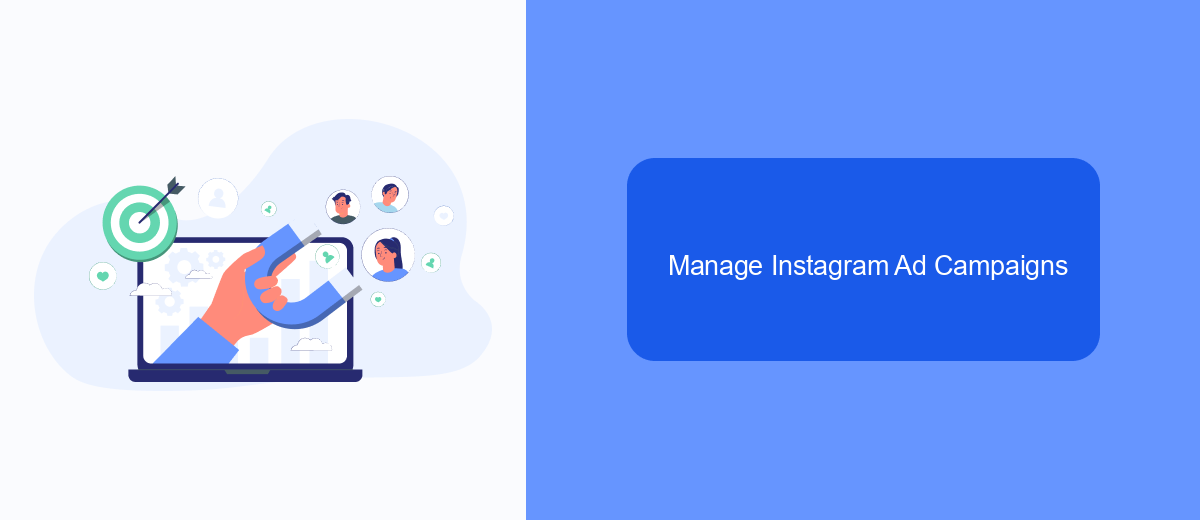
Once your Instagram account is linked to Facebook Ads Manager, you can efficiently manage your ad campaigns. Start by navigating to the Ads Manager and selecting the campaign you wish to manage. Ensure you have a clear objective for your campaign, whether it's increasing brand awareness, driving traffic, or boosting sales.
Utilize the targeting options available to reach your desired audience. You can customize your audience based on demographics, interests, and behaviors. Additionally, take advantage of the creative tools within Ads Manager to design compelling ads that resonate with your target audience.
- Set clear campaign objectives
- Define your target audience
- Create engaging ad content
- Monitor ad performance regularly
- Adjust strategies based on analytics
For seamless integration and automation, consider using SaveMyLeads. This service helps you connect Instagram with various tools and platforms, ensuring your ad campaigns run smoothly. By automating data transfer and lead management, SaveMyLeads allows you to focus more on optimizing your campaigns and less on manual tasks.
Promote Instagram Profile and Drive Traffic
Promoting your Instagram profile and driving traffic to it is a crucial step in maximizing your social media marketing efforts. By integrating your Instagram account with Facebook Ads Manager, you can create targeted ad campaigns that reach a broader audience. Start by setting up your Instagram account in Facebook Ads Manager, ensuring that your business profiles are linked. This allows you to manage and track your ad performance seamlessly across both platforms.
To streamline the process and enhance the effectiveness of your campaigns, consider using services like SaveMyLeads. This tool helps automate the integration between Instagram and Facebook Ads Manager, ensuring that your leads are efficiently captured and managed. With SaveMyLeads, you can focus on crafting compelling ad content and strategies to drive traffic to your Instagram profile, while the service handles the technical aspects of integration. This way, you can optimize your marketing efforts and achieve better results with less manual effort.
FAQ
How do I link my Instagram account to Facebook Ads Manager?
Why can't I see my Instagram account in Facebook Ads Manager?
Can I add multiple Instagram accounts to Facebook Ads Manager?
What should I do if I encounter an error while linking my Instagram account?
Is it possible to run ads on Instagram without linking it to Facebook Ads Manager?
Use the SaveMyLeads service to improve the speed and quality of your Facebook lead processing. You do not need to regularly check the advertising account and download the CSV file. Get leads quickly and in a convenient format. Using the SML online connector, you can set up automatic transfer of leads from Facebook to various services: CRM systems, instant messengers, task managers, email services, etc. Automate the data transfer process, save time and improve customer service.