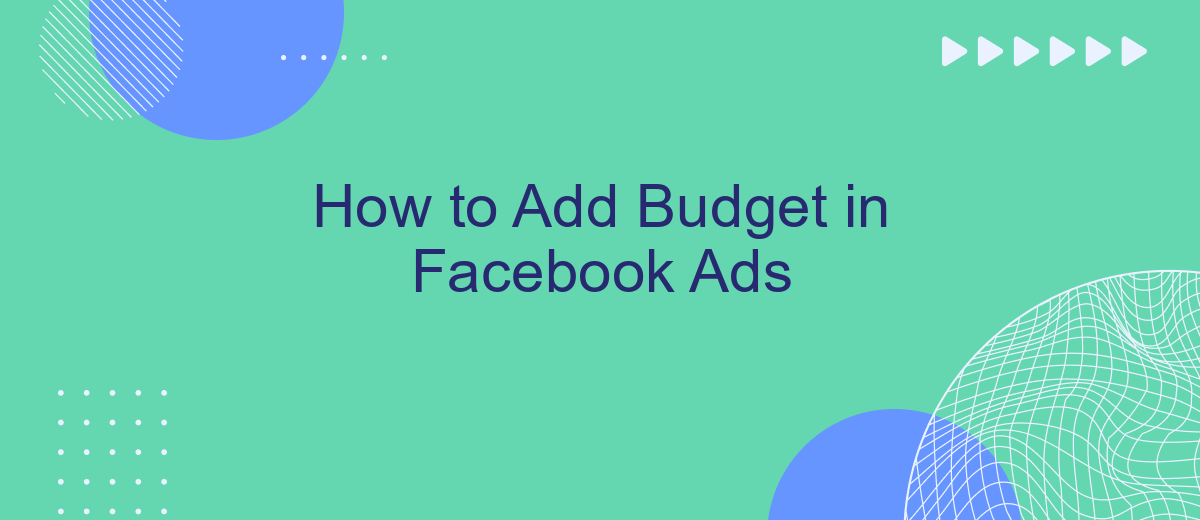Creating an effective Facebook Ads campaign requires careful budgeting to maximize your return on investment. In this guide, we'll walk you through the steps to add and manage your budget in Facebook Ads Manager. Whether you're a small business owner or a seasoned marketer, understanding how to allocate your ad spend can help you reach your target audience more efficiently and achieve your marketing goals.
Log in to Facebook Ads Manager
To begin managing your advertising budget on Facebook, you first need to log in to the Facebook Ads Manager. This platform allows you to create, manage, and analyze your ad campaigns efficiently. Make sure you have your Facebook account credentials ready.
- Open your web browser and go to the Facebook Ads Manager website.
- Enter your Facebook account email address and password.
- Click the "Log In" button to access your Ads Manager dashboard.
- If you have two-factor authentication enabled, complete the additional verification steps.
Once you are logged in, you'll have access to various tools and features that help you manage your ad campaigns. If you need to integrate other services or automate your ad management, consider using SaveMyLeads. This service allows you to set up integrations effortlessly, ensuring your campaigns run smoothly and efficiently.
Go to Settings
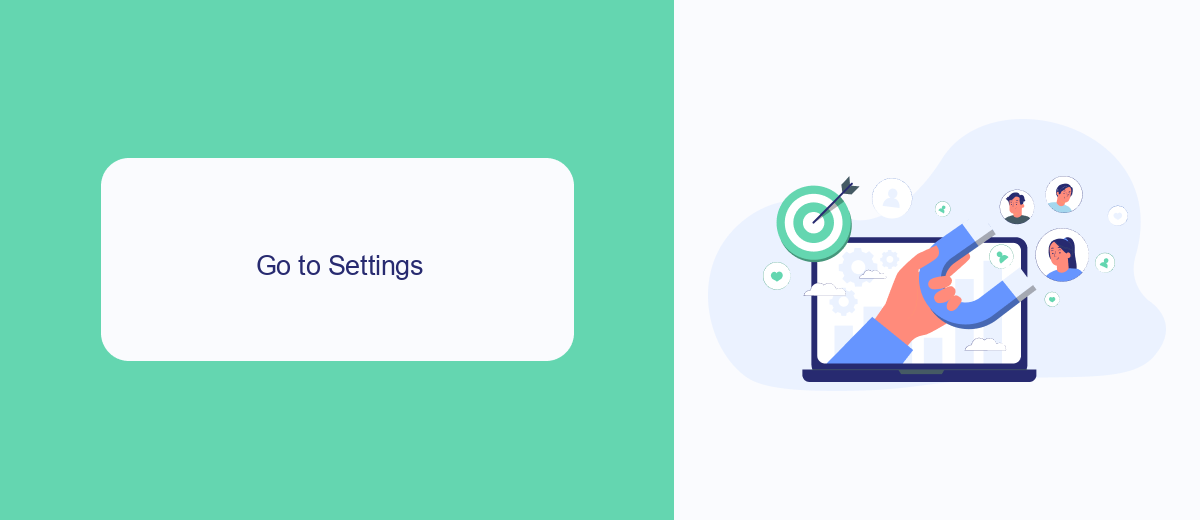
To begin adjusting your budget in Facebook Ads, first navigate to the Facebook Ads Manager. Once you're in the Ads Manager, look for the menu icon in the top-left corner of the screen. Click on this icon to reveal a dropdown menu. From this menu, select 'Settings'. This will take you to the settings page where you can manage various aspects of your Facebook Ads account, including budget settings. Here, you can set daily or lifetime budgets for your campaigns, ensuring that you stay within your advertising limits.
For those looking to streamline their ad management process, integrating third-party services like SaveMyLeads can be incredibly beneficial. SaveMyLeads allows you to automate the data transfer between Facebook Ads and other platforms, saving you time and reducing manual errors. By connecting your Facebook Ads account to SaveMyLeads, you can automate tasks such as lead data collection and budget adjustments, making your ad campaigns more efficient and effective.
Locate and Click on Budget & Schedule
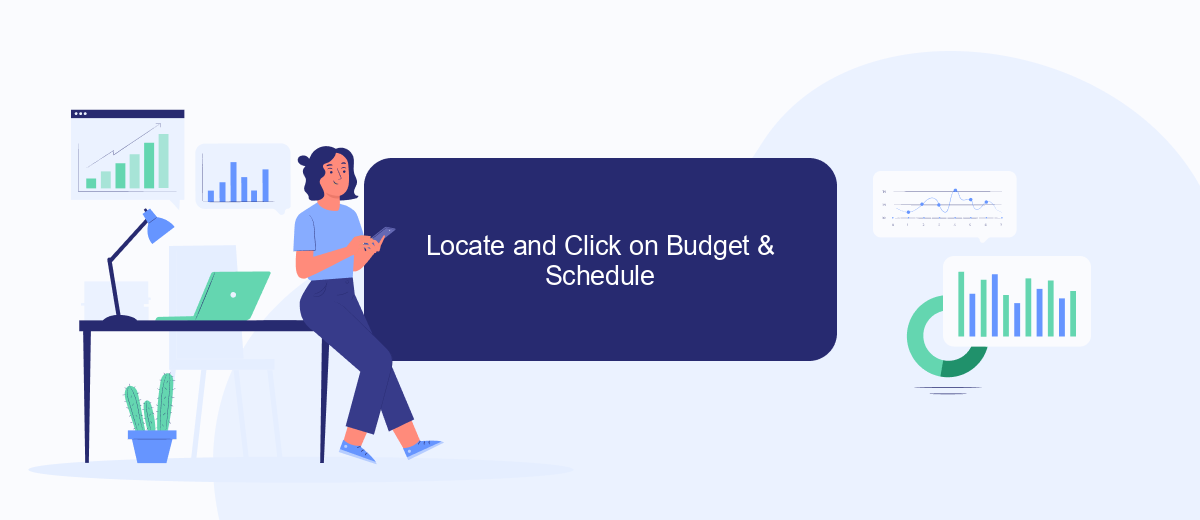
To begin adjusting your budget in Facebook Ads, you first need to navigate to the Budget & Schedule section. This section is crucial as it allows you to control how much you spend on your ad campaigns and when they run. Properly managing your budget ensures that you get the most out of your advertising dollars without overspending.
- Log in to your Facebook Ads Manager account.
- Select the campaign you want to edit by clicking on its name.
- Click on the "Ad Set" tab to view the settings for your selected campaign.
- Scroll down to find the "Budget & Schedule" section.
- Click on the "Edit" button next to "Budget & Schedule" to make changes.
Once you have located the Budget & Schedule section, you can easily adjust your daily or lifetime budget and set the start and end dates for your campaign. This flexibility allows you to optimize your ad spend based on your marketing goals. For advanced integrations and automation of your Facebook Ads, consider using services like SaveMyLeads, which streamline the process and help you manage your campaigns more efficiently.
Allocate Your Budget
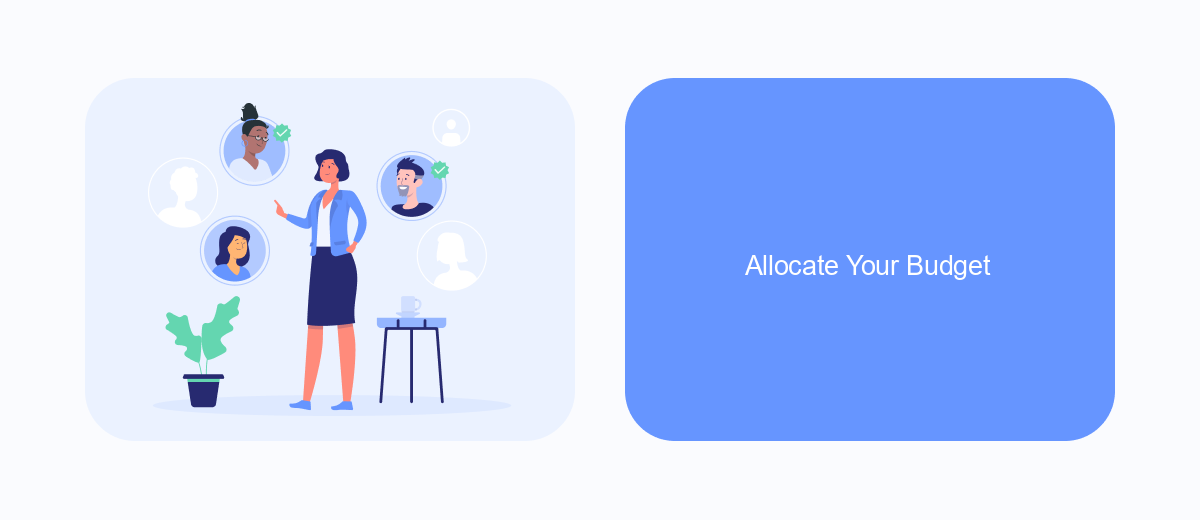
Allocating your budget effectively is crucial for maximizing the impact of your Facebook Ads. Start by determining your overall marketing budget and then decide what portion of that will be dedicated to Facebook Ads. Consider your campaign goals and the expected return on investment (ROI) when making this decision.
Once you have a clear budget in mind, break it down across different campaigns and ad sets. This approach allows you to test various strategies and see which ones yield the best results. It's also important to allocate a portion of your budget for testing and optimization, as this will help you refine your campaigns over time.
- Set a daily or lifetime budget for each campaign.
- Distribute funds based on campaign priority and expected performance.
- Allocate a portion for A/B testing to identify the best-performing ads.
- Utilize tools like SaveMyLeads to streamline budget management and optimize ad spend.
Regularly monitor your ad performance and adjust your budget allocation as needed. This ensures that you're investing in the most effective campaigns and getting the best return on your investment. Remember, flexibility and continuous optimization are key to successful budget allocation in Facebook Ads.
Save
After setting your budget in Facebook Ads, it's crucial to ensure that your configurations are saved properly to avoid any disruptions in your campaigns. To do this, navigate to the 'Ad Set' tab within your Facebook Ads Manager. Here, you will find the 'Budget & Schedule' section. Make sure all your budget settings, including daily or lifetime budget, are correctly inputted. Once you're satisfied with your configurations, click the 'Save Draft' button located at the bottom right corner of the screen. This action will save your budget settings and other configurations as a draft, allowing you to review and make any necessary adjustments before finalizing your campaign.
For seamless integration and to automate data flow between Facebook Ads and other platforms, consider using SaveMyLeads. This service allows you to connect Facebook Ads with various CRM systems, email marketing tools, and other applications effortlessly. By using SaveMyLeads, you can automatically transfer lead data from Facebook Ads to your preferred platforms, ensuring that your marketing and sales processes are streamlined. This not only saves time but also reduces the risk of manual errors, helping you maintain an efficient and effective advertising strategy.
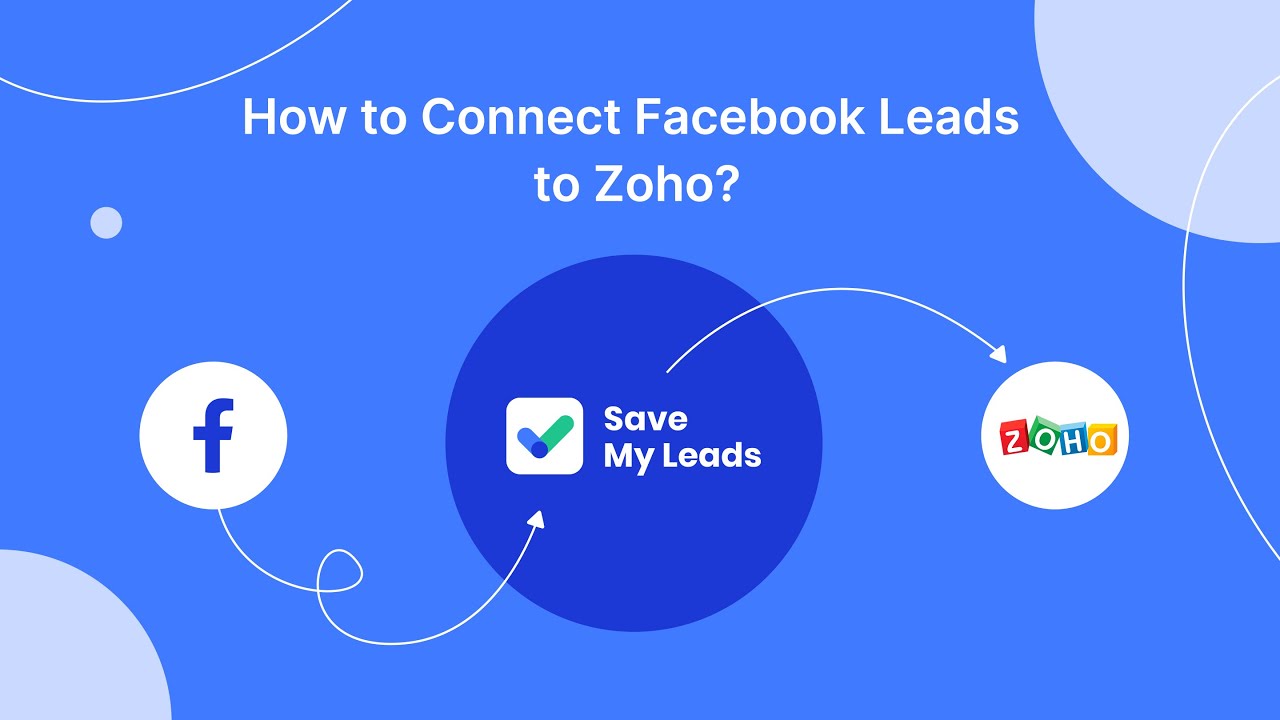
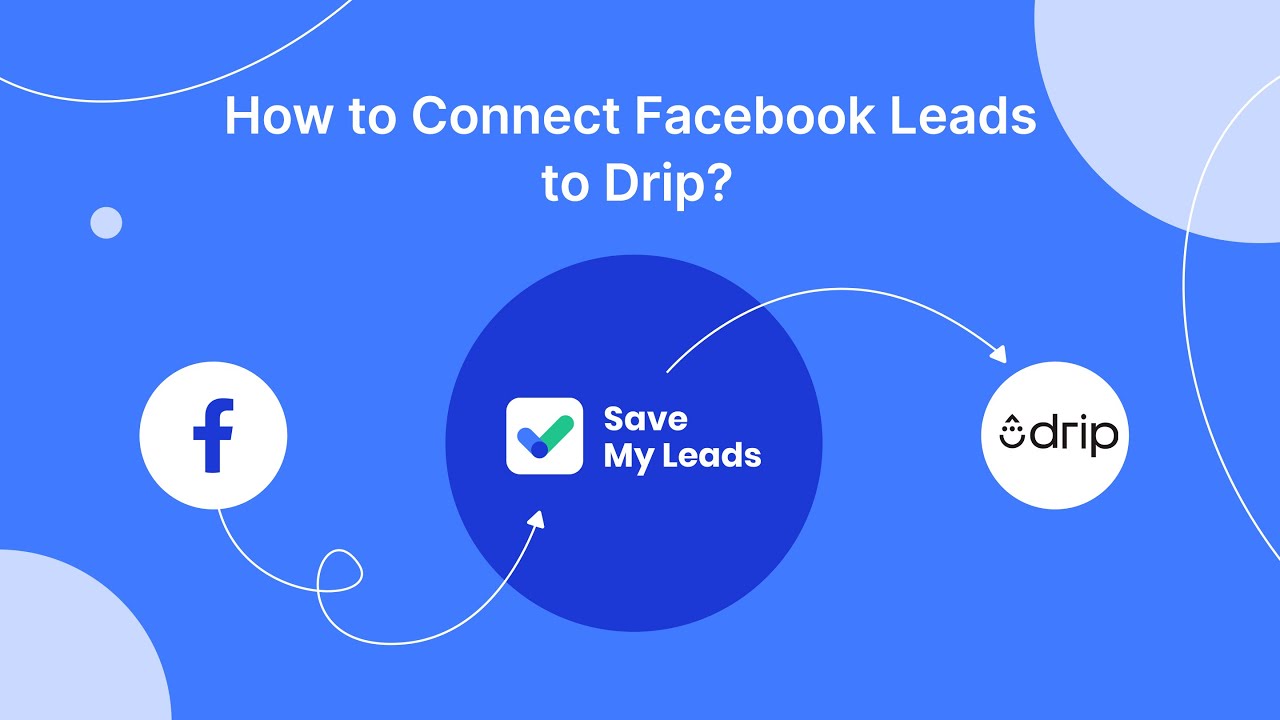
FAQ
How do I set a budget for my Facebook Ads campaign?
Can I change my budget after my campaign has started?
What is the difference between a daily budget and a lifetime budget?
How can I automate my budget adjustments for Facebook Ads?
What should I do if my ads are not spending the full budget?
SaveMyLeads is a simple and effective service that will help you automate routine tasks and optimize business processes. Stop wasting time uploading leads from Facebook manually – you can do it automatically, saving a lot of time and money. Eliminate routine from workflows and achieve more with minimal investment of money, effort and human resources.