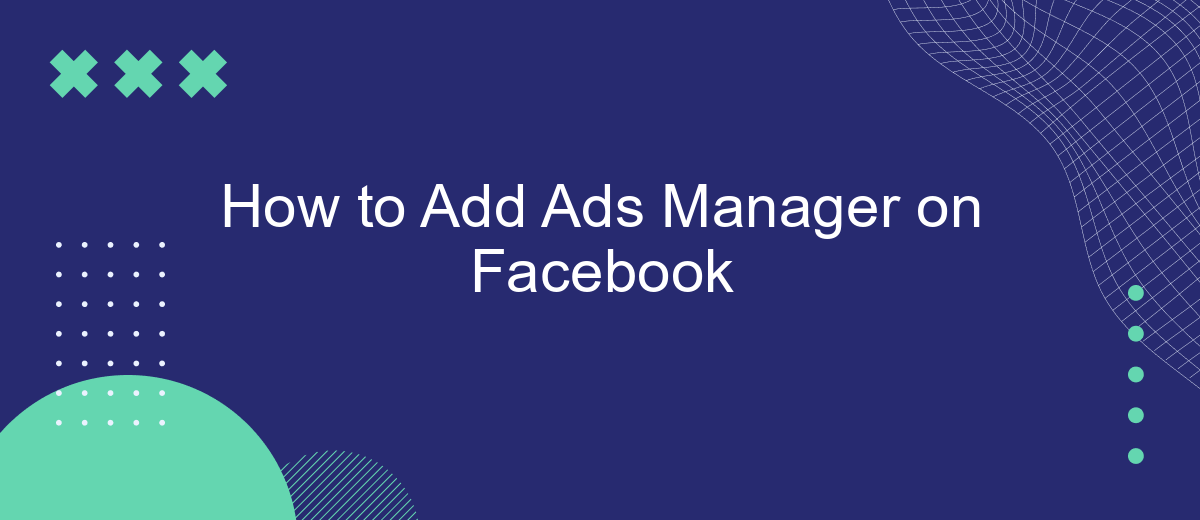Adding Ads Manager on Facebook is a crucial step for businesses looking to optimize their social media marketing efforts. This powerful tool allows you to create, manage, and analyze your ad campaigns with ease. In this guide, we'll walk you through the simple steps to set up Ads Manager, ensuring you can effectively reach your target audience and maximize your advertising budget.
Create Facebook Ad Account
Creating a Facebook Ad Account is essential for managing your advertising campaigns effectively. To get started, you need to have a personal Facebook account and access to Facebook Business Manager. Ensure you have all the necessary information ready before proceeding.
- Log in to your Facebook account and navigate to Facebook Business Manager.
- In the Business Manager, click on the "Business Settings" button.
- Select "Accounts" from the menu on the left, and then click "Ad Accounts."
- Click the "Add" button and choose "Create a new ad account."
- Fill in the required details such as your ad account name, time zone, and currency.
- Assign your ad account to your business and select the people who will have access to it.
- Click "Create Ad Account" to finalize the process.
Once your ad account is set up, you can integrate it with various tools to optimize your campaigns. For seamless integration and automation, consider using SaveMyLeads. This service helps you connect your Facebook Ad Account with other platforms, ensuring your leads are managed efficiently and effectively.
Obtain Ad Account ID
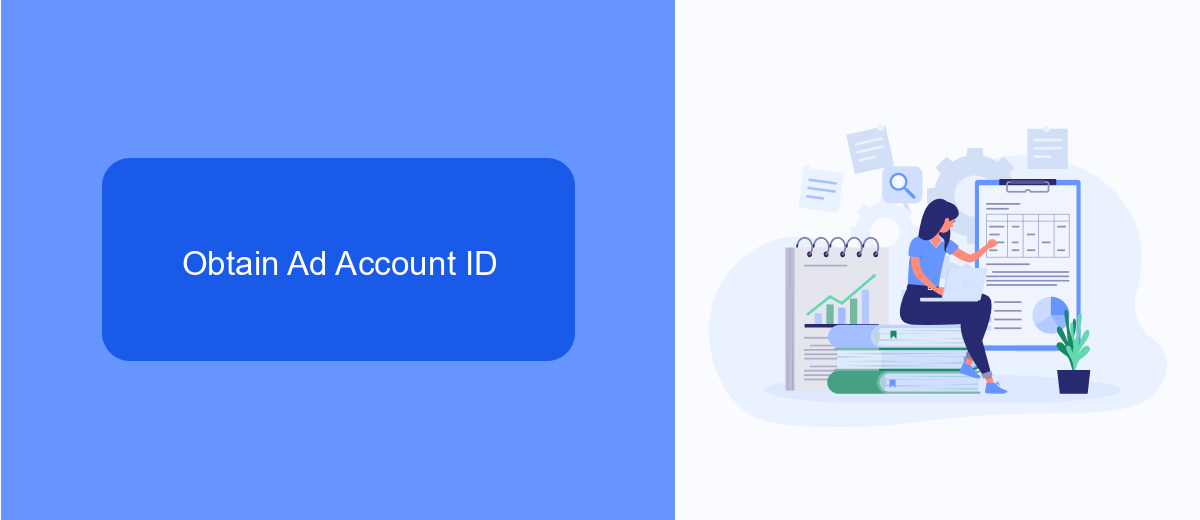
To obtain your Ad Account ID on Facebook, start by navigating to the Facebook Ads Manager. Once you're in the Ads Manager, locate the menu on the top left corner of the screen and click on "All Tools." From the dropdown menu, select "Billing" under the "Settings" section. Here, you will find your Ad Account ID displayed at the top right corner of the page. Make sure to note it down or copy it for future reference.
For those looking to streamline their ad management and integrate with other services, consider using SaveMyLeads. SaveMyLeads allows you to automate the process of transferring leads from Facebook to various CRM systems, email marketing tools, and other applications. By connecting your Facebook Ad Account with SaveMyLeads, you can ensure that your leads are efficiently managed and followed up on, enhancing your marketing efforts and saving valuable time.
Integrate SaveMyLeads with Facebook
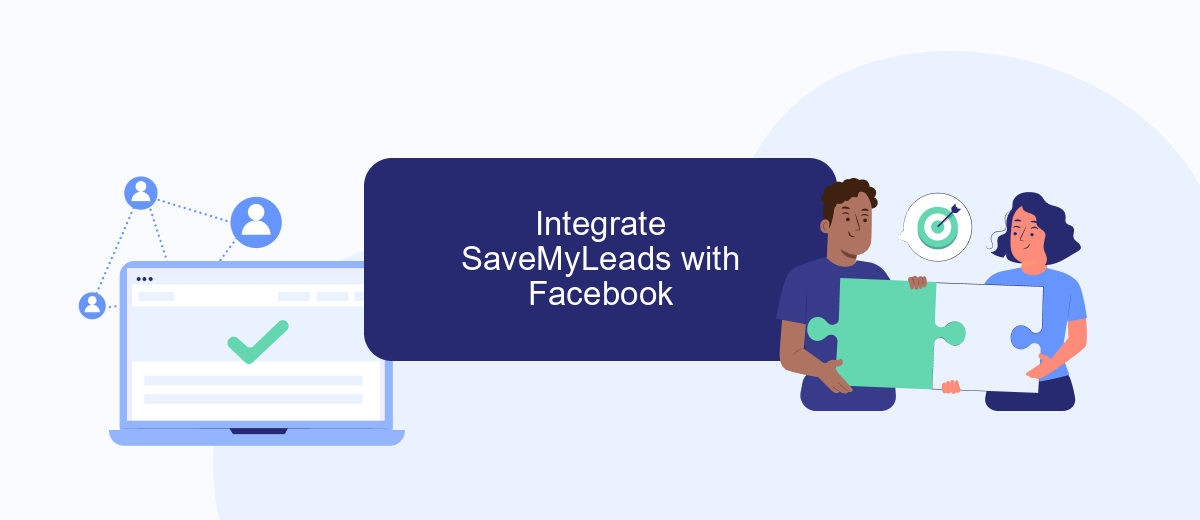
Integrating SaveMyLeads with Facebook Ads Manager is a straightforward process that helps you automate lead management and optimize your advertising efforts. SaveMyLeads allows you to connect your Facebook lead ads with various CRM and email marketing platforms effortlessly.
- First, sign up for an account on SaveMyLeads and log in to the dashboard.
- Navigate to the "Connections" section and select Facebook as your source platform.
- Authorize SaveMyLeads to access your Facebook account by following the on-screen prompts.
- Choose the Facebook page and specific lead forms you want to integrate.
- Select your destination platform, such as a CRM or email marketing tool, and provide the necessary credentials.
- Map the fields between Facebook lead forms and your destination platform to ensure accurate data transfer.
- Activate the integration and monitor the data flow from Facebook to your chosen platform.
By integrating SaveMyLeads with Facebook, you can automate the process of capturing and managing leads, ensuring that your sales and marketing teams can respond to inquiries promptly. This integration saves time and reduces the risk of losing potential customers due to delayed follow-ups.
Configure Ad Manager Integration
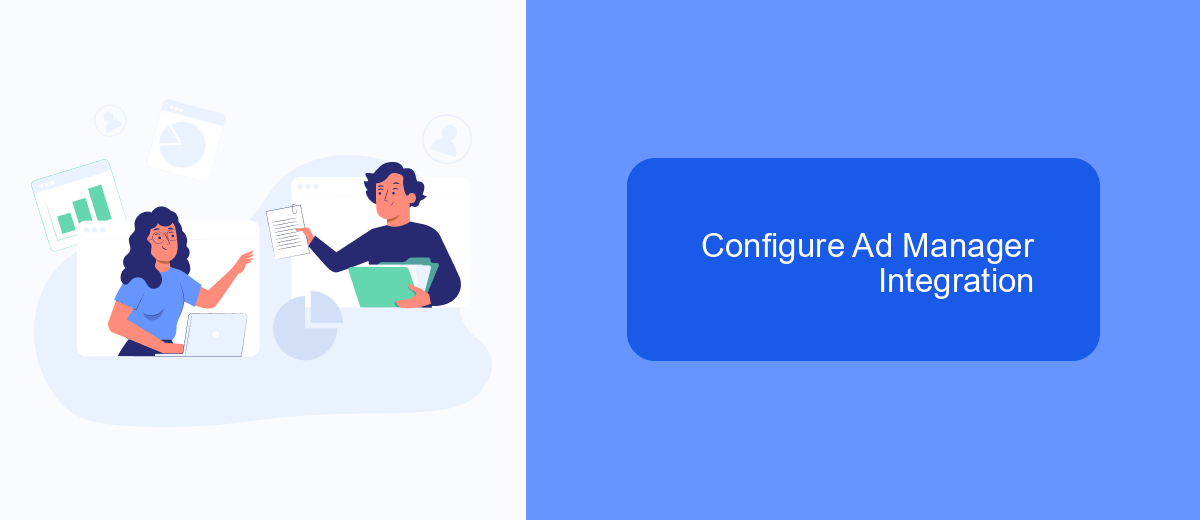
Integrating Facebook Ads Manager with your business tools can streamline your marketing efforts and improve your ad performance. One of the most efficient ways to set up this integration is by using SaveMyLeads, a service that simplifies the process and ensures seamless connectivity.
To get started, you'll need to create an account on SaveMyLeads and connect it to your Facebook Ads Manager. This service allows you to automate data transfer and manage your advertising campaigns more effectively. Follow these steps to configure the integration:
- Sign up for an account on SaveMyLeads.
- Connect your Facebook Ads Manager account to SaveMyLeads.
- Select the data you want to sync between the two platforms.
- Configure any specific settings or filters needed for your campaigns.
- Save and activate the integration to start automating your ad management.
By using SaveMyLeads, you can ensure that your Facebook Ads Manager is always up-to-date with the latest data from your business tools. This not only saves time but also enhances the efficiency of your advertising efforts, allowing you to focus on creating compelling ad content and driving results.
Monitor and Optimize Ad Performance
To effectively monitor and optimize your ad performance on Facebook, start by regularly reviewing the insights provided in the Ads Manager. This includes metrics such as reach, engagement, and conversion rates. By analyzing these metrics, you can identify which ads are performing well and which ones need adjustments. Utilize the breakdown feature to see how different demographics are interacting with your ads. Additionally, set up custom reports to track specific goals and KPIs relevant to your campaign objectives.
Integrating your Facebook Ads Manager with external tools like SaveMyLeads can further enhance your ability to monitor and optimize ad performance. SaveMyLeads allows you to automate the process of collecting lead data from your ads and integrating it with your CRM or other marketing tools. This seamless integration ensures that you have real-time access to critical data, enabling you to make informed decisions quickly. By leveraging such integrations, you can streamline your ad management process and focus on strategies that drive better results.
FAQ
How do I create an Ads Manager account on Facebook?
Can I manage multiple ad accounts in Facebook Ads Manager?
How do I grant someone access to my Facebook Ads Manager?
Is it possible to automate my Facebook Ads Manager tasks?
What should I do if my Facebook Ads Manager account is disabled?
SaveMyLeads is a simple and effective service that will help you automate routine tasks and optimize business processes. Stop wasting time uploading leads from Facebook manually – you can do it automatically, saving a lot of time and money. Eliminate routine from workflows and achieve more with minimal investment of money, effort and human resources.