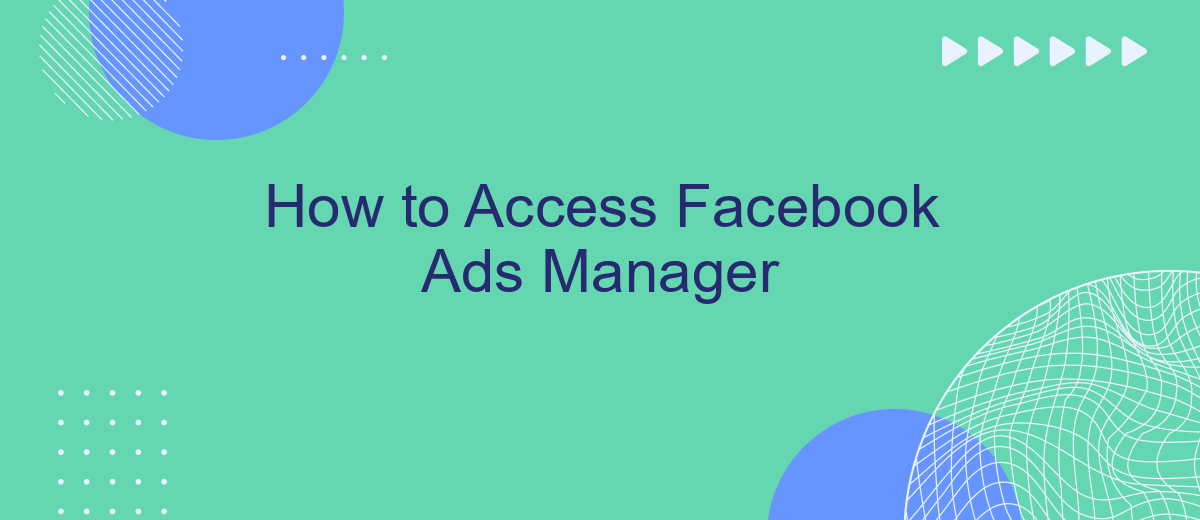Accessing Facebook Ads Manager is essential for creating and managing your advertising campaigns on the platform. Whether you're a small business owner or a seasoned marketer, understanding how to navigate this tool can significantly impact your marketing success. In this guide, we'll walk you through the steps to access Facebook Ads Manager, ensuring you can efficiently set up and monitor your ads.
How to Access Facebook Ads Manager
Accessing Facebook Ads Manager is essential for managing and optimizing your advertising campaigns on Facebook. This tool allows you to create, manage, and analyze your ads in one place. Here’s a step-by-step guide to get you started:
- Log in to your Facebook account.
- Click on the menu icon in the top-right corner of the screen.
- Select "Ads Manager" from the dropdown menu.
- If you don't see "Ads Manager," click on "See More" to find it.
- Once in Ads Manager, you can create new ad campaigns, view existing ones, and access detailed analytics.
For businesses looking to streamline their advertising efforts, integrating Facebook Ads Manager with other tools can be beneficial. Services like SaveMyLeads offer automated integration solutions, allowing you to connect Facebook Ads Manager with various CRM systems and other platforms. This helps in automating data transfer and improving the efficiency of your ad management process.
Log in to Facebook
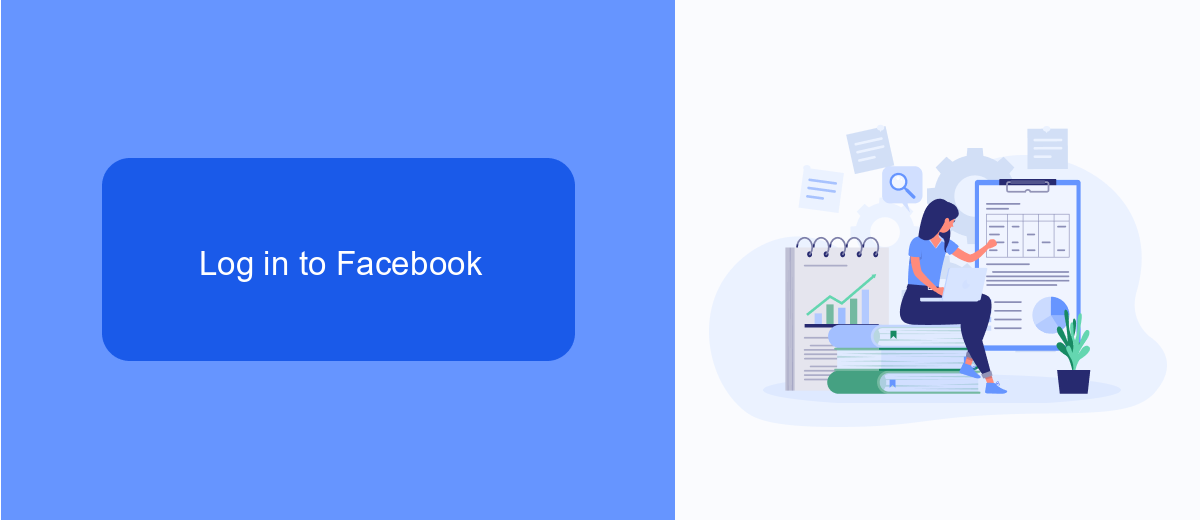
To begin accessing Facebook Ads Manager, you first need to log in to your Facebook account. Open your preferred web browser and navigate to the Facebook homepage. Enter your email address or phone number and your password in the respective fields, then click on the "Log In" button. If you have enabled two-factor authentication, you will be prompted to enter a verification code sent to your mobile device. Complete this step to gain access to your Facebook account.
Once logged in, you can easily navigate to Facebook Ads Manager. If you’re planning to integrate Facebook Ads with other services for enhanced functionality, consider using SaveMyLeads. This service simplifies the process by automating data transfers and managing integrations with various platforms. SaveMyLeads helps streamline your marketing efforts, ensuring you can focus on creating effective ad campaigns without worrying about the technical details of data integration.
Go to Ad Manager
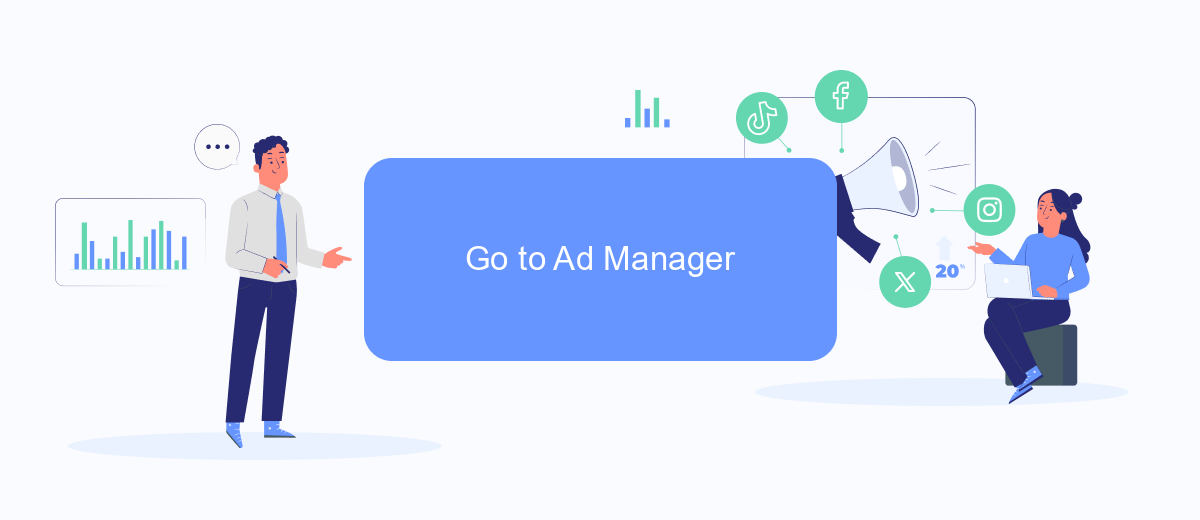
Accessing Facebook Ads Manager is a straightforward process that allows you to manage your ad campaigns effectively. Whether you are a seasoned marketer or a beginner, following these steps will help you navigate to the Ads Manager with ease.
- First, log in to your Facebook account using your credentials.
- Once logged in, click on the menu icon (three horizontal lines) in the top-right corner of the screen.
- From the dropdown menu, select "Ads Manager." If you don't see it immediately, you may need to click on "See More" to expand the list of options.
- You will be redirected to the Facebook Ads Manager dashboard where you can create, manage, and analyze your ad campaigns.
If you are looking to streamline your ad management process, consider using integration services like SaveMyLeads. This platform allows you to automate data transfers between Facebook Ads Manager and other tools, making it easier to manage leads and track campaign performance. By leveraging such integrations, you can save time and focus more on optimizing your ad strategies.
Understanding SaveMyLeads
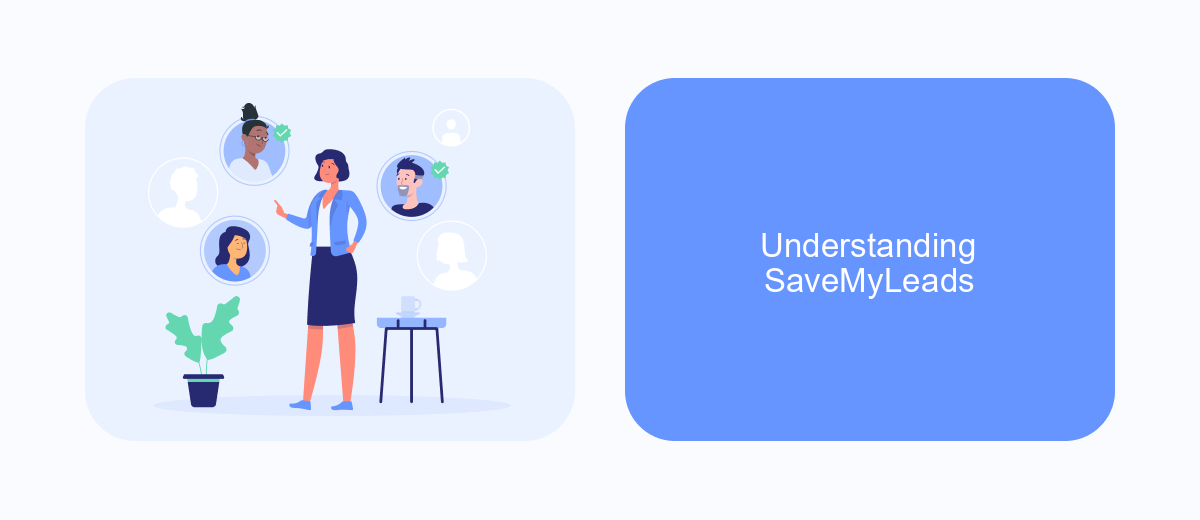
SaveMyLeads is an innovative platform designed to simplify the process of setting up integrations between various services and Facebook Ads Manager. By automating data transfer and synchronization, it helps businesses save time and improve efficiency. This tool is particularly useful for marketers looking to streamline their workflows without needing extensive technical knowledge.
One of the standout features of SaveMyLeads is its user-friendly interface, which allows users to create and manage integrations with just a few clicks. The platform supports a wide range of applications, making it a versatile solution for different business needs. Additionally, SaveMyLeads offers robust customer support to assist users at every step of the integration process.
- Automated data transfer between services
- User-friendly interface for easy setup
- Support for a wide range of applications
- Robust customer support
By leveraging SaveMyLeads, businesses can focus more on their core activities and less on the technicalities of data management. This not only enhances productivity but also ensures that marketing campaigns run smoothly and effectively. Whether you are a small business or a large enterprise, SaveMyLeads offers a scalable solution to meet your integration needs.
Additional Resources
If you're looking to delve deeper into Facebook Ads Manager and streamline your advertising efforts, there are a variety of resources available to assist you. Facebook's official help center offers comprehensive guides and tutorials on everything from setting up your first campaign to advanced targeting techniques. Additionally, numerous online courses and webinars can provide you with the latest strategies and best practices to maximize your ad performance.
For those interested in integrating Facebook Ads Manager with other tools and platforms, SaveMyLeads is an excellent resource. This service simplifies the process of connecting Facebook Ads with your CRM, email marketing tools, and other applications. By automating these integrations, SaveMyLeads helps you save time and ensure that your data flows seamlessly between systems, allowing you to focus on optimizing your ad campaigns and achieving better results.
- Automate the work with leads from the Facebook advertising account
- Empower with integrations and instant transfer of leads
- Don't spend money on developers or integrators
- Save time by automating routine tasks
FAQ
How do I access Facebook Ads Manager?
Do I need a Facebook Business account to use Ads Manager?
Can I manage multiple ad accounts in Facebook Ads Manager?
How can I automate my Facebook Ads Manager tasks?
What should I do if I can't access Facebook Ads Manager?
Are you using Facebook Lead Ads? Then you will surely appreciate our service. The SaveMyLeads online connector is a simple and affordable tool that anyone can use to set up integrations for Facebook. Please note that you do not need to code or learn special technologies. Just register on our website and create the necessary integration through the web interface. Connect your advertising account with various services and applications. Integrations are configured in just 5-10 minutes, and in the long run they will save you an impressive amount of time.