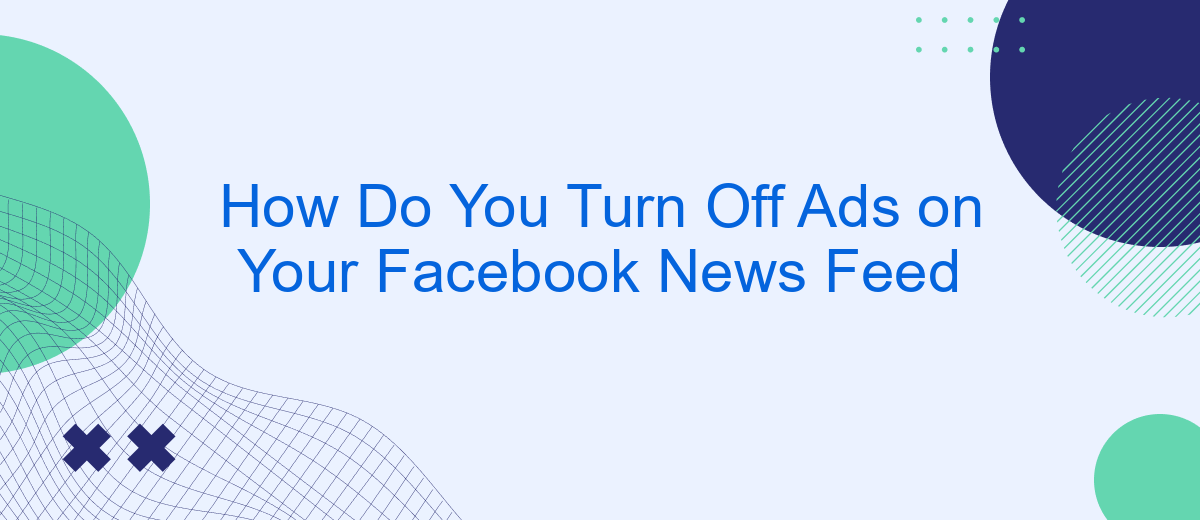In today's digital age, social media platforms like Facebook have become integral to our daily lives. However, constant advertisements can disrupt your browsing experience. If you're looking to enjoy a cleaner, ad-free News Feed, you're in the right place. This article will guide you through the steps to minimize or turn off ads on your Facebook News Feed, enhancing your online experience.
Open Your Facebook
To get started with turning off ads on your Facebook News Feed, you first need to open the Facebook app on your smartphone or tablet, or navigate to the Facebook website on your computer. Ensure you are logged in with your account credentials to access the settings needed to manage your ad preferences.
- Open the Facebook app or go to the Facebook website.
- Log in with your username and password.
- Navigate to the settings by clicking on the menu icon.
- Select "Settings & Privacy" and then "Settings."
- Scroll down to the "Ads" section to manage your ad preferences.
By following these steps, you can access the necessary settings to customize your ad experience on Facebook. If you want to streamline your ad preferences and other integrations, consider using services like SaveMyLeads, which help automate and simplify the process of managing your online activities and preferences.
Choose the Ad you Want to Hide
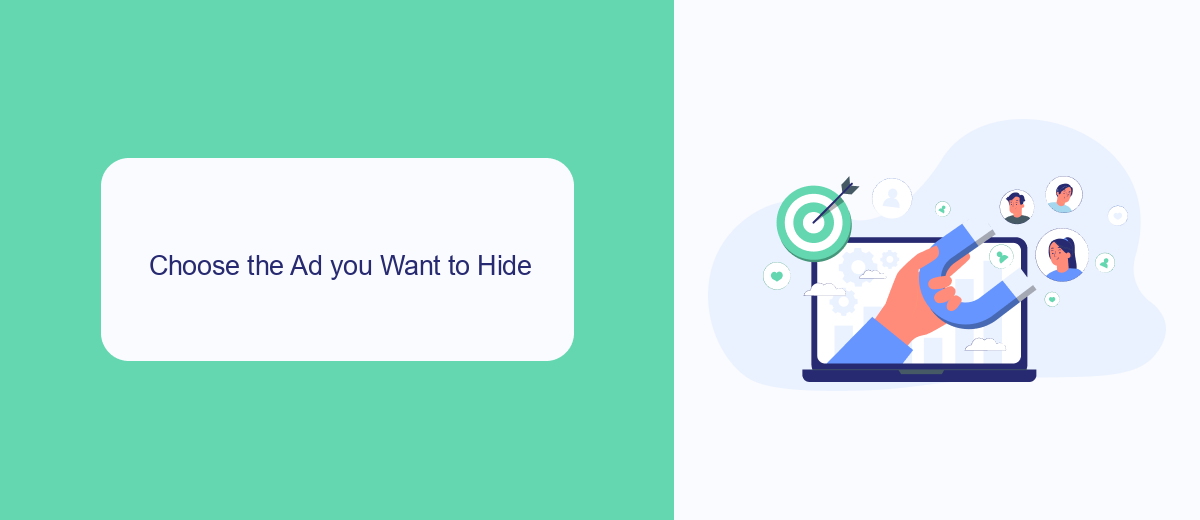
To hide an ad on your Facebook News Feed, start by identifying the specific ad you wish to remove. Scroll through your feed until you find the ad that you find intrusive or irrelevant. Once you've located it, click on the three dots in the upper right corner of the ad. This will open a dropdown menu with several options. Select "Hide ad" to remove the ad from your feed. Facebook will also ask for feedback on why you chose to hide the ad, which helps improve their ad targeting algorithms.
If you're looking for a more comprehensive solution to manage ads and integrate various services, consider using a tool like SaveMyLeads. SaveMyLeads offers seamless integration with Facebook, allowing you to automate the process of managing ads and leads. This service can help you filter out unwanted ads more efficiently, ensuring that your news feed remains clutter-free. By leveraging such tools, you can optimize your social media experience and focus on the content that truly matters to you.
Use Browser Extensions
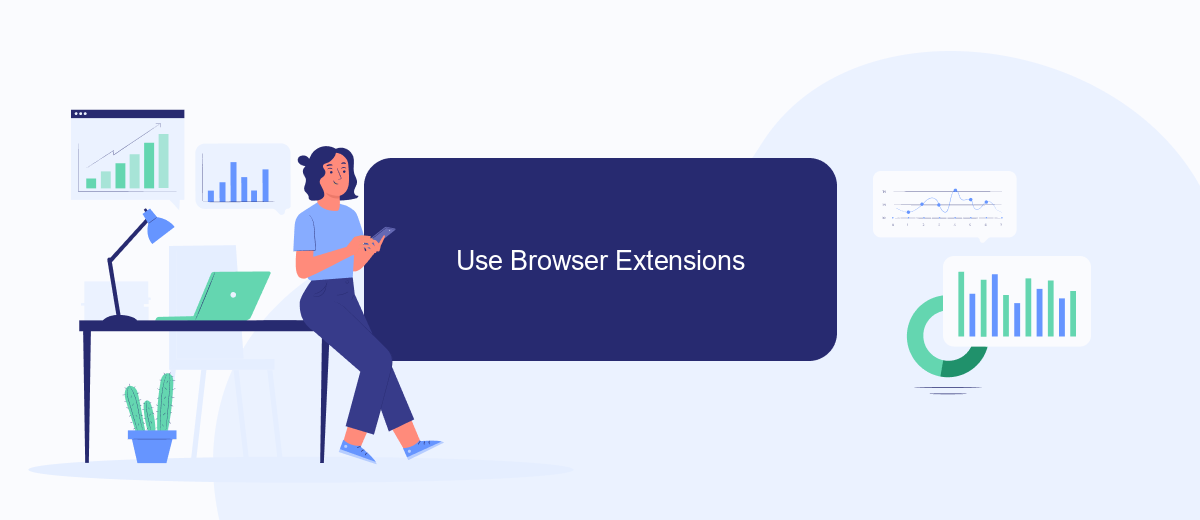
Using browser extensions can be an effective way to turn off ads on your Facebook News Feed. These extensions are designed to block or hide advertisements, providing a cleaner browsing experience. Here is a step-by-step guide to help you get started:
- Open your preferred web browser and navigate to the extension store (Chrome Web Store for Google Chrome, Firefox Add-ons for Mozilla Firefox, etc.).
- Search for ad-blocking extensions such as AdBlock, uBlock Origin, or AdGuard.
- Choose an extension that has good reviews and ratings, then click on the "Add to [Browser]" button to install it.
- Follow the on-screen instructions to complete the installation process.
- Once installed, the extension will automatically start blocking ads on Facebook and other websites.
In addition to using browser extensions, you can also try services like SaveMyLeads, which help automate and manage your social media integrations. These services provide additional tools to customize your online experience, making it easier to control the content you see on your Facebook News Feed.
Use Facebook Ad Settings
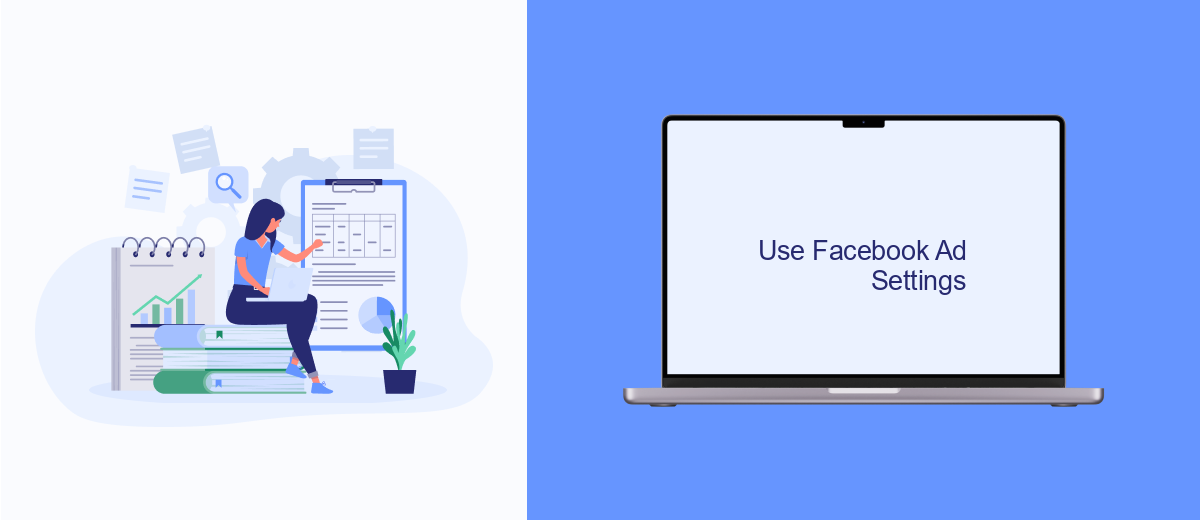
Facebook provides various settings to control the ads you see on your News Feed. By customizing these settings, you can reduce the number of irrelevant ads and improve your overall experience on the platform. The process is straightforward and can be done through the Facebook app or website.
First, navigate to the Facebook Ad Preferences section. Here, you will find different options to manage your ad settings, including the ability to hide ads from specific advertisers, control ad topics, and manage your ad interests. These settings allow you to tailor the ads to your preferences and reduce the clutter on your News Feed.
- Go to your Facebook settings menu.
- Select "Ad Preferences" or "Ads."
- Review and adjust your ad interests and preferences.
- Hide ads from specific advertisers or categories.
- Use tools like SaveMyLeads to integrate and manage your ad settings efficiently.
By taking advantage of these settings, you can create a more personalized and enjoyable Facebook experience. Additionally, using services like SaveMyLeads can help streamline the process of managing your ad preferences and ensure that you only see ads that are relevant to you.
Contact SaveMyLeads
If you find the process of turning off ads on your Facebook News Feed cumbersome or time-consuming, consider reaching out to SaveMyLeads. SaveMyLeads is a powerful automation tool that helps users streamline their social media experience by integrating various services and automating routine tasks. Whether you need to manage your Facebook settings or automate data transfers between different platforms, SaveMyLeads can simplify the process for you.
SaveMyLeads offers an intuitive interface and a wide range of integration options, making it easier for you to focus on what truly matters. By automating repetitive tasks and managing your social media settings, SaveMyLeads allows you to enjoy a cleaner, more personalized Facebook News Feed without the hassle of constant manual adjustments. Contact SaveMyLeads today to learn how they can help you optimize your social media environment and reduce the clutter in your Facebook News Feed.
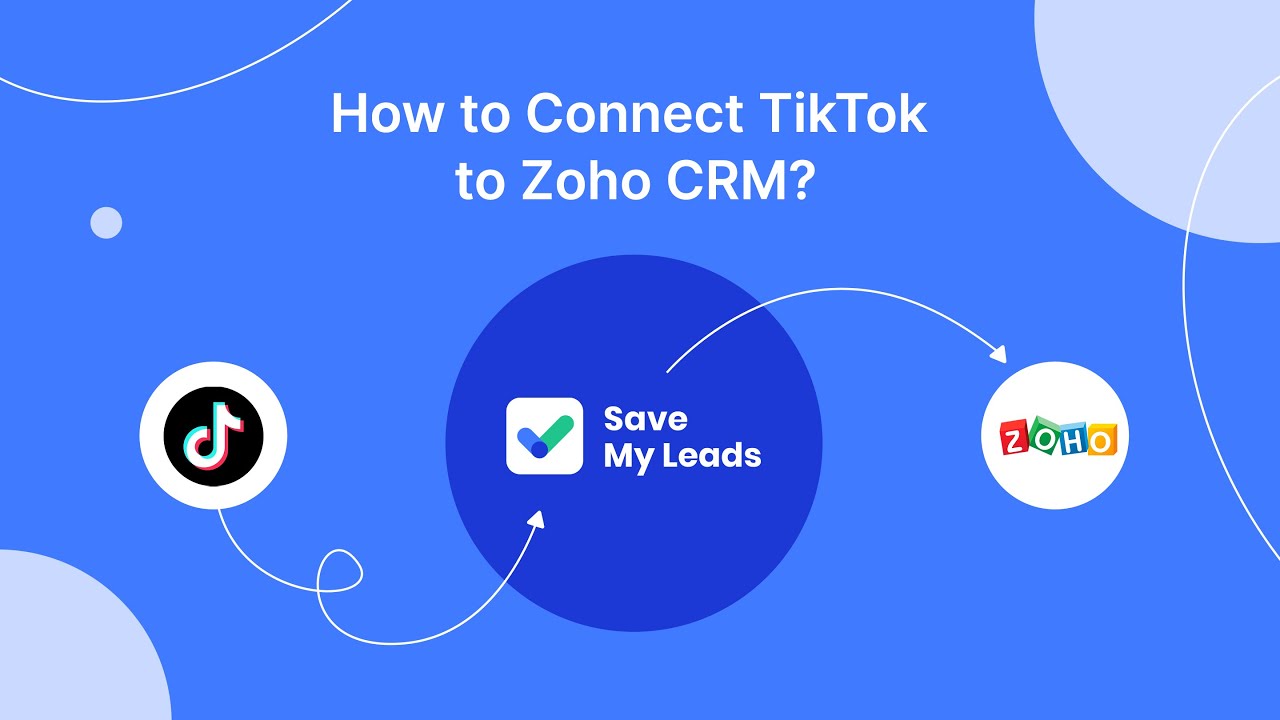
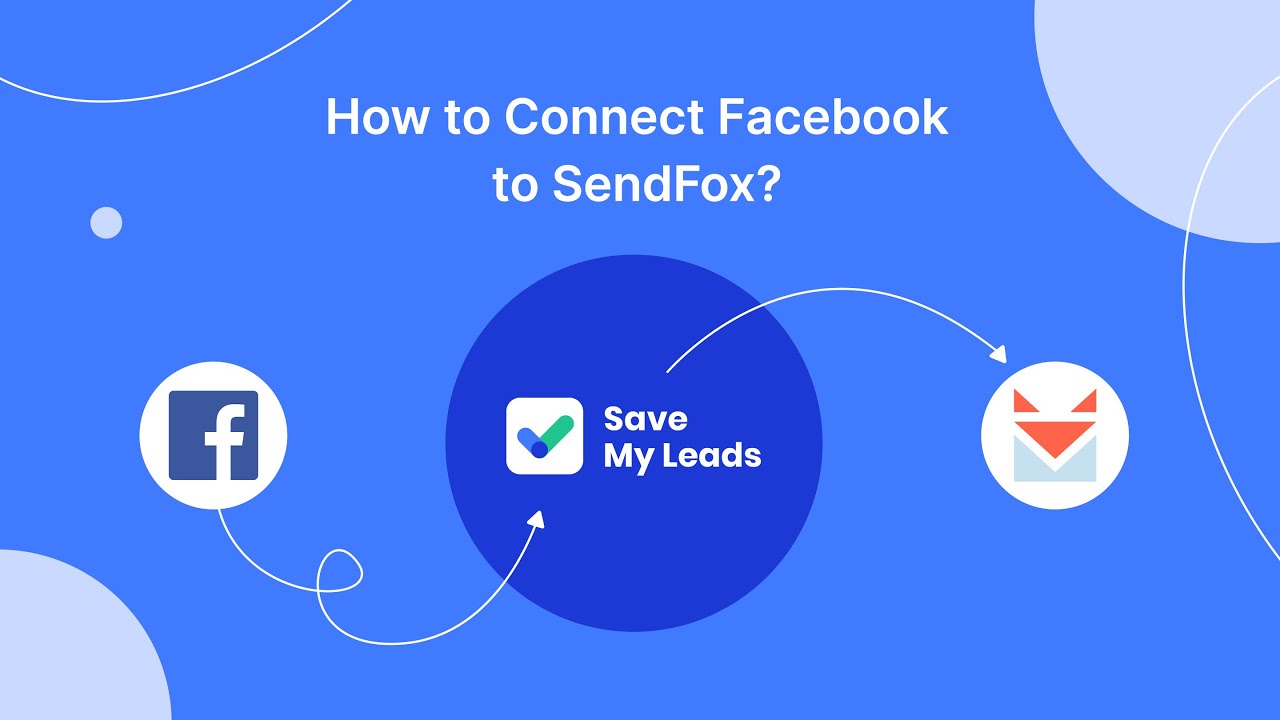
FAQ
How can I turn off ads on my Facebook News Feed?
Why am I seeing specific ads on my Facebook News Feed?
Can I block certain advertisers from showing ads on my News Feed?
Is there a way to see fewer ads on Facebook?
How do automation services help in managing Facebook ads?
Don't waste another minute manually transferring leads from Facebook to other systems. SaveMyLeads is a simple and effective tool that will allow you to automate this process so that you don't have to spend time on the routine. Try SaveMyLeads features, make sure that this tool will relieve your employees and after 5 minutes of settings your business will start working faster.