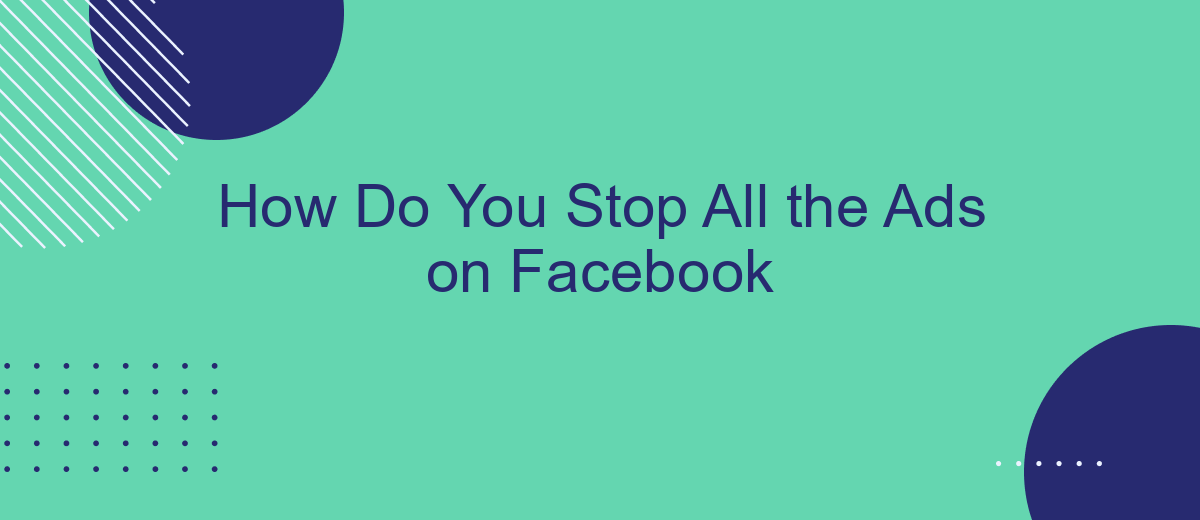Are you tired of the constant barrage of ads on your Facebook feed? You're not alone. Many users find the relentless advertisements intrusive and distracting. In this article, we'll explore effective methods to reduce or even eliminate these ads, allowing you to enjoy a cleaner, more streamlined Facebook experience. Discover how you can take control of your social media environment today.
Enable Ad Blocker
One effective way to stop all the ads on Facebook is by enabling an ad blocker. Ad blockers are browser extensions that prevent advertisements from loading on web pages, including social media platforms like Facebook. These tools not only enhance your browsing experience by eliminating unwanted ads but also contribute to faster page loading times and improved privacy.
- Install an ad blocker extension such as AdBlock, uBlock Origin, or AdGuard from your browser's extension store.
- Once installed, follow the on-screen instructions to set up the ad blocker.
- Ensure the ad blocker is active by checking its status in your browser's toolbar.
- Visit Facebook to confirm that ads are no longer displayed on your feed.
For those who manage multiple online accounts and need to streamline their advertising efforts, using a service like SaveMyLeads can be beneficial. SaveMyLeads automates the integration of various marketing tools and platforms, allowing you to focus on your core activities while it handles the technical aspects. Combining ad blockers with automation services can significantly enhance your online experience.
Use Privacy Settings
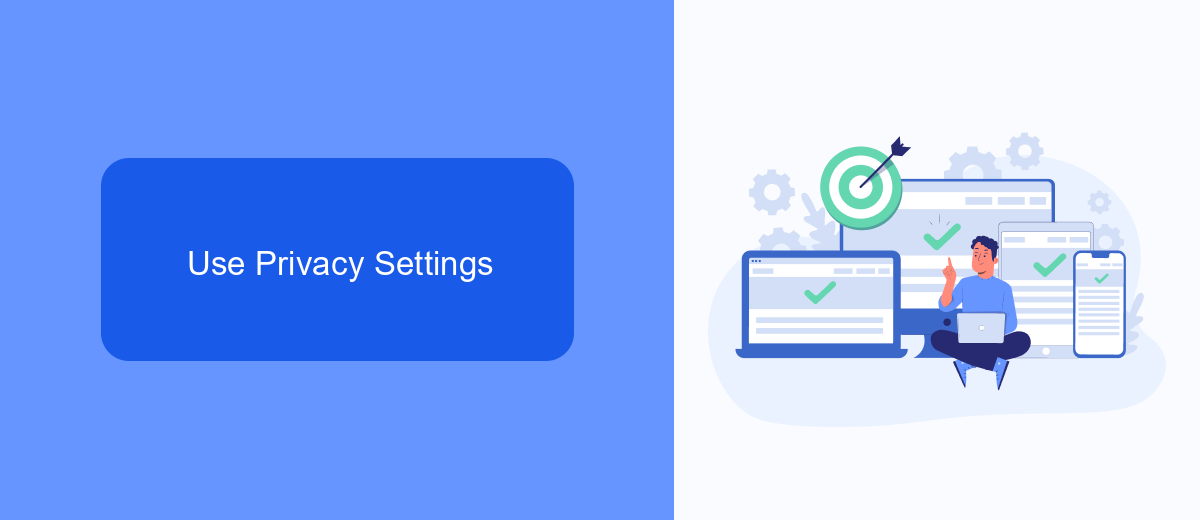
One effective method to reduce the number of ads you see on Facebook is by adjusting your privacy settings. Navigate to the settings menu on your Facebook account and select the "Privacy" option. Here, you can control who can see your posts, who can send you friend requests, and who can look you up using your email address or phone number. By limiting these options, you can reduce the amount of data Facebook collects about you, which in turn can decrease the number of targeted ads you see.
Additionally, consider using services like SaveMyLeads to manage your data and integrations more efficiently. SaveMyLeads allows you to automate data transfers and manage your lead information without exposing your personal data to multiple platforms. By integrating SaveMyLeads with your Facebook account, you can streamline your data management, making it harder for advertisers to target you based on your online activity. This can further help in minimizing the number of ads that appear on your Facebook feed.
Install Browser Extensions
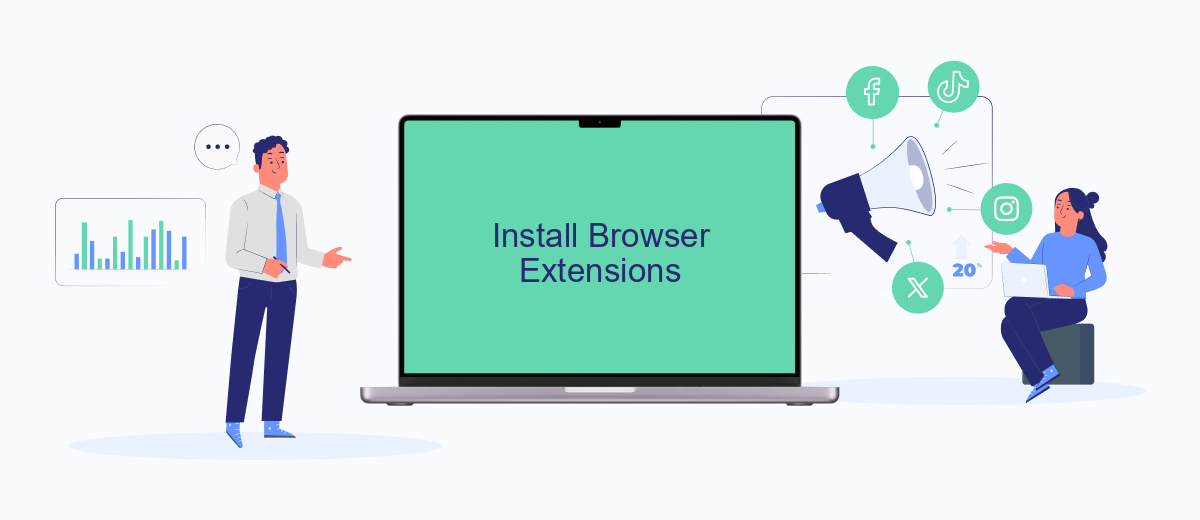
One effective way to stop ads on Facebook is by installing browser extensions designed to block advertisements. These extensions can filter out unwanted content and provide a smoother, ad-free browsing experience. Here’s how you can set them up:
- Open your preferred web browser and navigate to the extension store (e.g., Chrome Web Store for Google Chrome).
- Search for ad-blocking extensions such as AdBlock, uBlock Origin, or AdGuard.
- Click on the extension you prefer and select "Add to Browser" or "Install."
- Follow the prompts to complete the installation process.
- Once installed, configure the extension settings to optimize ad blocking for Facebook.
For those looking to enhance their online experience further, consider integrating services like SaveMyLeads. This platform allows you to automate data collection and streamline your workflows, making it easier to manage your digital activities while staying focused on what matters most. By using browser extensions and integrating helpful tools, you can significantly reduce the clutter and distractions caused by online ads.
Use Unfollow All
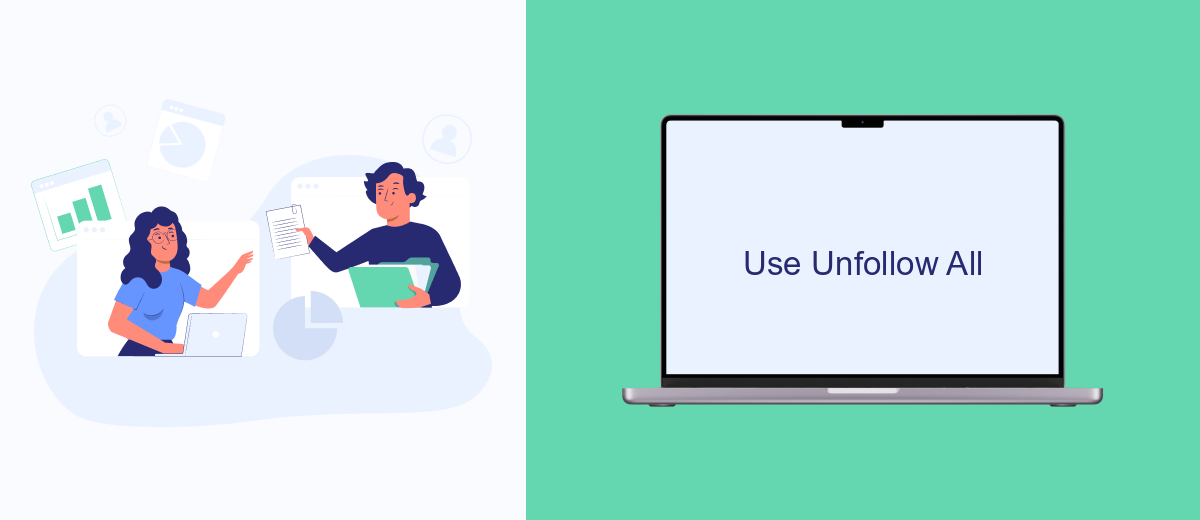
One effective method to reduce the number of ads you see on Facebook is by using the "Unfollow All" feature. This option allows you to unfollow all your friends, pages, and groups with just a few clicks, significantly decreasing the amount of content, including ads, that appears on your news feed.
To utilize this feature, you can either manually unfollow each connection or use third-party tools designed to streamline the process. One such tool is SaveMyLeads, which not only helps with unfollowing but also offers various integrations to optimize your social media experience.
- Visit the SaveMyLeads website and sign up for an account.
- Connect your Facebook account to the SaveMyLeads platform.
- Navigate to the "Unfollow All" feature and initiate the process.
- Confirm the action and allow the tool to unfollow all your connections.
Using SaveMyLeads can save you time and effort, ensuring a cleaner and more focused Facebook experience. By reducing the clutter on your news feed, you can enjoy more relevant content and fewer ads, making your social media usage more enjoyable.
Opt Out of Tracking
One of the most effective ways to reduce the number of ads you see on Facebook is to opt out of tracking. Facebook uses your browsing data to serve personalized ads, but you can limit this by adjusting your ad preferences. Navigate to your Facebook settings, then go to the Ad Preferences section. Here, you can manage your data settings and disable the use of data from partners, which significantly reduces ad targeting.
Additionally, consider using services like SaveMyLeads to manage your online integrations and data sharing preferences. SaveMyLeads allows you to control which third-party services have access to your Facebook data, providing an extra layer of privacy. By carefully selecting which services can track your activity, you can further minimize the amount of personalized advertising you encounter. This proactive approach not only enhances your online privacy but also contributes to a more streamlined and less intrusive Facebook experience.
- Automate the work with leads from the Facebook advertising account
- Empower with integrations and instant transfer of leads
- Don't spend money on developers or integrators
- Save time by automating routine tasks
FAQ
How can I stop seeing ads on Facebook?
Is there a way to block specific advertisers on Facebook?
Can I use third-party services to manage Facebook ads?
How do I limit the personal data Facebook uses for ads?
Can I report inappropriate ads on Facebook?
You probably know that the speed of leads processing directly affects the conversion and customer loyalty. Do you want to receive real-time information about new orders from Facebook and Instagram in order to respond to them as quickly as possible? Use the SaveMyLeads online connector. Link your Facebook advertising account to the messenger so that employees receive notifications about new leads. Create an integration with the SMS service so that a welcome message is sent to each new customer. Adding leads to a CRM system, contacts to mailing lists, tasks to project management programs – all this and much more can be automated using SaveMyLeads. Set up integrations, get rid of routine operations and focus on the really important tasks.