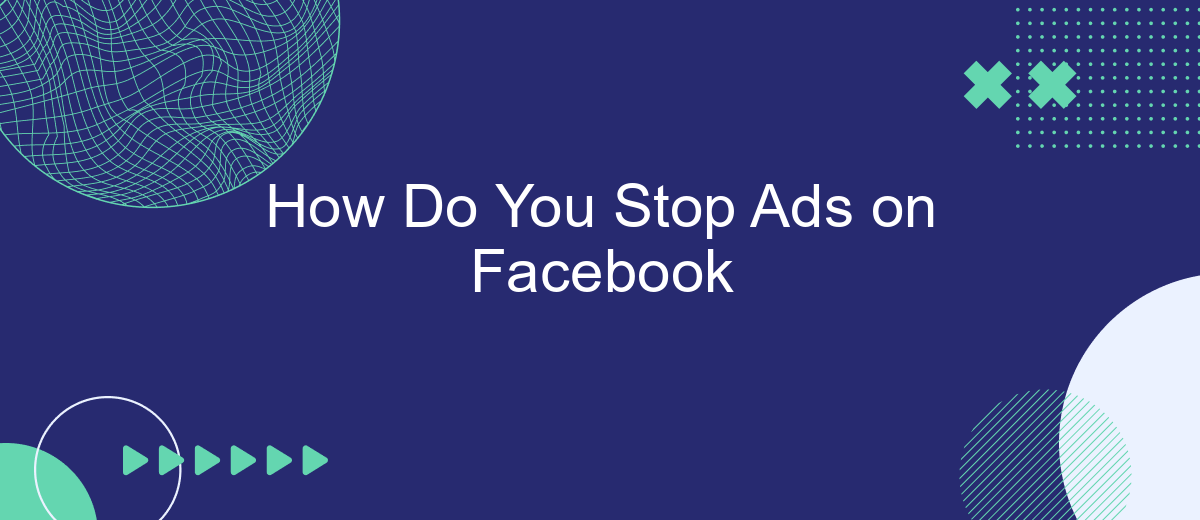In today's digital age, Facebook has become a primary platform for social interaction and information sharing. However, the constant barrage of ads can be overwhelming and intrusive. If you're looking for ways to enhance your browsing experience by reducing or eliminating these ads, this article will guide you through effective methods and tools to stop ads on Facebook.
Disable Ad Targeting
Disabling ad targeting on Facebook can significantly enhance your browsing experience by reducing the number of personalized ads you see. By adjusting your ad preferences, you can limit how advertisers reach you based on your activity and interests. Here are some steps to help you disable ad targeting:
- Go to Facebook settings and navigate to the "Ads" section.
- Select "Ad Preferences" to view and manage your ad settings.
- Under "Ad Settings," turn off options like "Ads based on data from partners," "Ads based on your activity on Facebook Company Products that you see elsewhere," and "Ads that include your social actions."
- Review and manage the "Your Interests" and "Advertisers and Businesses" sections to further refine your ad experience.
For businesses looking to streamline their ad management and target audiences more effectively, services like SaveMyLeads can be invaluable. SaveMyLeads allows seamless integration between Facebook Lead Ads and various CRM systems, automating lead data transfer and ensuring efficient follow-ups. By leveraging such tools, businesses can optimize their ad strategies without compromising user experience.
Use Ad Blockers
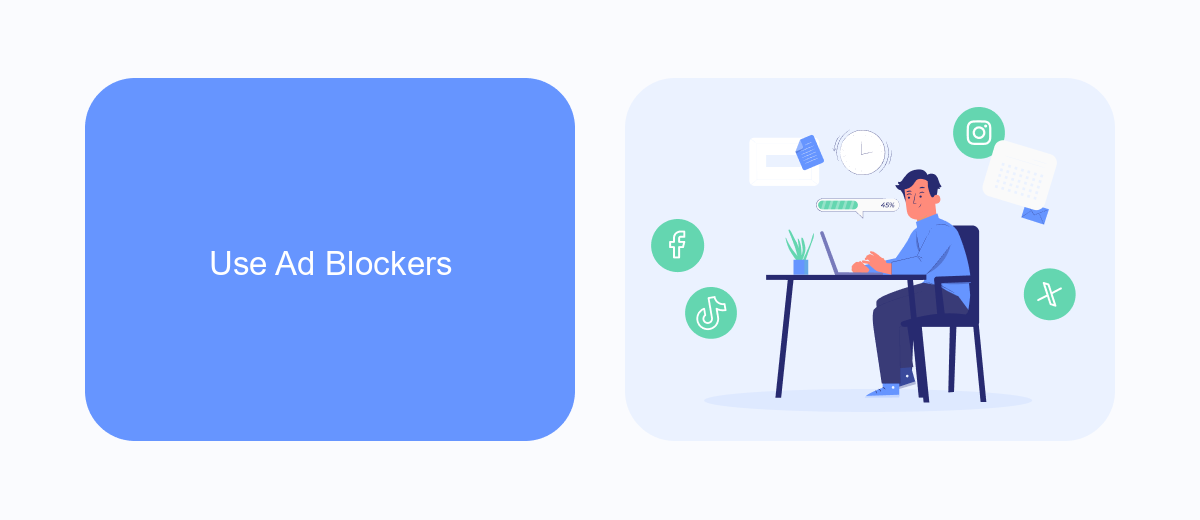
Ad blockers are an effective way to stop ads on Facebook by preventing them from loading in your browser. These tools work by identifying and blocking requests to ad servers before they can display ads on your screen. Popular ad blockers like AdBlock Plus, uBlock Origin, and Ghostery can be easily installed as browser extensions. Once installed, they will automatically filter out most ads, including those on Facebook, providing a cleaner and faster browsing experience.
If you're looking to enhance your ad-blocking capabilities, consider using services that integrate with ad blockers. For instance, SaveMyLeads can help you manage and automate your online activities by integrating various tools and services. By setting up workflows with SaveMyLeads, you can streamline your online experience and ensure that your ad blockers are always up to date. This not only helps in blocking ads more effectively but also improves your overall productivity by reducing distractions and enhancing focus.
Unlink Third-Party Accounts
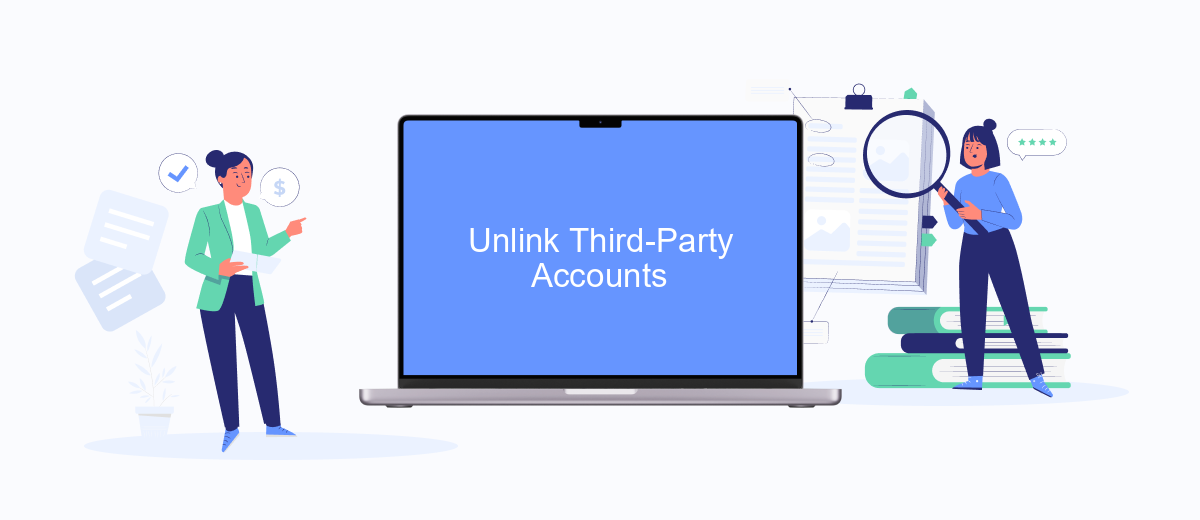
Unlinking third-party accounts from your Facebook can significantly reduce the number of ads you see. Many third-party services and apps you connect to your Facebook account may share your data, which advertisers then use to target you with ads. By disconnecting these accounts, you can reclaim some of your privacy and minimize ad intrusion.
- Go to your Facebook settings by clicking the down arrow in the top right corner and selecting "Settings & Privacy".
- Click on "Settings" and then navigate to "Apps and Websites" on the left-hand side.
- Here, you'll see a list of all the third-party services connected to your account. Review the list and click "Remove" next to any service you no longer use or trust.
- For a more streamlined approach, consider using a service like SaveMyLeads. This platform helps you manage your integrations and can automatically disconnect unwanted third-party accounts from your Facebook.
By taking these steps, you can better control the flow of your personal information and reduce the number of targeted ads you encounter on Facebook. Regularly reviewing and managing your connected apps is a proactive way to maintain your online privacy and enhance your user experience.
Control Personalization
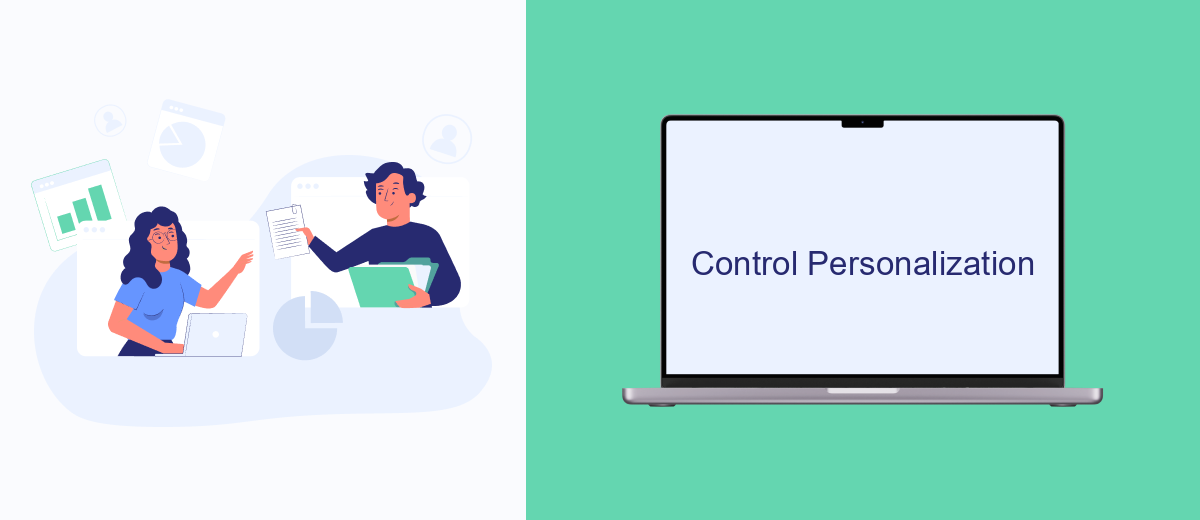
Personalizing your ad experience on Facebook can significantly enhance your online experience. By understanding and controlling how your data is used, you can tailor the ads you see to better match your interests and preferences.
To start, navigate to your Facebook settings and locate the "Ad Preferences" section. Here, you can view and manage the information Facebook uses to show you ads. This includes your interests, advertisers you've interacted with, and your ad settings.
- Interests: Review and update the topics Facebook believes you're interested in.
- Advertisers: See which advertisers have uploaded a list with your information and manage your preferences.
- Ad Settings: Control whether Facebook shows you ads based on your activity on Facebook Company Products and off-Facebook activity.
For a more streamlined approach, consider using services such as SaveMyLeads. This tool can help automate the process of managing your ad preferences by integrating your Facebook account with various data sources, ensuring your ad experience remains personalized and relevant.
Use Browser Privacy Settings
One effective way to reduce the number of ads you see on Facebook is by adjusting your browser's privacy settings. Most modern browsers offer features that can block or limit tracking cookies, which advertisers use to target you with ads. By enabling these privacy settings, you can minimize the data that Facebook and other websites collect about your online activities, thereby reducing the number of personalized ads you encounter.
Additionally, consider using browser extensions that focus on privacy and ad-blocking. These tools can provide an extra layer of protection by blocking ad trackers and scripts that collect your data. For a more comprehensive approach, you can also use services like SaveMyLeads, which help manage and automate your data privacy settings across different platforms. By integrating such services, you can ensure a more consistent and effective reduction in targeted ads, enhancing your overall browsing experience.
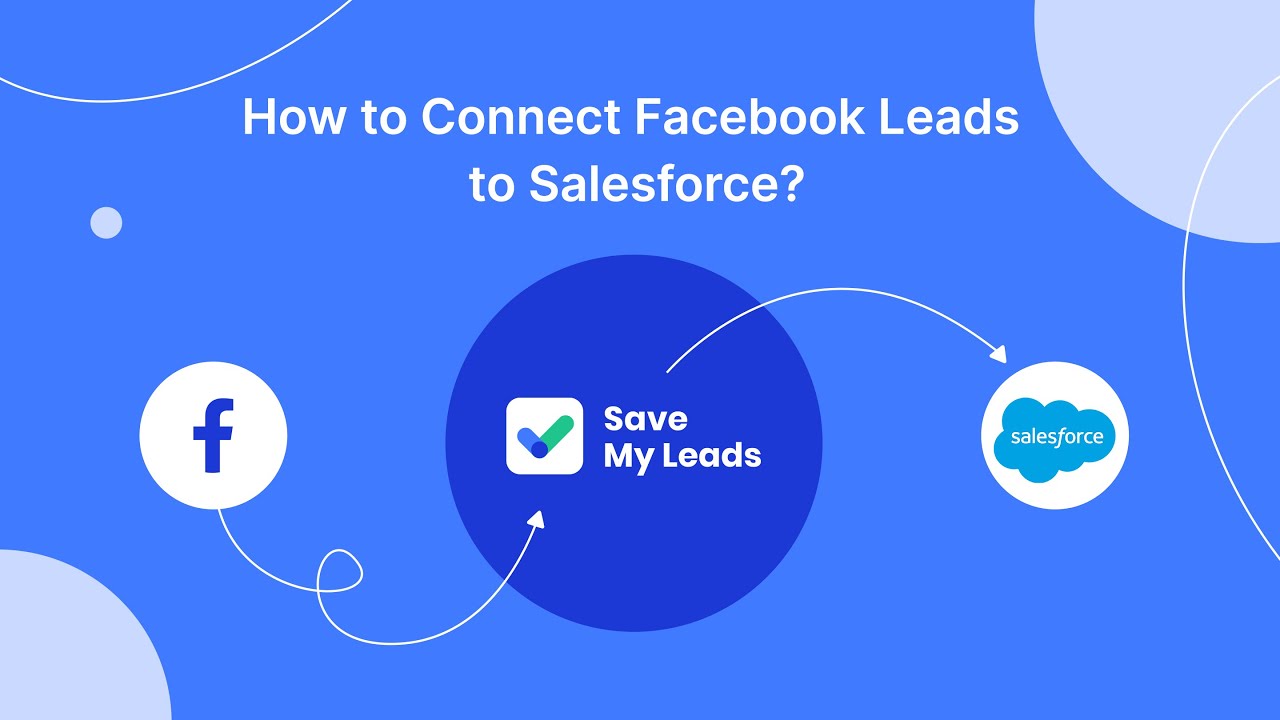
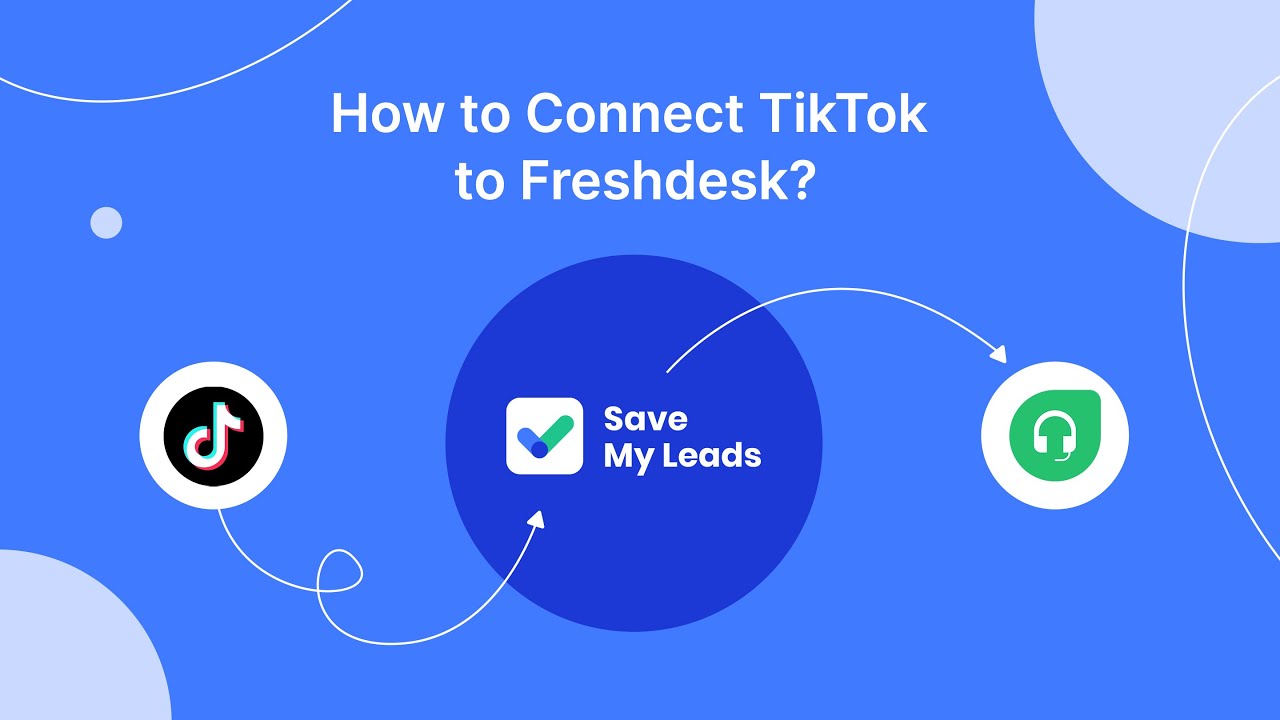
FAQ
How can I stop seeing specific ads on Facebook?
Can I completely disable all ads on Facebook?
How do I change my ad preferences on Facebook?
Why am I seeing ads based on my activity on other websites?
Is there a way to automate the management of my Facebook ad preferences?
Are you using Facebook Lead Ads? Then you will surely appreciate our service. The SaveMyLeads online connector is a simple and affordable tool that anyone can use to set up integrations for Facebook. Please note that you do not need to code or learn special technologies. Just register on our website and create the necessary integration through the web interface. Connect your advertising account with various services and applications. Integrations are configured in just 5-10 minutes, and in the long run they will save you an impressive amount of time.