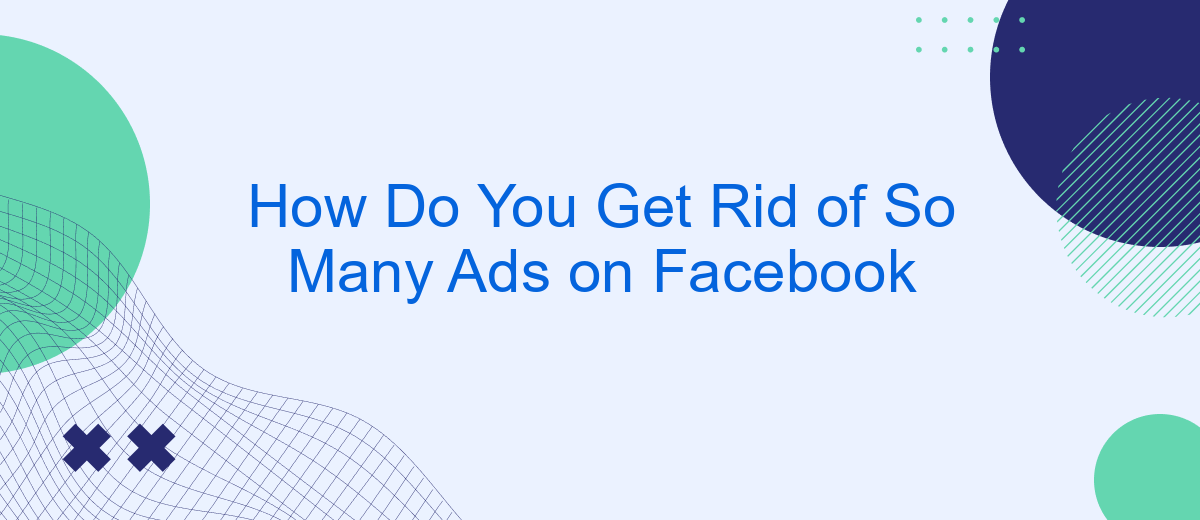Navigating Facebook can sometimes feel overwhelming due to the sheer number of ads that clutter your feed. If you're tired of constant interruptions and want a cleaner, more enjoyable experience, there are effective strategies to reduce the number of ads you see. This article will guide you through simple steps to declutter your Facebook feed and regain control over your browsing experience.
Use an Ad Blocker
One effective way to reduce the number of ads you see on Facebook is to use an ad blocker. Ad blockers are browser extensions or software that prevent ads from appearing on web pages, including social media platforms like Facebook. This can significantly enhance your browsing experience by removing distractions and speeding up page load times.
- Install an ad blocker extension such as AdBlock or uBlock Origin on your preferred web browser.
- Configure the settings to block specific types of ads or to whitelist certain websites if needed.
- Regularly update the ad blocker to ensure it can handle the latest ad formats and scripts.
For those who manage multiple social media accounts or need to integrate Facebook with other services, consider using SaveMyLeads. This platform allows you to automate data transfers and streamline your workflows, making it easier to manage your online presence without being overwhelmed by ads. By combining an ad blocker with a service like SaveMyLeads, you can create a more efficient and enjoyable Facebook experience.
Set Privacy Preferences
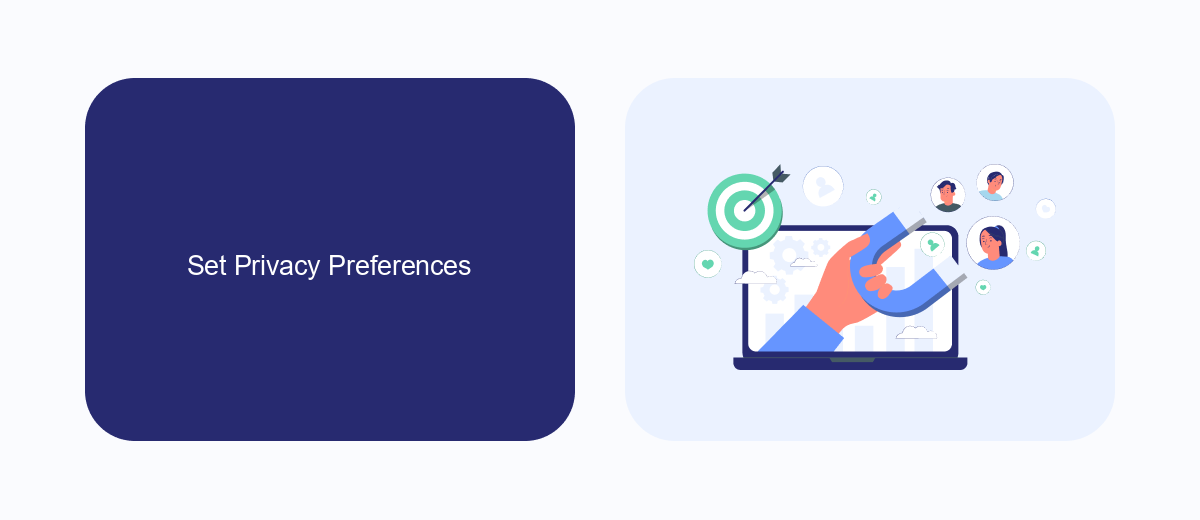
One effective way to reduce the number of ads you see on Facebook is by adjusting your privacy preferences. Begin by navigating to the Settings menu on your Facebook account, then select the Privacy tab. Here, you can control who sees your posts, who can send you friend requests, and who can look you up using your email address or phone number. By tightening these settings, you limit the amount of personal information that advertisers can access, thereby reducing the number of targeted ads.
In addition to adjusting your privacy settings, you can also manage ad preferences directly. Under the Ad Settings section, you have the option to control the types of ads you see and whether Facebook can use data from third-party websites and apps to show you ads. For a more streamlined approach, consider using services like SaveMyLeads, which can help automate the integration of your Facebook account with various privacy tools, making it easier to manage and maintain your ad preferences efficiently.
Manage Personalized Ads
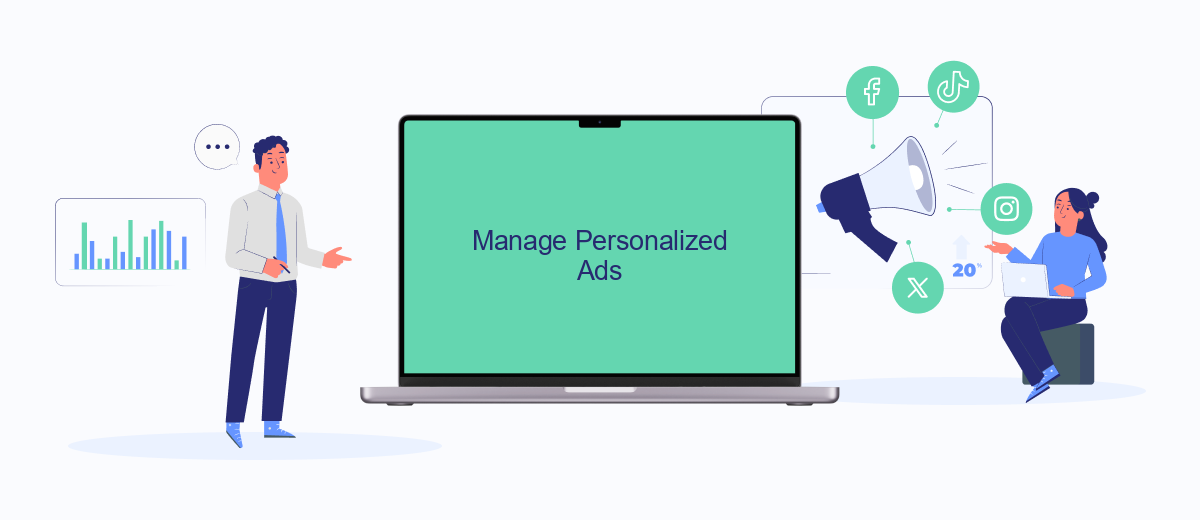
Managing personalized ads on Facebook can significantly improve your browsing experience. By tweaking your ad preferences, you can reduce the number of irrelevant ads you see. Here’s how you can manage these settings effectively:
- Go to your Facebook account settings and click on "Ads."
- Select "Ad Preferences" to view and manage your interests.
- Under "Advertisers and Businesses," you can hide ads from specific advertisers.
- Use the "Ad Settings" section to control how your data is used to show you ads.
- Consider using services like SaveMyLeads to integrate and automate your ad management process.
By taking these steps, you can create a more tailored ad experience on Facebook. Services such as SaveMyLeads can help streamline this process by automating various aspects of ad management, allowing you to focus on more important tasks while still keeping your ad preferences in check.
Limit App Tracking
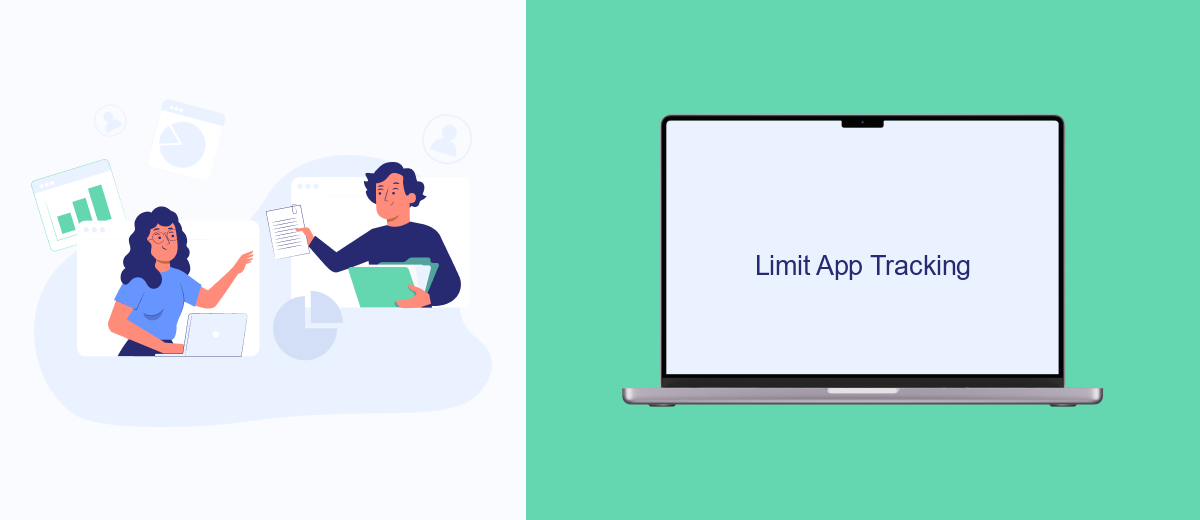
One effective way to reduce the number of ads you see on Facebook is by limiting app tracking. App tracking allows Facebook to collect data from other apps and websites you visit, which it then uses to show you targeted ads. By restricting this tracking, you can significantly decrease the amount of personalized advertising you encounter.
To limit app tracking, you can adjust your device settings and take advantage of privacy tools provided by various services. This will help you maintain greater control over your personal information and reduce the data available for ad targeting.
- Go to your device's settings and find the privacy or tracking options.
- Disable app tracking or limit ad personalization features.
- Use privacy-focused services like SaveMyLeads to manage your data sharing preferences.
- Regularly review and update your app permissions to ensure they align with your privacy goals.
By taking these steps, you can enjoy a more private browsing experience on Facebook and other platforms. Remember, controlling app tracking not only reduces ads but also enhances your overall online privacy.
Use SaveMyLeads' Whitelist
One effective way to reduce the number of ads you see on Facebook is by using the SaveMyLeads' Whitelist feature. SaveMyLeads is a powerful tool that helps you manage and optimize your Facebook advertising experience. By creating a whitelist, you can specify which ads you are interested in and block the rest. This ensures that you only see relevant content, making your browsing experience more enjoyable and less cluttered with unwanted ads.
To set up the SaveMyLeads' Whitelist, first, sign up for an account on their website. Once you have logged in, navigate to the Whitelist section and start adding the types of ads or specific advertisers you want to see. SaveMyLeads will then filter out all other ads, allowing you to focus on the content that matters most to you. This simple yet effective method can significantly enhance your Facebook experience by reducing the number of irrelevant ads.
FAQ
How can I reduce the number of ads I see on Facebook?
Why am I seeing so many ads on Facebook?
Can I completely remove ads from my Facebook feed?
Is there a way to automate the process of managing my ad preferences on Facebook?
How do I hide ads from specific advertisers on Facebook?
Would you like your employees to receive real-time data on new Facebook leads, and automatically send a welcome email or SMS to users who have responded to your social media ad? All this and more can be implemented using the SaveMyLeads system. Connect the necessary services to your Facebook advertising account and automate data transfer and routine work. Let your employees focus on what really matters, rather than wasting time manually transferring data or sending out template emails.