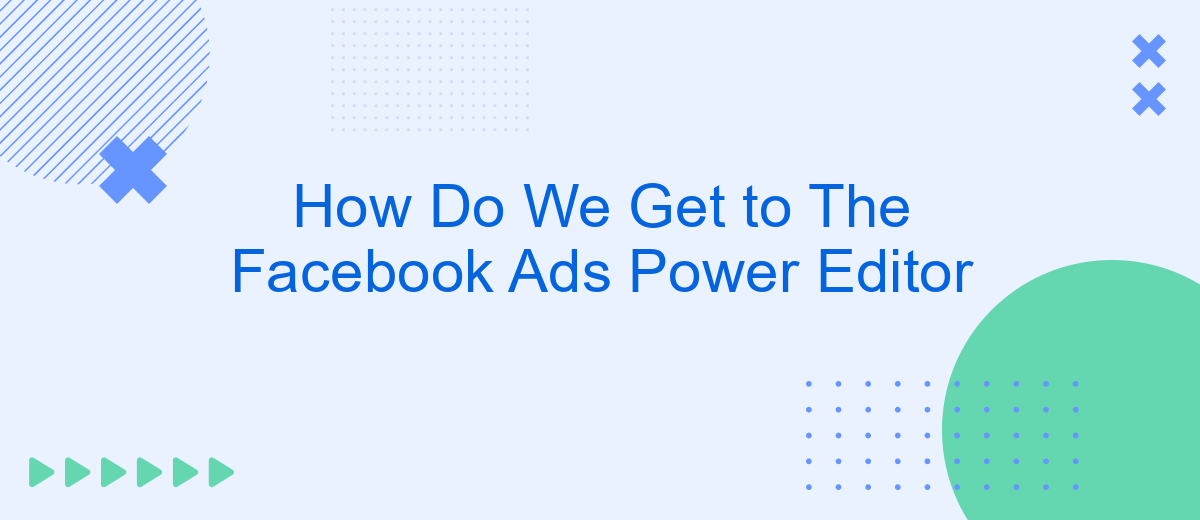Navigating the complex world of Facebook advertising can be daunting, but the Facebook Ads Power Editor is a powerful tool that can help streamline your campaigns. This article will guide you through the steps to access and utilize the Power Editor, ensuring you can effectively manage and optimize your ads for maximum impact. Let's dive in and unlock the potential of this robust platform.
Log in to Facebook
To get started with Facebook Ads Power Editor, the first step is to log in to your Facebook account. Accessing your Facebook account is straightforward and requires just a few clicks. Ensure you have your login credentials handy.
- Open your web browser and go to the Facebook homepage.
- Enter your email address or phone number and password in the respective fields.
- Click the "Log In" button.
- Once logged in, navigate to the Ads Manager by clicking on the drop-down menu in the top-right corner and selecting "Ads Manager."
If you encounter any issues logging in, make sure to check your internet connection and verify that your login details are correct. For seamless integration of your Facebook Ads with other platforms, consider using services like SaveMyLeads. This tool helps automate the process, ensuring your leads are efficiently managed and integrated with your CRM or email marketing system.
Navigate to Ads Manager
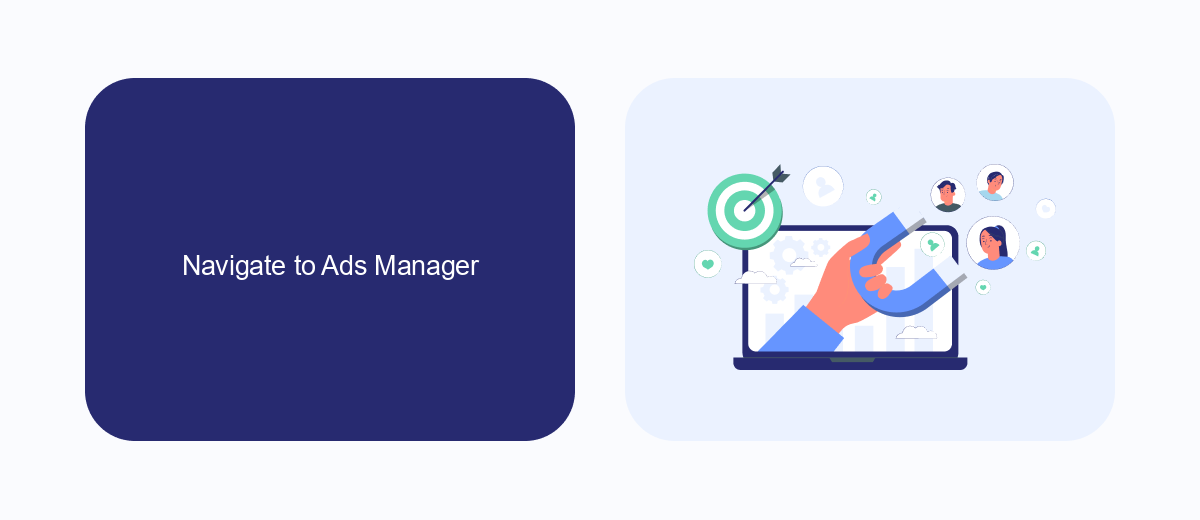
To access the Ads Manager, start by logging into your Facebook account. Once logged in, locate the menu in the top right corner of the screen, often represented by a grid of nine small squares. Click on this menu to reveal a dropdown list of options. From this list, select "Ads Manager." This will redirect you to the main dashboard where you can manage your advertising campaigns, view performance metrics, and create new ads.
If you need to integrate external services to streamline your ad management, consider using SaveMyLeads. This platform offers seamless integration with various CRM systems, email marketing tools, and other business applications. By automating data transfer between Facebook Ads and these services, SaveMyLeads helps you save time and reduce manual efforts, allowing you to focus on optimizing your ad strategies and achieving better results.
Select the Power Editor Option
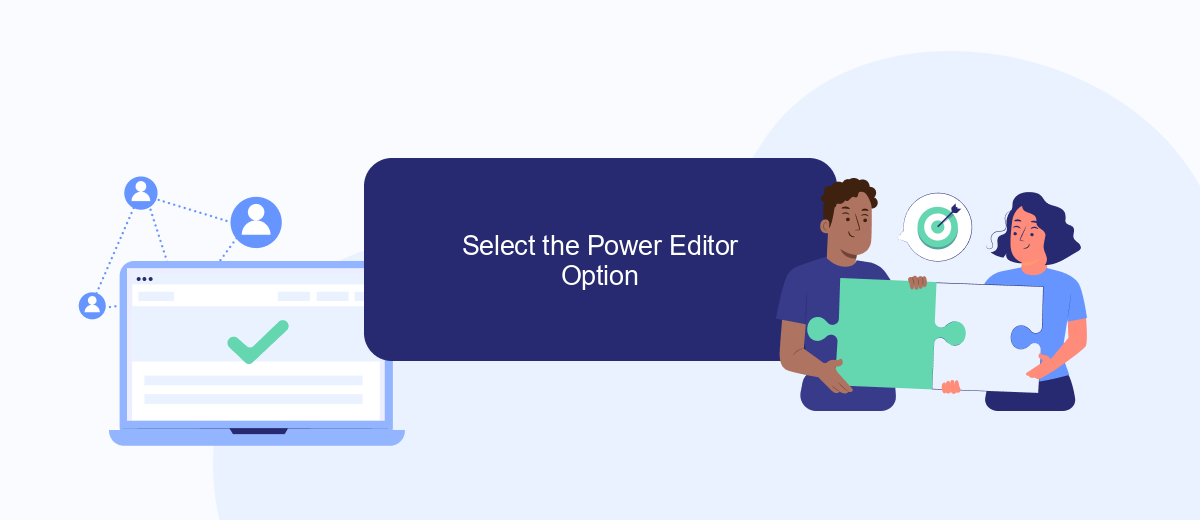
To access the Power Editor in Facebook Ads Manager, you need to follow a few simple steps. The Power Editor is a powerful tool that allows you to create, manage, and optimize your Facebook ad campaigns with greater control and flexibility.
- First, log in to your Facebook account and navigate to the Facebook Ads Manager.
- In the Ads Manager interface, look for the menu icon (three horizontal lines) in the top left corner and click on it.
- From the drop-down menu, select the "All Tools" option to expand the list of available tools.
- Under the "Create & Manage" section, click on the "Power Editor" option.
Once you have selected the Power Editor option, you will be redirected to the Power Editor interface where you can start creating and managing your ad campaigns. For more efficient ad management and integration with other services, consider using SaveMyLeads. SaveMyLeads allows you to automate lead generation and streamline your marketing efforts, making it easier to manage your Facebook ads and other marketing channels.
Click on Manage Tools
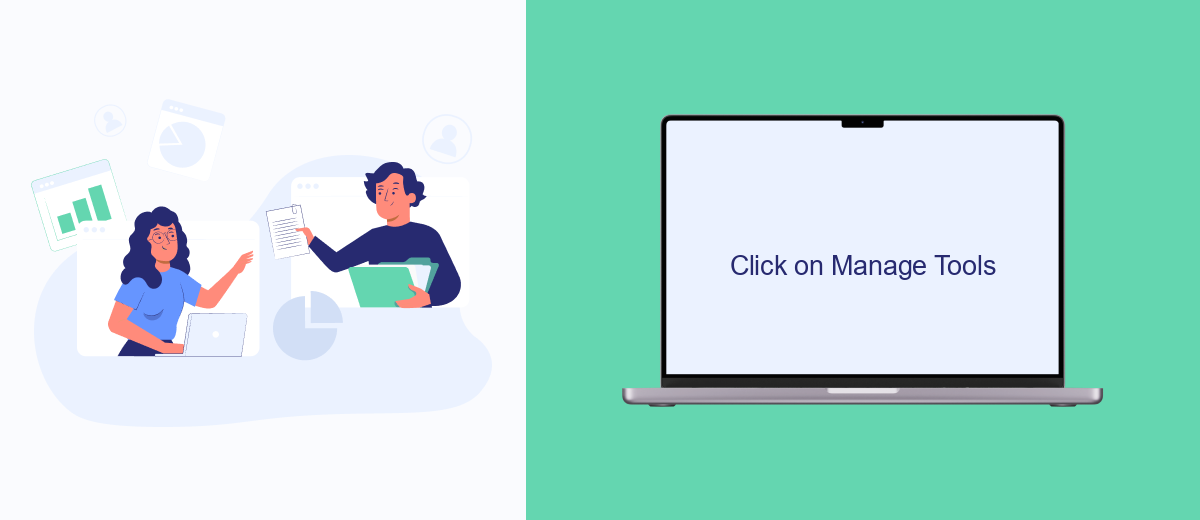
To access the Manage Tools section in Facebook Ads Power Editor, first, ensure you are logged into your Facebook account. Once logged in, navigate to the Facebook Ads Manager. From there, you will be able to find various options and tools that are essential for managing your ad campaigns effectively.
In the Facebook Ads Manager, look for the menu icon, often represented by three horizontal lines, located in the top left corner of the screen. Clicking on this icon will open a dropdown menu with a variety of tools and settings. This is where you can find the Manage Tools option.
- Click on the menu icon in the top left corner.
- Select "Manage Tools" from the dropdown menu.
- Explore the available tools to optimize your ad campaigns.
One of the useful tools you can integrate with Facebook Ads Manager is SaveMyLeads. This service allows you to automate lead management and ensure that all incoming leads are seamlessly integrated into your CRM or other marketing tools. By using SaveMyLeads, you can save time and increase the efficiency of your advertising efforts.
Choose Power Editor
To access the Facebook Ads Power Editor, start by logging into your Facebook Business Manager account. Once logged in, navigate to the Ads Manager section. You can find this option in the main menu, typically located on the top left corner of the page. Click on the menu icon and select Ads Manager from the dropdown list. This will direct you to the Ads Manager dashboard, where you can manage your ad campaigns.
Next, within the Ads Manager interface, look for the "Power Editor" option. This is usually found under the "Tools" or "More Tools" section in the main menu. Selecting Power Editor will open a new interface specifically designed for advanced ad management and bulk editing. For those integrating Facebook Ads with other platforms, services like SaveMyLeads can be incredibly useful. SaveMyLeads allows you to automate lead data transfer from Facebook Ads to various CRM systems, ensuring seamless integration and efficient workflow management.
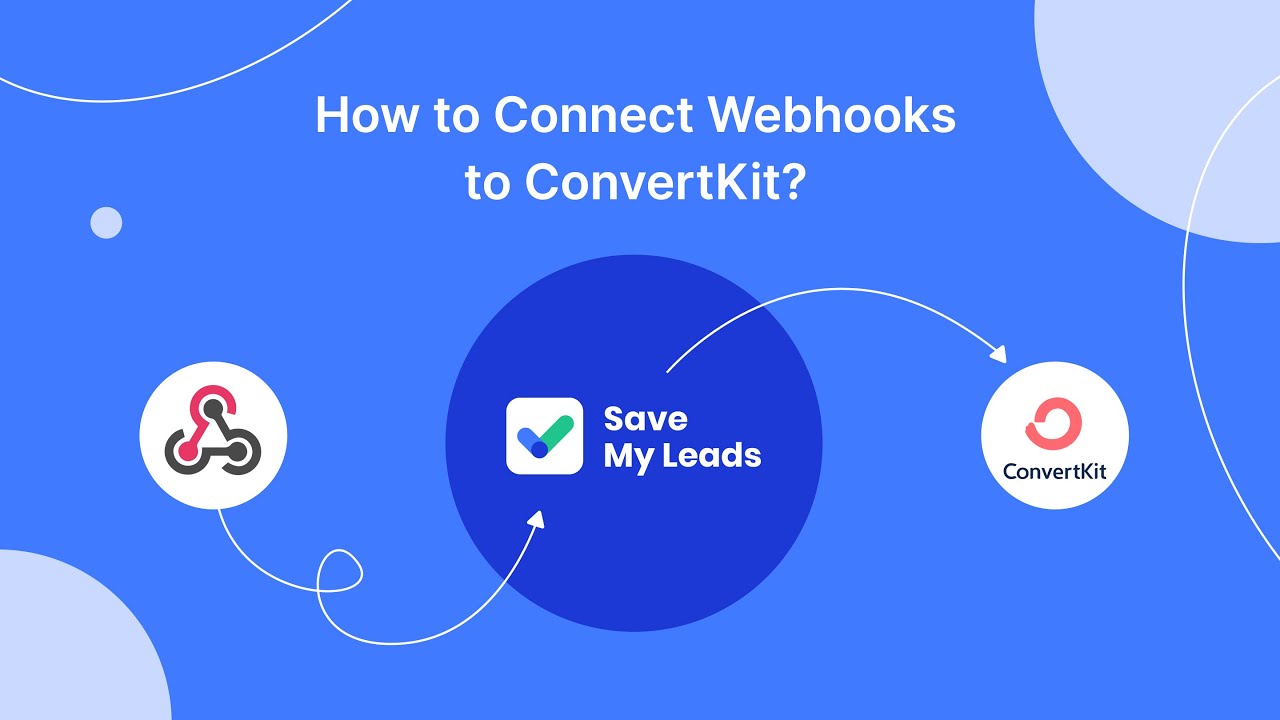
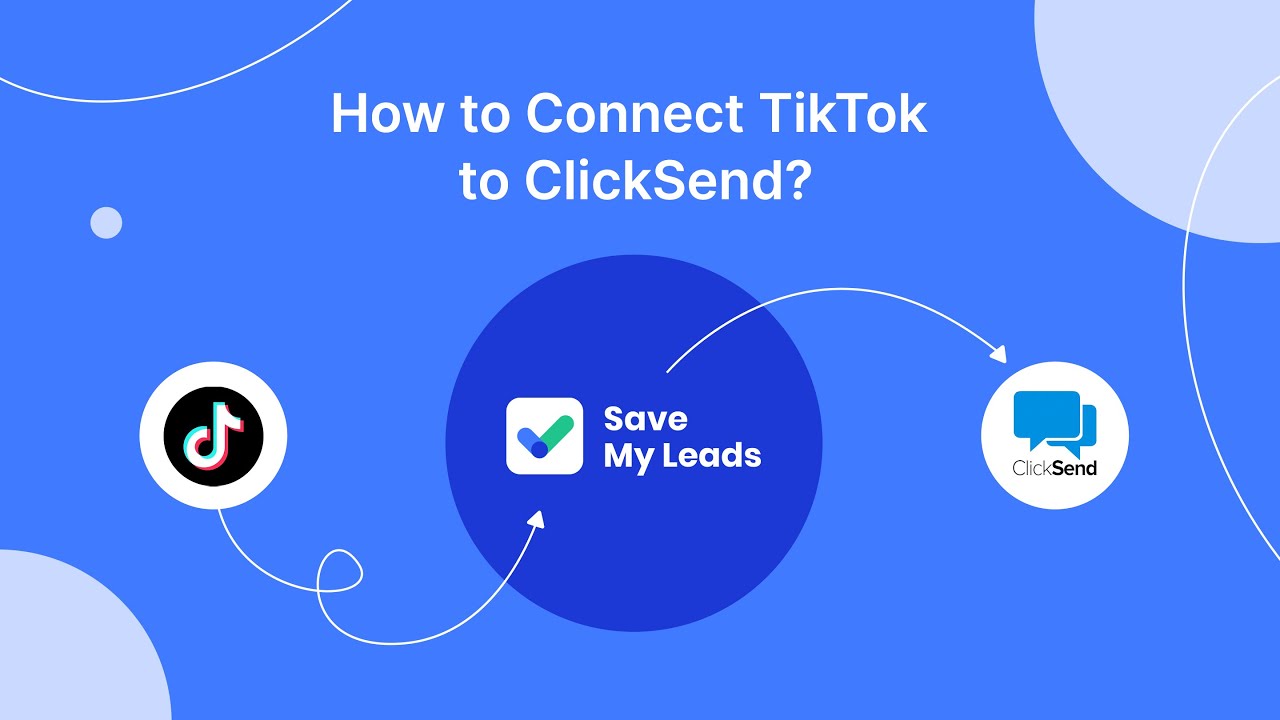
FAQ
How do I access Facebook Ads Power Editor?
Is Facebook Ads Power Editor still available?
Can I automate my Facebook Ads campaigns?
What are some key features of Facebook Ads Manager?
How can I integrate Facebook Ads with other marketing tools?
Personalized responses to new clients from Facebook/Instagram. Receiving data on new orders in real time. Prompt delivery of information to all employees who are involved in lead processing. All this can be done automatically. With the SaveMyLeads service, you will be able to easily create integrations for Facebook Lead Ads and implement automation. Set up the integration once and let it do the chores every day.