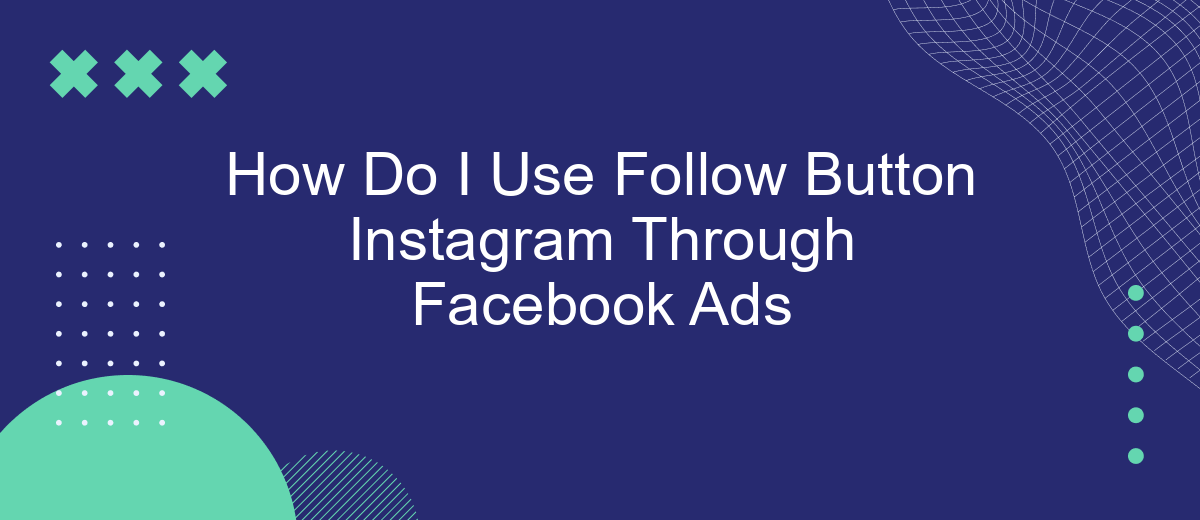In today's digital age, leveraging social media platforms for business growth is essential. One powerful way to expand your reach is by using the Follow button on Instagram through Facebook Ads. This article will guide you step-by-step on how to effectively set up and utilize this feature, helping you to increase your Instagram followers and enhance your online presence.
Connect Facebook and SaveMyLeads
Connecting your Facebook account with SaveMyLeads is a straightforward process that allows you to automate and streamline your lead management. This integration ensures that your Instagram follow button campaigns through Facebook Ads are more efficient and effective.
- First, sign up for an account on SaveMyLeads and log in.
- Navigate to the dashboard and select the option to connect a new source.
- Choose Facebook from the list of available integrations.
- Follow the on-screen instructions to authorize SaveMyLeads to access your Facebook account.
- Once connected, you can set up automation rules to manage leads generated from your Instagram follow button campaigns.
By integrating Facebook with SaveMyLeads, you can automatically transfer leads into your CRM or other marketing tools, saving time and reducing the risk of manual errors. This seamless connection helps you focus on engaging with your audience and growing your Instagram following through targeted Facebook Ads.
Create Custom Audience
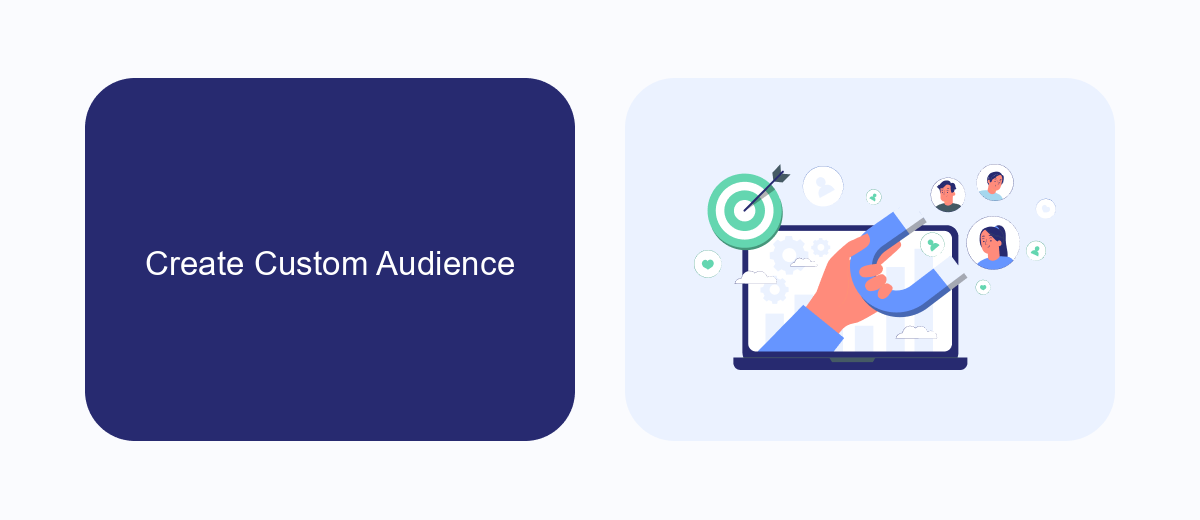
Creating a custom audience for your Instagram follow button campaign through Facebook Ads can significantly enhance your targeting. First, navigate to your Facebook Ads Manager and select the 'Audiences' tab. Click 'Create Audience' and choose 'Custom Audience.' Here, you can select various sources like website traffic, customer lists, or app activity to define your audience. For a more refined targeting, consider integrating SaveMyLeads to automatically sync your leads from various sources, ensuring your custom audience is always up-to-date.
Once you've selected your source, configure the specific criteria for your audience. For instance, if you're using website traffic, you can target users who visited specific pages or took certain actions. SaveMyLeads can help streamline this process by automating data collection from your CRM or other platforms, making it easier to create precise and effective custom audiences. After setting up your criteria, name your audience and save it. Now, you can use this custom audience in your Instagram follow button campaigns to reach users who are more likely to engage with your content.
Set Up Facebook Ad Campaign
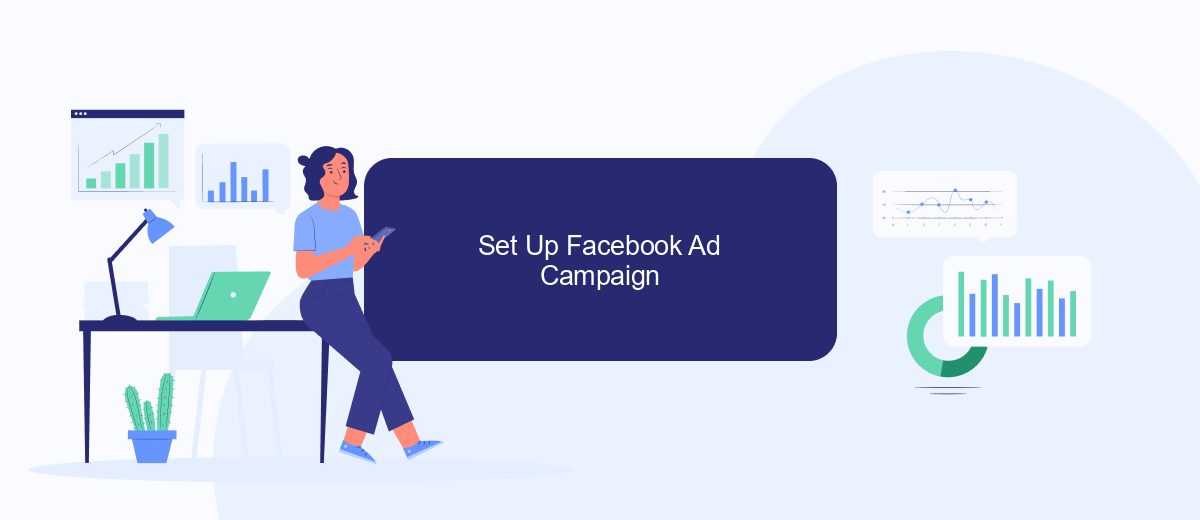
Setting up a Facebook ad campaign to use the Follow Button on Instagram can significantly boost your follower count. To get started, you need to ensure that your Facebook and Instagram accounts are linked. This will allow for seamless integration and management of your ads across both platforms.
- Go to Facebook Ads Manager and click on "Create" to start a new campaign.
- Select your campaign objective, such as "Engagement" or "Traffic," depending on your goals.
- In the Ad Set settings, choose "Instagram" as your placement option.
- Set your target audience, budget, and schedule for the ad campaign.
- Under the "Ad" section, create an engaging ad that includes a clear call-to-action for users to follow your Instagram account.
- Use the SaveMyLeads integration service to automate the process of capturing data and optimizing your ad performance.
- Review your settings and click "Publish" to launch your ad campaign.
By following these steps, you can effectively set up a Facebook ad campaign that leverages the Instagram Follow Button, driving more followers to your account. Utilizing services like SaveMyLeads can further enhance your campaign by automating data capture and optimization processes, ensuring you get the best results.
Add Follow Button to Ad
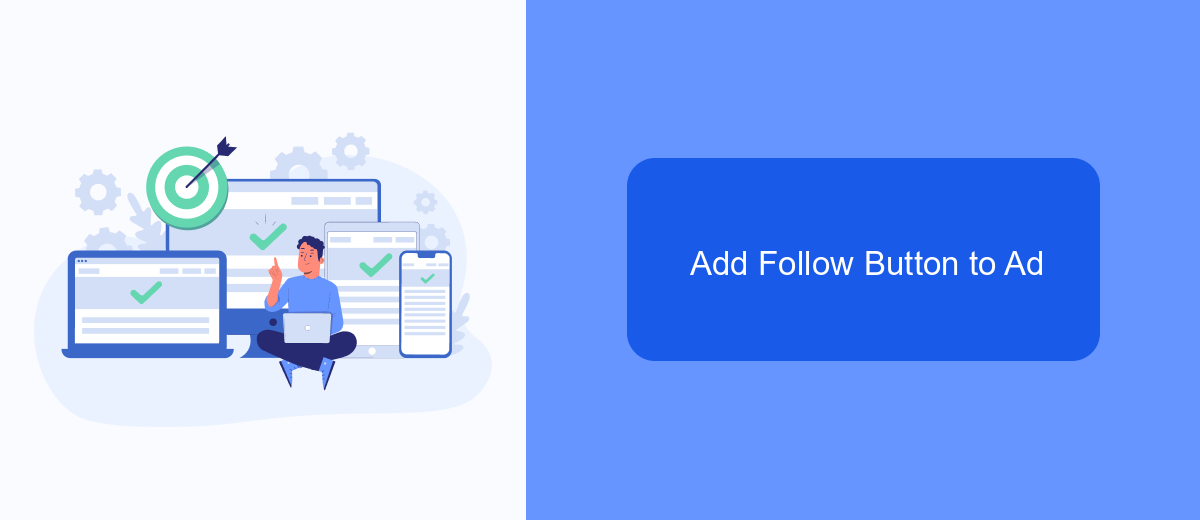
Adding a Follow button to your Instagram ad through Facebook Ads Manager can significantly increase your follower count and engagement. This feature allows users who see your ad to follow your Instagram account directly from the ad itself. Here’s a step-by-step guide to help you add this feature to your ad.
First, make sure your Instagram account is linked to your Facebook page. You can do this by navigating to the settings on your Facebook page and selecting the Instagram tab. Once your accounts are connected, you can proceed to create your ad in Facebook Ads Manager.
- Go to Facebook Ads Manager and click on "Create" to start a new campaign.
- Select your campaign objective, such as "Engagement" or "Traffic".
- In the ad set level, choose your target audience, budget, and schedule.
- At the ad level, select your Facebook page and ensure your linked Instagram account is displayed.
- Scroll down to the "Call to Action" section and select "Follow" from the dropdown menu.
By following these steps, you can effectively add a Follow button to your Instagram ad, making it easier for users to connect with you. For more advanced integration and automation options, consider using SaveMyLeads. This service simplifies the process of managing leads and can help you optimize your ad campaigns for better results.
Track Results and Optimize
Once your Facebook Ads are live, tracking their performance is crucial to ensure you're achieving your goals. Utilize Facebook Ads Manager to monitor key metrics such as click-through rates, engagement, and conversions. Regularly reviewing these metrics will help you understand how well your ads are driving Instagram follows and where adjustments might be needed. Additionally, consider using SaveMyLeads, a service that automates data integration between Facebook Ads and various CRM systems, providing real-time insights and helping you streamline your marketing efforts.
Optimization is an ongoing process. Use the data gathered from your tracking efforts to make informed decisions about your ad strategy. If certain ads are underperforming, experiment with different visuals, copy, or targeting options. A/B testing can be particularly effective in identifying what resonates best with your audience. Continuously refine your approach based on performance data to maximize the effectiveness of your follow button campaigns on Instagram through Facebook Ads.
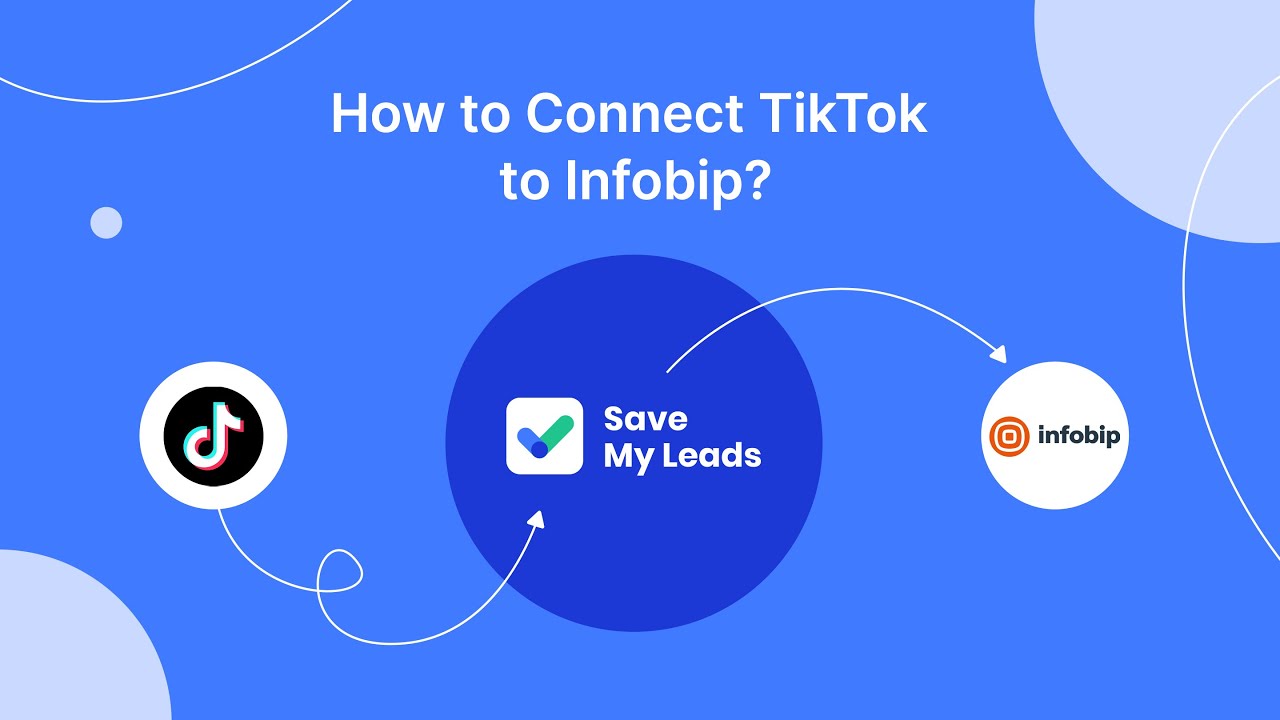
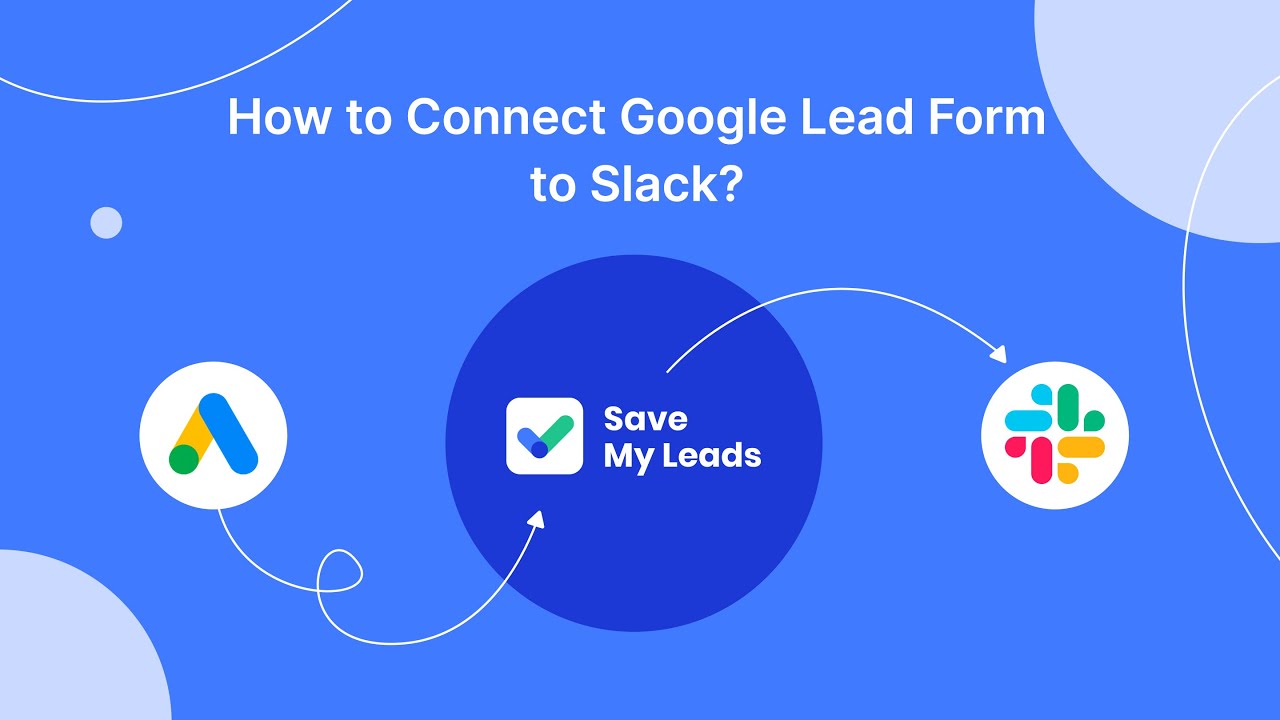
FAQ
How do I create a Facebook ad that includes the Instagram Follow button?
Can I track the performance of my Instagram Follow button through Facebook Ads Manager?
Is it possible to automate the process of integrating Instagram Follow buttons in my Facebook ads?
What should I do if the Instagram Follow button is not appearing on my Facebook ad?
Can I target specific audiences with my Facebook ad that includes the Instagram Follow button?
If you use Facebook Lead Ads, then you should know what it means to regularly download CSV files and transfer data to various support services. How many times a day do you check for new leads in your ad account? How often do you transfer data to a CRM system, task manager, email service or Google Sheets? Try using the SaveMyLeads online connector. This is a no-code tool with which anyone can set up integrations for Facebook. Spend just a few minutes and you will receive real-time notifications in the messenger about new leads. Another 5-10 minutes of work in SML, and the data from the FB advertising account will be automatically transferred to the CRM system or Email service. The SaveMyLeads system will do the routine work for you, and you will surely like it.