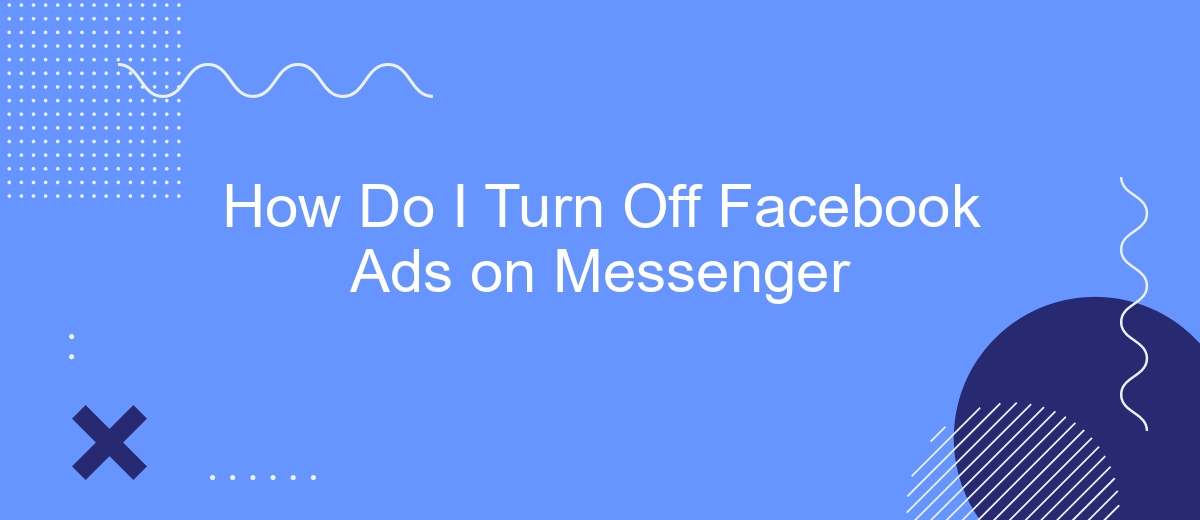Meta actively uses platforms from its ecosystem as advertising platforms, one of which is Facebook Messenger. Many users complain about the excess of advertising that annoys them while communicating through this tool. In this article we will tell you how to manage ad preferences correctly on Facebook to receive fewer ads and make them more relevant.
Why You See Ads in Messenger
There are a number of factors that influence the content of the ads you see on FB Messenger. Key ones include:
- Activity on Facebook and Instagram. The system algorithms record all your actions on these platforms: visits, views, reposts, likes, comments, subscriptions, unsubscriptions, etc.
- Posted content. Of no less importance here are the posts, stories, reels, and other types of content you publish on FB/Insta.
- Personal information. All basic data of your personal profile is also analyzed, including gender, age, location, devices used for login, etc.
- Third-party information. The number and subject matter of Messenger ads are influenced by information about your visits and actions on third-party sites that advertisers and Meta partners provide through the Meta Pixel platform.
- Previous interactions with ads. Algorithms consider your activity related to ads and any promotional content. Every click on an ad link or purchase of a product on Marketplace affects the selection of ads shown to you.
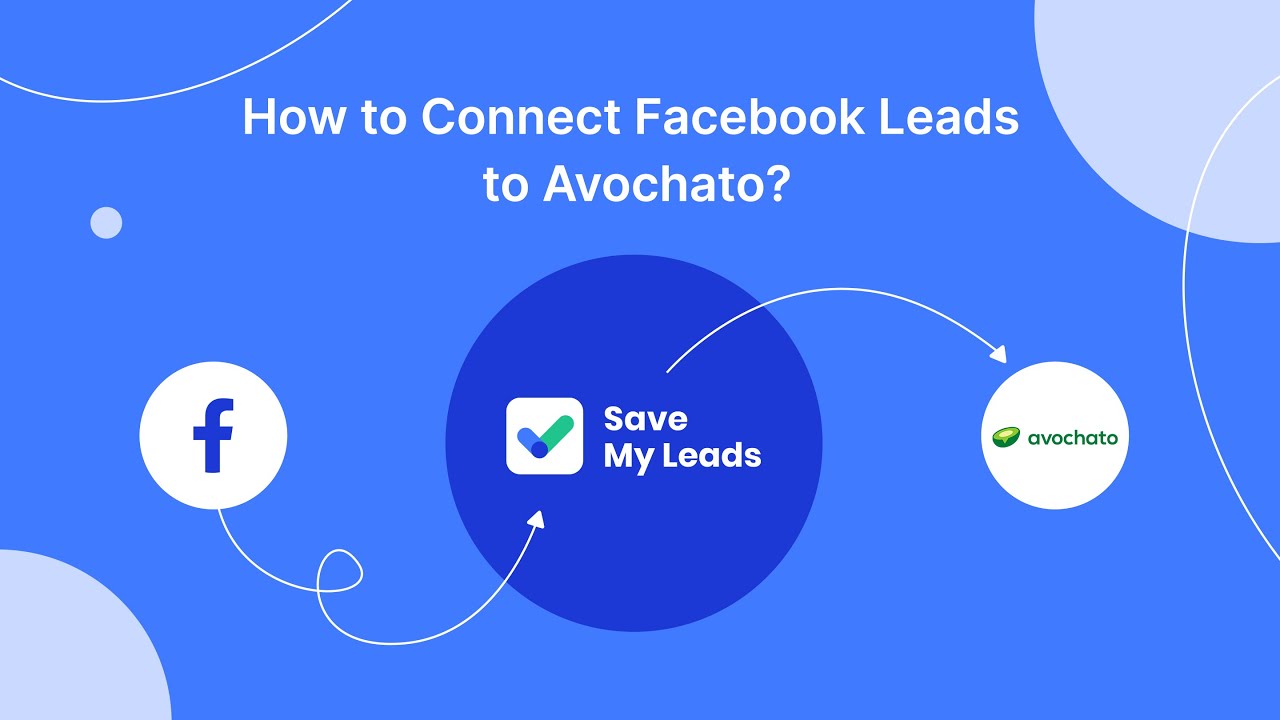
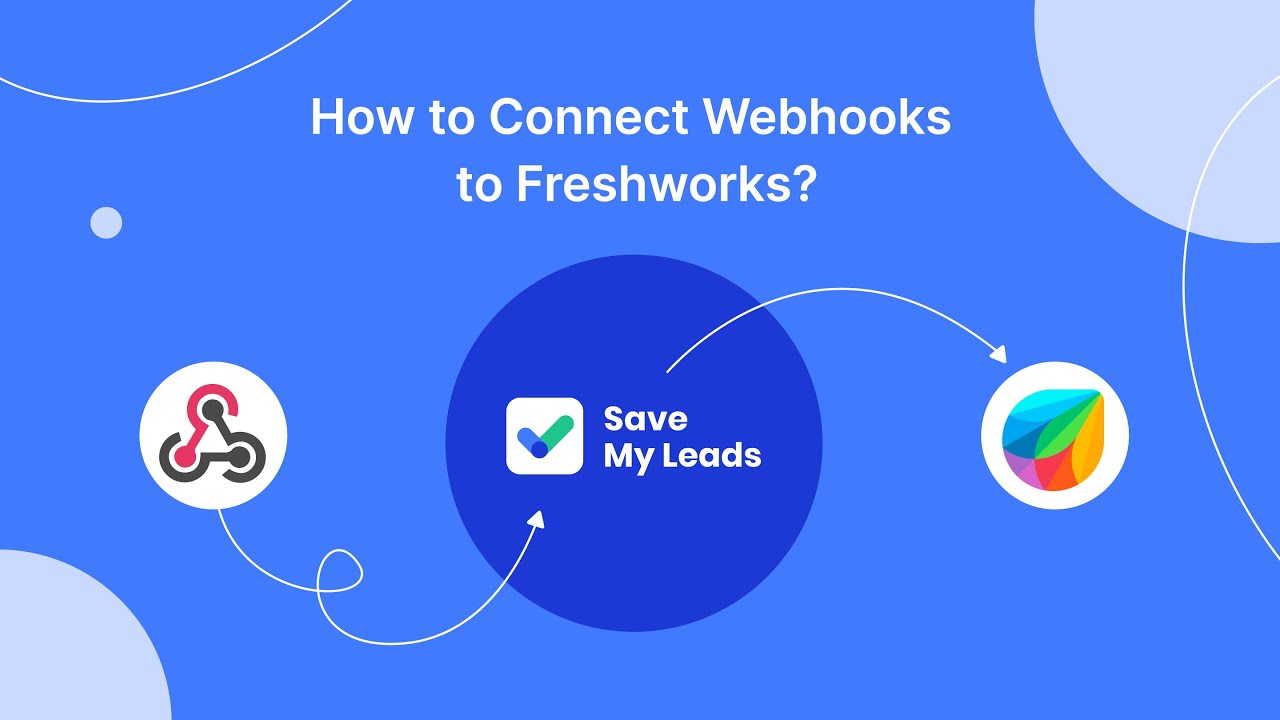
Can You Completely Turn Off Messenger Ads
At the time of writing the article, users can't turn off Facebook Messenger ads in full. However, you can adjust your advertising settings to make the ads you see more relevant to your interests.
There are also other options that can help reduce the amount of intrusive advertising. For example, you can hide inappropriate ads and report them to the support service.
You can also use special extensions for your web browser (ad blockers) to at least partially block ads in Messenger and on Facebook pages.
Adjusting Ad Preferences on Facebook
So, although you won't be able to completely stop Facebook ads in Messenger, but with the help of smart advertising settings, you can improve the accuracy of targeting. As a result, the ads shown to you will be more personalized, and their overall number will be reduced (although this is not certain).
To personalize the topics of the ads you view and tailor them to your needs/interests, follow these steps:
- Log in to your FB account and click on your profile picture at the top right of the page.
- A menu will open in front of you, in which you need to select Settings & privacy and then Settings.
- On the next page, click on Accounts Center on the left side of the interface, then select Ad preferences.
- Click on the Ad topics tab.
- You will see the section Ad topics advertisers can use to reach you. It shows the topics of the ads shown to you, selected by Meta algorithms.
- Select the topics that are least relevant/interesting to you from this list and click See less.
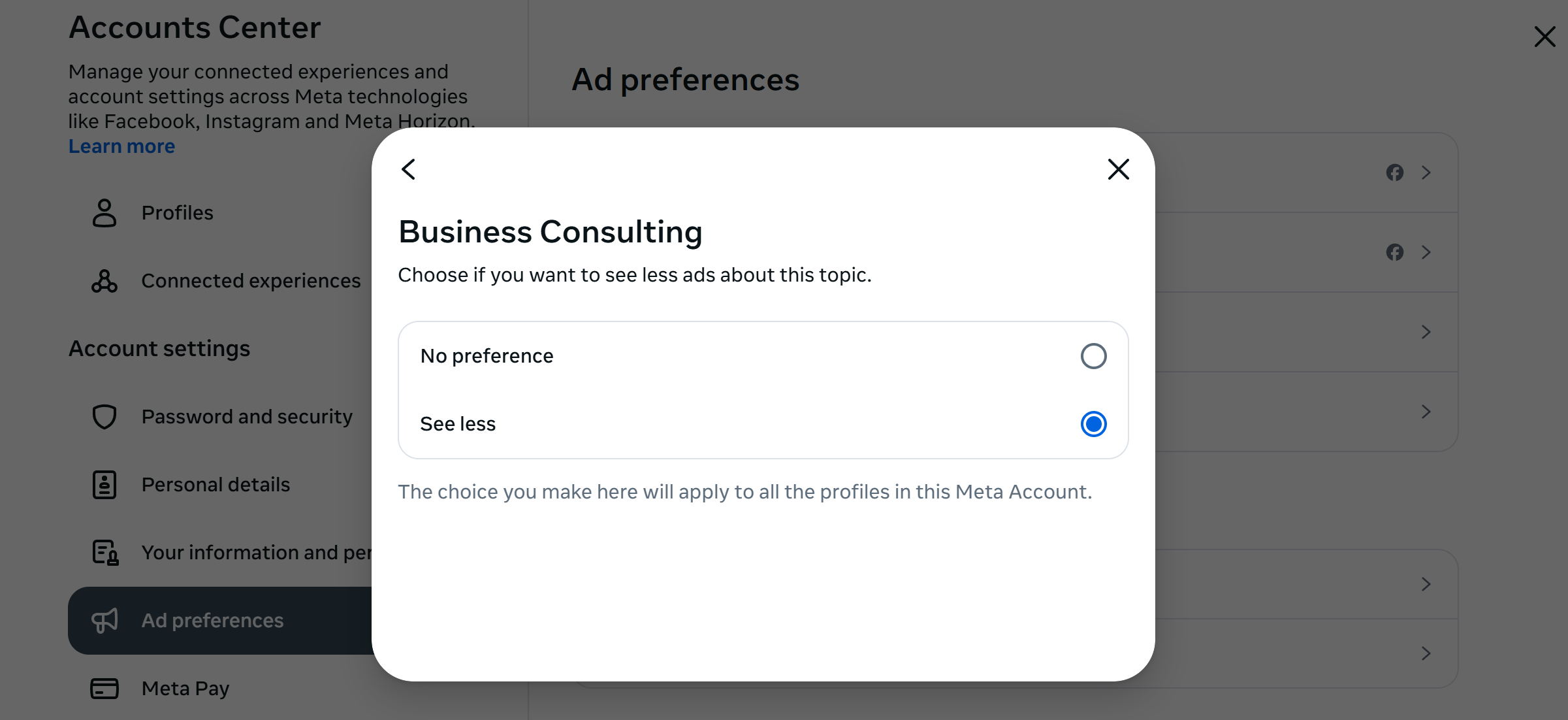
Source: Facebook (Meta), illustrative screenshot.
In addition, there are other useful options available in the Facebook advertising settings section:
- View the advertiser audiences your profile is in. If you want, you can opt out of having this data used to personalize the ads you see.
- Enable/disable ad personalization based on your Facebook and Instagram activity.
- View your personal information that advertisers have access to. If you wish, you can restrict third parties from accessing this data.
- View and manage the list of people who can track your social interactions on the platform.
Using “Hide” and “Report” Features in Messenger
In this section of the article, you will learn about the most effective ways to block ads on Messenger at the moment. Of course, you won't be able to block absolutely all ads in this service using standard methods, but nothing prevents you from hiding inappropriate ads and complaining about them to the support service.
How to Hide Ads in Messenger
By following these steps, you will be able to hide ads in the Messenger app for an indefinite period:
To hide a specific ad:
- Click on the three dots icon in the upper right corner of the ad.
- Click on the item Hide ad.
- Follow the further instructions.
To hide all ads from a specific advertiser:
- Click on the three dots icon in the upper right corner of the ad.
- Click on Why am I seeing this ad?
- Click on Hide next to the text Hide all ads from this advertiser.
You can also select the option This ad is useful to receive more ads on the relevant topic in the future.
How to Report Ads on Messenger
If you wish, you can not only hide an inappropriate ad but also send a complaint about it. Moderators will study your request and will delete advertising if it violates the platform rules. This can be done in two ways.
Submitting a complaint when viewing an ad:
- Click on the three dots icon next to the selected ad.
- Click on Report ad.
- Follow the further instructions.
Submit a complaint at any time:
- Go to the section Meta Ad Library.
- In the search bar, enter keywords that will help you find the ad you previously viewed (product/brand name, etc.)
- Press the Enter button and find the desired ad in the search results.
- Click on the three dots icon next to the selected ad.
- Click on Report ad and follow the further instructions.
Bottom Line
Many users suffer from an excess of intrusive advertising when communicating via Facebook Messenger. At the moment, the platform does not allow you to completely disable the display of advertising in its services, but it is possible to hide inappropriate ads or all advertising from a specific advertiser.
In addition, a separate option allows you to send complaints to the support service to remove ads that violate platform standards. You can also use browser blocker extensions that will help at least partially reduce the amount of advertising on Facebook and Messenger.
FAQ
How do I turn off ads on Facebook Messenger?
Is it possible to block all ads on Facebook Messenger?
How can I hide unwanted ads in Messenger?
Can I report inappropriate ads on Facebook Messenger?
Will changing my Facebook ad preferences reduce Messenger ads?
What do you do with the data you get from Facebook lead forms? Do you send them to the manager, add them to mailing services, transfer them to the CRM system, use them to implement feedback? Automate all of these processes with the SaveMyLeads online connector. Create integrations so that new Facebook leads are automatically transferred to instant messengers, mailing services, task managers and other tools. Save yourself and your company's employees from routine work.