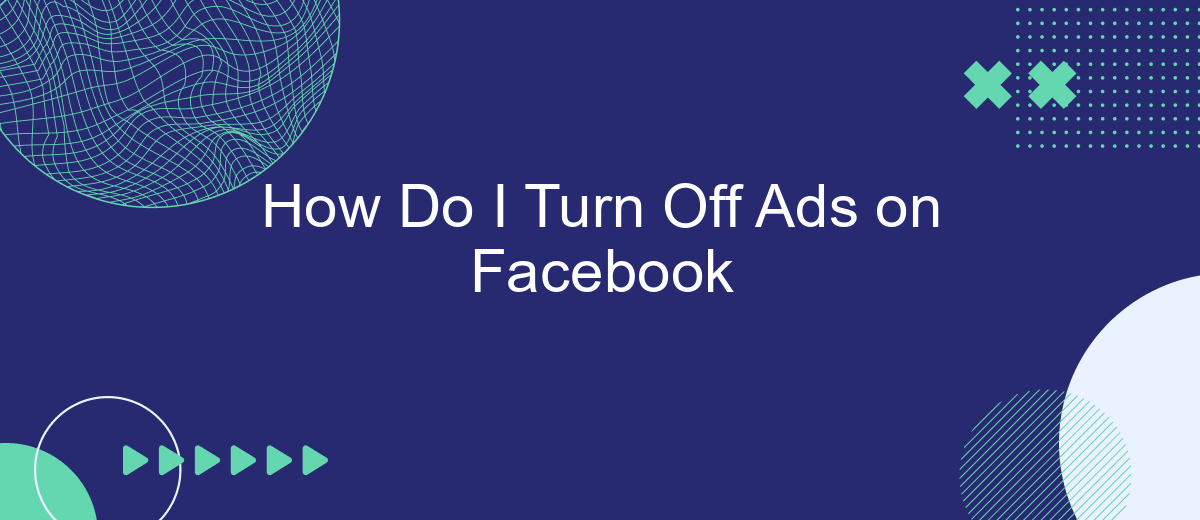Are you tired of seeing ads cluttering your Facebook feed? You're not alone. Many users seek ways to enjoy a cleaner, more personalized experience on the platform. This article will guide you through the steps to minimize or turn off ads on Facebook, helping you regain control over your social media experience. Let's dive into the solutions!
Log In to Facebook
Logging into Facebook is the first step towards managing your ad preferences and settings. To get started, you'll need to access your Facebook account using your credentials. This process is straightforward and can be done from any device with internet access.
- Open your web browser or the Facebook app on your mobile device.
- Go to the Facebook homepage at www.facebook.com.
- Enter your email address or phone number in the designated field.
- Type your password into the password field.
- Click the "Log In" button to access your account.
Once you are logged in, you can navigate to the settings to manage your ad preferences. If you use services like SaveMyLeads, you can automate and streamline your ad management processes. SaveMyLeads allows you to integrate Facebook with various CRM systems and other tools, making it easier to handle your marketing efforts effectively.
Go to Settings & Privacy
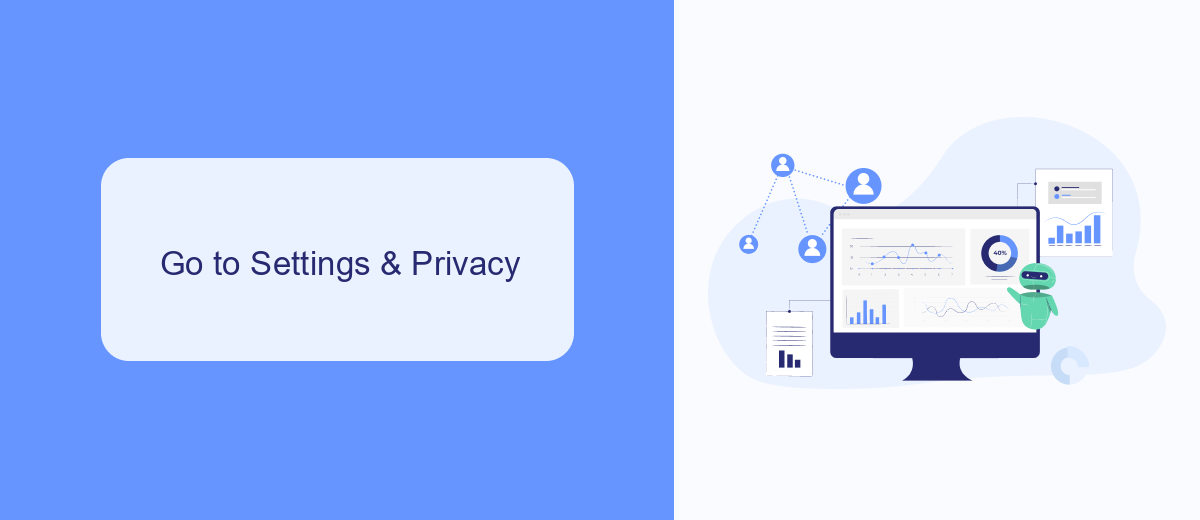
To begin the process of turning off ads on Facebook, you first need to navigate to the settings menu. Open your Facebook app or website and look for the downward arrow in the top right corner of the screen. Click on this arrow to open a dropdown menu. From this menu, select "Settings & Privacy." This will take you to a new page where you can adjust various settings related to your account and privacy.
Within the "Settings & Privacy" section, you will find multiple options related to your Facebook experience. To specifically manage ads, look for the "Ad Preferences" option. Here, you can control the types of ads you see and limit ad targeting based on your interests and activities. Additionally, if you use services like SaveMyLeads, you can further customize your ad preferences and integrations. SaveMyLeads helps streamline the process by allowing you to manage your Facebook ad settings more efficiently through automated workflows.
Select Personalization and Data
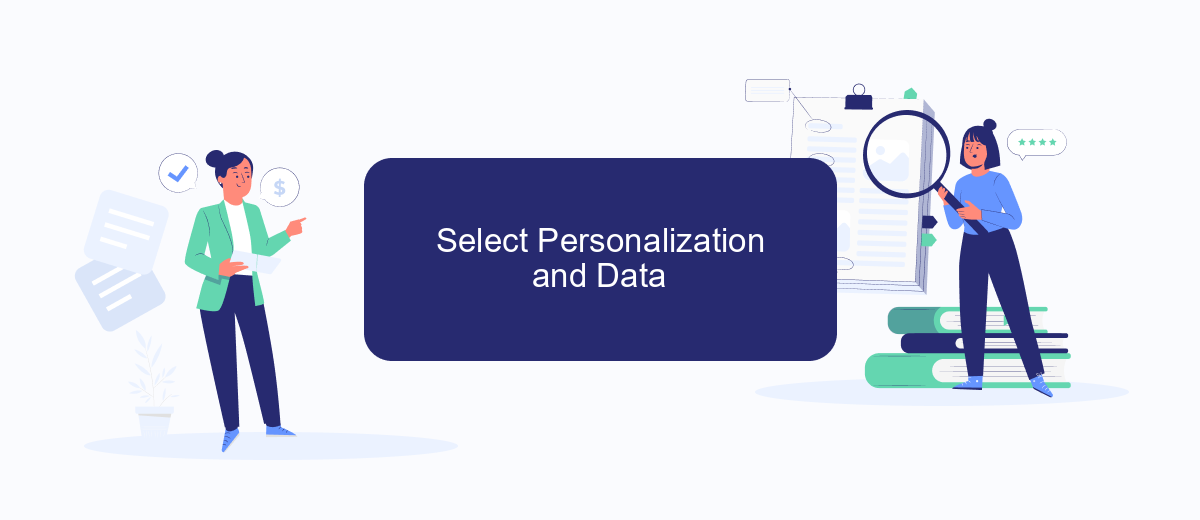
To manage how ads are personalized on Facebook, you need to access the Personalization and Data settings. This section allows you to control how your information is used to show relevant ads. Follow these steps to adjust your settings:
- Open the Facebook app or website and log in to your account.
- Navigate to the Settings menu by clicking on the downward arrow in the top right corner.
- Select "Settings & Privacy" and then click on "Settings."
- In the left-hand column, find and click on "Ads."
- Under "Ad Settings," choose "Ad Preferences."
- Here, you can adjust settings related to data about your activity from partners, categories used to reach you, and ads shown off of Facebook.
For businesses looking to optimize their advertising efforts, integrating tools like SaveMyLeads can be highly beneficial. SaveMyLeads automates lead processing and helps streamline your marketing campaigns by connecting various platforms, ensuring that your ads reach the right audience more effectively. By leveraging such integrations, you can make the most out of your Facebook ad experience.
Manage Your Ad Preferences
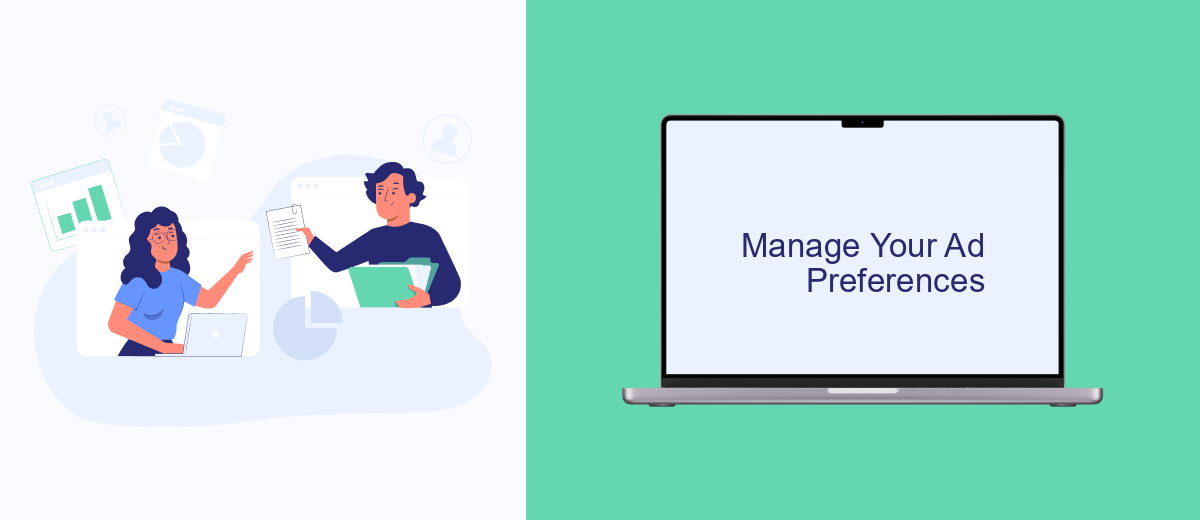
Managing your ad preferences on Facebook allows you to control the types of ads you see, making your experience more tailored to your interests. By adjusting these settings, you can ensure that the ads you encounter are more relevant to you.
To manage your ad preferences, start by navigating to the Facebook settings menu. From there, select "Ad Preferences" to access a range of customization options. This section allows you to review and adjust various aspects of your ad experience.
- Ad Topics: Choose the topics you're interested in to see more relevant ads.
- Advertisers: View and manage advertisers whose ads you have clicked or interacted with.
- Ad Settings: Control how your data is used to show you ads, including settings for ads based on data from partners.
- Hide Ads: Opt to hide ads from specific advertisers or on certain topics.
For those looking to streamline their ad management further, consider using services like SaveMyLeads. SaveMyLeads helps automate and optimize your ad preferences by integrating with various platforms, ensuring that your ad settings are always up-to-date and aligned with your preferences.
Turn Off Personalized Ads
To turn off personalized ads on Facebook, start by accessing your Facebook account settings. Click on the downward arrow in the top-right corner of the Facebook homepage, then select "Settings & Privacy" and click on "Settings." From the left-hand menu, choose "Ads." In the "Ad Settings" section, you will find options to manage how your data is used to show you personalized ads. You can disable the use of data from partners, your activity on other websites, and information from your Facebook profile to limit the personalization of ads.
For those looking to streamline the process or manage multiple accounts, services like SaveMyLeads can be incredibly useful. SaveMyLeads offers integration solutions that can help automate the customization of your Facebook ad settings across various accounts. This service allows you to efficiently manage your ad preferences, ensuring a more personalized and less intrusive ad experience without the need to manually adjust settings for each account. Utilizing such tools can save time and ensure consistency in your ad preferences across different platforms.
FAQ
How do I turn off ads on Facebook?
Can I opt out of personalized ads on Facebook?
How do I hide specific ads on Facebook?
Can I block ads from specific advertisers on Facebook?
Is there a way to automate the process of managing ads on Facebook?
If you use Facebook Lead Ads, then you should know what it means to regularly download CSV files and transfer data to various support services. How many times a day do you check for new leads in your ad account? How often do you transfer data to a CRM system, task manager, email service or Google Sheets? Try using the SaveMyLeads online connector. This is a no-code tool with which anyone can set up integrations for Facebook. Spend just a few minutes and you will receive real-time notifications in the messenger about new leads. Another 5-10 minutes of work in SML, and the data from the FB advertising account will be automatically transferred to the CRM system or Email service. The SaveMyLeads system will do the routine work for you, and you will surely like it.