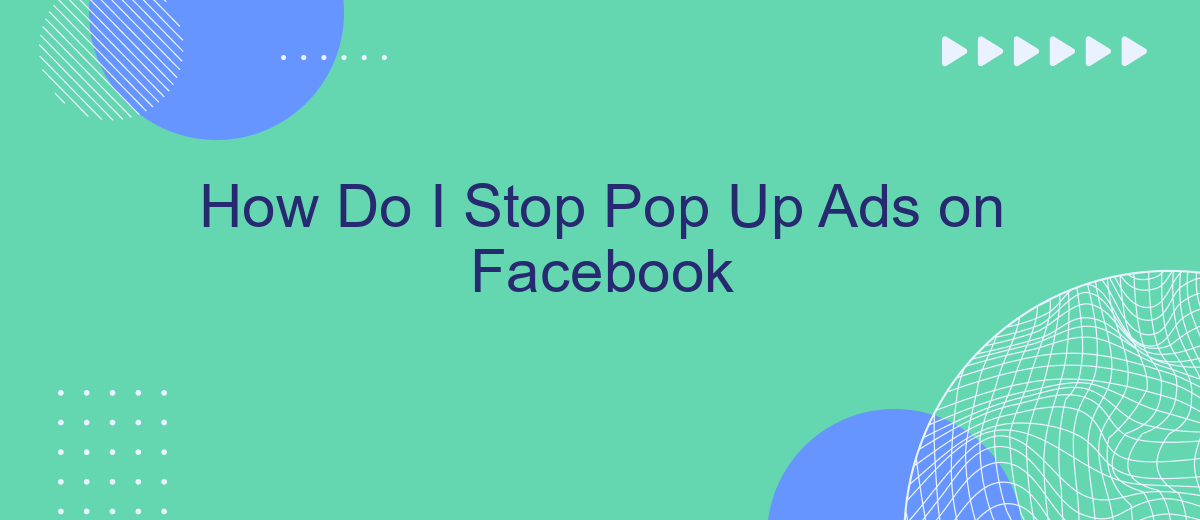Pop-up ads on Facebook can be incredibly frustrating, disrupting your browsing experience and cluttering your screen. Fortunately, there are several effective methods to minimize or completely eliminate these intrusive advertisements. In this article, we will explore practical steps and settings adjustments you can make to regain control over your Facebook experience and enjoy a cleaner, ad-free interface.
Remove Browser Extensions
Sometimes, pop-up ads on Facebook can be the result of browser extensions that you have installed. These extensions might inject ads into your browsing experience without your consent. To ensure a cleaner and more secure browsing experience, it's a good idea to remove or disable any unnecessary browser extensions.
- Open your browser and go to the extensions or add-ons menu.
- Review the list of installed extensions and identify any that you do not recognize or no longer need.
- Disable or remove these extensions by clicking on the appropriate options.
By removing unwanted browser extensions, you can significantly reduce the number of pop-up ads you encounter on Facebook. Additionally, consider using a service like SaveMyLeads to manage your integrations and streamline your online activities. SaveMyLeads helps automate data transfers and can improve your overall online experience by reducing unnecessary disruptions.
Check Facebook Settings
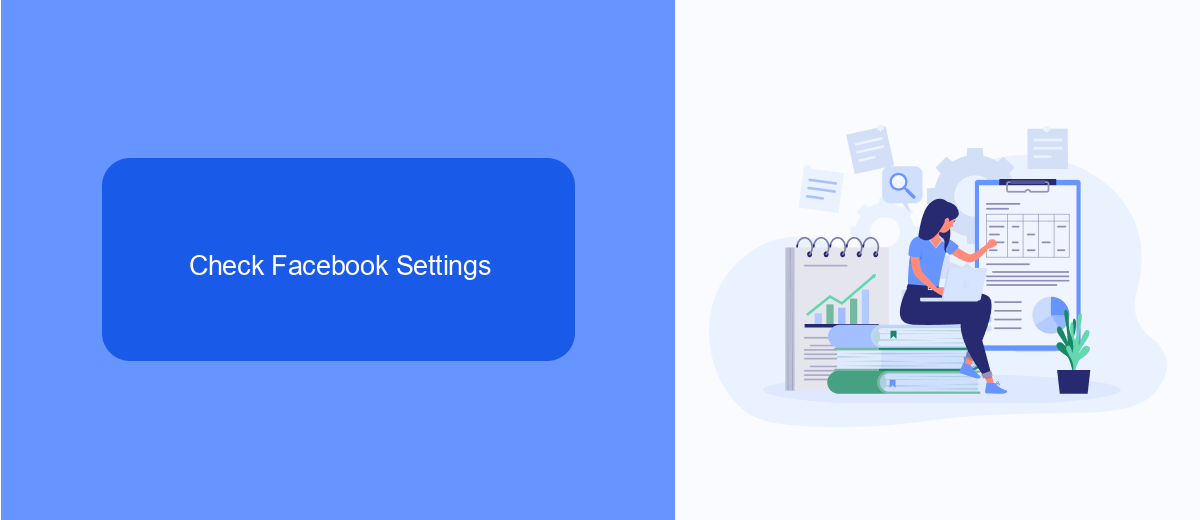
To begin addressing the issue of pop-up ads on Facebook, it's essential to check your Facebook settings. Start by navigating to the settings menu, which can be found by clicking on the downward arrow in the top-right corner of your Facebook homepage. From there, select "Settings & Privacy" and then "Settings." Within the settings menu, explore the "Ads" section. Here, you can manage your ad preferences by adjusting the types of ads you see and limiting the data that advertisers use to target you. This step is crucial in minimizing disruptive pop-up ads.
In addition to tweaking your ad preferences, consider leveraging third-party services like SaveMyLeads. SaveMyLeads is a powerful tool that helps automate and optimize your Facebook integrations, ensuring a smoother experience. By using SaveMyLeads, you can streamline your ad management and reduce the likelihood of encountering intrusive ads. This service not only enhances your control over ad settings but also provides a more personalized and less disruptive browsing experience on Facebook.
Use Ad Blockers
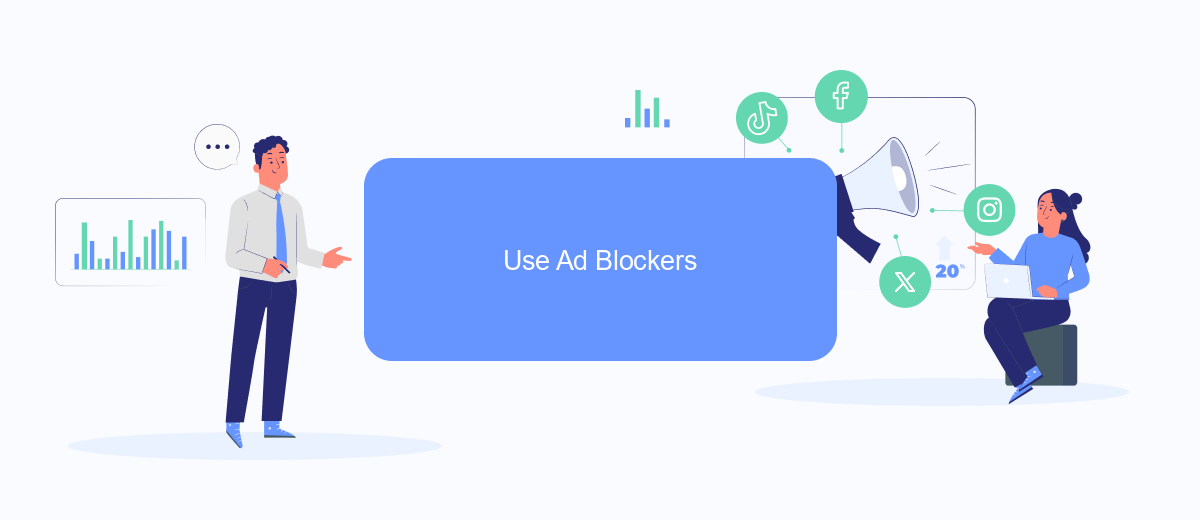
One effective way to stop pop-up ads on Facebook is by using ad blockers. These tools can help you enjoy a cleaner browsing experience by filtering out unwanted ads. While there are several ad blockers available, here are a few steps to get you started with the most popular ones:
- Install an ad blocker extension: Visit the Chrome Web Store or Firefox Add-ons site and search for popular ad blockers like AdBlock, uBlock Origin, or AdGuard. Click "Add to Chrome" or "Add to Firefox" to install the extension.
- Configure the ad blocker: Once installed, click on the ad blocker icon in your browser toolbar. Access the settings menu to customize your preferences, such as allowing ads on specific sites or blocking all ads.
- Enable ad blocking on Facebook: Ensure that your ad blocker is active on Facebook by visiting the site and checking the extension's status. You may need to refresh the page for changes to take effect.
For an even more seamless experience, consider using services like SaveMyLeads to automate your ad management. SaveMyLeads integrates with various platforms to streamline your marketing efforts, allowing you to focus on what truly matters. By combining ad blockers with automation tools, you can significantly reduce the number of intrusive ads on your Facebook feed.
Install Antivirus Software
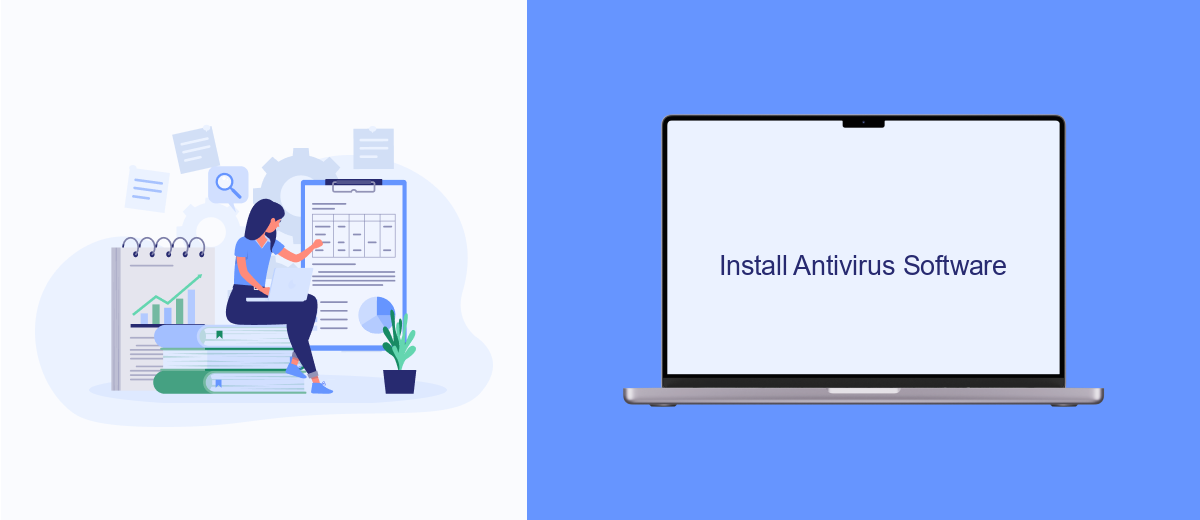
One effective way to stop pop-up ads on Facebook is by installing antivirus software. Antivirus programs not only protect your computer from malicious software but also come equipped with features to block intrusive ads. These programs can identify and stop adware that causes pop-ups, ensuring a smoother browsing experience.
When selecting antivirus software, make sure to choose a reputable provider. Many antivirus programs offer free versions, but premium versions usually come with more advanced features and better support. Once installed, configure the software to perform regular scans and updates to keep your system protected.
- Download and install a reputable antivirus program.
- Configure the software to block pop-up ads and adware.
- Schedule regular scans to detect and remove potential threats.
- Keep the antivirus software updated to protect against new threats.
In addition to antivirus software, consider using services like SaveMyLeads to manage your online integrations efficiently. SaveMyLeads can help you automate tasks and streamline your workflow, reducing the chances of encountering unwanted ads and pop-ups while using Facebook. By combining antivirus software with such services, you can enhance your online experience and focus on what truly matters.
Contact Facebook Support
If you're experiencing persistent pop-up ads on Facebook and have tried adjusting your settings without success, it may be time to contact Facebook Support. To do this, log in to your Facebook account and navigate to the Help Center. Here, you can search for topics related to your issue or use the "Report a Problem" feature to get specific assistance. Providing detailed information about the type of ads and when they appear will help Facebook Support address your concerns more effectively.
For those who use third-party services for integrations, such as SaveMyLeads, it's crucial to ensure that these services are configured correctly to avoid unwanted ads. SaveMyLeads offers a streamlined way to manage your Facebook integrations, ensuring that your data flows smoothly without triggering unnecessary pop-ups. If you suspect that an integration might be causing the issue, review your SaveMyLeads settings or contact their support team for help. By keeping both your Facebook and integration settings optimized, you can enjoy a cleaner, ad-free experience.
FAQ
How do I stop pop-up ads on Facebook?
Can I use browser extensions to block Facebook ads?
Are there any settings on Facebook that can help reduce ads?
How can I stop seeing ads from specific advertisers on Facebook?
Is there a way to automate the process of managing ads on Facebook?
Use the SaveMyLeads service to improve the speed and quality of your Facebook lead processing. You do not need to regularly check the advertising account and download the CSV file. Get leads quickly and in a convenient format. Using the SML online connector, you can set up automatic transfer of leads from Facebook to various services: CRM systems, instant messengers, task managers, email services, etc. Automate the data transfer process, save time and improve customer service.