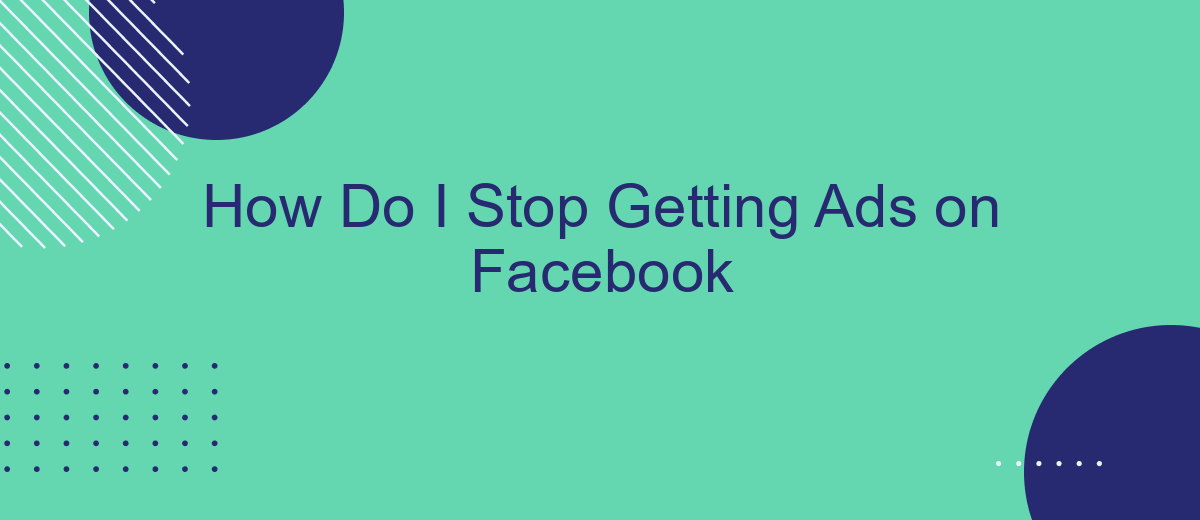Tired of seeing endless ads on your Facebook feed? You're not alone. Many users seek ways to minimize or eliminate these interruptions for a smoother, more enjoyable experience. In this article, we'll explore effective strategies to help you reduce or stop getting ads on Facebook, ensuring your social media time is more focused and less cluttered.
Identify Ad Types
Understanding the types of ads you encounter on Facebook is essential for managing your ad experience. Facebook displays a variety of ad formats, each tailored to different marketing objectives and user interactions. Recognizing these ad types can help you make informed decisions about which ads to hide or report.
- Image Ads: These are single images designed to capture attention with minimal text.
- Video Ads: Engaging video content that can appear in your feed or stories.
- Carousel Ads: Multiple images or videos within a single ad that you can swipe through.
- Collection Ads: A combination of images or videos that open into a full-screen experience.
- Sponsored Posts: Posts from pages you don't follow, appearing in your feed as advertisements.
By recognizing these ad types, you can better navigate Facebook's ad settings and customize your experience. For advanced ad management, consider using services like SaveMyLeads, which can help you automate and streamline your ad interactions, ultimately improving your control over the ads you see.
Use Ad Blockers
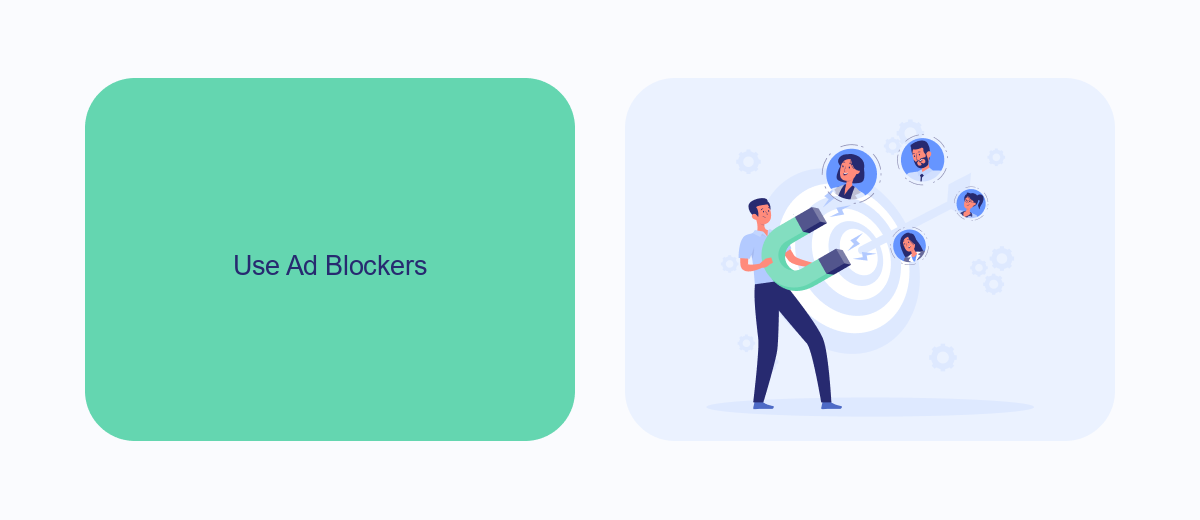
Using ad blockers is an effective way to stop seeing ads on Facebook. Ad blockers are browser extensions that automatically block advertisements on websites, including social media platforms like Facebook. By installing an ad blocker, you can significantly reduce the number of ads you see while browsing. Popular ad blockers include AdBlock, AdBlock Plus, and uBlock Origin. These tools are easy to install and configure, providing you with a more streamlined and ad-free browsing experience.
In addition to using ad blockers, you can enhance your online experience by integrating services that help manage your social media interactions. SaveMyLeads, for instance, allows you to automate and streamline your Facebook leads, ensuring you don't miss any important connections while keeping your focus on content rather than ads. By combining ad blockers with integration services like SaveMyLeads, you can create a more efficient and enjoyable social media environment, free from the constant interruption of advertisements.
Adjust Privacy Settings
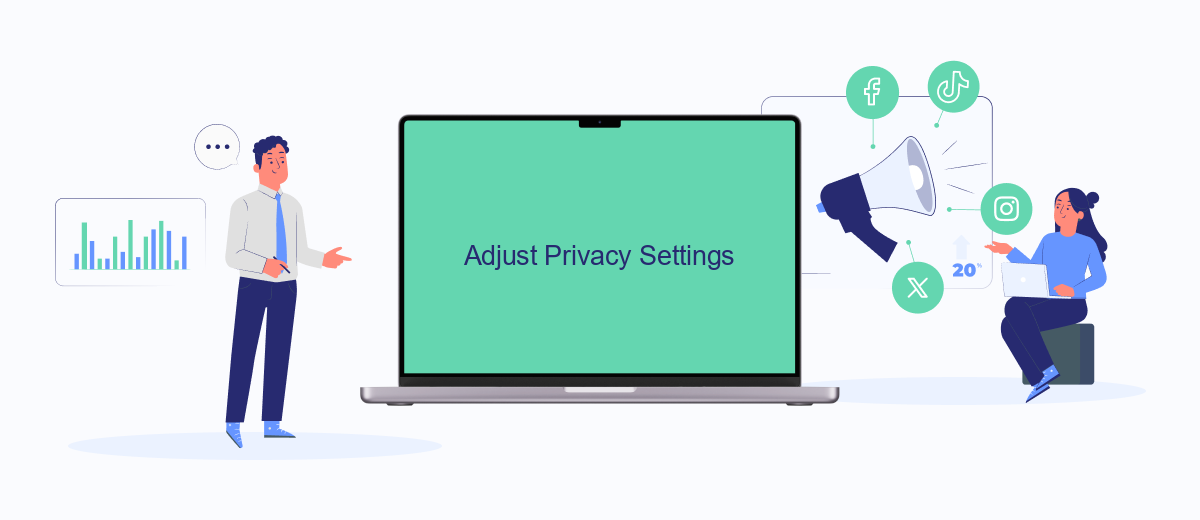
Adjusting your privacy settings on Facebook can significantly reduce the number of ads you see. By fine-tuning these settings, you can control what information advertisers use to target you. Here’s how you can do it:
- Go to your Facebook account and click on the downward arrow in the top right corner.
- Select "Settings & Privacy" and then click on "Settings."
- Navigate to "Privacy" on the left-hand menu.
- Under "Your Activity," adjust who can see your future posts and limit the audience for past posts.
- Go to "Ads" settings and review your ad preferences. You can remove interests and choose to see fewer ads on certain topics.
Additionally, consider using integration services like SaveMyLeads to streamline your privacy management. SaveMyLeads helps you automate data handling and ensures that your privacy settings are consistently updated across various platforms. By taking these steps, you can enjoy a more ad-free experience on Facebook.
Unsubscribe from Targeted Ads
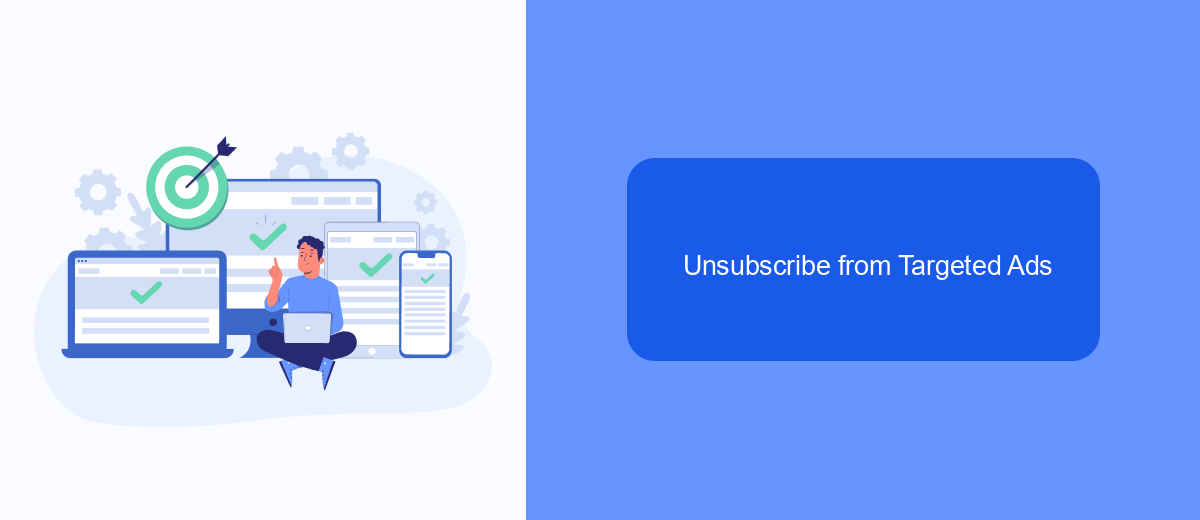
To stop receiving targeted ads on Facebook, you need to adjust your ad preferences. Targeted ads are based on your activity, interests, and interactions on the platform. By customizing your ad settings, you can significantly reduce the number of personalized ads you see.
First, navigate to your Facebook account settings and find the "Ads" section. Here, you can manage your ad preferences and control how your information is used to show you ads. Adjusting these settings will help you to unsubscribe from targeted ads and improve your overall experience on Facebook.
- Go to Facebook settings and select "Ads".
- Click on "Ad Settings".
- Turn off "Ads based on data from partners".
- Disable "Ads based on your activity on Facebook Company Products that you see elsewhere".
- Turn off "Ads that include your social actions".
Additionally, you can use third-party services like SaveMyLeads to automate the management of your ad preferences. SaveMyLeads allows you to integrate various platforms and streamline your ad settings, ensuring you have more control over the ads you see. By utilizing such services, you can maintain a more personalized and less intrusive online experience.
Integrate with SaveMyLeads
Integrating with SaveMyLeads can significantly enhance your ability to manage and reduce the number of ads you see on Facebook. SaveMyLeads is a powerful tool that automates the process of connecting various applications and services, allowing you to streamline your digital marketing efforts. By integrating your Facebook account with SaveMyLeads, you can automatically filter out unwanted ads, ensuring a more personalized and less intrusive social media experience.
To get started, simply sign up for an account on SaveMyLeads and follow the step-by-step instructions to connect your Facebook profile. Once connected, you can customize your ad preferences and set up automated workflows that will help you manage your ad exposure more effectively. With SaveMyLeads, you not only gain control over the ads you see but also benefit from a more efficient way to handle your online advertising preferences, making your time on Facebook more enjoyable and less cluttered with irrelevant content.
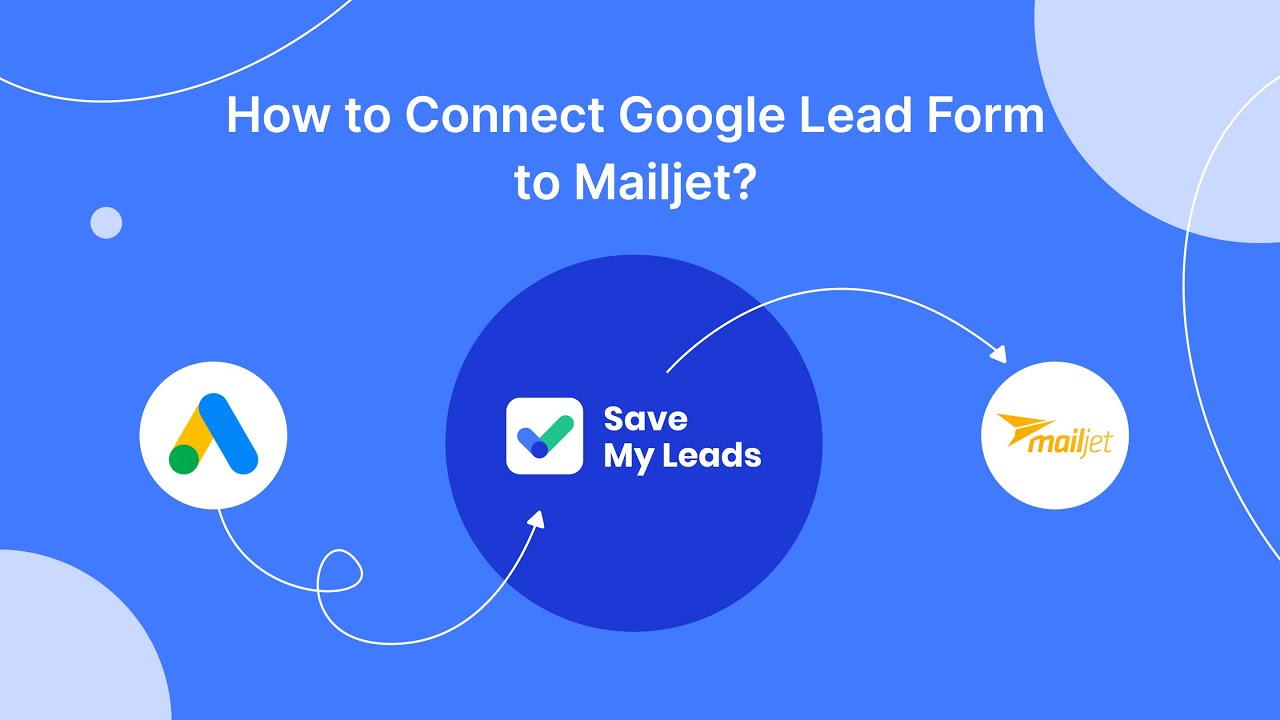
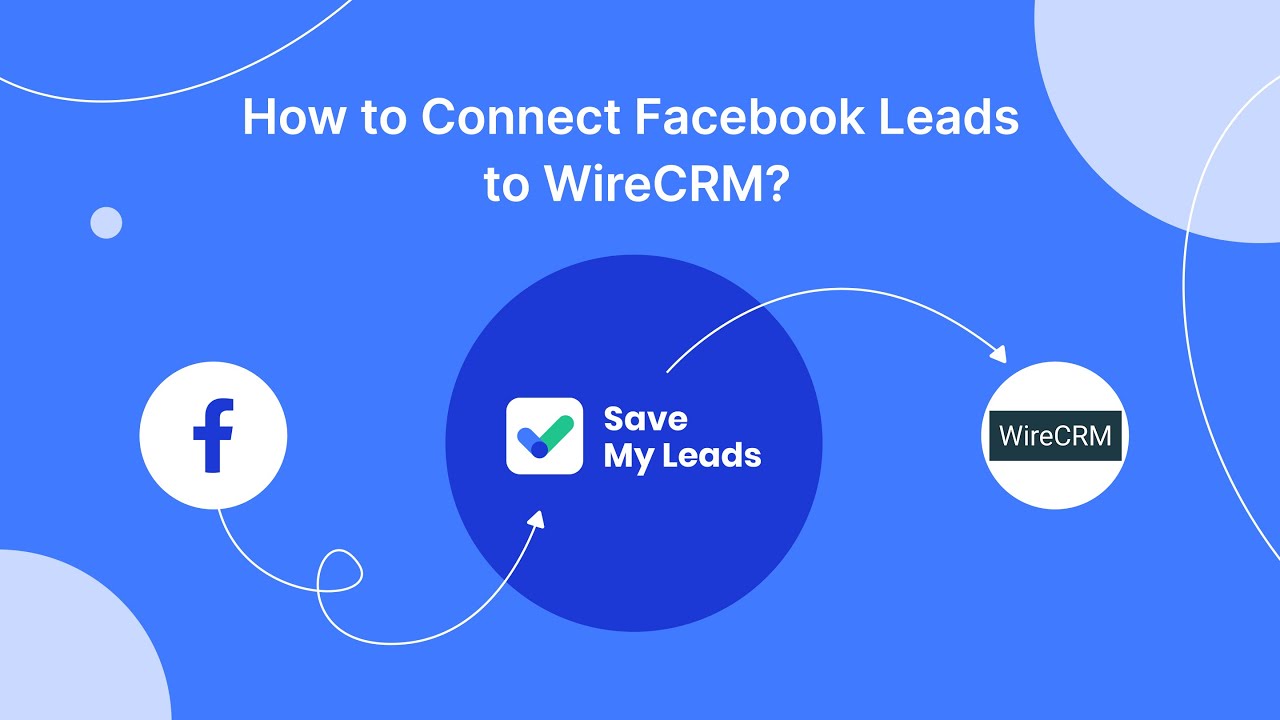
FAQ
How do I stop seeing ads on Facebook?
How can I hide ads from specific advertisers?
Can I reduce the number of ads I see on Facebook?
What are ad preferences and how do they work?
Is there a way to automate the process of managing ad preferences?
You probably know that the speed of leads processing directly affects the conversion and customer loyalty. Do you want to receive real-time information about new orders from Facebook and Instagram in order to respond to them as quickly as possible? Use the SaveMyLeads online connector. Link your Facebook advertising account to the messenger so that employees receive notifications about new leads. Create an integration with the SMS service so that a welcome message is sent to each new customer. Adding leads to a CRM system, contacts to mailing lists, tasks to project management programs – all this and much more can be automated using SaveMyLeads. Set up integrations, get rid of routine operations and focus on the really important tasks.