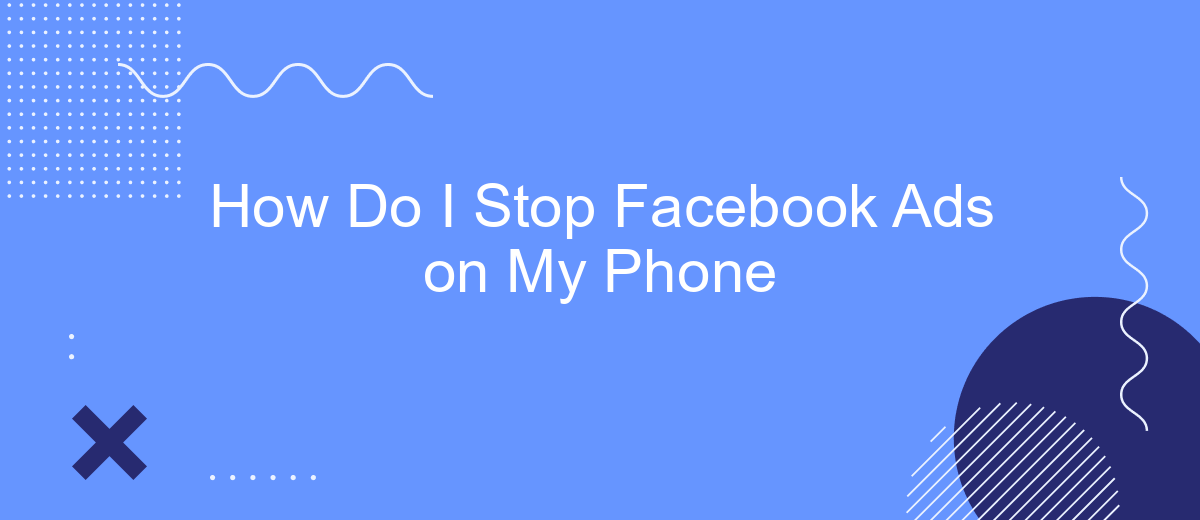Are you tired of being bombarded with Facebook ads every time you use your phone? You're not alone. Many users find these constant interruptions frustrating and intrusive. Fortunately, there are effective methods to reduce or even stop these ads from cluttering your mobile experience. In this article, we'll guide you through simple steps to take control of your Facebook ad settings.
Open Facebook Settings
To begin managing your Facebook ad preferences, you need to access the settings on your Facebook app. This will allow you to control various aspects of your account, including the ads you see. Follow these simple steps to navigate to the settings:
- Open the Facebook app on your mobile device.
- Tap on the three horizontal lines (menu icon) in the top right corner.
- Scroll down and select "Settings & Privacy."
- Tap on "Settings" to proceed.
Once you are in the settings menu, you can explore various options to customize your Facebook experience. For example, you can manage your ad preferences, which includes hiding certain types of ads or adjusting your ad settings. Additionally, you can use integration services like SaveMyLeads to streamline your ad management and optimize your advertising strategy. SaveMyLeads offers tools to automate and enhance your Facebook ad campaigns, making it easier to achieve your marketing goals.
Find Ad Preferences
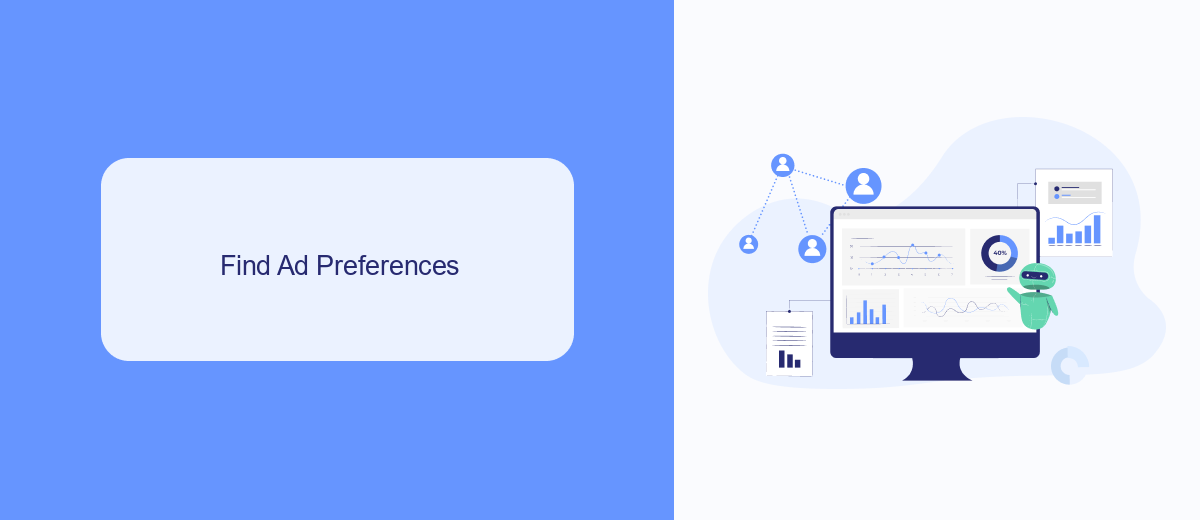
To manage and customize your ad preferences on Facebook, start by opening the Facebook app on your phone. Tap on the three horizontal lines in the bottom right corner to open the menu. Scroll down and select "Settings & Privacy," then tap on "Settings." From there, navigate to the "Ad Preferences" section, which will allow you to view and adjust your ad settings. Here, you can see the ads you've interacted with, the advertisers you've hidden, and the information Facebook uses to show you ads.
If you're looking for a more streamlined way to manage your ad preferences and integrations, consider using SaveMyLeads. This service automates the process of connecting your Facebook account with various CRM systems and marketing tools, ensuring that your ad data is efficiently managed. By leveraging SaveMyLeads, you can effortlessly sync your ad interactions and preferences across multiple platforms, making it easier to maintain control over the ads you see and interact with on your phone.
Disable Ad Tracking
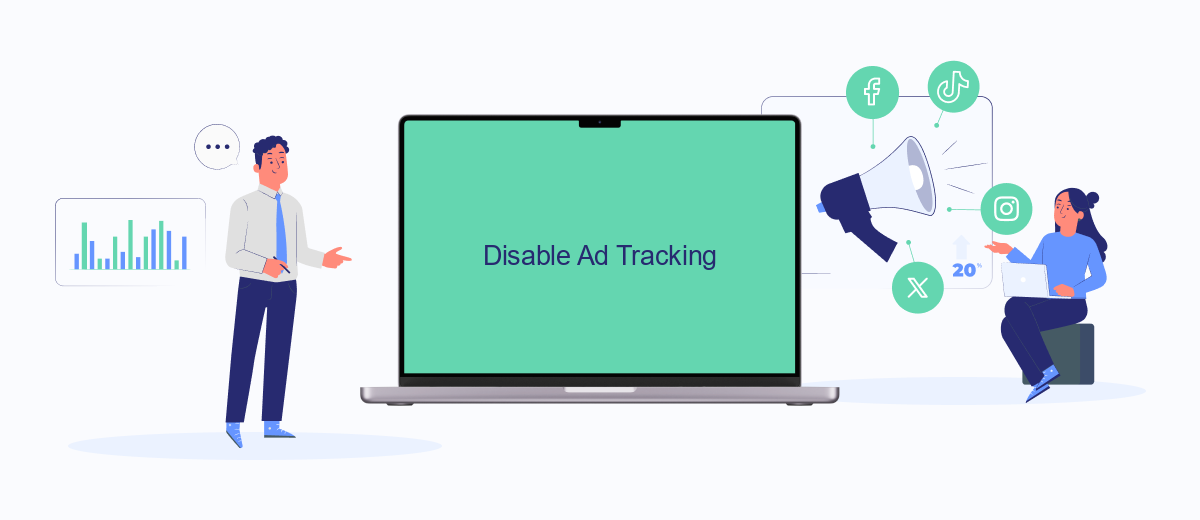
To stop Facebook ads from tracking your activity on your phone, you can disable ad tracking in a few simple steps. This will limit the amount of data Facebook collects about your online behavior, thereby reducing the number of targeted ads you see.
- Open the Facebook app on your phone and tap on the menu icon (three horizontal lines) in the bottom right corner.
- Scroll down and select "Settings & Privacy," then tap on "Settings."
- Under the "Ads" section, tap on "Ad Preferences."
- Select "Ad Settings" and then tap on "Data about your activity from partners."
- Toggle off the option that allows Facebook to use data from its partners to show you personalized ads.
By following these steps, you can significantly reduce the amount of targeted advertising you encounter on Facebook. For more comprehensive ad management and integration solutions, consider using services like SaveMyLeads, which help you streamline your ad settings and data privacy preferences across multiple platforms.
Use Third-Party App (SaveMyLeads)
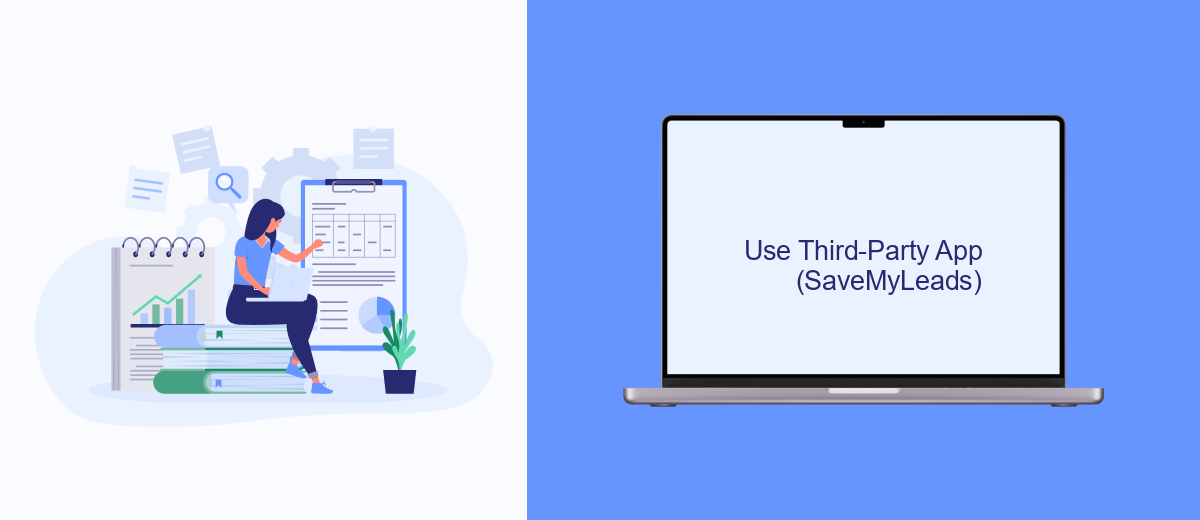
One effective way to stop Facebook ads on your phone is by using a third-party app like SaveMyLeads. This service offers a comprehensive solution to manage and filter the ads you see on your mobile device. SaveMyLeads integrates seamlessly with your Facebook account, allowing you to control and customize your ad preferences effortlessly.
SaveMyLeads is particularly useful for those who want to automate their ad management process. By connecting SaveMyLeads to your Facebook account, you can set specific criteria for the types of ads you wish to block or allow. This not only saves time but also ensures a more personalized and less intrusive ad experience.
- Easy integration with Facebook
- Customizable ad preferences
- Automated ad management
- User-friendly interface
Using SaveMyLeads, you can take control of your Facebook ad experience on your phone. Whether you want to block specific types of ads or automate the entire process, this third-party app provides a reliable and efficient solution. Give it a try and enjoy a more tailored and less disruptive browsing experience.
Contact Facebook Support
If you have tried all the available options to stop Facebook ads on your phone but still face issues, contacting Facebook Support can be a helpful step. To get in touch with Facebook Support, navigate to the Help Center within your Facebook app or website. There, you can find various topics and troubleshooting guides that might provide a solution to your problem. If you cannot find a resolution, you can submit a request for further assistance directly through the Help Center.
For businesses and users looking for more advanced solutions, integrating third-party services like SaveMyLeads can streamline the process of managing Facebook ads. SaveMyLeads allows you to automate and optimize your ad management, making it easier to control and customize your ad experience. By setting up specific triggers and actions, you can ensure that irrelevant ads are minimized and your ad preferences are better aligned with your interests. This can significantly reduce the number of unwanted ads you see on your phone.
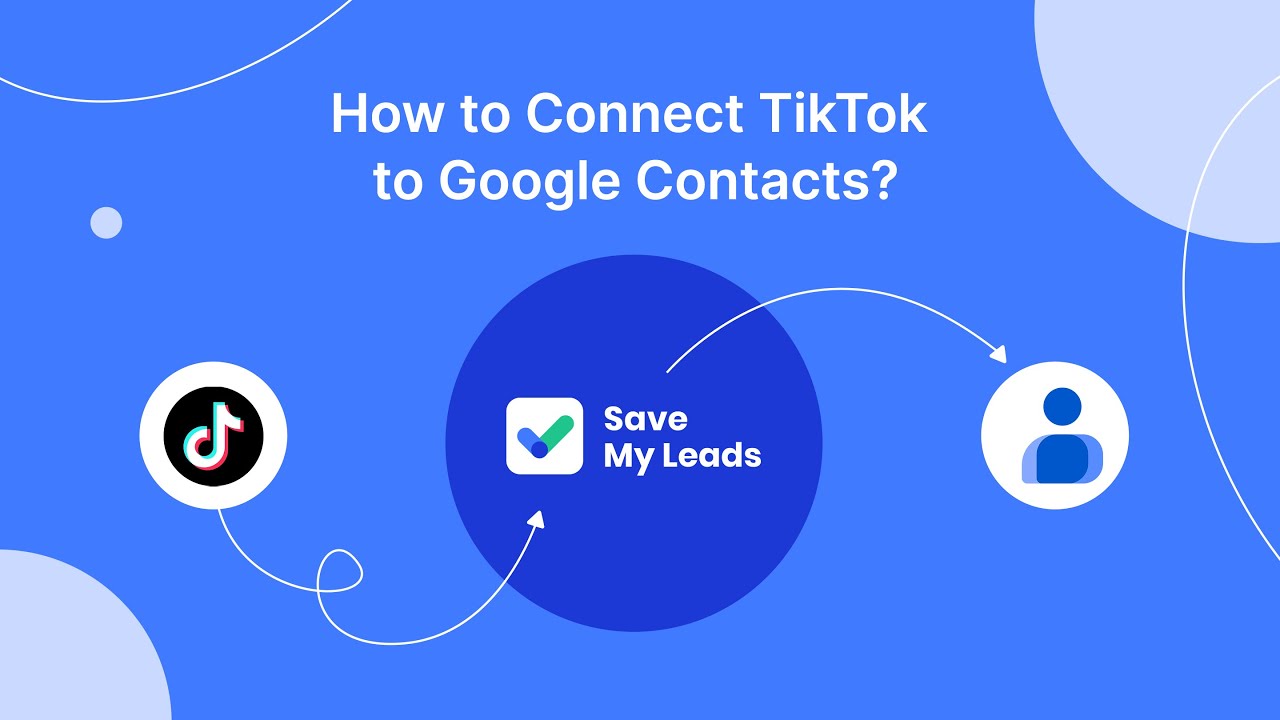
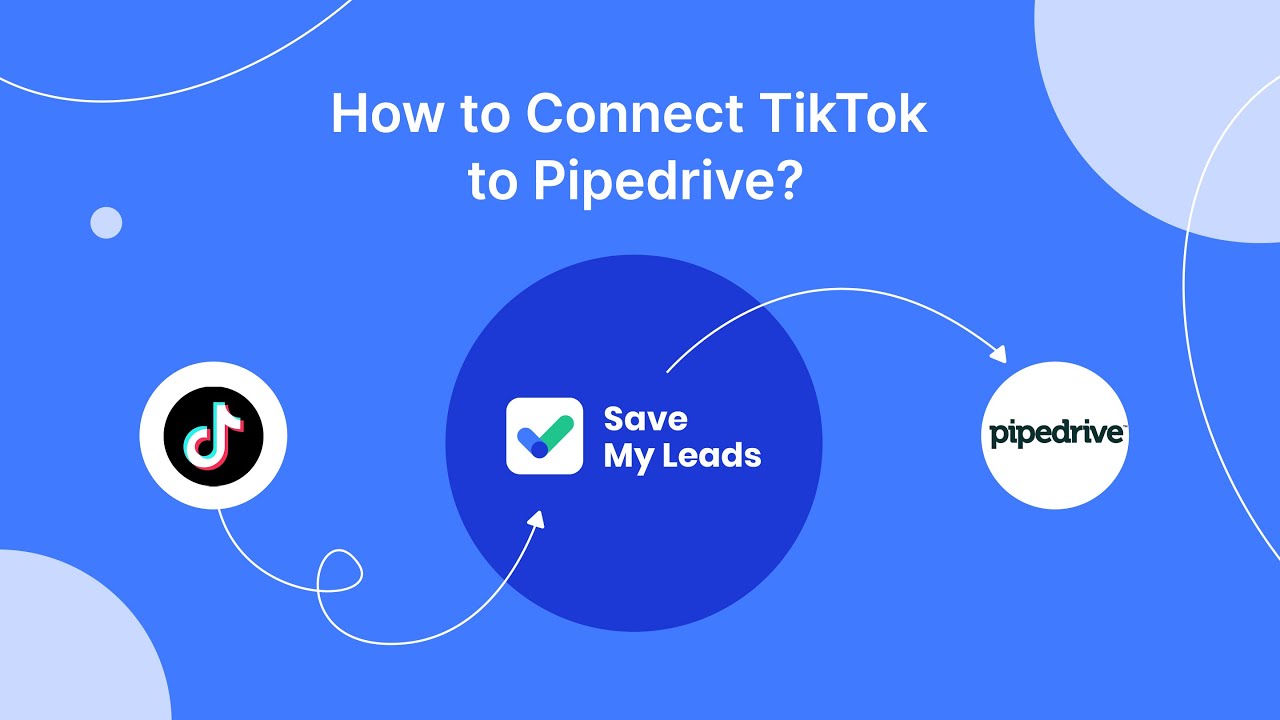
FAQ
How do I stop seeing specific ads on Facebook?
How can I adjust my ad preferences on Facebook?
Can I completely turn off Facebook ads on my phone?
What are some ways to reduce the number of ads I see?
Is there a way to automate the process of managing my Facebook ad preferences?
You probably know that the speed of leads processing directly affects the conversion and customer loyalty. Do you want to receive real-time information about new orders from Facebook and Instagram in order to respond to them as quickly as possible? Use the SaveMyLeads online connector. Link your Facebook advertising account to the messenger so that employees receive notifications about new leads. Create an integration with the SMS service so that a welcome message is sent to each new customer. Adding leads to a CRM system, contacts to mailing lists, tasks to project management programs – all this and much more can be automated using SaveMyLeads. Set up integrations, get rid of routine operations and focus on the really important tasks.