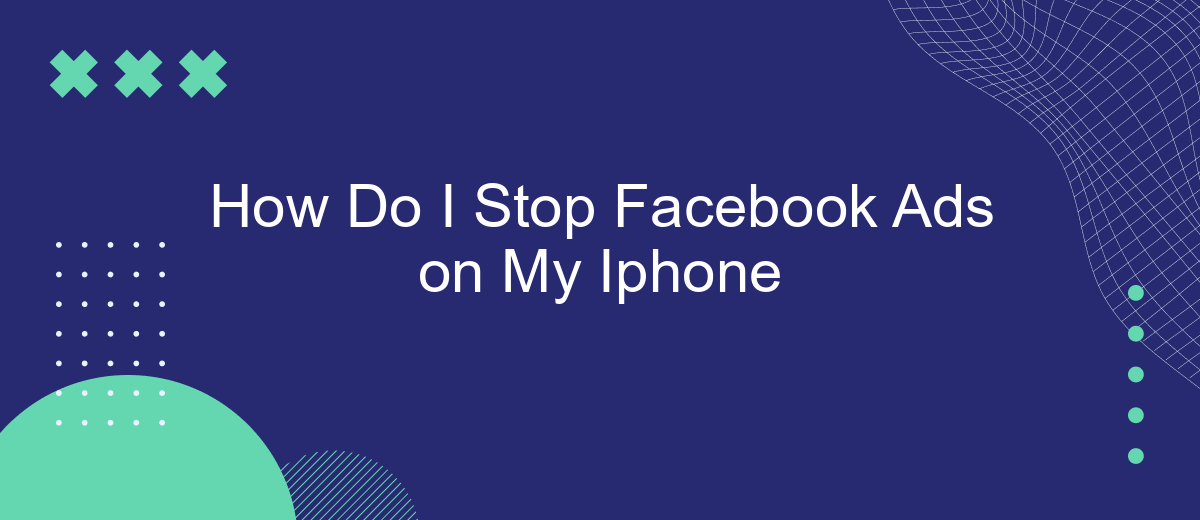Are you tired of constant Facebook ads interrupting your iPhone experience? You're not alone. Many users find these ads intrusive and distracting. Fortunately, there are effective methods to minimize or even stop these ads altogether. In this article, we'll guide you through simple steps to regain control over your Facebook experience on your iPhone.
Open Settings Menu
To begin the process of stopping Facebook ads on your iPhone, the first step is to access the settings menu. This is where you can manage all your device's preferences and configurations, including ad settings. By navigating through your iPhone's settings, you can customize how ads are displayed and even limit their occurrence.
- Unlock your iPhone and go to the home screen.
- Locate the "Settings" app icon and tap on it.
- Scroll down and find "Privacy," then select it.
- Within the Privacy menu, tap on "Tracking."
- Toggle off the "Allow Apps to Request to Track" option.
Additionally, for a more comprehensive control over your ad preferences and data, you might consider using integration services like SaveMyLeads. This platform helps you manage and automate your data flows, ensuring that your ad preferences are consistently applied across various apps and services. By leveraging such tools, you can maintain a higher level of privacy and control over your digital experience.
Locate Facebook Settings
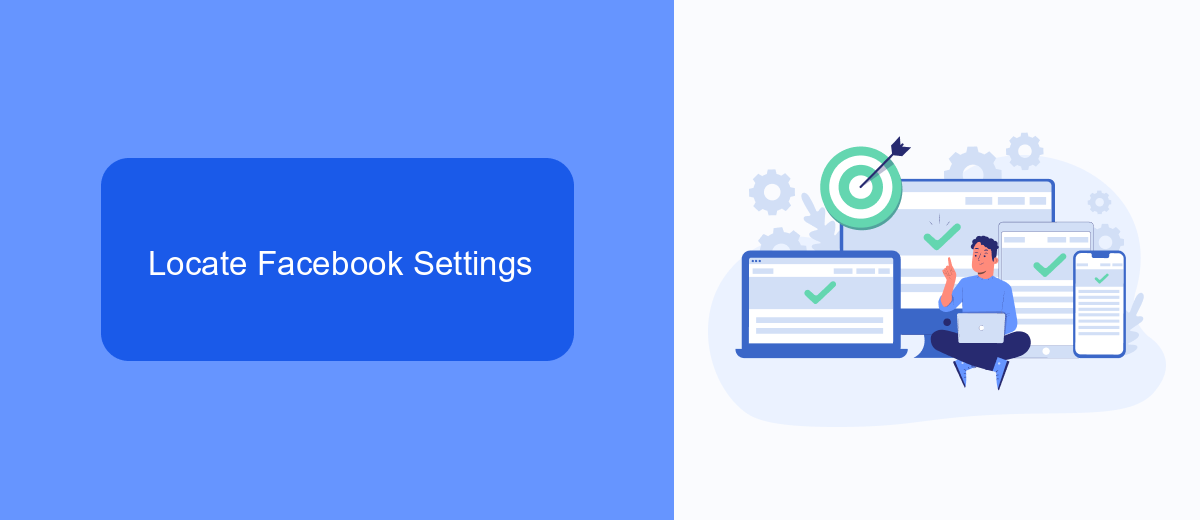
To begin managing your Facebook ad preferences on your iPhone, you first need to locate the Facebook settings. Open the Facebook app on your iPhone and log into your account if you haven't already. Once you're logged in, tap on the three horizontal lines located at the bottom right corner of the screen. This will open the main menu where you can access various options and settings for your Facebook account.
Scroll down the menu until you find the "Settings & Privacy" option, then tap on it to expand the submenu. From the expanded list, select "Settings." Here, you will find a variety of settings related to your Facebook account, including privacy, security, and ad preferences. If you are looking to streamline your ad management or integrate with other services, consider using tools like SaveMyLeads, which can help automate and customize your ad settings more efficiently. By adjusting these settings, you can have better control over the ads you see on your Facebook feed.
Disable Ad Tracking
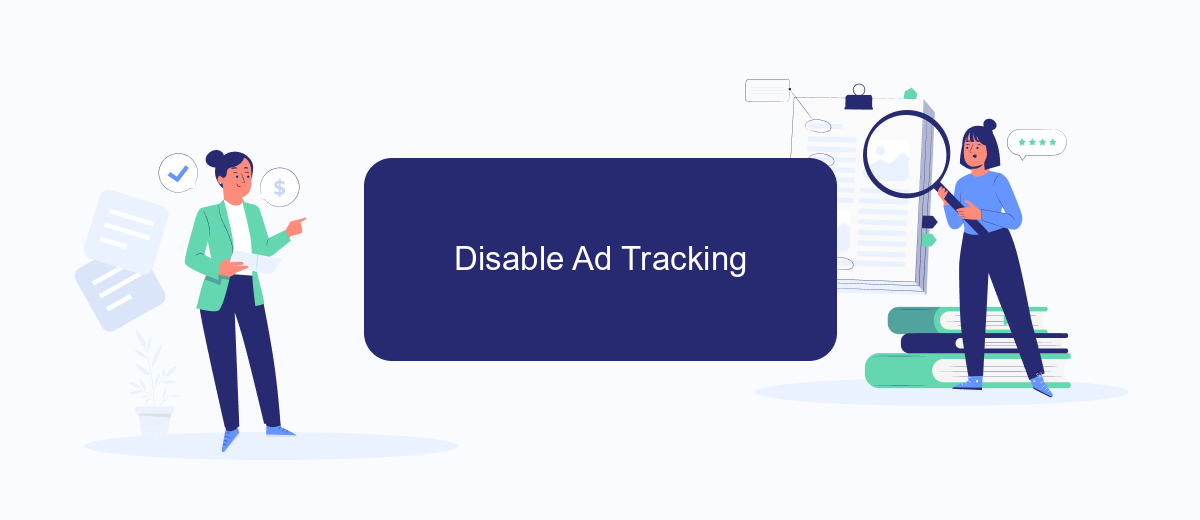
To enhance your privacy and reduce the number of targeted ads on your iPhone, you can disable ad tracking. This will limit how advertisers can track your activity across different apps and websites, providing a more private browsing experience.
- Open the Settings app on your iPhone.
- Scroll down and tap on "Privacy."
- Select "Tracking" at the top of the Privacy screen.
- Toggle off the "Allow Apps to Request to Track" option.
By following these steps, you can significantly reduce the amount of data that advertisers collect about you. For additional control over your data and seamless integration of privacy settings across various platforms, consider using services like SaveMyLeads. This service helps you manage your privacy preferences and ensures that your data is protected across multiple apps and websites.
View Ads Preferences
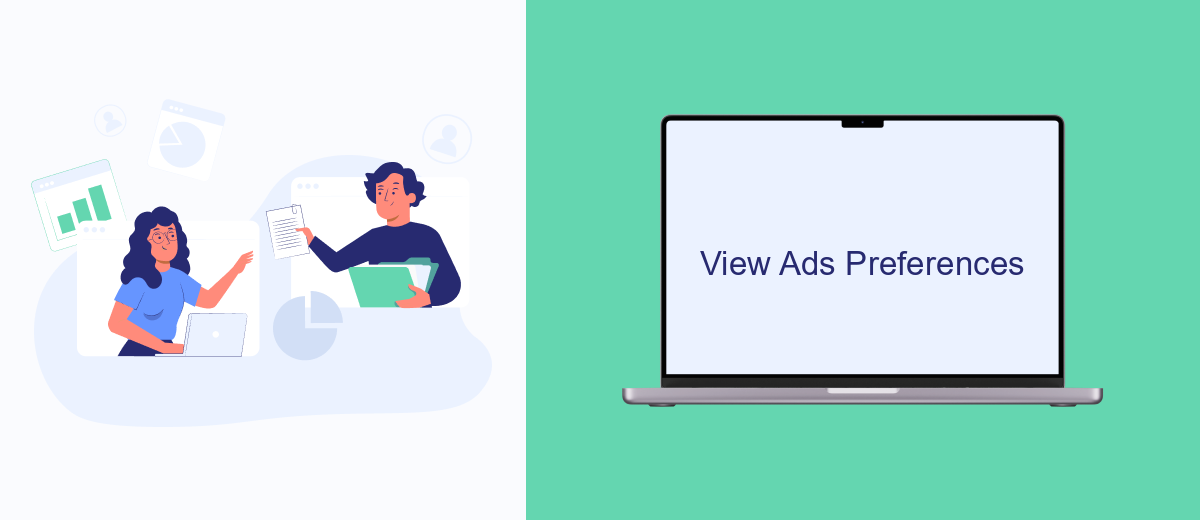
To manage your ad preferences on your iPhone, you first need to access your Facebook settings. This will allow you to see and adjust the types of ads you are shown based on your interests and activity on the platform.
Open the Facebook app on your iPhone and tap on the three horizontal lines in the bottom-right corner to open the menu. Scroll down and select "Settings & Privacy," then tap "Settings." From here, scroll down to the "Ads" section and tap on "Ad Preferences."
- Ad Topics: Review and manage the topics that Facebook thinks you're interested in.
- Advertisers: See which advertisers have shown ads to you and hide ads from specific advertisers.
- Ad Settings: Control the types of data Facebook uses to show you ads, including data from partners and your activity on Facebook Company Products.
By customizing these settings, you can have more control over the ads you see on Facebook. For those looking to streamline their ad preferences and manage integrations, services like SaveMyLeads can be particularly helpful. SaveMyLeads allows you to automate data transfer and manage your marketing campaigns more efficiently, ensuring a more personalized ad experience.
Manage Ad Personalization
To manage ad personalization on your iPhone, start by opening the Facebook app and navigating to the settings menu. From there, select "Ad Preferences" where you'll find various options to control how ads are personalized for you. You can adjust your interests, choose which advertisers can show you ads, and even hide ad topics that you find irrelevant or intrusive. This allows you to have more control over the types of ads you see while using Facebook.
For a more comprehensive approach to managing ad personalization and integrating your ad preferences across different platforms, consider using a service like SaveMyLeads. SaveMyLeads helps streamline the process by connecting various apps and services, ensuring that your ad preferences are consistently applied. By automating these integrations, you can save time and ensure a more personalized and less intrusive ad experience across all your devices. This service can be particularly useful if you use multiple social media platforms and want a unified approach to ad management.
FAQ
How can I stop seeing specific ads on my Facebook app on iPhone?
How do I adjust my ad preferences on Facebook using my iPhone?
Can I use third-party services to automate the process of managing Facebook ads on my iPhone?
Is there a way to completely disable Facebook ads on my iPhone?
How can I limit the amount of personal data Facebook uses for ads on my iPhone?
Personalized responses to new clients from Facebook/Instagram. Receiving data on new orders in real time. Prompt delivery of information to all employees who are involved in lead processing. All this can be done automatically. With the SaveMyLeads service, you will be able to easily create integrations for Facebook Lead Ads and implement automation. Set up the integration once and let it do the chores every day.