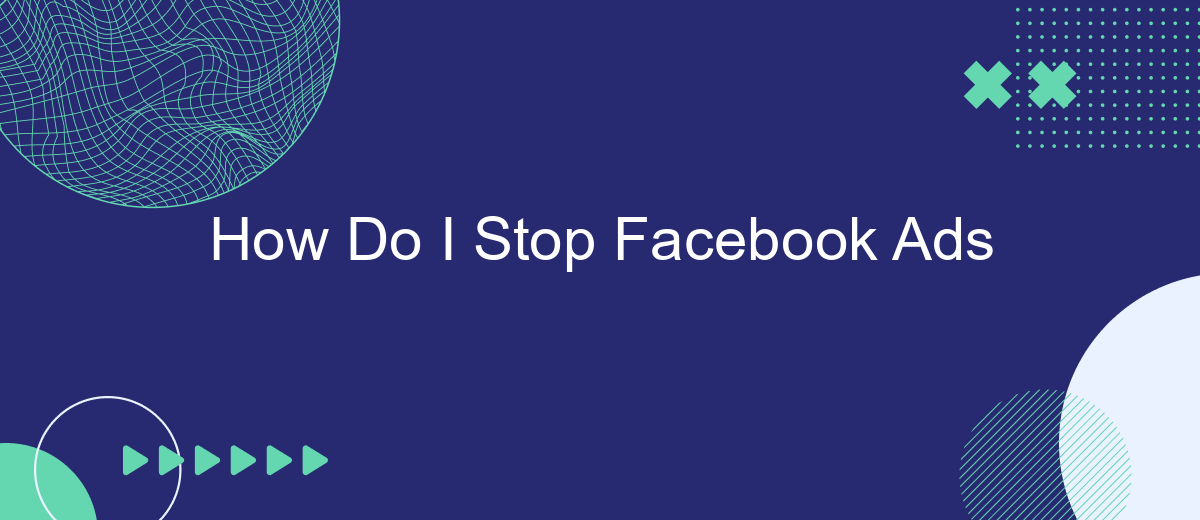Are you tired of seeing constant ads on your Facebook feed? You're not alone. Many users find the relentless advertising intrusive and distracting. Fortunately, there are effective ways to minimize or even stop these ads altogether. In this article, we'll guide you through simple steps to take control of your Facebook experience and enjoy a more ad-free environment.
Unlinking Facebook Business Account
Unlinking your Facebook Business Account can help you regain control over your ad preferences and reduce unwanted advertisements. If you have integrated your Facebook account with third-party services like SaveMyLeads, it is essential to unlink these connections to ensure complete disassociation.
- Log in to your Facebook Business Manager account.
- Navigate to the "Business Settings" section.
- Select "Accounts" and then "Pages" to find the connected pages.
- Click on the page you wish to unlink and select "Remove."
- Go to "Data Sources" and choose "Integrations" to find third-party services like SaveMyLeads.
- Select the service and click "Remove" to unlink it from your account.
By following these steps, you can successfully unlink your Facebook Business Account from various integrations and services. This will help you manage your ad settings more effectively and ensure that your preferences are respected across different platforms.
Restriction of User Permissions
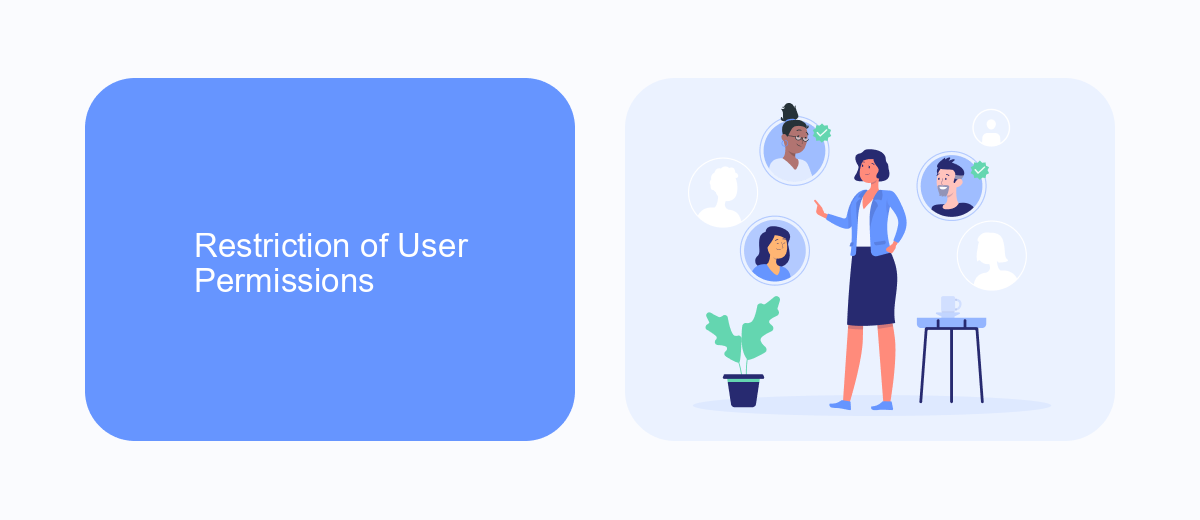
One effective way to stop Facebook ads is by restricting user permissions within your Facebook Business Manager. By doing so, you can control who has access to your ad accounts and what actions they can perform. To begin, navigate to your Facebook Business Manager settings and select "People" under the "Users" section. Here, you can add or remove users and assign specific roles that limit their ability to create or manage ads. This ensures that only authorized personnel can make changes to your ad campaigns, reducing the risk of unwanted ads being displayed.
For businesses looking to streamline this process, utilizing integration services like SaveMyLeads can be highly beneficial. SaveMyLeads allows you to automate the management of user permissions and other administrative tasks, ensuring that your ad accounts are secure and efficiently managed. By integrating SaveMyLeads with your Facebook Business Manager, you can set up automated workflows that handle user permissions, making it easier to maintain control over your advertising efforts without constant manual intervention.
Pausing or Deleting Ad Sets and Campaigns
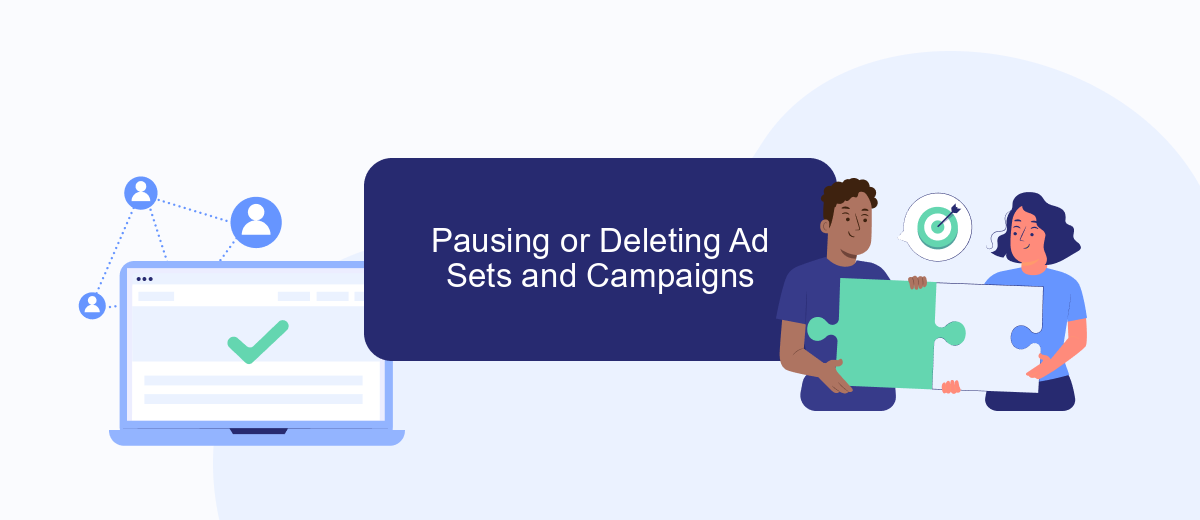
Pausing or deleting ad sets and campaigns on Facebook is straightforward and can help you manage your advertising budget more effectively. To pause or delete an ad set or campaign, follow these steps:
- Go to Ads Manager and log in to your account.
- Select the campaign or ad set you want to pause or delete.
- Click the toggle switch next to the campaign or ad set to pause it. To delete, click on the campaign or ad set, then click the trash can icon.
- Confirm your action when prompted to ensure changes are saved.
For those looking to automate and streamline their ad management, integrating with services like SaveMyLeads can be beneficial. SaveMyLeads allows you to connect your Facebook Ads account with various CRMs and other tools, making it easier to manage leads and ad performance. This can help you save time and focus on optimizing your campaigns more effectively.
Disabling Automatic Placement
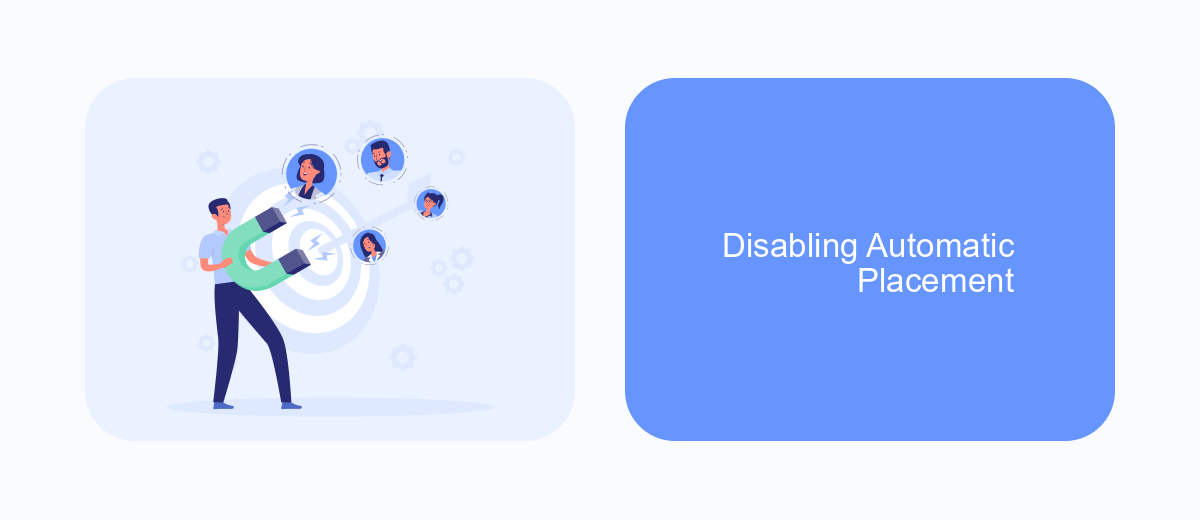
Automatic placement of Facebook ads can sometimes lead to your ads being shown in places that are not optimal for your target audience. Disabling this feature allows you to have more control over where your ads appear, ensuring they reach the right people at the right time.
To disable automatic placement, you need to manually select the placements that best suit your campaign goals. This can be done through the ad set level in your Facebook Ads Manager. By customizing these settings, you can improve the performance and effectiveness of your ads.
- Go to your Facebook Ads Manager and select the campaign you want to edit.
- Navigate to the ad set level and scroll down to the "Placements" section.
- Select "Manual Placements" instead of "Automatic Placements".
- Choose the specific placements where you want your ads to appear, such as Facebook News Feed, Instagram Stories, or Audience Network.
- Save your changes and monitor the performance of your ads to make further adjustments if needed.
For those looking to streamline their ad management process, services like SaveMyLeads can be incredibly helpful. SaveMyLeads offers seamless integration with Facebook Ads, allowing you to automate lead data transfer and focus on optimizing your ad placements for better results.
Using SaveMyLeads for Data Protection
One effective way to protect your data and manage your Facebook ads more efficiently is by using SaveMyLeads. This service allows you to automate the process of transferring leads from Facebook Lead Ads to various CRM systems, email marketing platforms, and other applications. By setting up these integrations, you can ensure that your data is securely and accurately transferred without the need for manual intervention, reducing the risk of data loss or mishandling.
SaveMyLeads offers a user-friendly interface that simplifies the setup process, making it accessible even for those with limited technical expertise. With just a few clicks, you can connect your Facebook Lead Ads to your preferred tools, ensuring that your leads are immediately available for follow-up. This not only protects your data but also enhances your marketing efficiency by streamlining your workflow. By leveraging SaveMyLeads, you can focus on optimizing your ad campaigns while ensuring that your data remains protected and well-organized.
FAQ
How do I stop seeing specific ads on Facebook?
How can I manage my ad preferences on Facebook?
Can I completely stop all ads on Facebook?
Is there a way to automate the process of managing Facebook ads?
What should I do if I see inappropriate ads on Facebook?
Personalized responses to new clients from Facebook/Instagram. Receiving data on new orders in real time. Prompt delivery of information to all employees who are involved in lead processing. All this can be done automatically. With the SaveMyLeads service, you will be able to easily create integrations for Facebook Lead Ads and implement automation. Set up the integration once and let it do the chores every day.