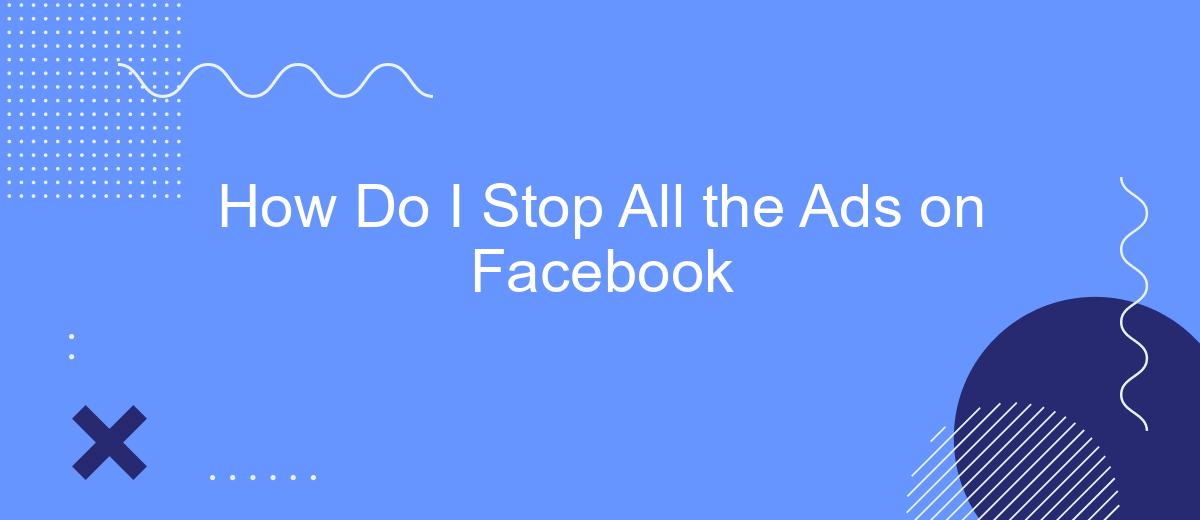Are you tired of being bombarded by ads every time you scroll through your Facebook feed? You're not alone. Many users find the constant stream of advertisements intrusive and distracting. In this article, we'll guide you through effective strategies to minimize or completely stop the ads on Facebook, helping you enjoy a cleaner, more focused social media experience.
Disable Ad Customization
To reduce the number of personalized ads you see on Facebook, you can disable ad customization. This will prevent Facebook from using your personal data to tailor ads specifically for you. Here's how you can do it:
- Go to your Facebook account settings.
- Select "Ads" from the left-hand menu.
- Click on "Ad Settings."
- Toggle off the options under "Ads based on data from partners" and "Ads based on your activity on Facebook Company Products that you see elsewhere."
- Choose "Not Allowed" for "Ads that include your social actions."
For businesses looking to manage their Facebook ads more effectively, integrating with a service like SaveMyLeads can be beneficial. SaveMyLeads helps automate lead data transfer from Facebook to various CRM systems, making ad management more efficient. This can save time and ensure that your leads are promptly and accurately processed.
Use Ad Blockers
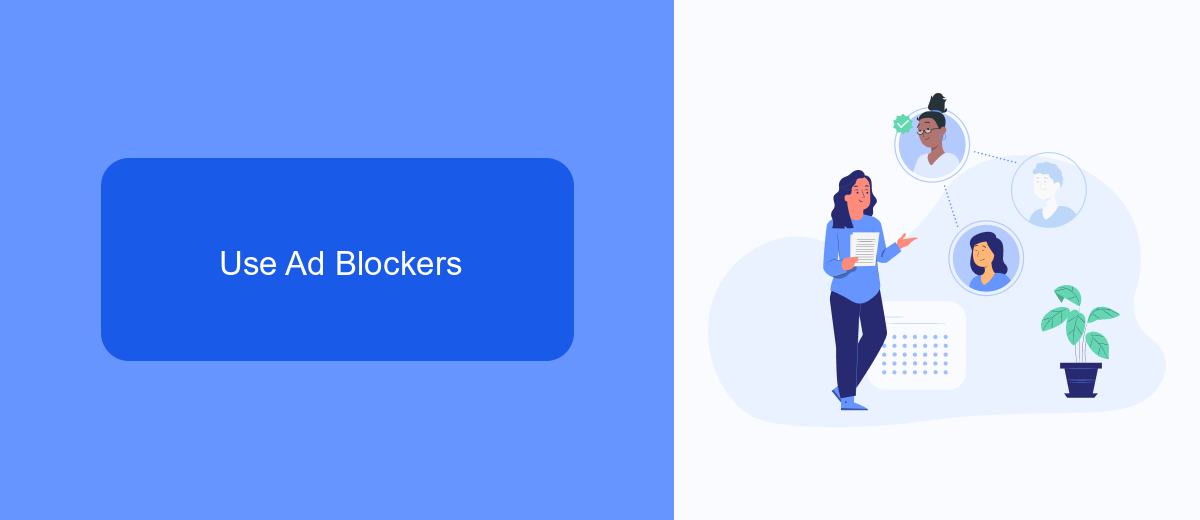
One effective way to stop all the ads on Facebook is by using ad blockers. Ad blockers are browser extensions or software applications designed to remove or alter advertising content on a webpage. By installing an ad blocker, you can significantly reduce the number of ads you see on Facebook, leading to a cleaner and more enjoyable browsing experience. Popular ad blockers like AdBlock Plus, uBlock Origin, and Ghostery are easy to install and configure, offering various customization options to suit your needs.
In addition to traditional ad blockers, you can also use services like SaveMyLeads to manage and optimize your ad experience. SaveMyLeads allows you to integrate various marketing tools and automate your lead generation processes, which can help you filter out unwanted ads and focus on more relevant content. By combining ad blockers with services like SaveMyLeads, you can create a more streamlined and efficient browsing experience on Facebook, free from the clutter of excessive advertisements.
Adjust Privacy Settings
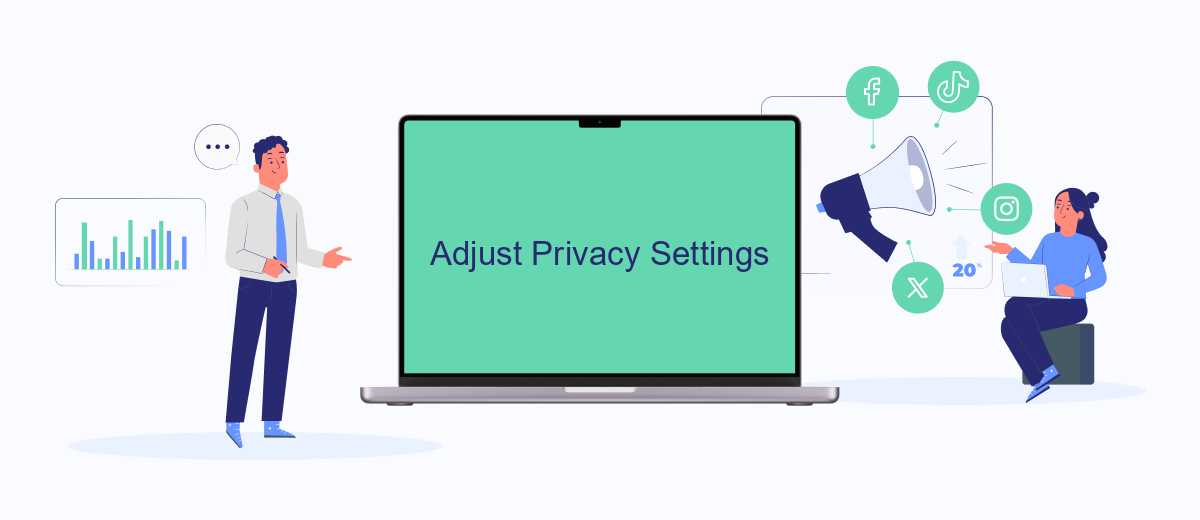
Adjusting your privacy settings on Facebook can significantly reduce the number of ads you see. By fine-tuning your preferences, you can control what information advertisers use to target you. Here are some steps to help you get started:
- Go to your Facebook settings by clicking on the downward arrow in the top right corner of your screen.
- Select "Settings & Privacy" and then click on "Settings."
- Navigate to the "Ads" section on the left-hand side menu.
- Under "Ad Settings," you can manage your ad preferences, including information about your interests and advertisers you've interacted with.
- Turn off the options that allow Facebook to use data from partners and third parties to show you ads.
For a more comprehensive approach to managing your ad experience, consider using services like SaveMyLeads. This platform helps you integrate and automate your data flows, ensuring that your privacy preferences are consistently applied across various services and platforms. By leveraging such tools, you can maintain better control over your personal information and reduce unwanted advertisements.
Limit Third-Party Data Sharing
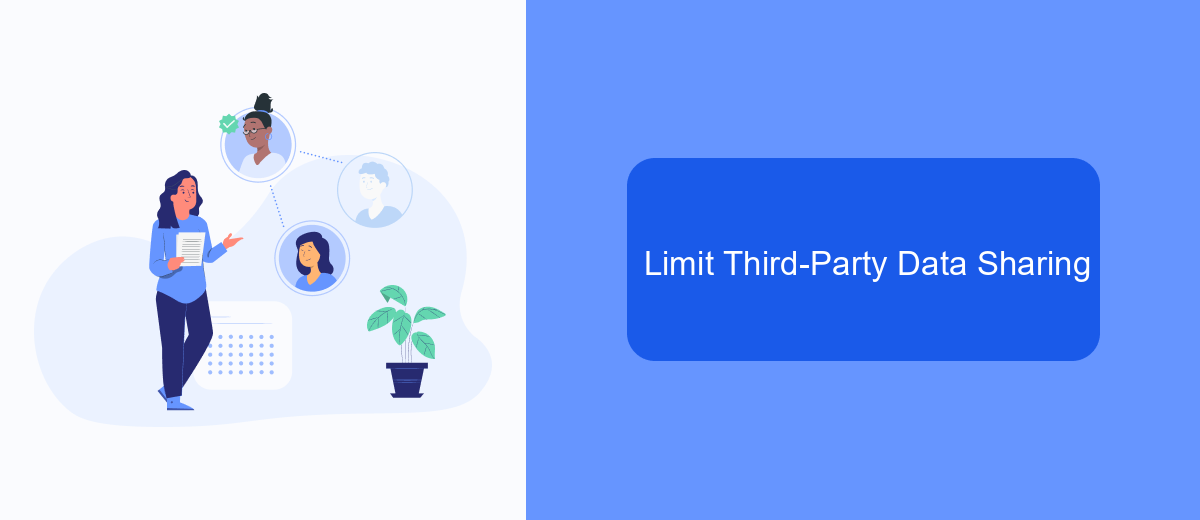
Limiting third-party data sharing on Facebook can significantly reduce the number of ads you see. By restricting how your data is shared with external companies, you can better control your online privacy and ad experience. Start by adjusting your Facebook settings to limit the data shared with third-party apps and websites.
To do this, navigate to the 'Settings & Privacy' section of your Facebook account. From there, select 'Settings' and then 'Apps and Websites'. Here, you can manage the permissions granted to various third-party services and remove any you no longer use or trust. Additionally, you can use services like SaveMyLeads to monitor and control data sharing more effectively.
- Go to 'Settings & Privacy' > 'Settings'
- Select 'Apps and Websites'
- Review and manage third-party permissions
- Use SaveMyLeads for advanced data control
By taking these steps, you can limit the amount of data shared with third parties, thereby reducing the number of targeted ads you encounter. This not only enhances your privacy but also creates a more personalized and less intrusive online experience.
Disable Relevant Ads
To disable relevant ads on Facebook, start by accessing your Facebook settings. Navigate to the "Ad Preferences" section, which you can find under the "Settings & Privacy" menu. Here, you will see an option called "Ad Settings." Click on it to manage how your data is used to show you ads. You can turn off options like "Ads based on data from partners" and "Ads based on your activity on Facebook Company Products that you see elsewhere." This will reduce the number of targeted ads you see.
For a more streamlined experience, consider using a service like SaveMyLeads. This tool allows you to manage your Facebook ad preferences more effectively by integrating various settings and providing a user-friendly interface. SaveMyLeads helps you automate the process of adjusting your ad preferences, ensuring that you spend less time navigating through Facebook's settings and more time enjoying a less cluttered social media experience. By leveraging such services, you can significantly cut down on the number of relevant ads that appear on your feed.
- Automate the work with leads from the Facebook advertising account
- Empower with integrations and instant transfer of leads
- Don't spend money on developers or integrators
- Save time by automating routine tasks
FAQ
How do I stop seeing ads on Facebook?
Can I block specific advertisers on Facebook?
How do I limit Facebook from using my data for ads?
Can I use third-party tools to manage Facebook ads?
Is there a way to stop seeing ads based on my search history?
What do you do with the data you get from Facebook lead forms? Do you send them to the manager, add them to mailing services, transfer them to the CRM system, use them to implement feedback? Automate all of these processes with the SaveMyLeads online connector. Create integrations so that new Facebook leads are automatically transferred to instant messengers, mailing services, task managers and other tools. Save yourself and your company's employees from routine work.