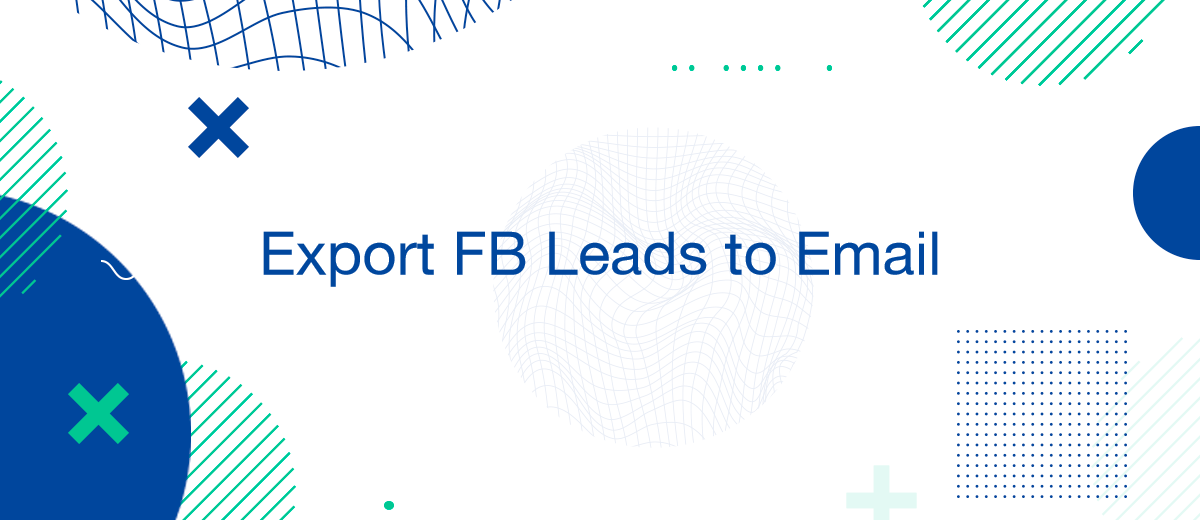Capturing leads through Facebook ads is a powerful strategy for growing your business. However, to make the most out of these leads, you need to ensure they reach your email for immediate follow-up. This article will guide you on how to send Facebook leads to your email efficiently, using both manual methods and automated tools.
The Importance of Sending Facebook Leads to Email
Sending Facebook leads to your email is crucial for several reasons:
- Immediate Response: Quickly respond to leads, increasing the chances of conversion.
- Centralized Communication: Manage all leads from a single platform—your email.
- Efficiency: Streamline your workflow and reduce the need to log into multiple platforms.
- Enhanced Lead Management: Organize and categorize leads easily for better follow-up strategies.
Manual Method: Exporting Leads and Sending Them via Email
One way to send Facebook leads to your email is by manually exporting the leads and then sending them.
Steps to Export and Email Leads Manually:
- Access Facebook Ads Manager: Log in to your Facebook Ads Manager account.
- Navigate to Lead Ads Forms: Go to the "Lead Ads Forms" section.
- Download Leads: Select the form you want to download leads from, click "Download" and choose the desired format (CSV or Excel).
- Send Leads via Email: Attach the downloaded file to an email and send it to your desired email address.
This method, although straightforward, can be time-consuming, especially if you deal with a high volume of leads.
Using Facebook’s Built-in Tools
Facebook provides built-in tools to help you receive lead notifications directly in your email.
Setting Up Lead Notifications:
- Access Lead Ads Forms: Go to the "Lead Ads Forms" section in Facebook Ads Manager.
- Lead Setup: Click on "Settings" and then select "Leads Setup".
- Configure Email Notifications: Enter your email address to receive notifications.
- Confirm and Save: Save the settings to start receiving lead notifications directly in your email.
This method ensures that you get real-time notifications whenever a new lead is captured, allowing for immediate follow-up.
Automating Lead Transfers with SaveMyLeads
For a more efficient approach, using a tool like SaveMyLeads can automate the process of sending leads to your email.
Steps to Automate Lead Transfers:
- Sign Up for SaveMyLeads: Create an account on SaveMyLeads.
- Connect Facebook Account: Link your Facebook account with SaveMyLeads.
- Set Up Data Transfer: Configure the settings to send leads to your email.
- Enter Email Address: Specify the email address where you want the leads to be sent.
- Activate Integration: Save the configuration and activate the integration.
SaveMyLeads will handle the data transfer automatically, ensuring that each lead is promptly and accurately delivered to your email.
Benefits of Using Automated Tools
Automating the process of sending Facebook leads to your email offers several advantages:
- Time-Saving: Eliminate the need for manual data entry and focus on other important tasks.
- Accuracy: Ensure all leads are captured and sent without any data loss.
- Scalability: Handle a large volume of leads efficiently, suitable for businesses of all sizes.
- Customizable Workflows: Tailor the integration settings to meet your specific needs, such as custom notifications and triggers.
Conclusion
Sending Facebook leads to your email is essential for effective lead management and timely follow-ups. Whether you choose to export leads manually, use Facebook’s built-in tools, or automate the process with SaveMyLeads, each method has its own benefits. Automating this process not only enhances efficiency but also ensures that you never miss an opportunity to engage with a potential customer.
Don't waste another minute manually transferring leads from Facebook to other systems. SaveMyLeads is a simple and effective tool that will allow you to automate this process so that you don't have to spend time on the routine. Try SaveMyLeads features, make sure that this tool will relieve your employees and after 5 minutes of settings your business will start working faster.