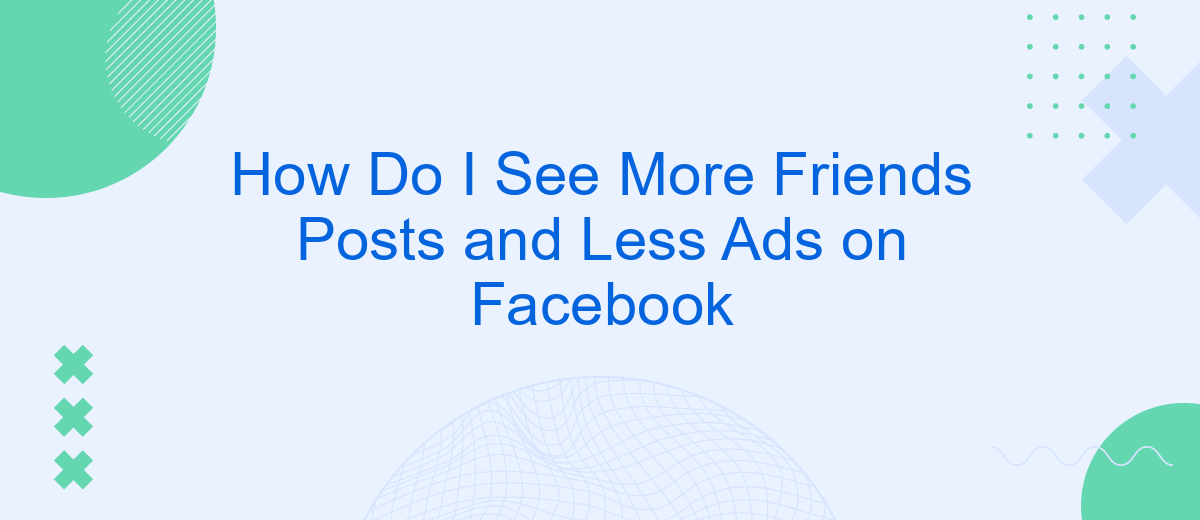Navigating through Facebook can sometimes feel overwhelming with the influx of ads and posts from pages you don't follow. If you're looking to see more updates from your friends and fewer advertisements, you're not alone. This guide will provide you with practical tips and tricks to customize your Facebook feed, ensuring you stay connected with the people who matter most.
Adjust News Feed Preferences
To see more of your friends' posts and fewer ads on Facebook, you need to adjust your News Feed preferences. This can help you customize your experience and prioritize the content that matters most to you.
- Go to the Facebook homepage and click on the three horizontal lines (menu) in the top-right corner.
- Scroll down and select "Settings & Privacy," then click on "News Feed Preferences."
- Choose "Prioritize who to see first" to select friends and pages whose posts you want to see at the top of your feed.
- Click "Unfollow people and groups" to stop seeing posts from certain friends or groups without unfriending or leaving them.
- Use the "Reconnect with people and groups" option if you want to start seeing posts from friends or groups you had previously unfollowed.
For a more streamlined and automated approach to managing your social media preferences, consider using services like SaveMyLeads. This platform allows you to integrate various applications and automate tasks, making it easier to control the content you see on Facebook and other social media platforms.
Unfollow Pages and People
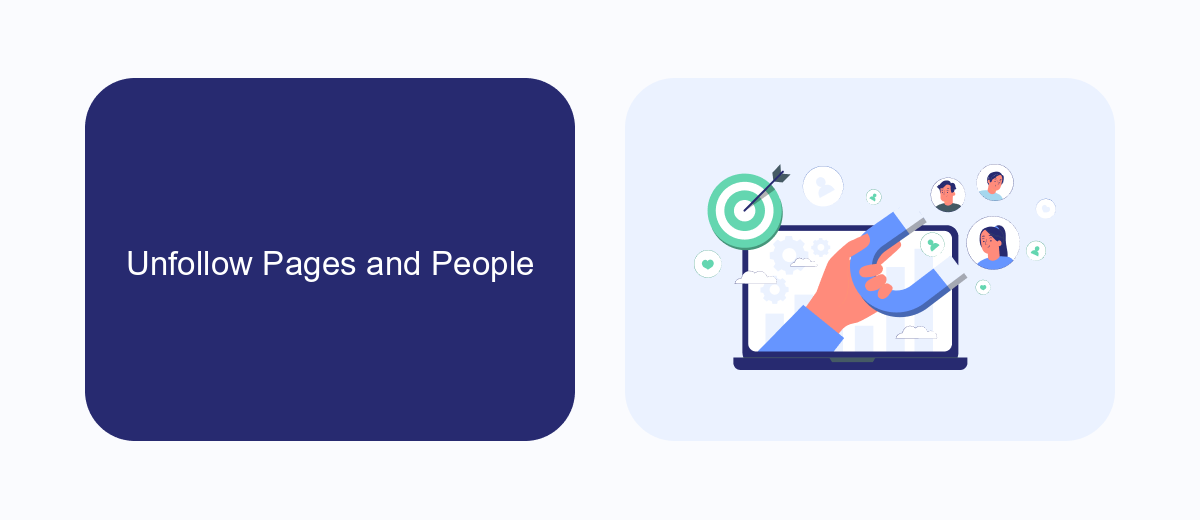
One effective way to see more posts from your friends and fewer ads on Facebook is to unfollow pages and people who clutter your feed with content you're not interested in. To do this, go to the profile or page you want to unfollow, click on the "Following" button, and select "Unfollow." This action will stop their posts from appearing in your feed without unfriending them, allowing you to maintain your connection while prioritizing content that matters to you.
If you're looking for a more streamlined way to manage your social media interactions, consider using services like SaveMyLeads. SaveMyLeads helps automate and optimize your Facebook experience by integrating with various tools and platforms, allowing you to customize your feed and notifications. By leveraging such services, you can focus on engaging with your friends' posts and reduce the time spent sifting through unwanted content and ads.
Control Ads Displayed
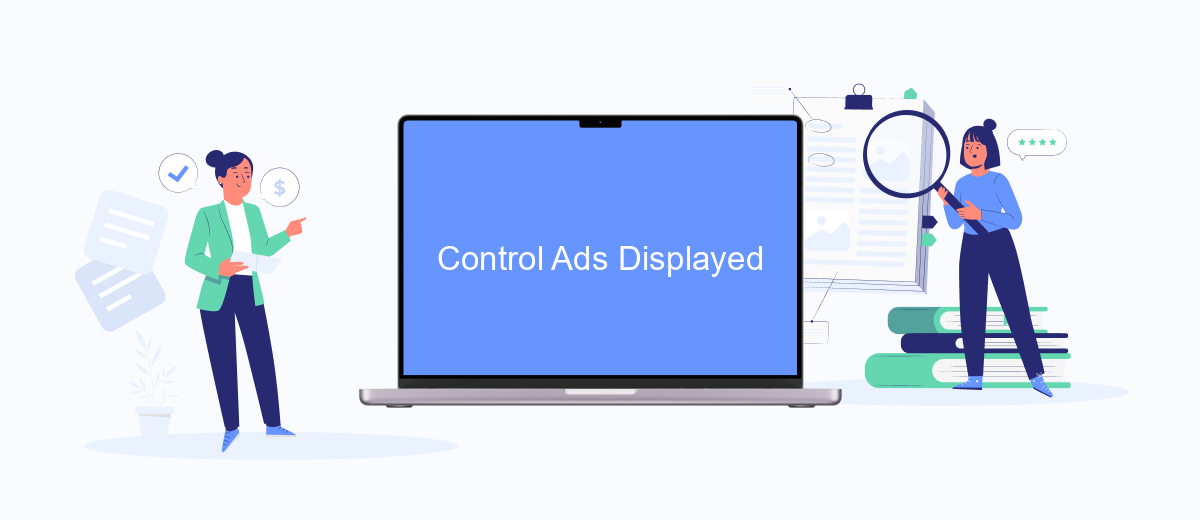
Controlling the ads you see on Facebook can significantly enhance your experience on the platform. By customizing your ad preferences, you can reduce the number of irrelevant ads and focus more on content that matters to you.
- Navigate to your Facebook settings by clicking the downward arrow in the top-right corner of the page, then select "Settings & Privacy" followed by "Settings".
- In the left sidebar, click on "Ads" to access your ad preferences.
- Under "Ad Settings", you can manage your preferences for ad topics, advertisers, and data usage across the web.
- Consider using services like SaveMyLeads to automate and optimize your ad settings. SaveMyLeads helps streamline the integration of your ad preferences across various platforms, ensuring a more personalized ad experience.
By taking these steps, you can make your Facebook feed more enjoyable and relevant to your interests. Regularly updating your ad preferences and utilizing tools like SaveMyLeads can help maintain a balanced and engaging social media experience.
Hide Irrelevant Posts
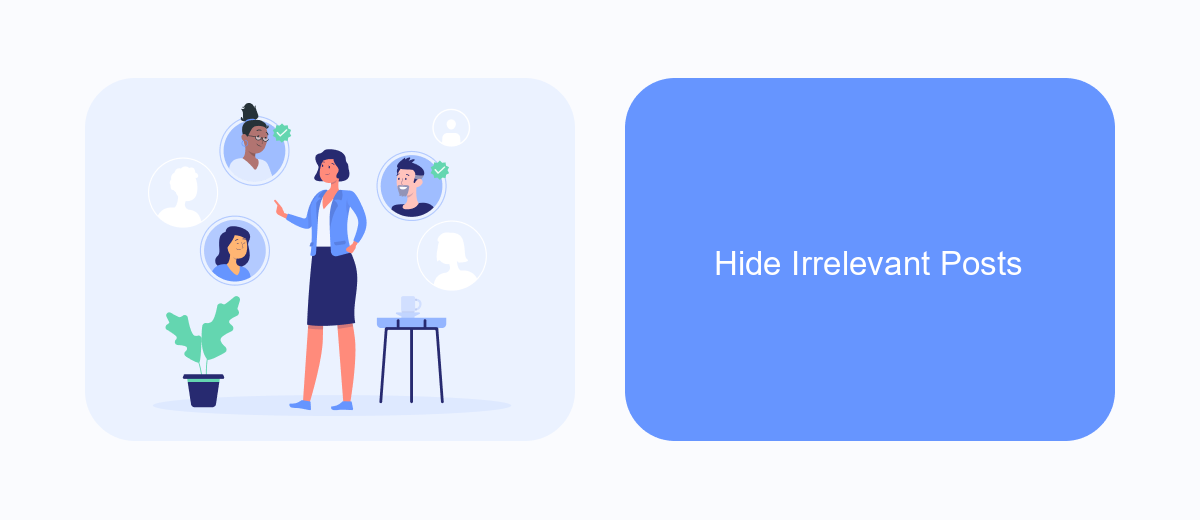
One effective way to see more posts from your friends and fewer irrelevant posts on Facebook is by hiding posts that do not interest you. This can help the Facebook algorithm understand your preferences better, ensuring that your feed is more tailored to your interests.
To hide irrelevant posts, you can use the options provided by Facebook directly on each post. When you come across a post you'd rather not see, click on the three dots in the top right corner of the post. From there, select "Hide post" to remove it from your feed and reduce similar content in the future.
- Click on the three dots in the top right corner of a post.
- Select "Hide post" to remove it from your feed.
- Optionally, you can also choose "Snooze" to temporarily hide posts from a specific user or page.
- Use "Unfollow" to stop seeing posts from a particular user or page without unfriending them.
For a more automated approach, consider using integration services like SaveMyLeads. SaveMyLeads can help you set up filters and automate the process of managing your Facebook feed, ensuring that you see more of what matters to you and less of what doesn't.
Limit Time Spent on Facebook
One effective way to see more friends' posts and fewer ads on Facebook is by limiting the time you spend on the platform. By setting specific time limits for your Facebook usage, you can reduce the amount of time you are exposed to ads and algorithm-driven content. This can be achieved by using built-in tools like Facebook's "Your Time on Facebook" feature, which allows you to monitor and control your daily activity on the app. Additionally, setting reminders or alarms on your phone can help you stay mindful of the time you spend scrolling through your feed.
For those looking to streamline their social media usage further, integrating services like SaveMyLeads can be incredibly beneficial. SaveMyLeads helps automate and manage your Facebook interactions, allowing you to focus more on meaningful connections rather than getting lost in endless ads. By setting up specific triggers and actions, SaveMyLeads can help you prioritize posts from friends and important updates, ensuring a more personalized and less ad-saturated Facebook experience.
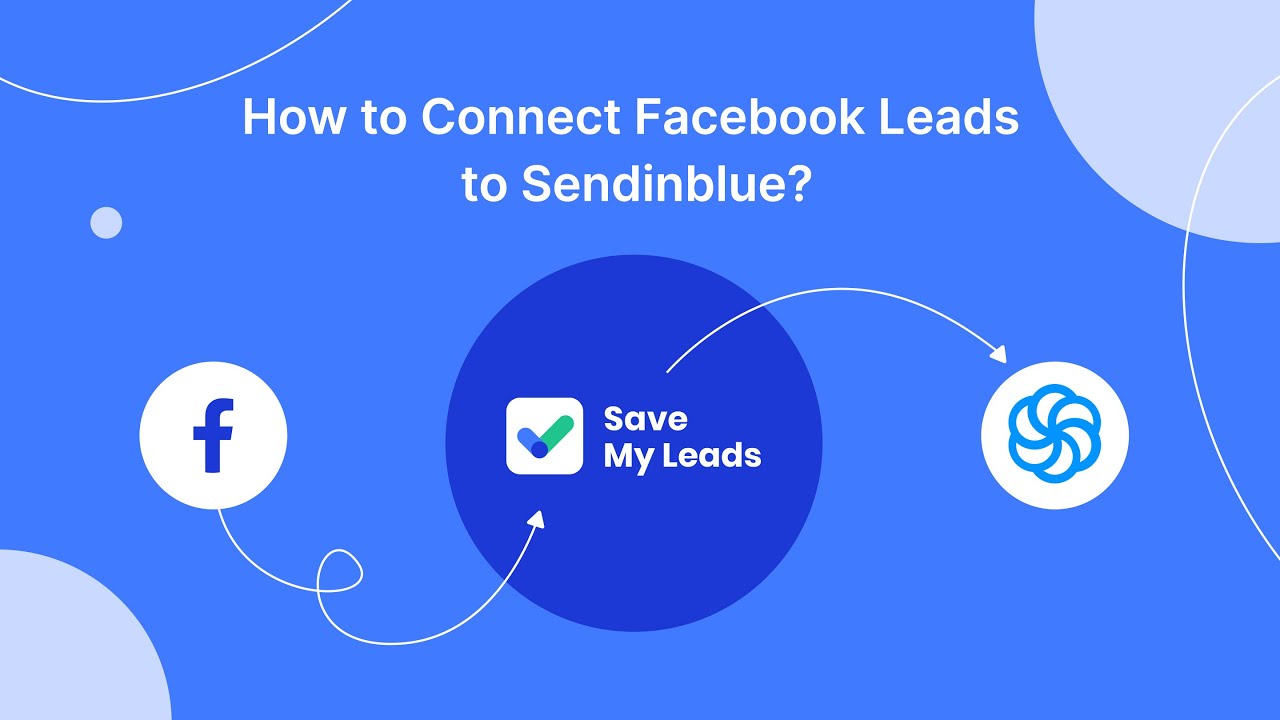
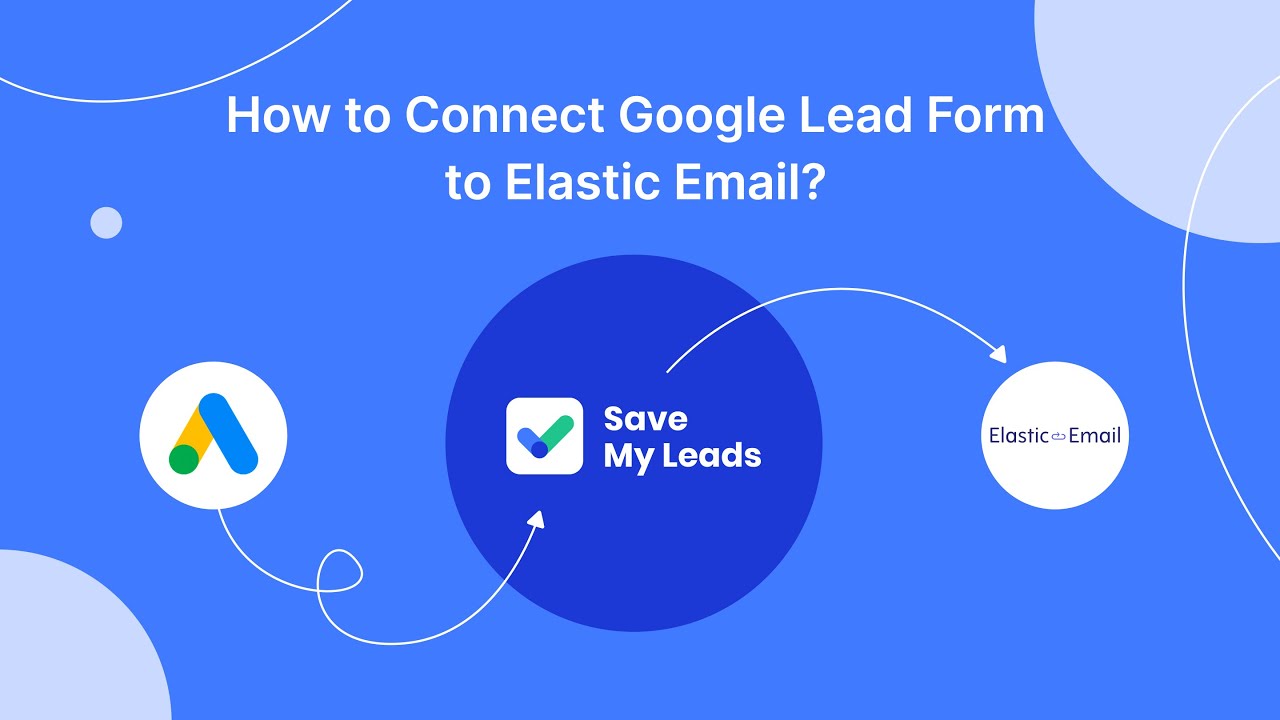
FAQ
How can I see more posts from my friends on Facebook?
How do I reduce the number of ads I see on Facebook?
Is there a way to automate my Facebook settings to see more friends' posts?
Can I hide specific types of ads on Facebook?
How often should I update my News Feed preferences?
Personalized responses to new clients from Facebook/Instagram. Receiving data on new orders in real time. Prompt delivery of information to all employees who are involved in lead processing. All this can be done automatically. With the SaveMyLeads service, you will be able to easily create integrations for Facebook Lead Ads and implement automation. Set up the integration once and let it do the chores every day.