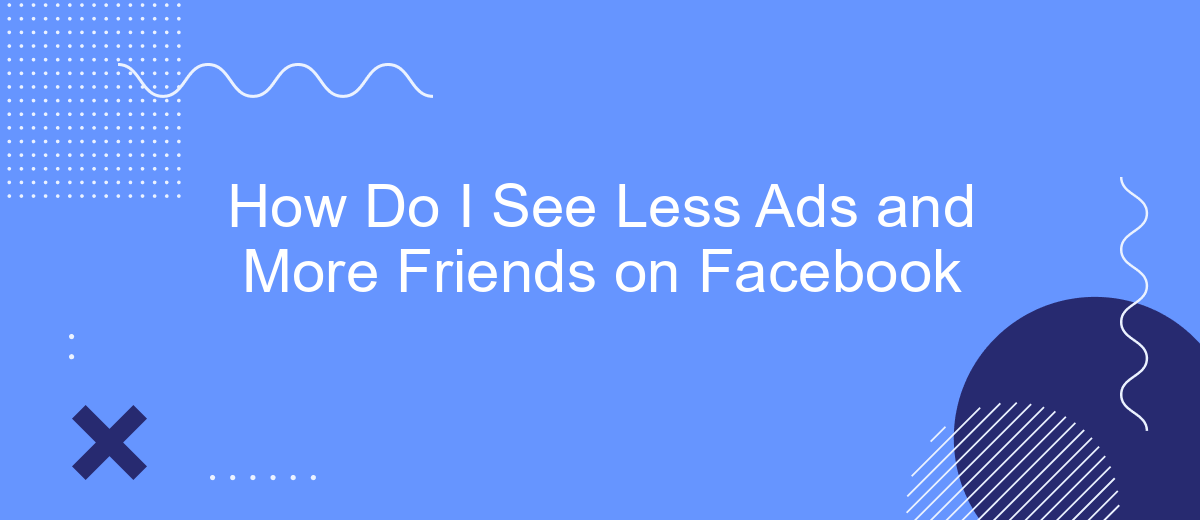In an era where social media is inundated with advertisements, many Facebook users long for a more personalized experience, focusing on updates from friends rather than endless ads. This article explores practical strategies to tweak your Facebook settings, helping you see more of what matters—your friends' posts—and less of the promotional content that clutters your feed.
Hide Uninteresting Ads
Seeing too many irrelevant ads on Facebook can be frustrating. Fortunately, there are ways to hide ads that don't interest you. By customizing your ad preferences, you can ensure a more enjoyable browsing experience focused on content from your friends and family. Here's how you can do it:
- Click on the three dots in the top right corner of the ad you want to hide.
- Select "Hide ad" to remove the specific ad from your feed.
- Choose "Why am I seeing this ad?" to understand why it was shown to you and adjust your ad preferences accordingly.
- Visit the "Ad Preferences" section in your Facebook settings to manage your interests and advertisers.
By following these steps, you'll see fewer ads that don't align with your interests. Additionally, consider using services like SaveMyLeads to integrate and automate your ad preferences across multiple platforms. This can help you maintain a cleaner, more personalized social media experience.
Unfollow Pages
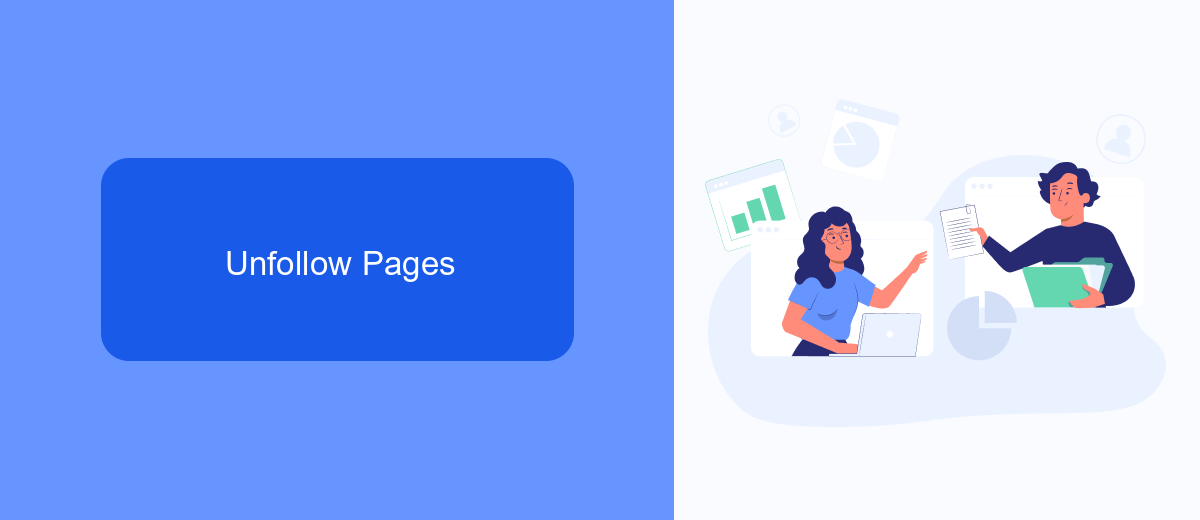
One effective way to see fewer ads and more posts from your friends on Facebook is to unfollow pages that clutter your news feed. By unfollowing pages, you can declutter your feed without unfriending or unliking the pages, which means you can still visit them whenever you want. To unfollow a page, simply go to the page, click on the "Following" button, and select "Unfollow." This will remove the page's posts from your news feed while keeping your connection intact.
Additionally, you can use integration services like SaveMyLeads to streamline and automate your social media experience. SaveMyLeads helps you manage your Facebook interactions more efficiently by integrating various tools and platforms, reducing the time you spend on manual adjustments. By leveraging such services, you can focus more on engaging with your friends' content and less on managing unwanted posts and ads.
Snooze Ads
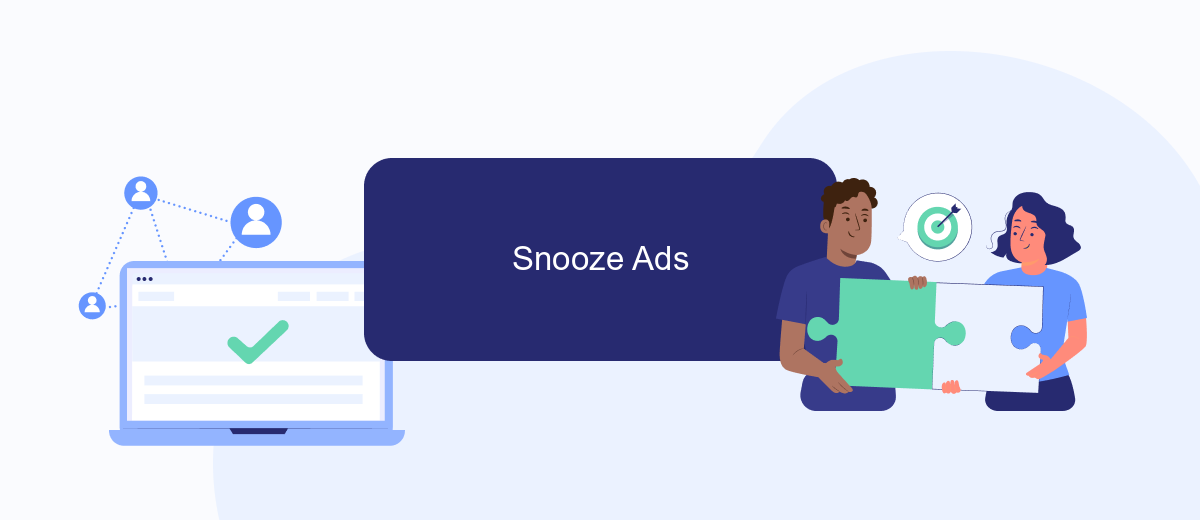
If you're looking to see fewer ads and more posts from your friends on Facebook, utilizing the "Snooze Ads" feature can be quite effective. This feature allows you to temporarily hide ads from specific advertisers for 30 days. Here's how you can do it:
- Find an ad from the advertiser you want to snooze in your News Feed.
- Click on the three dots in the top-right corner of the ad.
- Select "Snooze [Advertiser] for 30 days" from the dropdown menu.
This simple action will help you reduce the number of ads you see from that particular advertiser, giving you more space for posts from friends and family. Additionally, if you're managing multiple social media accounts and need to streamline your ad preferences across platforms, consider using a service like SaveMyLeads. SaveMyLeads allows for seamless integration and management of your advertising settings, making it easier to control what you see in your News Feed.
Use Ad Blockers
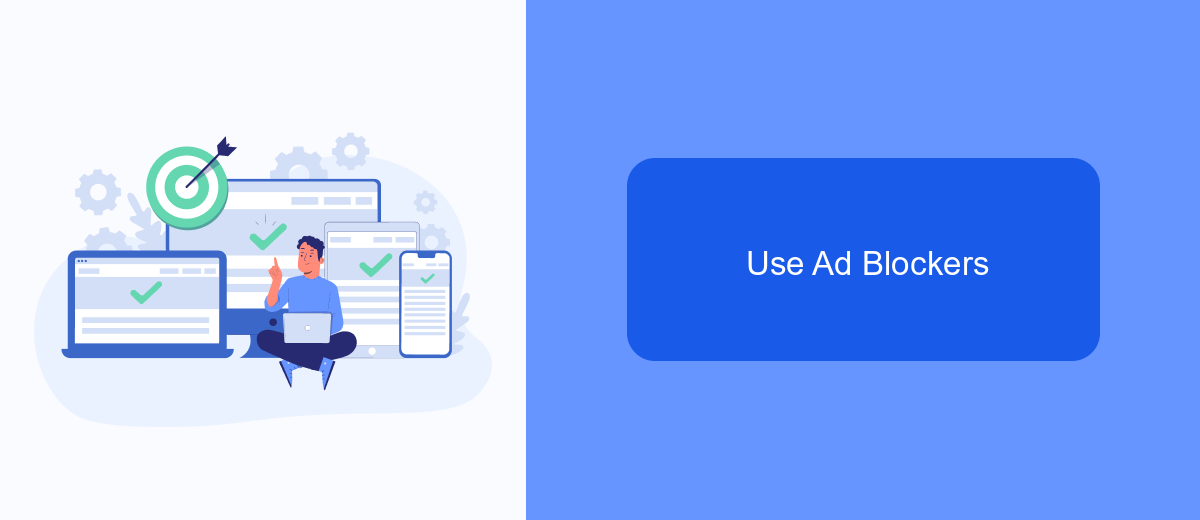
One effective way to see fewer ads and more posts from your friends on Facebook is by using ad blockers. Ad blockers are browser extensions or software that filter out advertisements from web pages, providing a cleaner browsing experience. By installing an ad blocker, you can significantly reduce the number of ads displayed on your Facebook feed.
There are several popular ad blockers available that can help you achieve this. These tools work by identifying and blocking ad content before it is loaded on your browser, ensuring you see more of what you want and less of what you don't.
- AdBlock Plus
- uBlock Origin
- Ghostery
- AdGuard
To further enhance your Facebook experience, consider using services like SaveMyLeads. This platform allows you to automate and manage integrations with various tools, ensuring a streamlined and efficient social media experience. By combining ad blockers with smart integration tools, you can enjoy a more personalized and less cluttered Facebook feed.
Use SaveMyLeads
Using SaveMyLeads can help you streamline your Facebook experience by automatically filtering and managing your ad preferences. This service allows you to integrate various platforms and automate workflows with ease. By connecting SaveMyLeads to your Facebook account, you can set up specific triggers and actions that will reduce the number of ads you see and enhance the visibility of posts from friends and family. This automation saves time and ensures a more personalized and enjoyable social media experience.
To get started, simply sign up for SaveMyLeads and follow the intuitive setup process to link your Facebook account. You can customize the parameters to focus on the type of content you prefer, such as posts from close friends or specific interest groups. SaveMyLeads provides a user-friendly interface and robust support, making it easy for anyone to optimize their Facebook feed without needing advanced technical skills. Enjoy a cleaner, more relevant Facebook timeline with the help of SaveMyLeads.
- Automate the work with leads from the Facebook advertising account
- Empower with integrations and instant transfer of leads
- Don't spend money on developers or integrators
- Save time by automating routine tasks
FAQ
How can I see fewer ads on Facebook?
How can I prioritize posts from friends over ads on my news feed?
Can I completely remove ads from Facebook?
How do I hide specific ads that I find irrelevant or intrusive?
Is there a way to automate the process of adjusting ad settings and preferences?
Use the SaveMyLeads service to improve the speed and quality of your Facebook lead processing. You do not need to regularly check the advertising account and download the CSV file. Get leads quickly and in a convenient format. Using the SML online connector, you can set up automatic transfer of leads from Facebook to various services: CRM systems, instant messengers, task managers, email services, etc. Automate the data transfer process, save time and improve customer service.