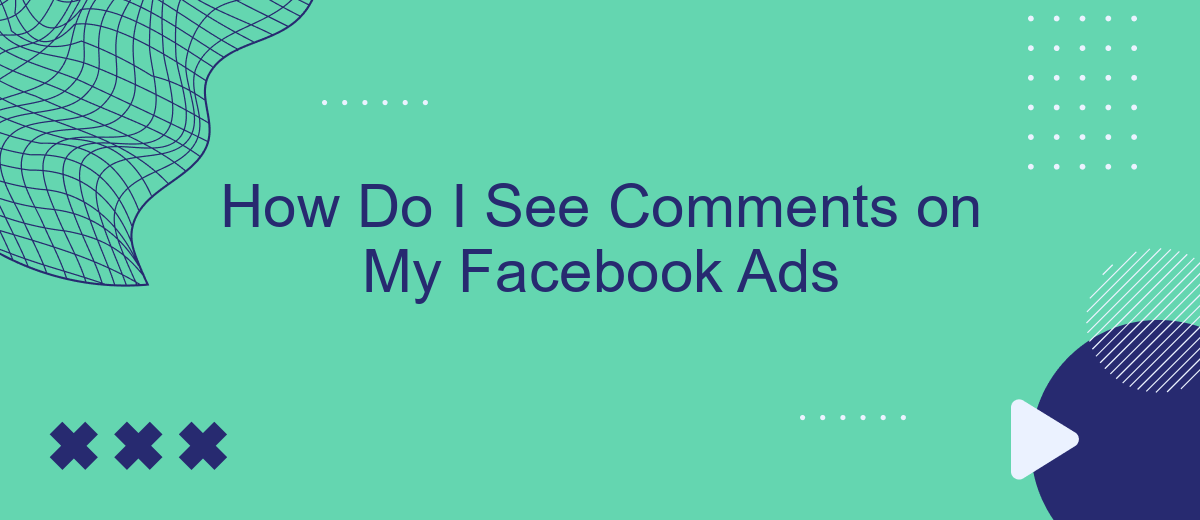Navigating the world of Facebook advertising can be complex, especially when it comes to tracking user engagement. One crucial aspect is monitoring comments on your ads to gauge audience reactions and feedback. In this article, we'll guide you through the simple steps to view and manage comments on your Facebook ads, ensuring you stay connected with your audience and optimize your advertising strategy.
Accessing Comments on Facebook Ads
Accessing comments on your Facebook ads is essential for understanding audience engagement and feedback. By regularly monitoring these comments, you can gain valuable insights into how your ads are being received and make necessary adjustments to improve performance.
- Go to your Facebook Ads Manager.
- Select the campaign containing the ad you want to review.
- Click on the specific ad to open its details.
- Navigate to the "Preview" button and click on it.
- In the preview window, click on the "Facebook Post with Comments" option.
- Review and respond to comments directly from this view.
For a more streamlined approach to managing comments and integrating them into your CRM or other tools, consider using services like SaveMyLeads. This platform allows you to automate the process of collecting and organizing comments, ensuring you never miss important feedback and can respond promptly to your audience.
Using SaveMyLeads to Monitor Comments
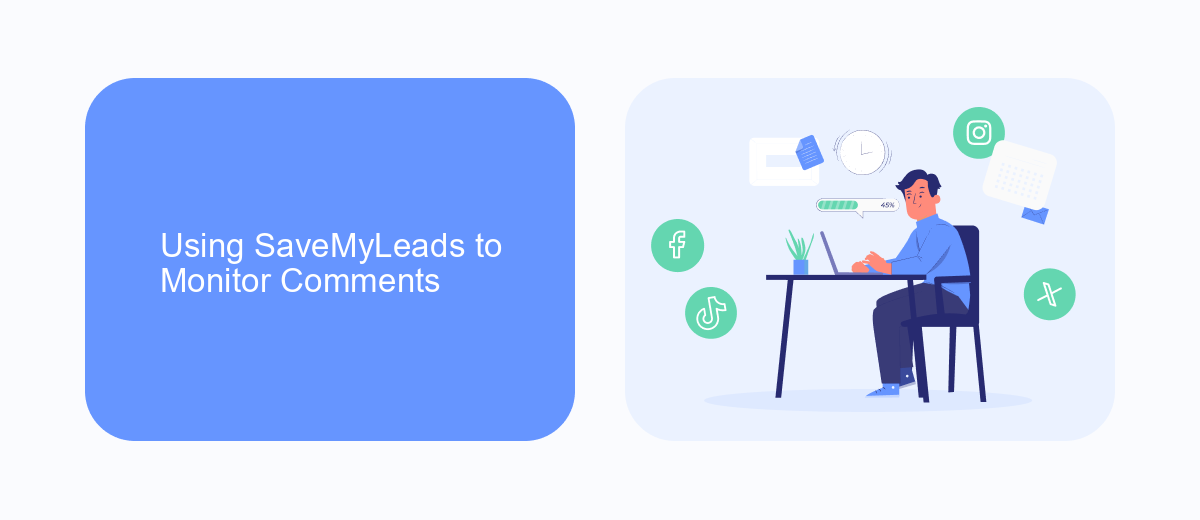
Monitoring comments on your Facebook ads can be a challenging task, especially if you have multiple campaigns running simultaneously. SaveMyLeads offers a streamlined solution to this problem by automating the process of tracking and managing comments. With SaveMyLeads, you can set up integrations that automatically capture comments from your Facebook ads and send them to your preferred platforms, such as email, Slack, or Google Sheets, ensuring you never miss an important interaction.
To get started, sign up for a SaveMyLeads account and connect it to your Facebook ad account. Once connected, you can configure specific triggers and actions to suit your needs. For example, you can set a trigger for every new comment on your ad and define an action to send this comment to your Slack channel or email. This automation not only saves time but also helps you stay on top of customer feedback, enabling you to respond promptly and effectively. With SaveMyLeads, managing comments on your Facebook ads becomes a seamless and efficient process.
Checking Comments in Facebook's Ad Manager
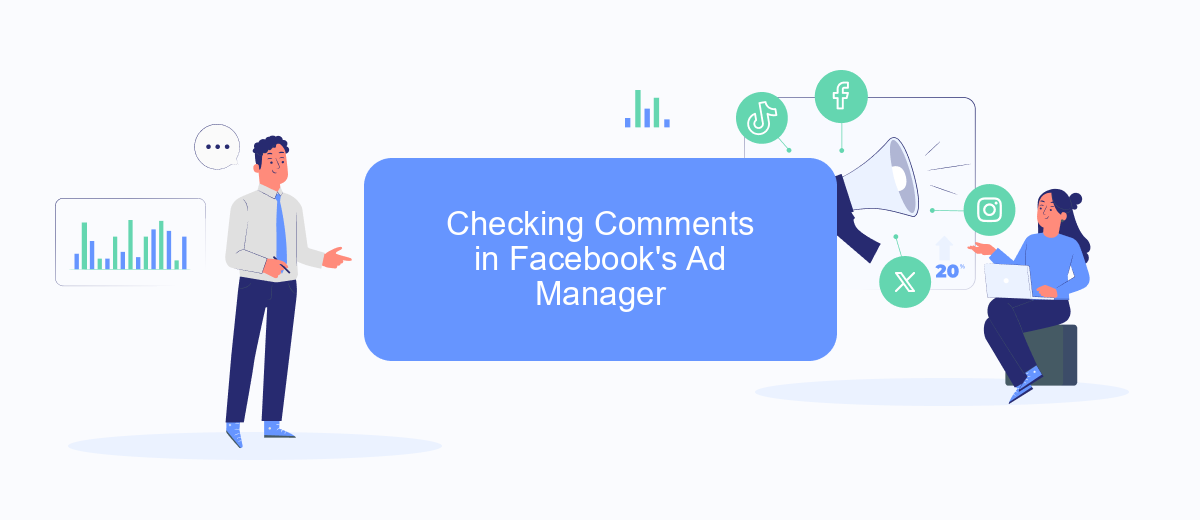
To effectively monitor comments on your Facebook ads, you can use Facebook's Ad Manager. This tool allows you to manage and review all interactions with your ads in one place, ensuring you don't miss any important feedback or engagement from your audience.
- Log in to your Facebook account and navigate to the Ad Manager.
- Select the campaign, ad set, or specific ad you want to review.
- Click on the "Ads" tab to see all your active ads.
- Hover over the ad and click on the "View Charts" icon.
- In the "Performance" section, click on "See Post" to view the ad's comments.
For a more streamlined experience, consider integrating SaveMyLeads into your workflow. This service automates the process of collecting leads and comments from your Facebook ads, making it easier to respond promptly and effectively. By using SaveMyLeads, you can ensure that no comment goes unnoticed, enhancing your engagement and customer satisfaction.
Reviewing Comments on Facebook Pages
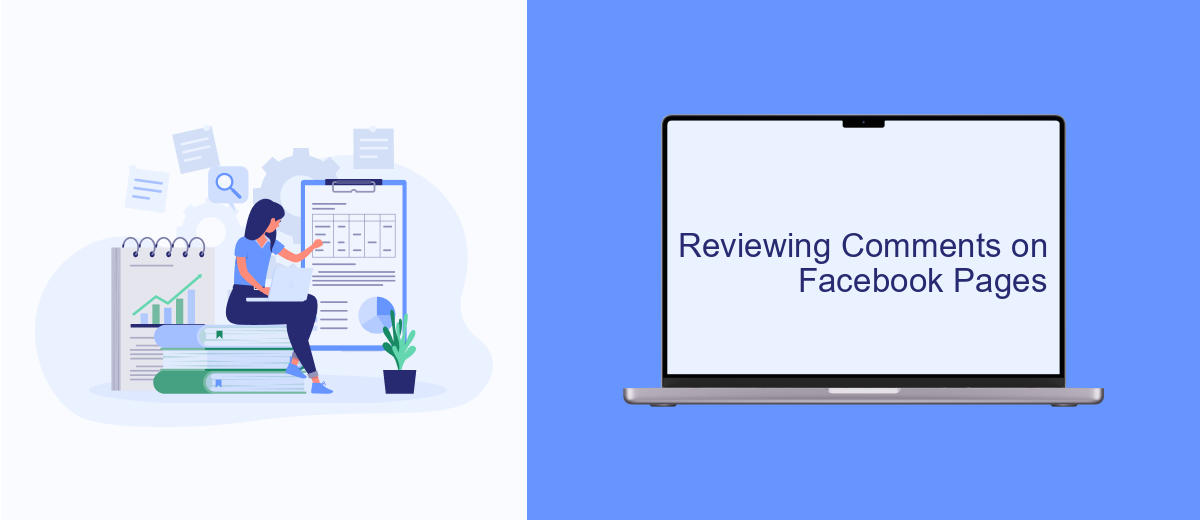
Reviewing comments on your Facebook Page is an essential part of managing your online presence and engaging with your audience. To see comments on your Facebook ads, you need to navigate to the specific ad or post where the comments are made.
First, go to your Facebook Page and click on the "Ad Center" or "Ads Manager" tab. Here, you will find all your active and past ads. Select the ad you want to review, and you'll be able to see all the comments associated with it. You can also respond directly to these comments from this interface.
- Go to your Facebook Page
- Click on "Ad Center" or "Ads Manager"
- Select the specific ad
- Review and respond to comments
For a more streamlined approach, consider using integration services like SaveMyLeads. This tool can help you automate the process of collecting and managing comments, making it easier to stay on top of audience interactions and ensuring you never miss an important comment.
Monitoring Comments via Third-Party Tools
Monitoring comments on your Facebook ads can be streamlined by using third-party tools. These tools offer advanced features that go beyond Facebook's native capabilities, allowing you to manage and analyze comments more efficiently. One such tool is SaveMyLeads, which automates the process of collecting and organizing comments from your ads. By integrating SaveMyLeads with your Facebook account, you can receive real-time notifications and detailed reports on user interactions, ensuring you never miss an important comment.
SaveMyLeads is particularly useful for businesses looking to enhance their customer engagement strategy. The service provides a simple setup process, enabling you to connect your Facebook account and start monitoring comments within minutes. Additionally, SaveMyLeads offers various customization options, so you can tailor the notifications and reports to fit your specific needs. This level of automation not only saves time but also helps you maintain a high level of responsiveness to your audience, ultimately improving your ad performance and customer satisfaction.
FAQ
How can I view comments on my Facebook Ads?
Can I get notifications for comments on my Facebook Ads?
Is there a way to manage comments on Facebook Ads automatically?
How can I respond to comments on my Facebook Ads?
What should I do if I receive negative comments on my Facebook Ads?
If you use Facebook Lead Ads, then you should know what it means to regularly download CSV files and transfer data to various support services. How many times a day do you check for new leads in your ad account? How often do you transfer data to a CRM system, task manager, email service or Google Sheets? Try using the SaveMyLeads online connector. This is a no-code tool with which anyone can set up integrations for Facebook. Spend just a few minutes and you will receive real-time notifications in the messenger about new leads. Another 5-10 minutes of work in SML, and the data from the FB advertising account will be automatically transferred to the CRM system or Email service. The SaveMyLeads system will do the routine work for you, and you will surely like it.