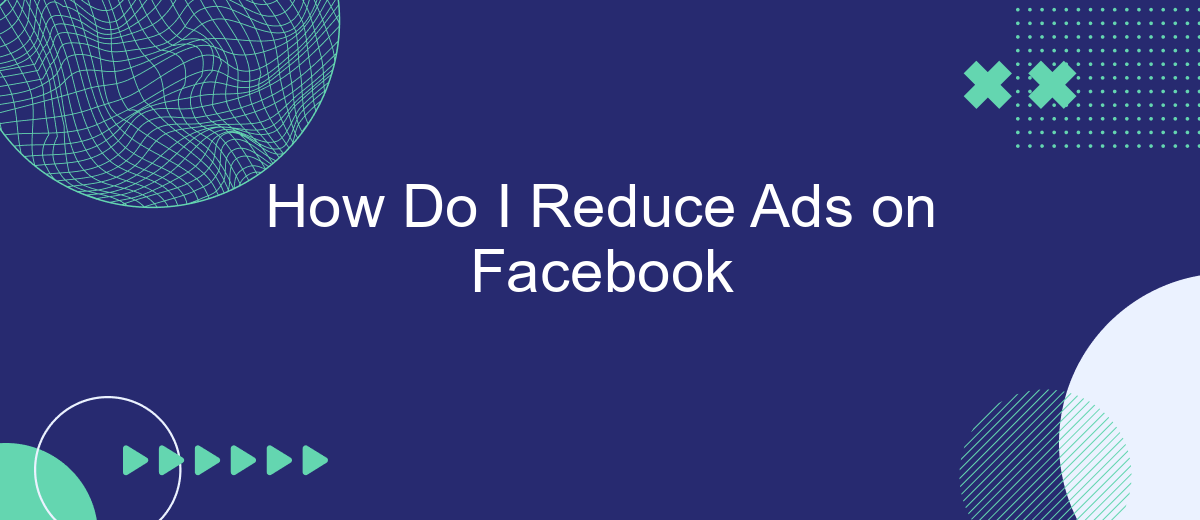Dealing with a constant stream of ads on Facebook can be frustrating and overwhelming. Whether you're tired of irrelevant promotions or just want a cleaner browsing experience, there are several strategies you can employ to reduce the number of ads you see. This article will guide you through effective steps to minimize ads and regain control over your Facebook feed.
How to Block Ads on Facebook
Blocking ads on Facebook can significantly improve your browsing experience. While you can't completely eliminate ads, you can reduce their frequency and relevance through a few settings and tools. Here are some steps you can take to block or reduce ads on Facebook:
- Adjust your ad preferences: Go to Settings & Privacy > Settings > Ads > Ad Preferences to manage your interests and advertisers.
- Use browser extensions: Install ad-blocking extensions like AdBlock Plus or uBlock Origin to block ads on Facebook and other websites.
- Leverage third-party services: Consider using services like SaveMyLeads to filter out unwanted ads by customizing your data preferences and integrating with Facebook's ad settings.
- Hide specific ads: Click the three dots on an ad and select "Hide ad" to see fewer ads like it in the future.
By following these steps, you can tailor your Facebook experience to be less cluttered with ads. While it's not possible to remove all ads entirely, these methods can help you see fewer and more relevant ads, making your time on Facebook more enjoyable.
Disable Ad Tracking
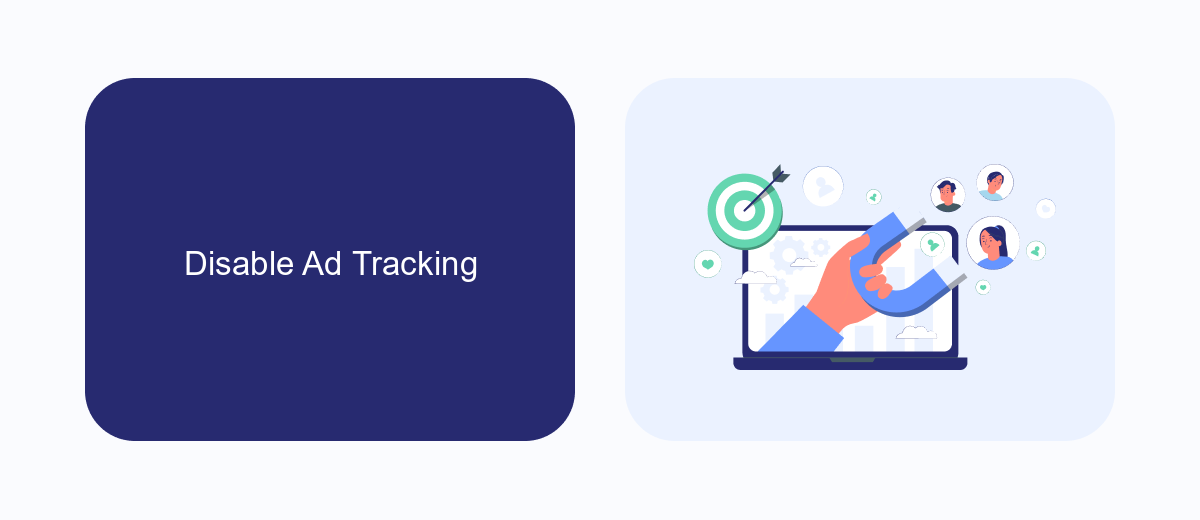
One effective way to reduce the number of ads you see on Facebook is by disabling ad tracking. To do this, navigate to your Facebook settings and find the "Ad Preferences" section. Here, you can manage your ad settings and limit how Facebook tracks your activity across the web. By turning off "Ads based on data from partners" and "Ads based on your activity on Facebook Company Products that you see elsewhere," you can significantly reduce the amount of personalized ads shown to you.
For those who manage multiple integrations and want to streamline this process, services like SaveMyLeads can be incredibly useful. SaveMyLeads allows you to automate and manage your ad settings across various platforms, ensuring a more consistent and controlled ad experience. By leveraging such tools, you can not only disable ad tracking on Facebook but also maintain better control over your data and privacy across other integrated services.
Filter Out Sponsored Posts
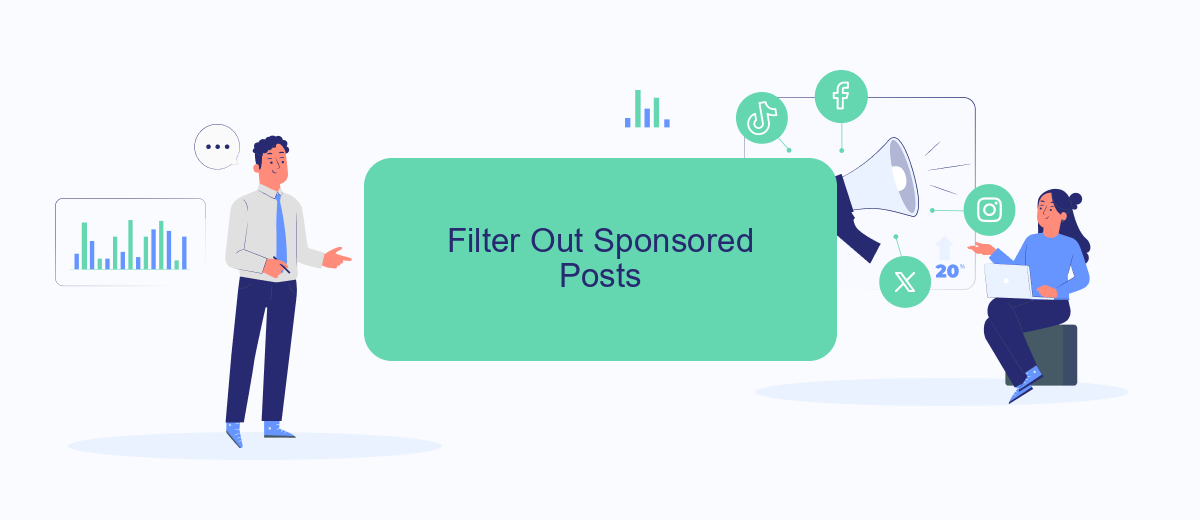
Filtering out sponsored posts on Facebook can significantly improve your browsing experience by reducing the number of ads you see. While Facebook provides some built-in tools to help you manage ads, using third-party services like SaveMyLeads can offer more comprehensive solutions.
- Go to your Facebook settings by clicking the down arrow in the top right corner and selecting "Settings & Privacy."
- Navigate to the "Ads" section to access your ad preferences.
- Adjust your ad settings to limit the types of ads you see based on your interests and information.
- Use SaveMyLeads to integrate with Facebook and automate the process of filtering out unwanted sponsored posts.
- Follow the instructions on SaveMyLeads to connect your Facebook account and customize your ad preferences further.
By taking these steps, you can create a more personalized and less intrusive Facebook experience. SaveMyLeads offers an easy-to-use platform to help you manage your ad settings effectively, ensuring that you see fewer sponsored posts and more content that matters to you.
Limit Ad Targeting Options
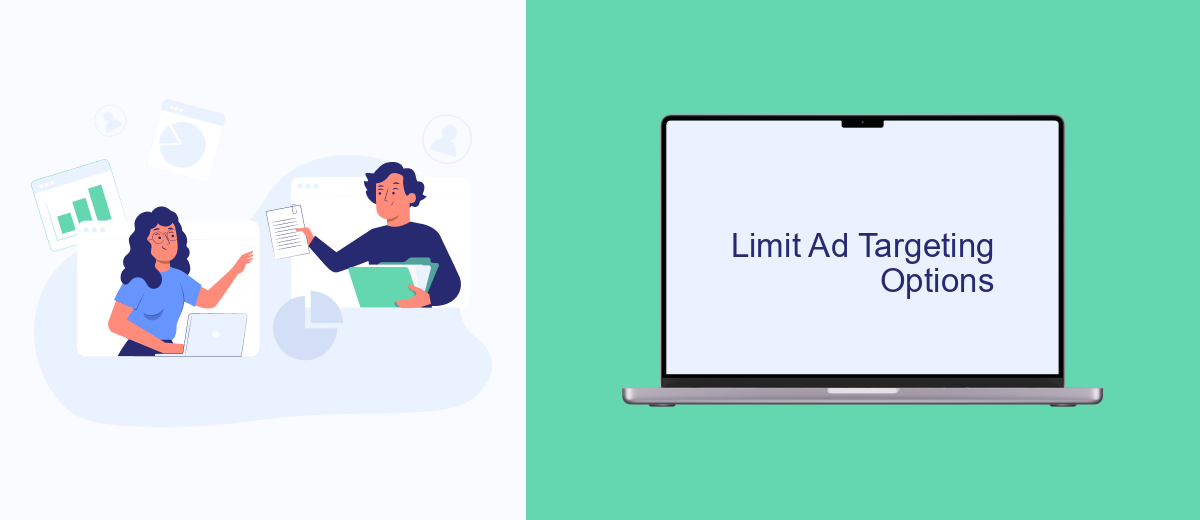
One effective way to reduce the number of ads you see on Facebook is by limiting ad targeting options. By controlling the data that advertisers can use, you can minimize the personalization of ads that appear in your feed.
To begin, navigate to your Facebook settings and locate the Ads section. Here, you can adjust various preferences related to the ads you see. This includes managing the information Facebook uses to show you targeted ads.
- Disable ad topics that you find irrelevant or intrusive.
- Remove interests and categories that advertisers use to target you.
- Limit the data Facebook shares with advertisers by turning off data sharing options.
Additionally, consider using services like SaveMyLeads to automate and streamline the process of managing your ad preferences. SaveMyLeads can help you integrate various platforms and manage your data more efficiently, further reducing the number of targeted ads you encounter on Facebook.
Use SaveMyLeads to Manage Ads
SaveMyLeads offers an efficient way to manage and reduce ads on Facebook by automating various workflows and integrating different services. This platform allows you to connect your Facebook account with other applications and tools, streamlining your ad management process. By setting up automated tasks, you can reduce the manual effort involved in managing ads, thereby optimizing your ad spend and improving overall performance.
One of the key benefits of using SaveMyLeads is its user-friendly interface, which makes it easy to create and manage integrations without requiring any coding skills. You can set up triggers and actions to automatically adjust your ad settings based on specific conditions, such as budget limits or performance metrics. This not only saves time but also ensures that your ads are always aligned with your marketing goals. With SaveMyLeads, you can take control of your Facebook ads and focus on what truly matters—growing your business.
- Automate the work with leads from the Facebook advertising account
- Empower with integrations and instant transfer of leads
- Don't spend money on developers or integrators
- Save time by automating routine tasks
FAQ
How can I reduce the number of ads I see on Facebook?
Can I block specific advertisers on Facebook?
Is there a way to stop seeing ads about certain topics?
Does using third-party tools help in reducing Facebook ads?
Can I use ad blockers to remove Facebook ads?
If you use Facebook Lead Ads, then you should know what it means to regularly download CSV files and transfer data to various support services. How many times a day do you check for new leads in your ad account? How often do you transfer data to a CRM system, task manager, email service or Google Sheets? Try using the SaveMyLeads online connector. This is a no-code tool with which anyone can set up integrations for Facebook. Spend just a few minutes and you will receive real-time notifications in the messenger about new leads. Another 5-10 minutes of work in SML, and the data from the FB advertising account will be automatically transferred to the CRM system or Email service. The SaveMyLeads system will do the routine work for you, and you will surely like it.