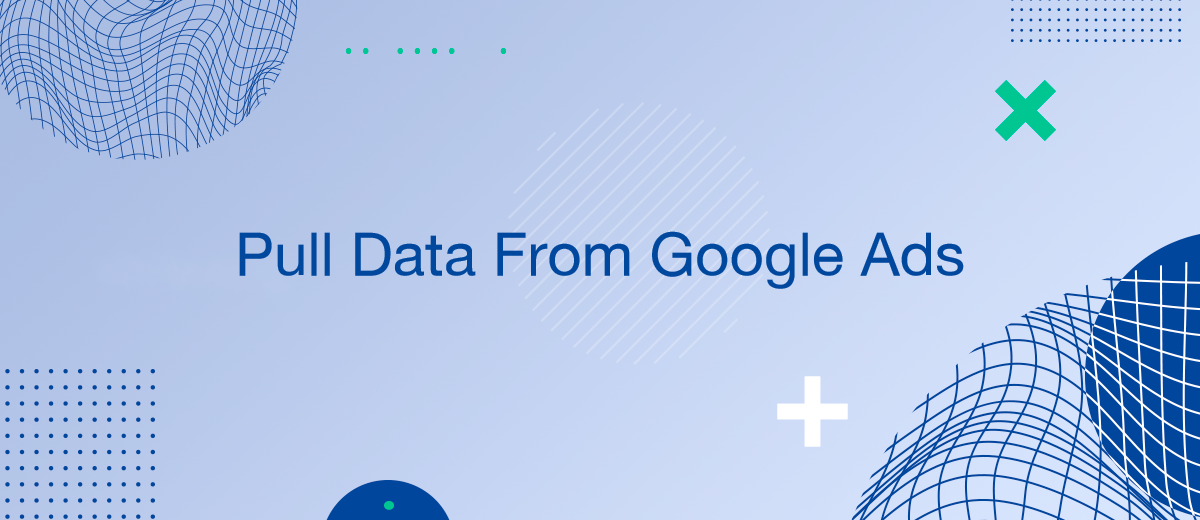Pulling data from Google Ads is essential for analyzing your advertising performance, optimizing campaigns, and making data-driven decisions. This guide will walk you through different methods to extract data from Google Ads, ensuring you have the tools to efficiently manage and utilize your advertising information.
Using Google Ads Interface
The most straightforward method to pull data from Google Ads is through the Google Ads interface itself. This approach is user-friendly and doesn't require additional tools or technical skills.
- Sign in to Your Google Ads Account: Log in to your Google Ads account using your credentials.
- Navigate to Reports: Click on the "Reports" tab in the upper right corner of the interface.
- Create a New Report: Select the type of report you want to create (e.g., Campaign, Ad Group, Keyword).
- Customize Your Report: Use the customization options to select the data you want to include. You can add dimensions and metrics relevant to your analysis.
- Export Data: Once your report is ready, click on the "Download" button and choose your preferred format (e.g., CSV, Excel). Your data will be exported, ready for further analysis.
Using Google Ads API
For more advanced users, the Google Ads API offers a powerful way to pull data programmatically. This method requires some technical knowledge and access to development resources.
- Set Up API Access: Create a project in the Google Cloud Console and enable the Google Ads API. Obtain your API credentials.
- Install the Client Library: Depending on your programming language, install the appropriate client library (e.g., Python, Java, PHP).
- Write Your API Request: Use the client library to write a script that pulls the desired data from your Google Ads account. You can specify the exact data you need, such as campaign performance, ad group metrics, or keyword statistics.
- Execute and Retrieve Data: Run your script to execute the API request and retrieve the data. The data can be stored in a database or exported to a file for further analysis.
Using Google Sheets with Google Ads Add-On
Google Sheets offers a convenient way to pull data from Google Ads using the Google Ads add-on. This method combines the simplicity of spreadsheets with the power of Google Ads data.
- Install the Google Ads Add-On: Open Google Sheets, click on "Add-ons" in the menu, and search for the Google Ads add-on. Install it.
- Authorize the Add-On: After installation, authorize the add-on to access your Google Ads account.
- Create a Data Pull: Use the add-on to create a new report. Select the data you want to pull, such as campaign performance or keyword metrics.
- Refresh and Update Data: Schedule regular updates to keep your data current. The add-on allows you to refresh the data directly within Google Sheets, ensuring you always have the latest information.
Using Google Data Studio
Google Data Studio is a robust reporting tool that allows you to pull data from Google Ads and visualize it through interactive dashboards.
- Create a New Data Source: In Google Data Studio, create a new data source and connect it to your Google Ads account.
- Build Your Report: Use Data Studio’s drag-and-drop interface to create a report with the data you need. Add charts, tables, and other visualizations to represent your data effectively.
- Schedule Data Refresh: Set up automatic data refresh schedules to ensure your reports always display the most up-to-date information.
Using Third-Party Tools: SaveMyLeads
For businesses looking for automated solutions, third-party tools like SaveMyLeads can be invaluable.
- Automate the work with leads from the Facebook advertising account
- Empower with integrations and instant transfer of leads
- Don't spend money on developers or integrators
- Save time by automating routine tasks
SaveMyLeads specializes in setting up integrations to automatically transfer data from Google Ads to various systems, including CRMs and databases.
- Sign Up for SaveMyLeads: Create an account on the SaveMyLeads platform.
- Set Up Integration: Use SaveMyLeads to set up an integration between your Google Ads account and your preferred destination. The platform will guide you through the process of connecting your accounts and configuring the data flow.
- Automate Data Transfer: Once set up, SaveMyLeads will automatically pull your Google Ads data and transfer it to your chosen system, ensuring that your data is always up-to-date without manual intervention.
Conclusion
Pulling data from Google Ads is crucial for optimizing your advertising efforts and making informed business decisions. Whether you choose the simplicity of the Google Ads interface, the power of the Google Ads API, the convenience of Google Sheets, the visualization capabilities of Google Data Studio, or the automation provided by SaveMyLeads, there are multiple ways to achieve this. By following the steps outlined in this article, you can ensure that your Google Ads data is efficiently and accurately pulled, empowering you to enhance your marketing strategies and drive better results.
SaveMyLeads is a simple and effective service that will help you automate routine tasks and optimize business processes. Stop wasting time uploading leads from Facebook manually – you can do it automatically, saving a lot of time and money. Eliminate routine from workflows and achieve more with minimal investment of money, effort and human resources.