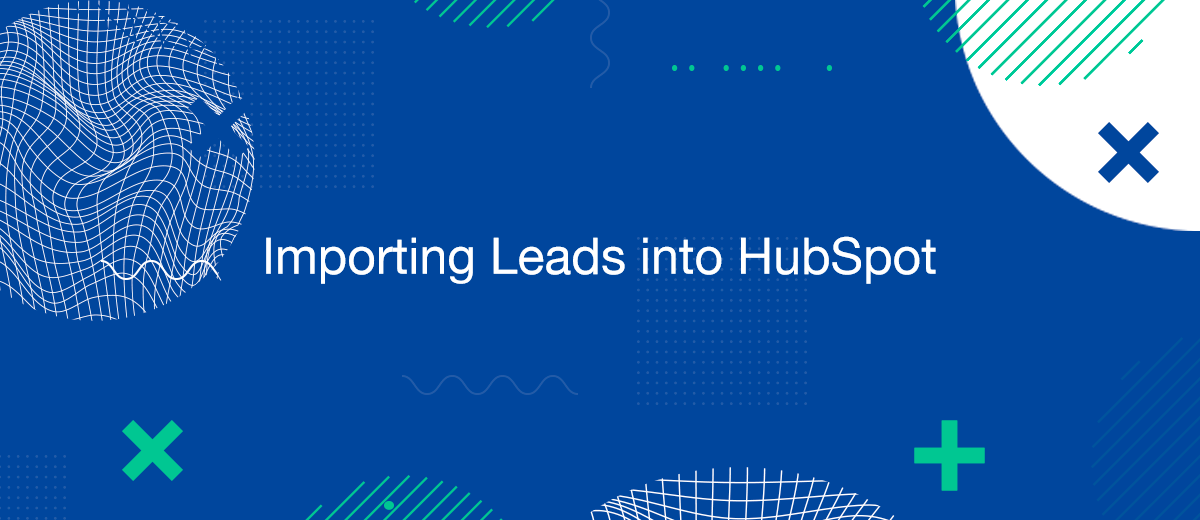For businesses leveraging HubSpot’s powerful CRM capabilities, understanding how to import a lead list is essential for maximizing the efficiency of marketing campaigns and enhancing customer relationship management. This article outlines the necessary steps to import your leads into HubSpot, ensuring a smooth integration of valuable data into your CRM system.
Preparing Your Lead List
Before you begin the import process, preparing your lead list correctly is crucial to ensure compatibility and accuracy within HubSpot.
Steps to Prepare Your Lead List:
- Format Your Data: Ensure your lead list is in a CSV or Excel format that HubSpot supports.
- Cleanse Your Data: Remove duplicates and correct any inaccuracies to ensure data quality.
- Organize Data Fields: Align your data fields such as names, emails, and contact information to match HubSpot’s data import requirements.
Importing Your Lead List into HubSpot
Importing your prepared lead list into HubSpot is a straightforward process that can be accomplished by following these steps:
- Log Into Your HubSpot Account: Access your dashboard.
- Navigate to the Contacts Section: Go to ‘Contacts’ and select ‘Import’.
- Select ‘File Import’: Choose this option for CSV or Excel files.
- Upload Your File: Drag and drop your prepared file.
- Map Your Data Fields: Match your spreadsheet columns to the corresponding HubSpot properties.
- Review and Complete the Import: Double-check for any errors and finalize the import.
Best Practices for Effective Data Management
After successfully importing your lead list into HubSpot, implementing best practices in data management can significantly enhance the utility of your data.
- Regular Data Cleansing: Periodically clean your database to maintain data accuracy.
- Utilize Lead Scoring: Implement lead scoring within HubSpot to prioritize and better manage your leads.
- Segment Your Leads: Group leads based on behaviors, demographics, or engagement for targeted marketing strategies.
Troubleshooting Common Import Issues
Importing data can sometimes lead to challenges.
- Automate the work with leads from the Facebook advertising account
- Empower with integrations and instant transfer of leads
- Don't spend money on developers or integrators
- Save time by automating routine tasks
Here are some common issues and their solutions:
- Data Formatting Errors: Ensure all data fields are formatted correctly, especially dates and numerical values.
- Incomplete Data Import: Check if all required fields are filled and correctly mapped.
- Duplicate Data Entries: Use HubSpot’s tools to merge duplicates or prevent duplicate entries during the import.
Utilizing Automation Tools for Integration
To enhance the efficiency of importing leads into HubSpot, consider using automation tools like SaveMyLeads. This tool can automate the transfer of new leads from digital platforms, such as Facebook, directly into your HubSpot account, ensuring no lead is missed and improving your campaign’s effectiveness.
Conclusion
Importing a lead list into HubSpot doesn’t have to be complicated. By following these detailed steps and utilizing tools for automation, you can effectively manage your leads and capitalize on HubSpot’s robust CRM capabilities to boost your marketing and sales efforts.
Don't waste another minute manually transferring leads from Facebook to other systems. SaveMyLeads is a simple and effective tool that will allow you to automate this process so that you don't have to spend time on the routine. Try SaveMyLeads features, make sure that this tool will relieve your employees and after 5 minutes of settings your business will start working faster.