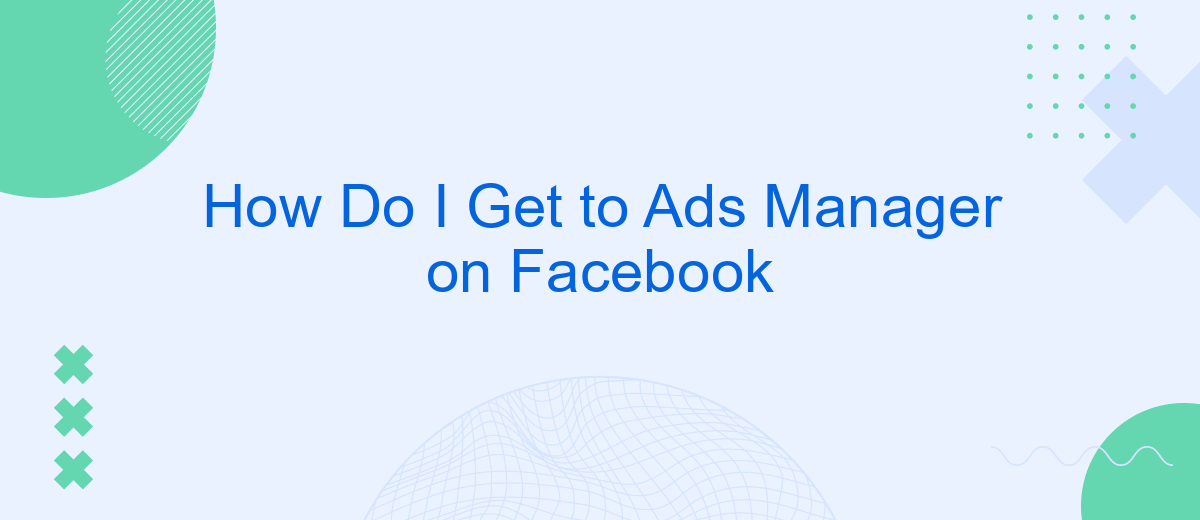Navigating Facebook's suite of tools can be daunting, especially when trying to manage advertisements effectively. Ads Manager is the central hub for creating, managing, and analyzing your ad campaigns on Facebook. This guide will walk you through the steps to access Ads Manager, ensuring you can optimize your marketing efforts with ease and efficiency.
Unlocking Ads Manager's Potential
Unlocking the full potential of Facebook's Ads Manager can significantly enhance your marketing efforts. By leveraging advanced features and tools, you can create more targeted and effective ad campaigns, optimizing your return on investment.
- Utilize detailed audience targeting to reach specific demographics.
- Analyze performance metrics to refine your strategies.
- Set up automated rules to manage your campaigns efficiently.
- Integrate with third-party services like SaveMyLeads to streamline lead management.
SaveMyLeads offers seamless integration with Facebook Ads Manager, allowing you to automate the process of capturing and managing leads. This not only saves time but also ensures that no potential customer slips through the cracks. By harnessing these tools and integrations, you can maximize the impact of your advertising efforts and achieve your business goals more effectively.
Navigating Account Settings and Shortcuts
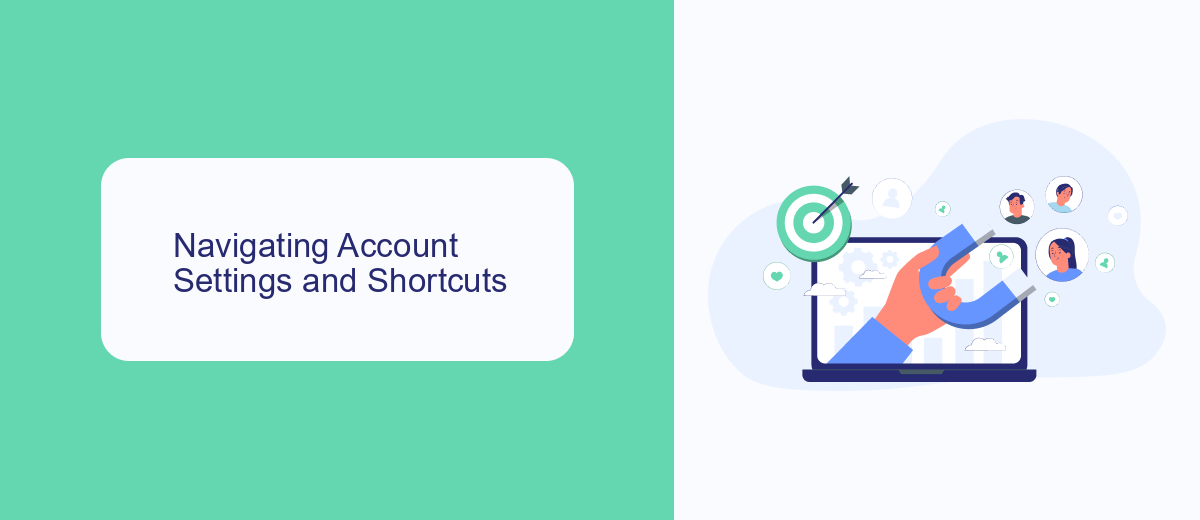
To access Ads Manager on Facebook, first, navigate to your account settings. Click on the downward-facing arrow in the top-right corner of your Facebook homepage. From the drop-down menu, select "Settings & Privacy" and then "Settings." This will take you to the main settings page where you can manage various aspects of your account, including privacy, security, and ad preferences. Familiarizing yourself with these settings can help you optimize your Facebook experience and ensure your account is secure.
For easier access to Ads Manager, consider using shortcuts. In your settings menu, you can customize your shortcuts bar by clicking "Shortcuts" under the "Settings & Privacy" tab. Add Ads Manager to your shortcuts for quick access. Additionally, integrating third-party services like SaveMyLeads can streamline your ad management process. SaveMyLeads allows you to automate data transfer between Facebook Ads and other platforms, saving you time and effort. This integration can enhance your ad campaigns and improve overall efficiency.
Utilizing Business Manager for Control
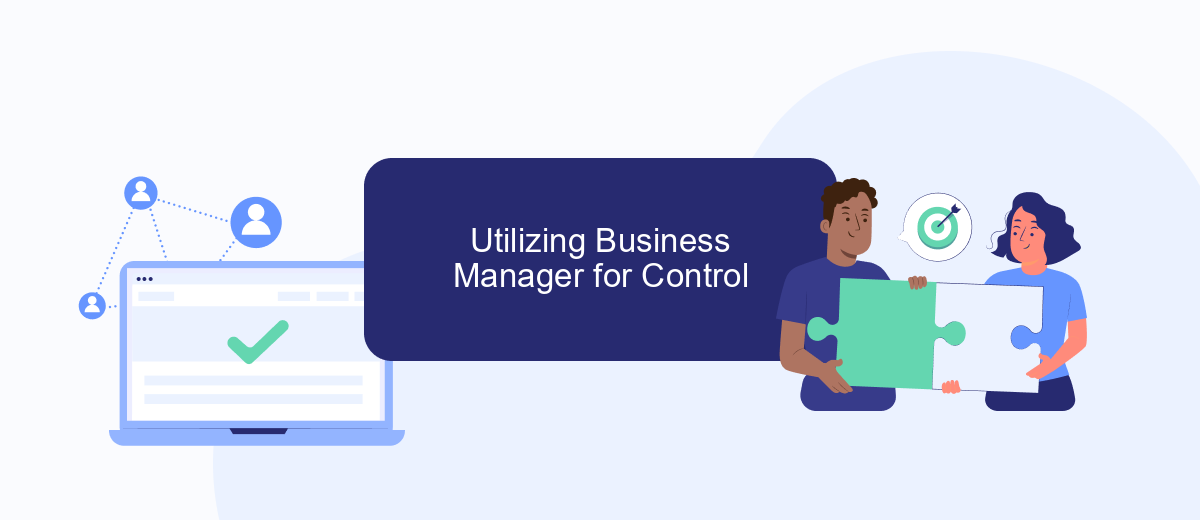
To effectively manage your Facebook ads, utilizing Business Manager is essential. This platform provides a centralized location for all your advertising activities, making it easier to oversee campaigns, ad accounts, and permissions. By leveraging Business Manager, you can streamline your workflow and ensure that your marketing efforts are well-coordinated.
- Log in to your Facebook account and navigate to Business Manager.
- Select "Business Settings" from the main menu.
- Under "Accounts," click on "Ad Accounts" to add or manage your ad accounts.
- Use the "People" section to assign roles and permissions to team members.
- Integrate third-party services like SaveMyLeads to automate lead generation and streamline your marketing processes.
Integrating services such as SaveMyLeads can significantly enhance your ad management capabilities. This tool allows you to automate the process of capturing and transferring leads from your Facebook ads to your CRM or email marketing systems. By setting up these integrations, you can ensure that your leads are promptly followed up on, improving your overall marketing efficiency and effectiveness.
Exploring Ads Manager's Menu Options
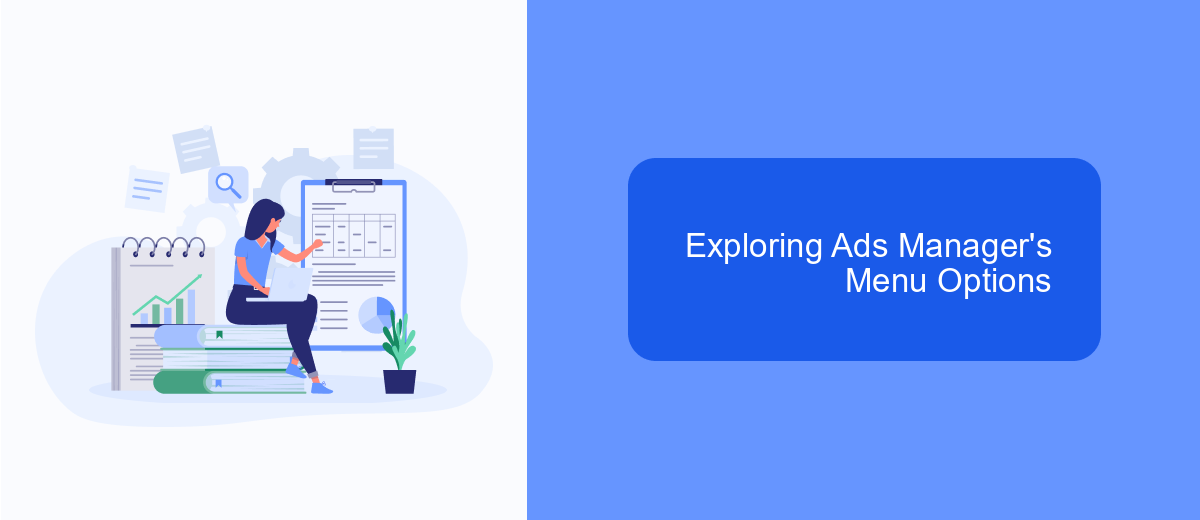
Once you've accessed the Ads Manager on Facebook, you'll find a variety of menu options that can help you manage and optimize your ad campaigns effectively. The interface is designed to be user-friendly, providing you with all the tools you need in one place.
On the left side of the screen, you'll see the main navigation menu. This menu allows you to quickly jump between different sections of the Ads Manager. Each section offers a unique set of features and functionalities tailored to different aspects of ad management.
- Campaigns: Create, manage, and review your ad campaigns.
- Ad Sets: Adjust targeting, budget, and schedule for your ad sets.
- Ads: Design and modify individual ads within your campaigns.
- Reports: Generate detailed reports to analyze ad performance.
- Settings: Configure account settings and payment methods.
- Integrations: Use services like SaveMyLeads to automate lead management and improve efficiency.
By familiarizing yourself with these menu options, you can streamline your workflow and ensure that your ad campaigns are running smoothly. Whether you're adjusting budgets, analyzing performance, or setting up integrations, the Ads Manager menu has you covered.
Mastering Advanced Access Management
To excel in advanced access management for Facebook Ads Manager, you need to go beyond basic permissions and roles. Start by navigating to the Business Settings within your Facebook Business Manager. Here, you can assign specific roles and permissions to team members, ensuring that each individual has the appropriate level of access. This not only enhances security but also streamlines workflow by allowing team members to focus on their designated tasks without unnecessary access to other areas.
For those looking to integrate third-party services to optimize their Facebook Ads management, consider using SaveMyLeads. This platform allows seamless integration with various CRM systems and marketing tools, automating the process of lead collection and management. By connecting SaveMyLeads to your Facebook Ads account, you can automatically transfer lead data to your preferred CRM, ensuring no potential customer slips through the cracks. This integration not only saves time but also enhances the efficiency of your marketing campaigns.
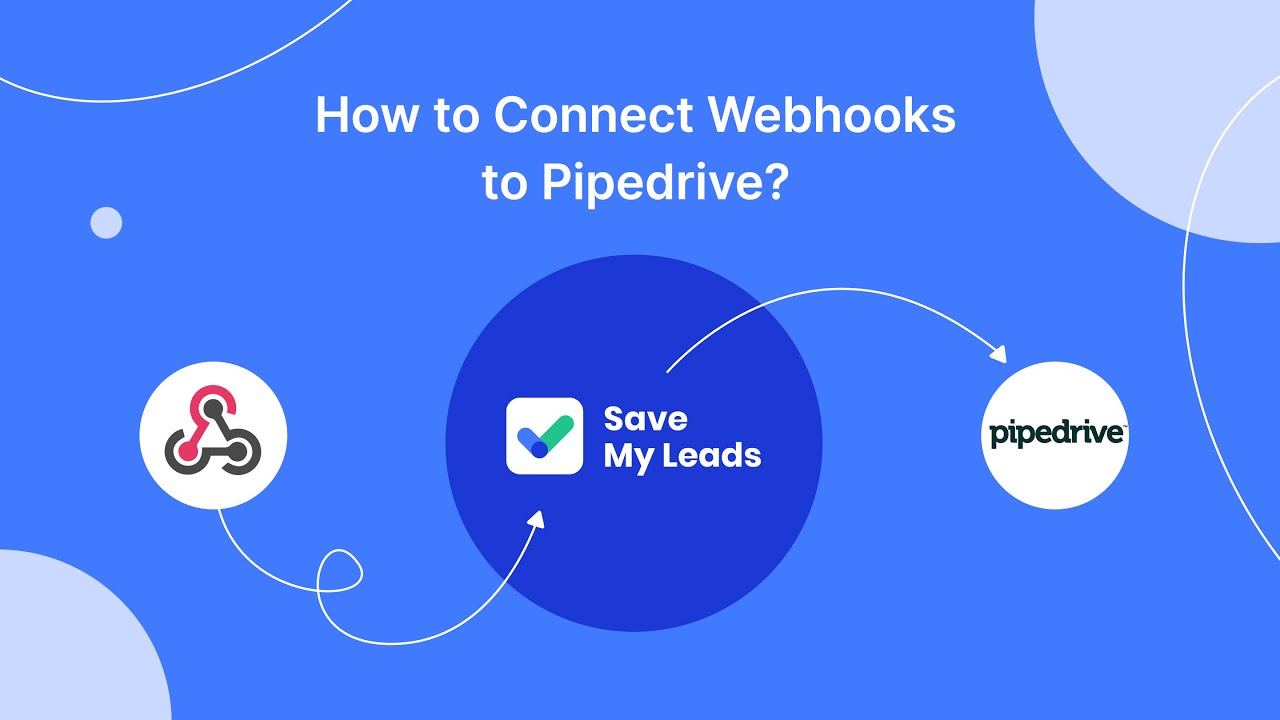
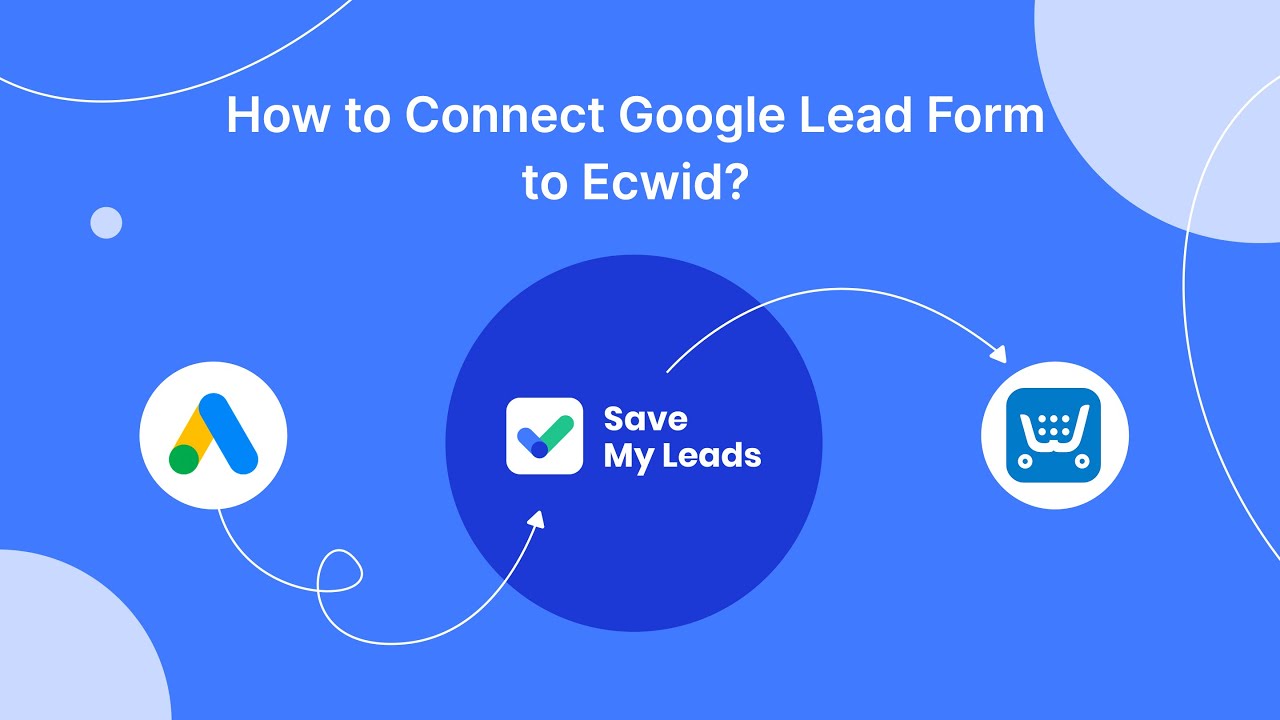
FAQ
How do I access Facebook Ads Manager?
Can I manage multiple ad accounts in Ads Manager?
How do I create a new ad campaign in Ads Manager?
What should I do if I encounter issues accessing Ads Manager?
How can I automate and integrate my Facebook Ads Manager with other services?
What do you do with the data you get from Facebook lead forms? Do you send them to the manager, add them to mailing services, transfer them to the CRM system, use them to implement feedback? Automate all of these processes with the SaveMyLeads online connector. Create integrations so that new Facebook leads are automatically transferred to instant messengers, mailing services, task managers and other tools. Save yourself and your company's employees from routine work.