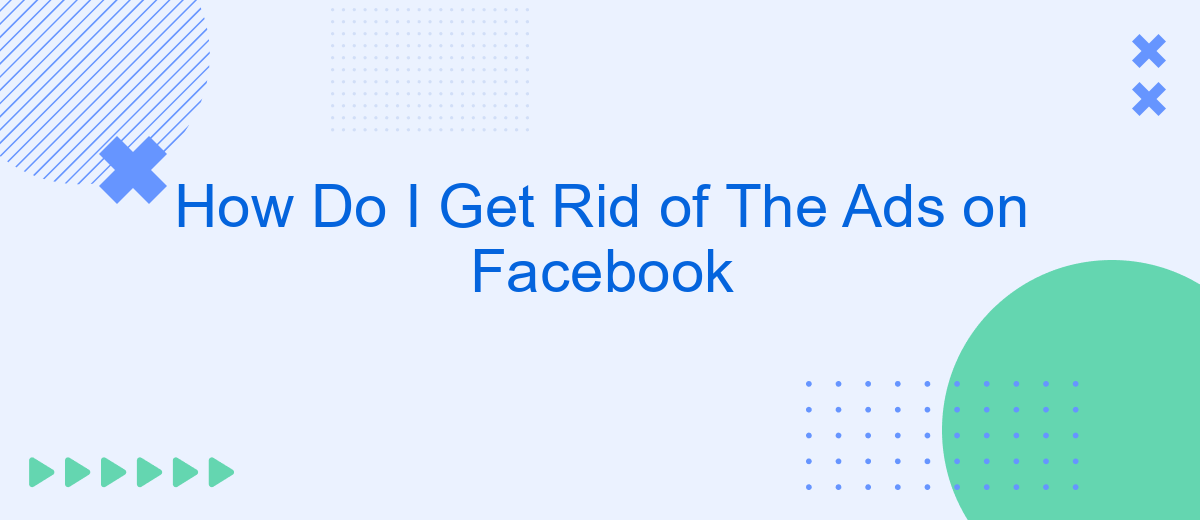Navigating through Facebook can be a delightful experience, but constant ads can quickly turn it into a frustrating one. If you're tired of seeing ads cluttering your news feed, you're not alone. This article will guide you through effective strategies to reduce or eliminate ads on Facebook, allowing for a more streamlined and enjoyable social media experience.
Identify Ad Sources
Understanding where the ads on your Facebook feed originate is the first step to managing them effectively. Facebook ads come from various sources, each with its own set of targeting criteria. By identifying these sources, you can better control the types of ads you see.
- Sponsored Posts: These are ads from businesses that pay Facebook to promote their content.
- Third-Party Apps: Apps you’ve granted permission to access your Facebook account can display ads.
- Ad Preferences: Ads based on your activity across Facebook and its partners.
- Integrated Services: Tools like SaveMyLeads that help businesses integrate Facebook ad data with other platforms.
To better manage these ads, you can adjust your ad preferences, revoke permissions for third-party apps, and use services like SaveMyLeads to streamline your ad experience. By taking these steps, you can significantly reduce the number of unwanted ads in your feed.
Utilize Browser Extensions
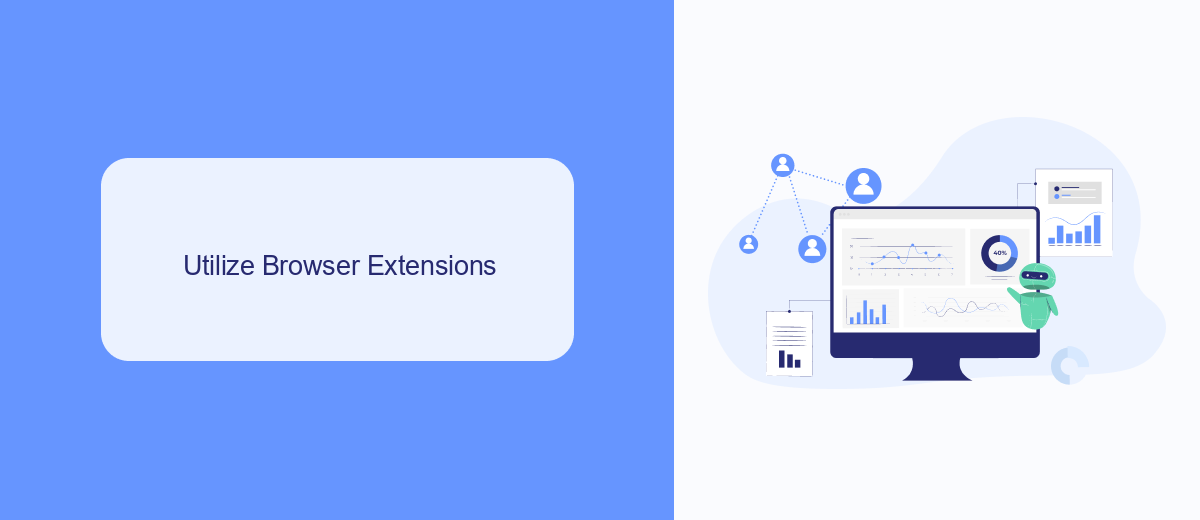
One effective way to minimize or eliminate ads on Facebook is by using browser extensions designed for ad blocking. These extensions work by filtering out ad content before it reaches your browser, providing a cleaner and more streamlined browsing experience. Popular ad-blocking extensions like AdBlock, uBlock Origin, and AdGuard can be easily installed on browsers such as Chrome, Firefox, and Edge. Once installed, these extensions automatically block most ads, including those on Facebook, without requiring additional configuration.
For those looking to manage integrations and automate tasks, services like SaveMyLeads can be particularly useful. SaveMyLeads allows users to connect Facebook with various CRM systems, email marketing tools, and other platforms, streamlining workflows and reducing the need for manual data entry. By automating these processes, you can focus more on engaging with your audience and less on navigating through unwanted advertisements. Integrating such services can significantly enhance your productivity and overall user experience on Facebook.
Adjust Facebook Privacy Settings
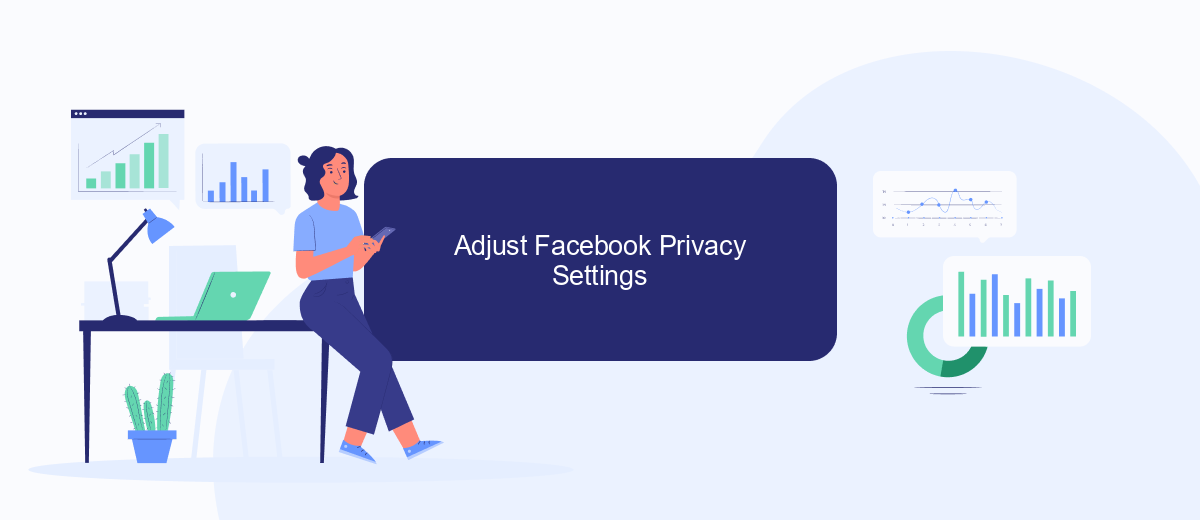
Adjusting your Facebook privacy settings is an effective way to manage the ads you see. By customizing these settings, you can limit the amount of personal data that advertisers use to target you. Here's a step-by-step guide to help you with this process:
- Open Facebook and go to the settings menu by clicking on the downward arrow in the top right corner.
- Select "Settings & Privacy" and then click on "Settings".
- Navigate to the "Privacy" section and review your current settings.
- Click on "Ads" in the left-hand menu to access your ad preferences.
- Adjust the settings under "Ad Settings" to control how your data is used for ad targeting.
- Consider using third-party services like SaveMyLeads to further manage your privacy and ad preferences. SaveMyLeads helps you integrate and automate data management, giving you more control over your information.
By taking these steps, you can significantly reduce the number of targeted ads you see on Facebook. Remember to regularly review your privacy settings to ensure they align with your preferences.
Create Custom Ad Blockers
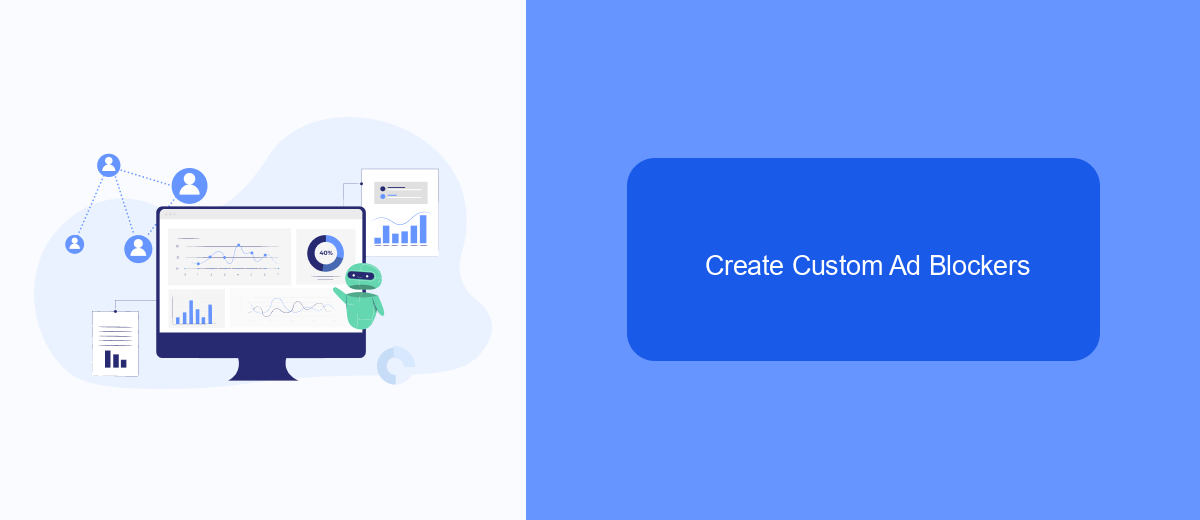
Creating custom ad blockers can significantly enhance your Facebook browsing experience by reducing the number of intrusive advertisements. One effective way to achieve this is by using browser extensions specifically designed to block ads. These extensions can be customized to suit your preferences and needs.
In addition to browser extensions, you can also use specialized services like SaveMyLeads. This platform helps you automate and manage your Facebook ad settings more efficiently. By integrating SaveMyLeads, you can streamline your ad preferences and minimize unwanted ads.
- Install a reputable ad blocker extension on your browser.
- Customize the ad blocker settings to target specific types of ads.
- Use SaveMyLeads to automate your ad preferences on Facebook.
- Regularly update your ad blocker and service integrations to ensure optimal performance.
By following these steps, you can create a more enjoyable and less cluttered Facebook experience. Custom ad blockers and automation services like SaveMyLeads provide a powerful combination to take control of your online advertising environment.
Use SaveMyLeads to Block Ads
SaveMyLeads is a powerful tool that allows you to automate your marketing processes and streamline your workflow. By integrating SaveMyLeads with your Facebook account, you can effectively block unwanted ads and focus on the content that matters to you. The platform offers seamless integration with various services, ensuring that you can manage your advertising preferences effortlessly. With SaveMyLeads, you can set up filters and rules to eliminate intrusive ads, giving you a cleaner and more enjoyable browsing experience on Facebook.
To get started, simply sign up for SaveMyLeads and connect it to your Facebook account. The intuitive interface guides you through the setup process, allowing you to customize your ad-blocking preferences with ease. Once configured, SaveMyLeads continuously monitors your Facebook feed, automatically blocking ads based on your specified criteria. This not only saves you time but also enhances your overall social media experience. Say goodbye to annoying ads and hello to a more focused, ad-free Facebook with SaveMyLeads.
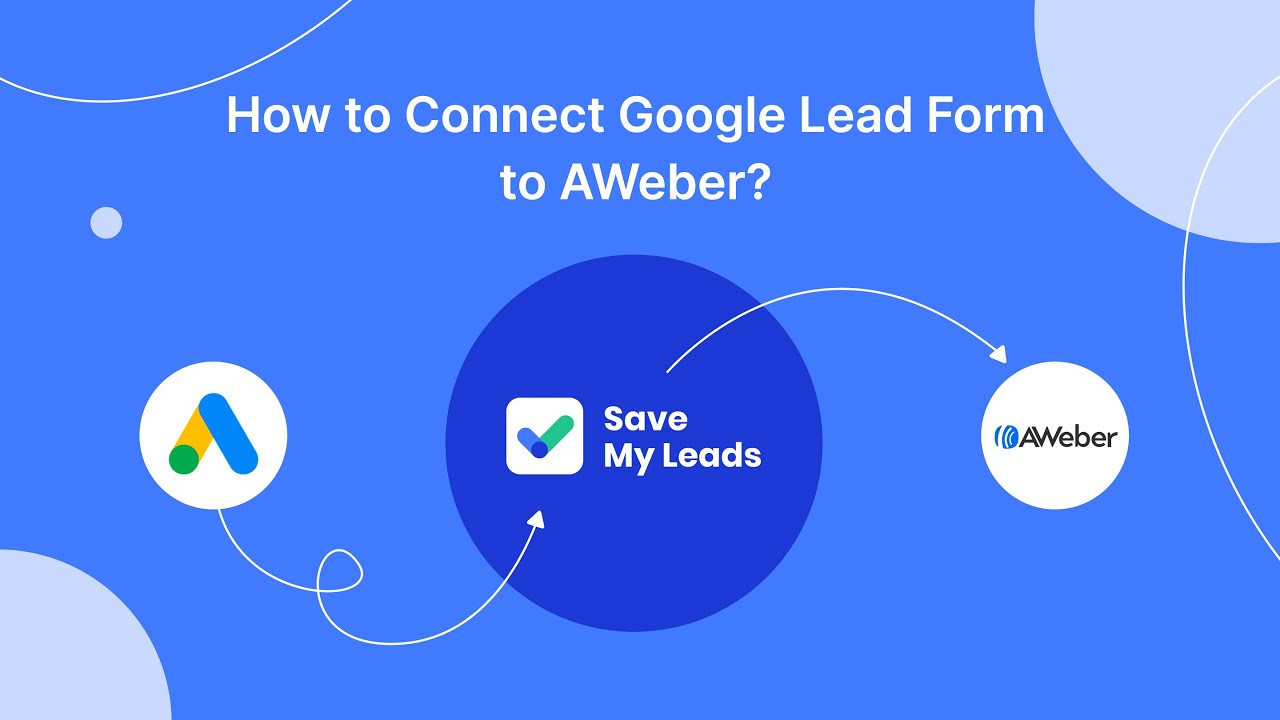
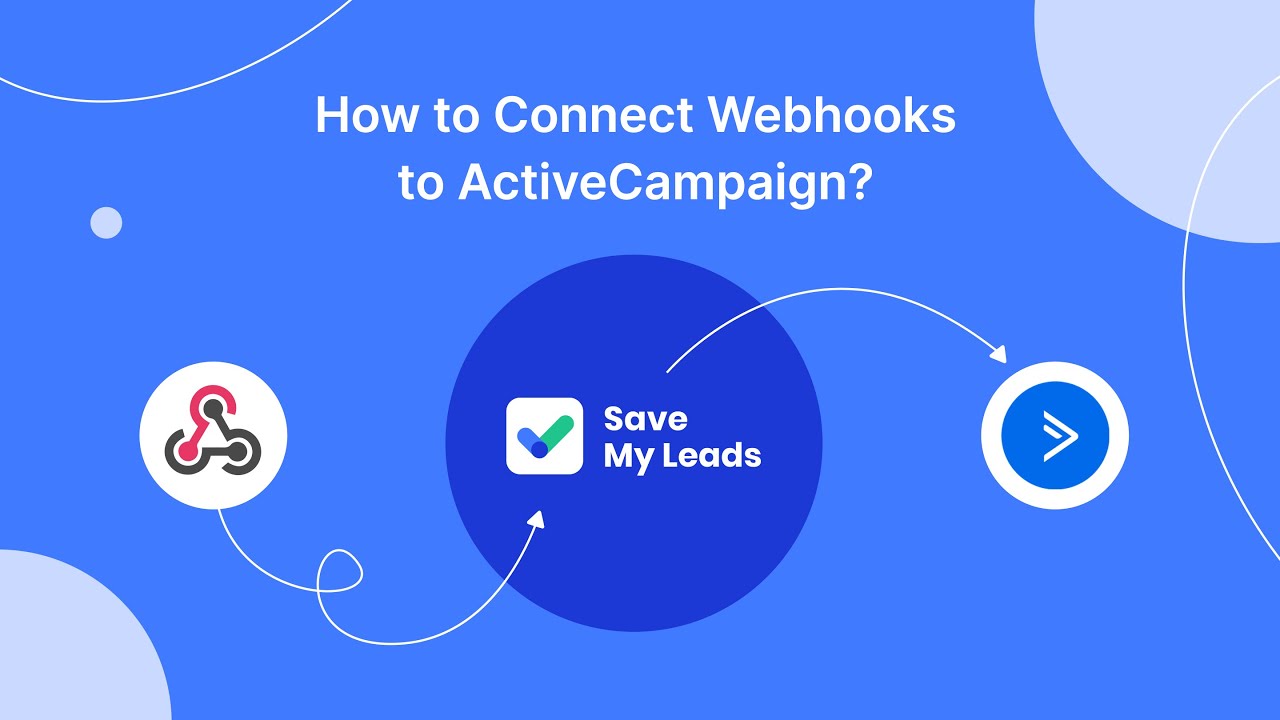
FAQ
How can I stop seeing ads on Facebook?
Why do I see certain ads on Facebook?
Can I block specific advertisers on Facebook?
How do I limit the data Facebook uses to show me ads?
Is there a way to automate the process of managing my Facebook ad preferences?
Would you like your employees to receive real-time data on new Facebook leads, and automatically send a welcome email or SMS to users who have responded to your social media ad? All this and more can be implemented using the SaveMyLeads system. Connect the necessary services to your Facebook advertising account and automate data transfer and routine work. Let your employees focus on what really matters, rather than wasting time manually transferring data or sending out template emails.