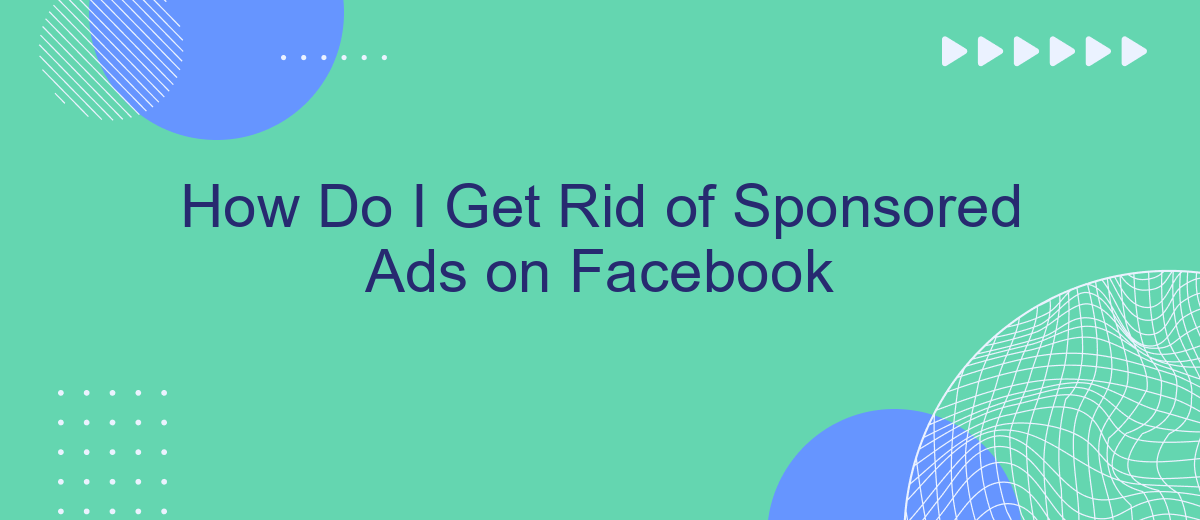Navigating through Facebook can be a frustrating experience when bombarded with sponsored ads. These advertisements often clutter your feed and disrupt your social media experience. If you're looking to regain control and enjoy a cleaner, more personalized Facebook environment, this article will guide you through effective strategies to minimize or eliminate those pesky sponsored ads.
Configure Facebook's Ad Settings
Configuring your Facebook ad settings can significantly reduce the number of sponsored ads you see. While you can't completely eliminate ads, you can customize your preferences to make them less intrusive and more relevant to your interests. Here's how you can adjust your ad settings on Facebook:
- Open Facebook and go to the Settings & Privacy menu.
- Select "Settings" and then choose "Ads" from the left sidebar.
- Under Ad Preferences, click on "Ad Settings."
- Adjust the settings for "Ads based on data from partners," "Ads based on your activity on Facebook Company Products that you see elsewhere," and "Ads that include your social actions."
- Review and manage your interests, advertisers you've interacted with, and information categories to further refine your ad experience.
For those who manage multiple ad accounts or need advanced integration capabilities, consider using a service like SaveMyLeads. It allows you to automate lead data transfer from Facebook to various CRM systems, ensuring a more streamlined and efficient workflow. By configuring your ad settings and utilizing tools like SaveMyLeads, you can create a more personalized and less disruptive Facebook experience.
Install an Ad Blocker
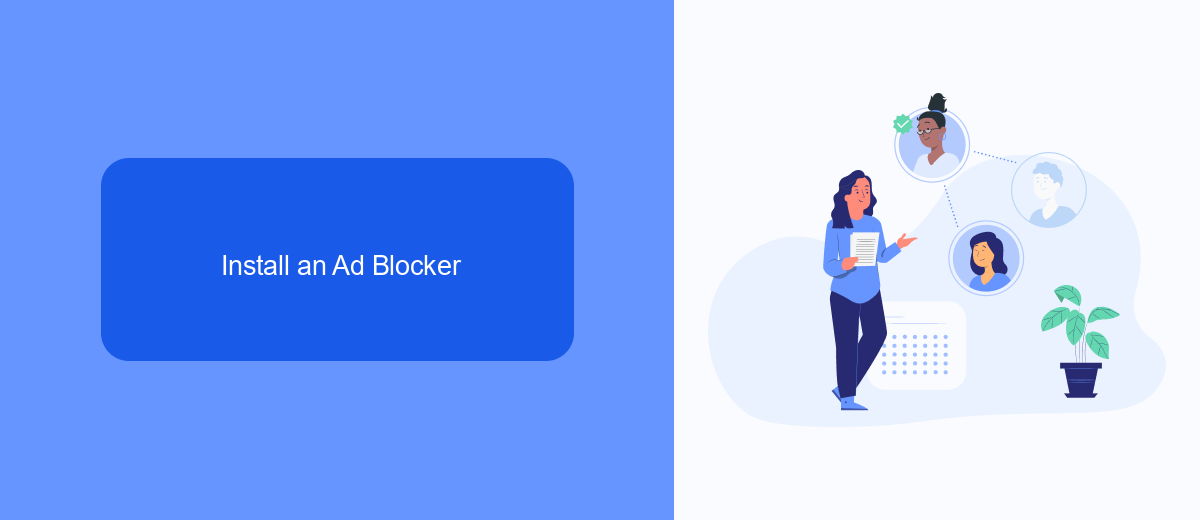
One of the most effective ways to remove sponsored ads from your Facebook feed is by installing an ad blocker. Ad blockers are browser extensions that filter out advertisements, providing a cleaner and more streamlined browsing experience. Popular ad blockers like AdBlock Plus, uBlock Origin, and AdGuard can be easily downloaded and installed from your browser's extension store. Once installed, these tools automatically detect and block most ads, including those on Facebook, without requiring any additional configuration.
In addition to using ad blockers, you can also consider integrating services that help manage your online experience more effectively. For instance, SaveMyLeads offers automated solutions that can help streamline your social media interactions. While not specifically designed to block ads, SaveMyLeads can automate lead generation and other tasks, freeing up more of your time and potentially reducing the number of ads you see by filtering your feed to focus on more relevant content. Combining ad blockers with such services can significantly enhance your overall online experience.
Use a Facebook Filter Tool
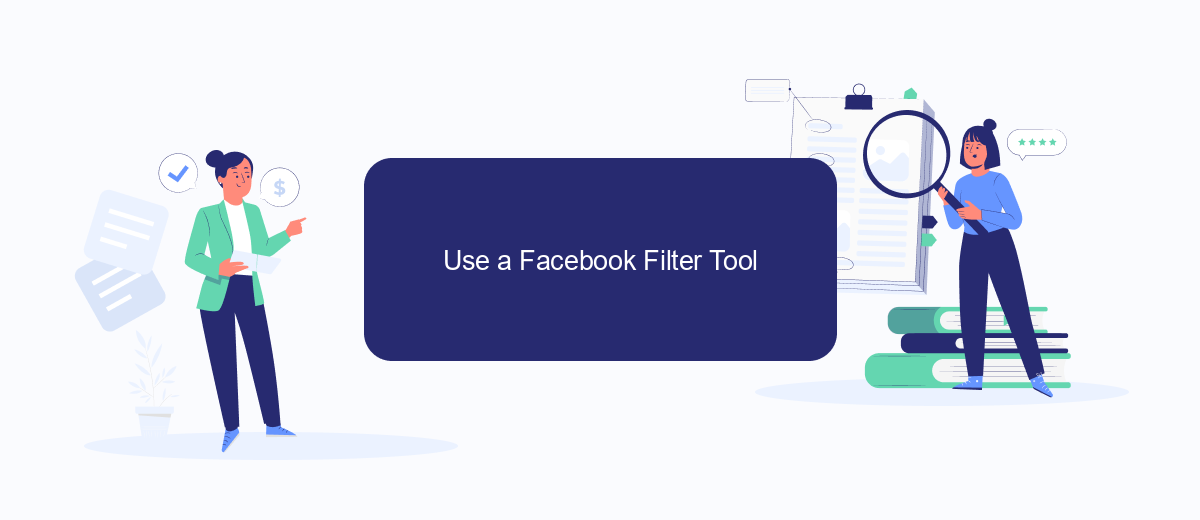
Using a Facebook filter tool can be an effective way to get rid of sponsored ads on your feed. These tools help you customize your Facebook experience by filtering out unwanted content, including ads. One such tool is SaveMyLeads, which allows you to manage and automate your Facebook integrations seamlessly.
- Sign up for an account on SaveMyLeads.
- Connect your Facebook profile to SaveMyLeads.
- Set up filtering rules to block sponsored ads.
- Customize your feed preferences to suit your needs.
- Save and apply the settings to see the changes in your Facebook feed.
By using SaveMyLeads, you can not only filter out sponsored ads but also automate various aspects of your Facebook account. This tool provides a user-friendly interface and robust features that make managing your social media presence more efficient. With just a few clicks, you can enjoy a cleaner, ad-free Facebook experience.
Deactivate Specific Ads
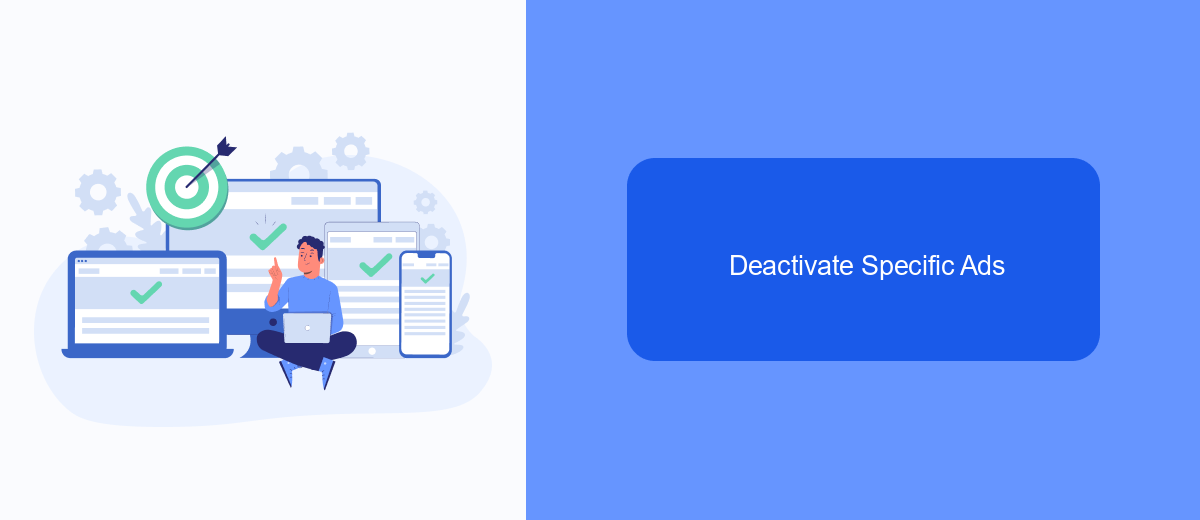
One way to manage your Facebook experience is by deactivating specific ads that you find intrusive or irrelevant. This process can be done directly through Facebook's ad management tools, allowing you to tailor the content you see on your feed.
To deactivate specific ads, you need to interact with the ad itself. This can be done by clicking on the three dots located at the top right corner of the ad. From there, you will be given several options to manage your ad preferences.
- Hide Ad: Choose this option to stop seeing the specific ad.
- Report Ad: If the ad is inappropriate or misleading, you can report it to Facebook.
- Why Am I Seeing This Ad?: Learn why the ad was shown to you and adjust your ad preferences accordingly.
For a more automated and comprehensive approach to managing your ad preferences, consider using a service like SaveMyLeads. This platform allows you to integrate various tools and streamline your ad management process, ensuring a more personalized and less intrusive Facebook experience.
Utilize SaveMyLeads
One effective way to reduce the number of sponsored ads you see on Facebook is by utilizing SaveMyLeads. SaveMyLeads is a powerful automation tool that allows you to integrate various services and streamline your social media experience. By setting up specific integrations, you can filter out unwanted content, including sponsored ads, making your Facebook feed more personalized and less cluttered.
To get started, sign up for an account on the SaveMyLeads website and explore the available integrations. You can connect SaveMyLeads with your Facebook account and configure it to block or hide sponsored ads. The platform offers user-friendly tools and detailed guides to help you set up these integrations quickly and efficiently. By leveraging SaveMyLeads, you can take control of your Facebook experience, ensuring that you only see the content that matters most to you.
FAQ
How can I hide a specific sponsored ad on Facebook?
How do I manage my ad preferences on Facebook?
Can I block all sponsored ads on Facebook?
Is there a way to reduce the number of ads I see on Facebook?
Can I use automation tools to help manage my Facebook ads?
What do you do with the data you get from Facebook lead forms? Do you send them to the manager, add them to mailing services, transfer them to the CRM system, use them to implement feedback? Automate all of these processes with the SaveMyLeads online connector. Create integrations so that new Facebook leads are automatically transferred to instant messengers, mailing services, task managers and other tools. Save yourself and your company's employees from routine work.