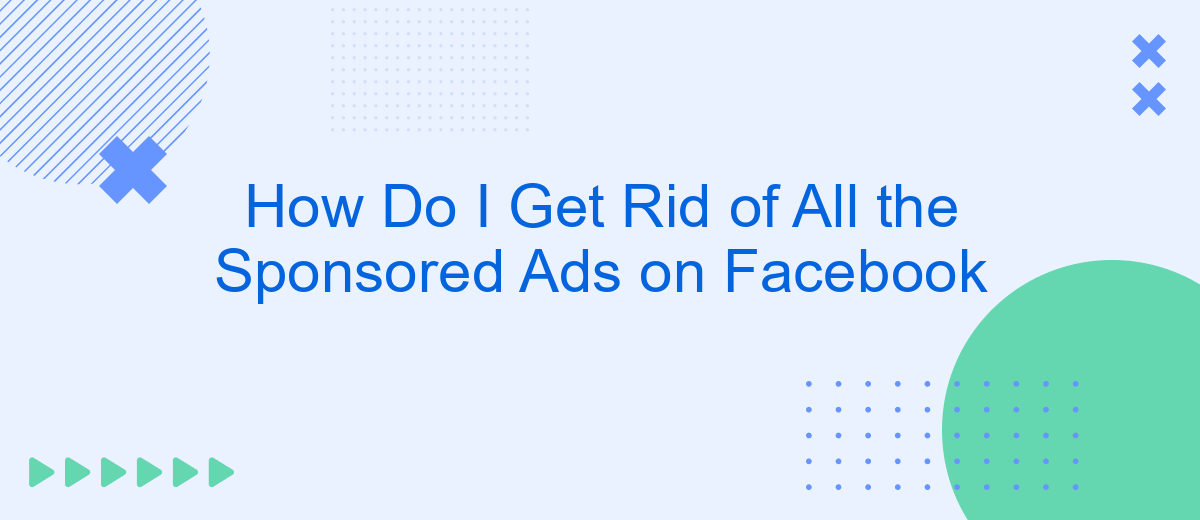Navigating through Facebook can often feel like wading through a sea of sponsored ads, disrupting your browsing experience. If you're tired of these constant interruptions, you're not alone. This article will guide you through effective methods to minimize or eliminate these ads, offering you a cleaner, more enjoyable social media experience. Discover how to take control of your Facebook feed today.
Use an Ad Blocker
Using an ad blocker is one of the most effective ways to eliminate sponsored ads on Facebook. Ad blockers are browser extensions that filter out advertisements, providing a cleaner and more enjoyable browsing experience. To get started, follow these steps:
- Choose a reputable ad blocker, such as AdBlock Plus, uBlock Origin, or AdGuard.
- Install the ad blocker extension from your browser's web store.
- Configure the ad blocker settings to ensure it is enabled for Facebook.
In addition to using an ad blocker, consider integrating your ad management with services like SaveMyLeads. SaveMyLeads helps automate the process of filtering unwanted content and managing your social media feeds more effectively. This combination can significantly enhance your online experience by reducing distractions and focusing on the content that matters most to you.
Adjust Your News Feed Preferences
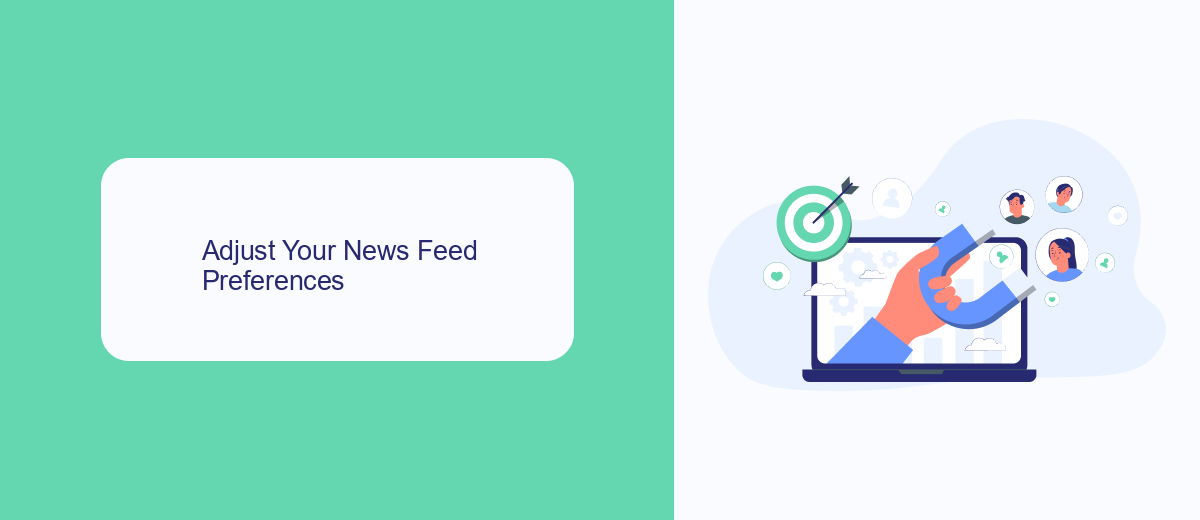
To adjust your news feed preferences on Facebook, start by navigating to the settings menu. Once there, locate the "News Feed Preferences" option. This section allows you to prioritize who to see first, unfollow people to hide their posts, reconnect with people you’ve unfollowed, and discover pages that match your interests. By customizing these settings, you can significantly reduce the number of sponsored ads and enhance your overall Facebook experience.
Additionally, consider using third-party services like SaveMyLeads to further refine your social media interactions. SaveMyLeads offers integration tools that help filter out unwanted content, including sponsored ads. By connecting your Facebook account to SaveMyLeads, you can automate the process of managing your news feed preferences and ensure a cleaner, more personalized feed. This way, you can focus on the content that truly matters to you without the constant interruption of ads.
Unfollow Sponsored Pages
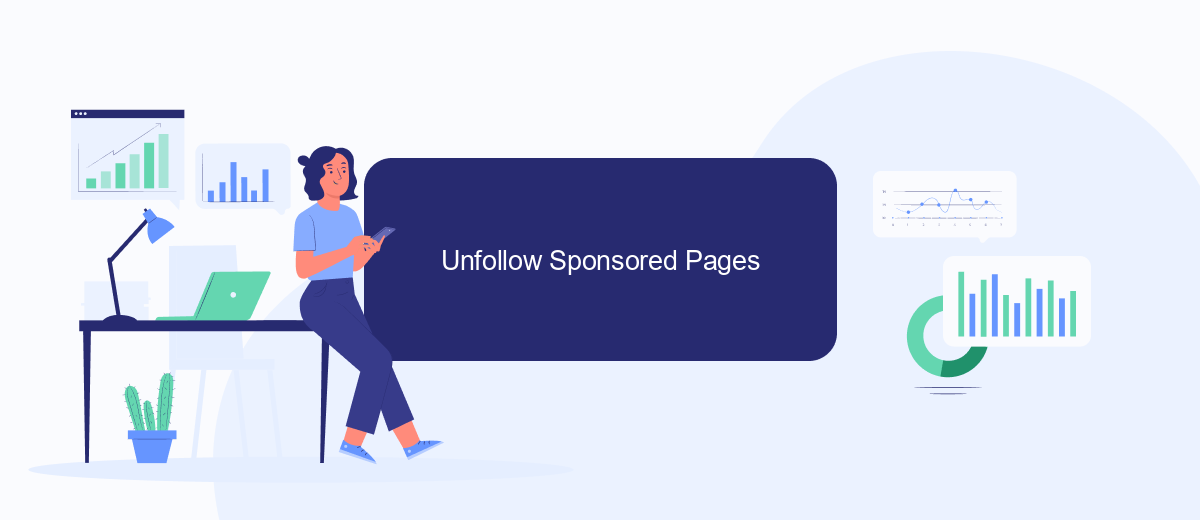
One effective way to reduce the number of sponsored ads you see on Facebook is by unfollowing sponsored pages. Sponsored pages often contribute to the influx of advertisements in your news feed. By taking a few simple steps, you can declutter your feed and enjoy a more personalized experience.
- Open Facebook and navigate to the sponsored page you want to unfollow.
- Click on the "Following" button located on the page's cover photo.
- Select "Unfollow" from the dropdown menu.
- Repeat these steps for any other sponsored pages you want to unfollow.
In addition to manually unfollowing sponsored pages, consider using services like SaveMyLeads to automate the process of managing your Facebook integrations. SaveMyLeads can help you streamline your social media experience by automatically filtering out unwanted content, ensuring that your news feed remains relevant and engaging. With these tools and tips, you can take control of your Facebook experience and minimize the impact of sponsored ads.
Configure SaveMyLeads
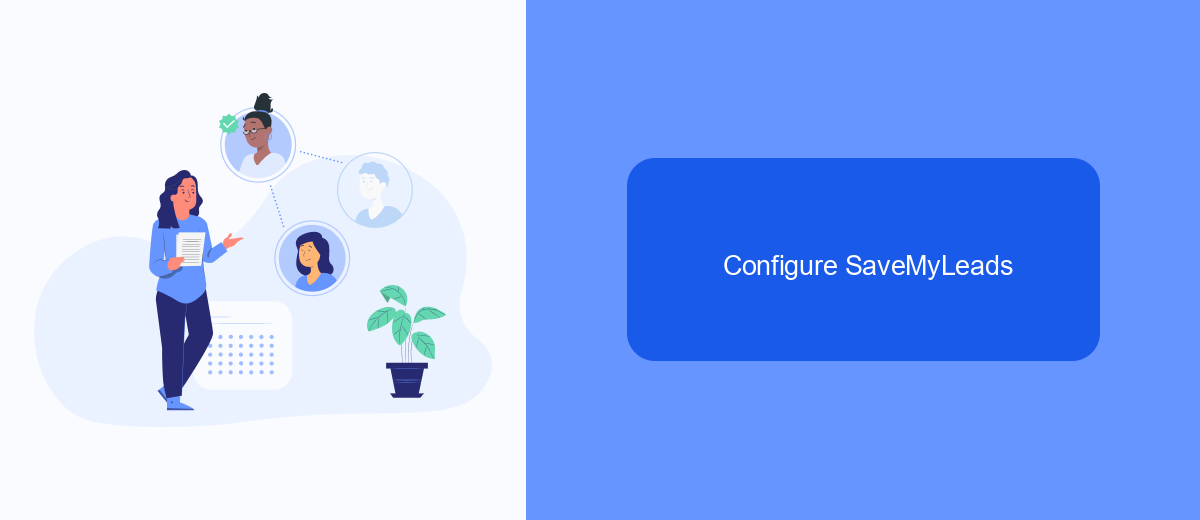
SaveMyLeads is a powerful tool designed to help you automate your Facebook ad management and eliminate sponsored ads from your feed. By configuring SaveMyLeads, you can streamline your workflow and focus on more important tasks without being distracted by unwanted advertisements.
To get started, you'll need to create an account on the SaveMyLeads website. Once your account is set up, you can begin configuring the integrations that will help you manage your Facebook ads more effectively. The platform is user-friendly and offers a variety of customization options to suit your specific needs.
- Log in to your SaveMyLeads account.
- Navigate to the "Integrations" section.
- Select Facebook from the list of available integrations.
- Follow the on-screen instructions to connect your Facebook account.
- Customize your settings to filter out sponsored ads.
Once you have configured SaveMyLeads, the platform will automatically filter out sponsored ads from your Facebook feed. This will allow you to enjoy a cleaner, more focused browsing experience. SaveMyLeads also offers analytics and reporting features, giving you insights into your ad performance and helping you make data-driven decisions.
Report Inappropriate Ads
Encountering inappropriate ads on Facebook can be frustrating and disruptive to your browsing experience. If you come across an ad that you find offensive or misleading, you can report it directly to Facebook. To do this, click on the three dots in the top right corner of the ad and select "Report Ad." Follow the prompts to provide details about why you find the ad inappropriate. This helps Facebook review and take action against ads that violate their policies.
For a more streamlined experience, you can use services like SaveMyLeads to manage your Facebook interactions. SaveMyLeads allows you to automate the process of reporting and filtering out unwanted ads, integrating seamlessly with your Facebook account. By setting up specific triggers and actions, you can ensure that inappropriate ads are flagged and dealt with promptly, enhancing your overall Facebook experience. This service not only saves you time but also ensures a cleaner, more enjoyable social media environment.
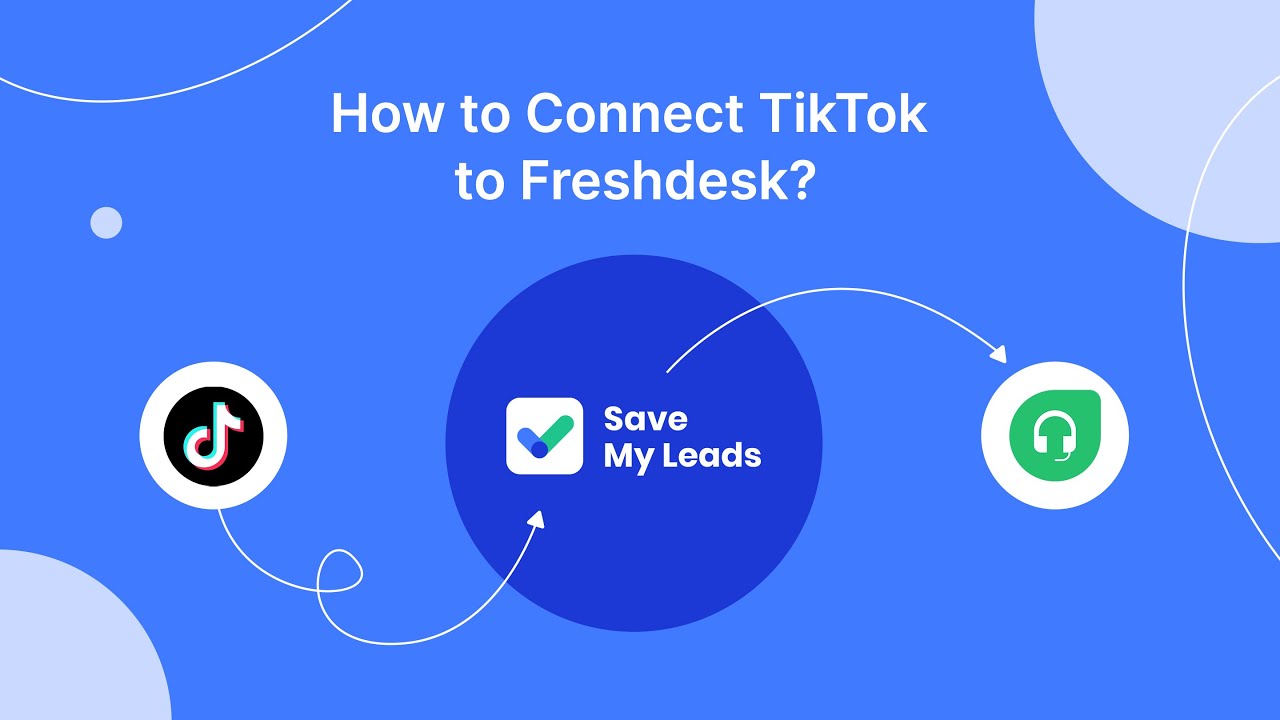
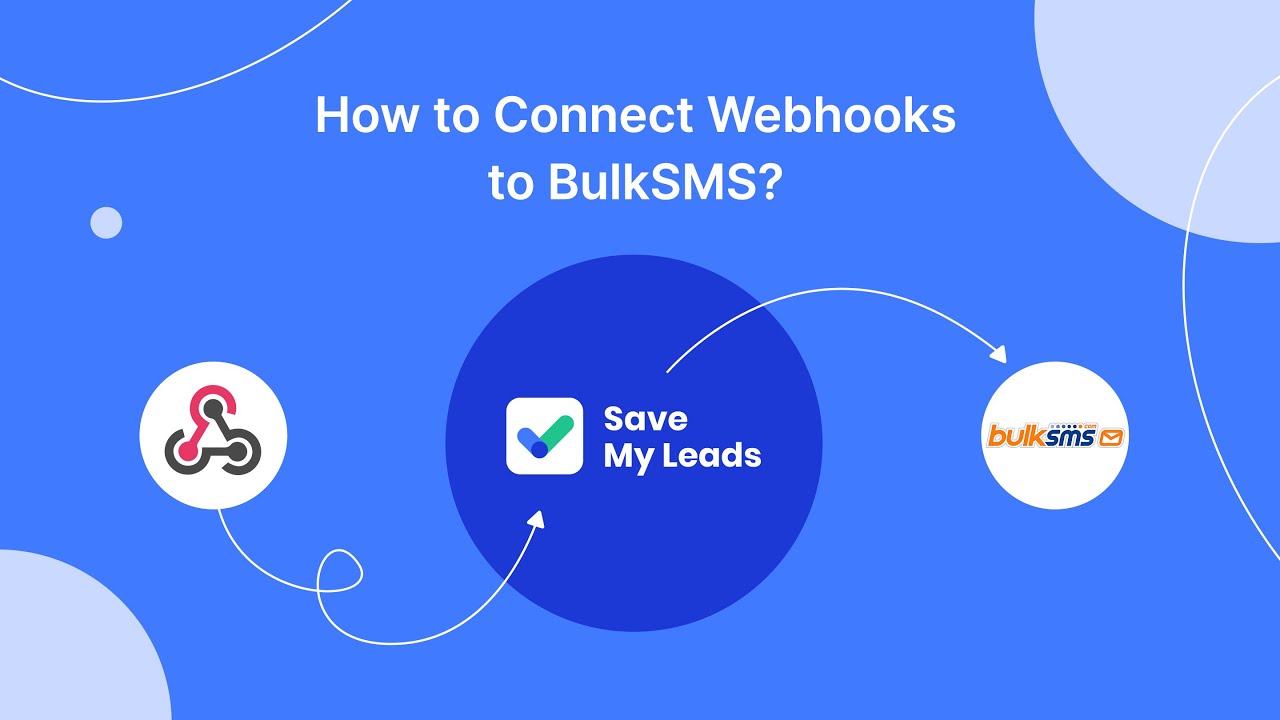
FAQ
How can I reduce the number of sponsored ads on my Facebook feed?
Is there a way to completely remove all sponsored ads on Facebook?
Can I use any automation tools to manage my Facebook ads preferences?
Are there any privacy concerns with using third-party tools to block Facebook ads?
Why do I still see sponsored ads even after changing my ad preferences?
Don't waste another minute manually transferring leads from Facebook to other systems. SaveMyLeads is a simple and effective tool that will allow you to automate this process so that you don't have to spend time on the routine. Try SaveMyLeads features, make sure that this tool will relieve your employees and after 5 minutes of settings your business will start working faster.