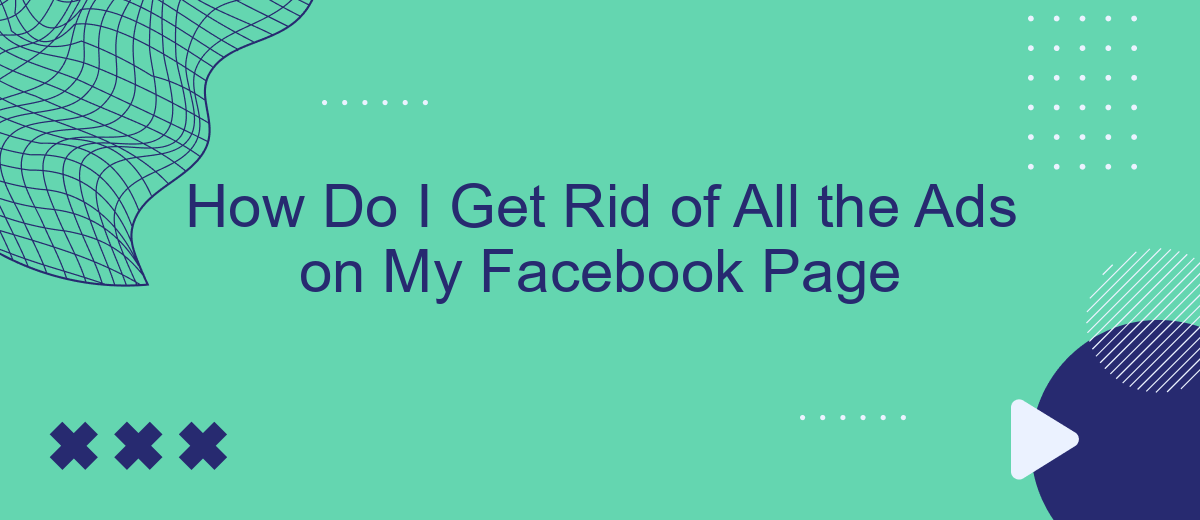Tired of the constant barrage of ads cluttering your Facebook feed? You're not alone. Many users seek a cleaner, more enjoyable browsing experience. In this article, we’ll explore effective strategies to minimize or eliminate ads from your Facebook page, helping you regain control and enjoy a more streamlined social media experience. Let’s dive into the steps you can take today.
Disable Facebook Ads
Disabling Facebook ads can significantly improve your browsing experience on the platform. While Facebook does not offer a direct option to turn off all ads, you can take several steps to reduce their frequency and relevance. Here’s how you can do it:
- Adjust your ad preferences in Facebook settings to limit targeted ads.
- Use browser extensions like AdBlock Plus to block ads on Facebook.
- Consider using services like SaveMyLeads to manage and filter the ads you see.
By following these steps, you can minimize the number of ads that appear on your Facebook page, making your social media experience more enjoyable. Remember that while these methods can reduce the frequency of ads, they may not eliminate them entirely. For a more seamless experience, integrating services such as SaveMyLeads can help automate and streamline your ad preferences, giving you more control over what you see.
Customize Personalization Settings
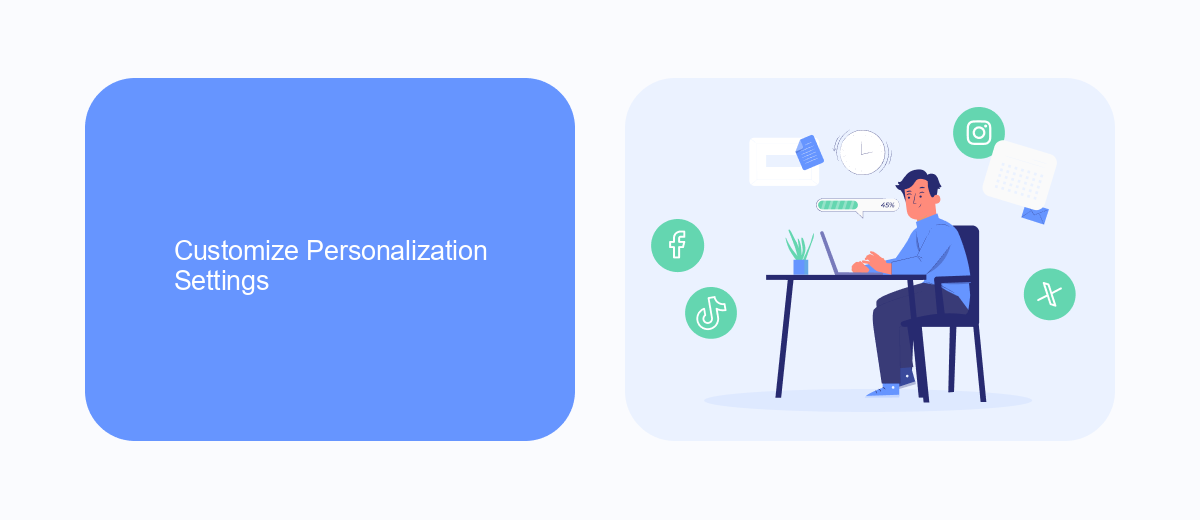
To customize your personalization settings on Facebook, first navigate to the "Settings & Privacy" section from the main menu. From there, select "Settings" and then click on "Ads" in the left-hand column. Under "Ad Settings," you can manage how ads are personalized based on your data. You can choose to limit the information Facebook uses to show you ads by adjusting the settings under "Ads based on data from partners" and "Ads based on your activity on Facebook Company Products that you see elsewhere."
Additionally, consider using integration services like SaveMyLeads to streamline your ad preferences across different platforms. SaveMyLeads allows you to connect various apps and services, automating data transfers and helping you maintain consistent ad settings. By leveraging such tools, you can ensure that your ad personalization preferences are synchronized, reducing the number of irrelevant ads you encounter. This approach not only saves time but also enhances your overall online experience by making ad management more efficient.
Use Ad Blocking Software
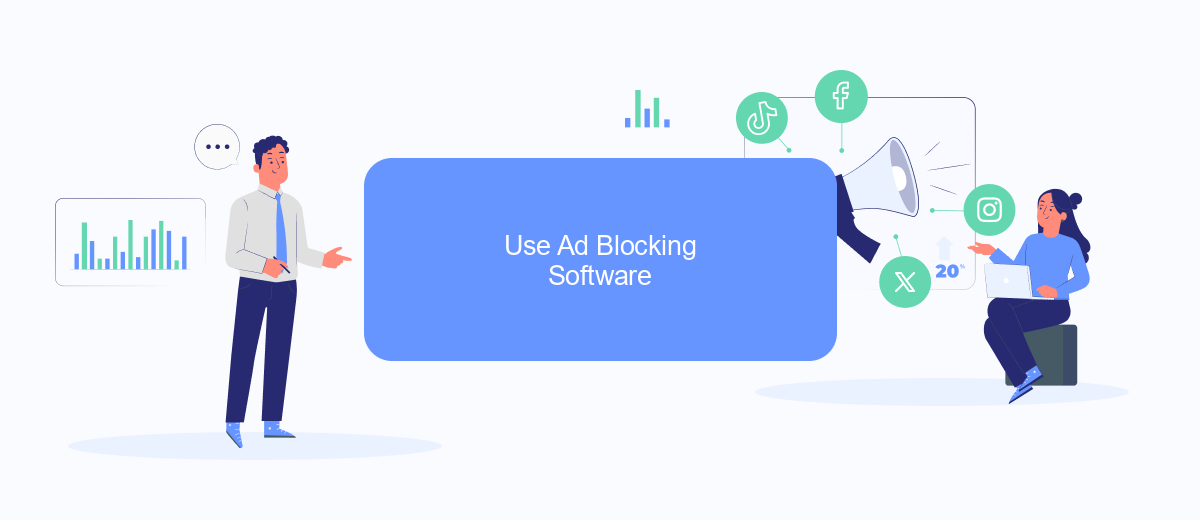
One effective way to eliminate ads on your Facebook page is by using ad blocking software. These tools can help you enjoy a cleaner, ad-free experience while browsing. By blocking intrusive ads, you can focus on the content that matters to you without distractions.
- Install a reputable ad blocker such as AdBlock Plus or uBlock Origin.
- Configure the settings to block ads on Facebook specifically.
- Regularly update the ad blocker to ensure it catches the latest ad formats.
- Consider integrating with services like SaveMyLeads to streamline your ad-blocking preferences and improve your overall browsing experience.
Using ad blocking software not only enhances your Facebook experience but also increases your online privacy. These tools prevent advertisers from tracking your activity, giving you more control over your personal data. Make sure to choose a reliable ad blocker and keep it updated for the best results.
Limit Third-Party Access
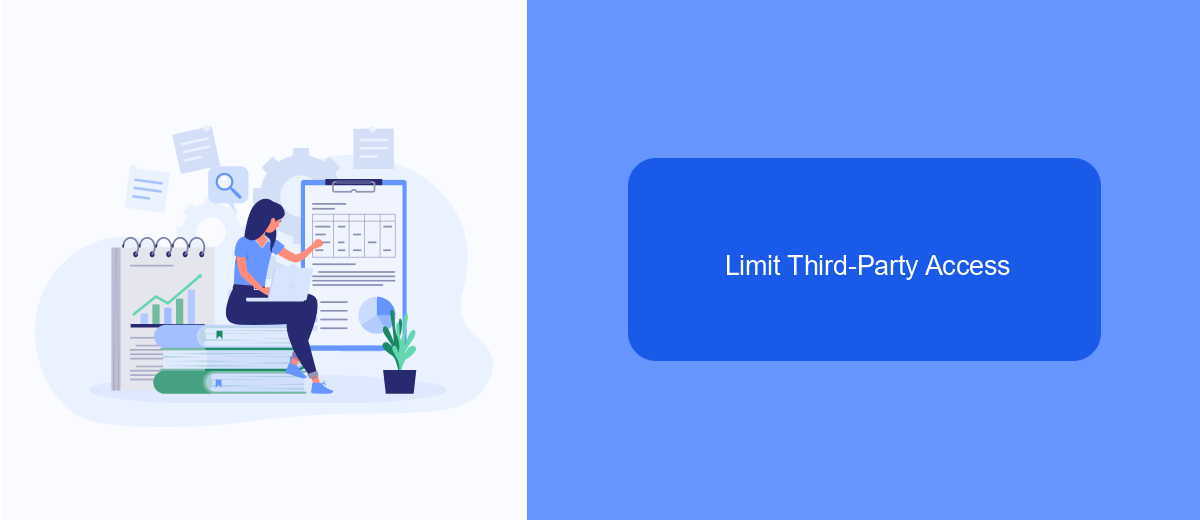
To reduce the number of ads on your Facebook page, it's crucial to limit third-party access to your account. Third-party apps and websites often have permissions that allow them to display ads and gather data about your online activities. By managing these permissions, you can significantly cut down on unwanted advertisements.
One effective way to control third-party access is by using tools like SaveMyLeads. This service helps you manage integrations and ensures that only the necessary apps have access to your Facebook account. SaveMyLeads also provides a streamlined interface to monitor and adjust permissions easily.
- Go to your Facebook settings and navigate to the "Apps and Websites" section.
- Review the list of active apps and websites connected to your account.
- Remove any apps or websites that you no longer use or trust.
- Use SaveMyLeads to automate and manage permissions efficiently.
By taking these steps, you can regain control over your Facebook experience and reduce the number of ads you see. Regularly reviewing and updating your third-party access settings will help maintain a cleaner, more enjoyable social media environment.
Contact Facebook Support
If you've tried various methods to eliminate ads on your Facebook page but still encounter issues, contacting Facebook Support is a viable next step. Facebook offers a range of support options, including their Help Center, which provides detailed articles and FAQs. You can also reach out directly through the "Help & Support" menu on the Facebook app or website. From there, select "Report a Problem" to describe your issue in detail. Make sure to include screenshots or any relevant information to help the support team understand your problem better.
For businesses looking to manage their Facebook integrations, services like SaveMyLeads can be particularly useful. SaveMyLeads allows you to automate lead data transfers from Facebook Lead Ads to various CRM systems, email marketing platforms, and other tools. This can streamline your workflow and ensure that your ad campaigns are running smoothly. If you encounter any issues with these integrations, SaveMyLeads also offers dedicated support to help you resolve them quickly. By combining Facebook's support resources with specialized services like SaveMyLeads, you can effectively manage and troubleshoot your Facebook advertising efforts.
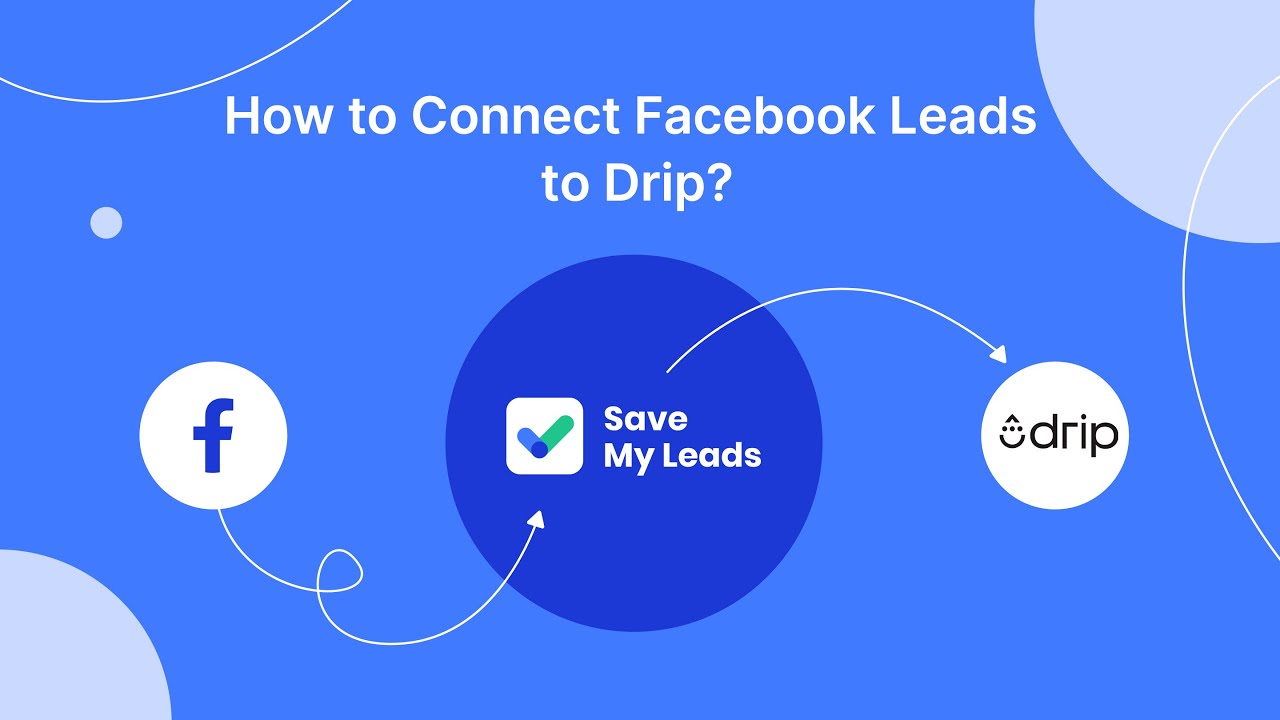
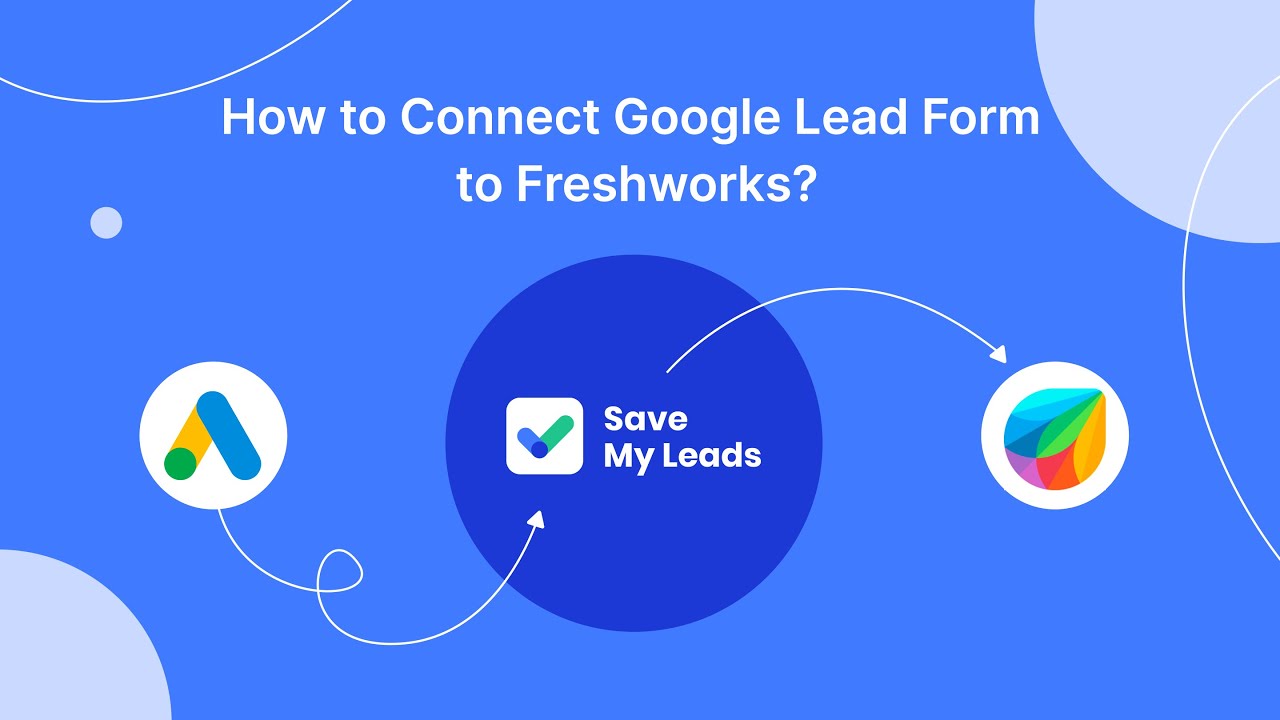
FAQ
How can I reduce the number of ads on my Facebook page?
Can I use a browser extension to block Facebook ads?
Are there any automated services to help manage Facebook ads?
Is it possible to report irrelevant ads on Facebook?
Can I opt out of targeted ads on Facebook?
Would you like your employees to receive real-time data on new Facebook leads, and automatically send a welcome email or SMS to users who have responded to your social media ad? All this and more can be implemented using the SaveMyLeads system. Connect the necessary services to your Facebook advertising account and automate data transfer and routine work. Let your employees focus on what really matters, rather than wasting time manually transferring data or sending out template emails.