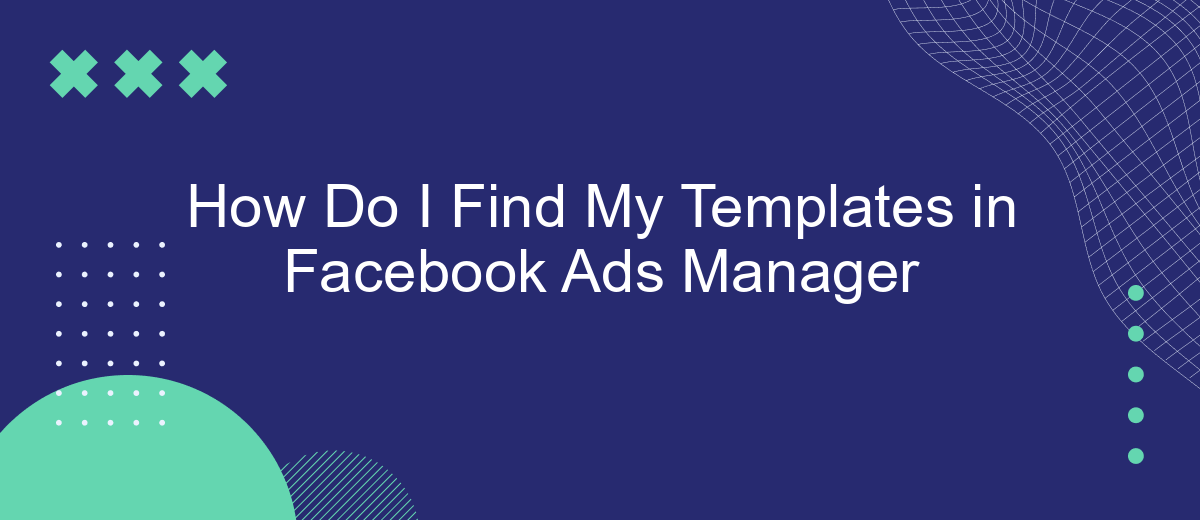Navigating Facebook Ads Manager can be daunting, especially when it comes to locating your saved templates. These templates are essential for streamlining your advertising efforts and maintaining consistency across campaigns. In this article, we'll guide you through the steps to easily find and manage your templates in Facebook Ads Manager, ensuring your marketing process remains efficient and effective.
Accessing Saved Templates
To access your saved templates in Facebook Ads Manager, you need to follow a few straightforward steps. This will allow you to quickly apply previously created templates to new campaigns, saving you both time and effort.
- Open Facebook Ads Manager and navigate to the "Ads" tab.
- Click on the "Create" button to start a new campaign.
- In the campaign creation interface, look for the "Use Existing Template" option.
- Select the desired template from the list of saved templates.
- Make any necessary adjustments to the template settings and proceed with your campaign setup.
For those who frequently use integrations to streamline their advertising efforts, consider using services like SaveMyLeads. This platform allows you to automate the transfer of leads from Facebook Ads to various CRM systems, ensuring that your marketing processes are both efficient and effective.
Using Search Bar
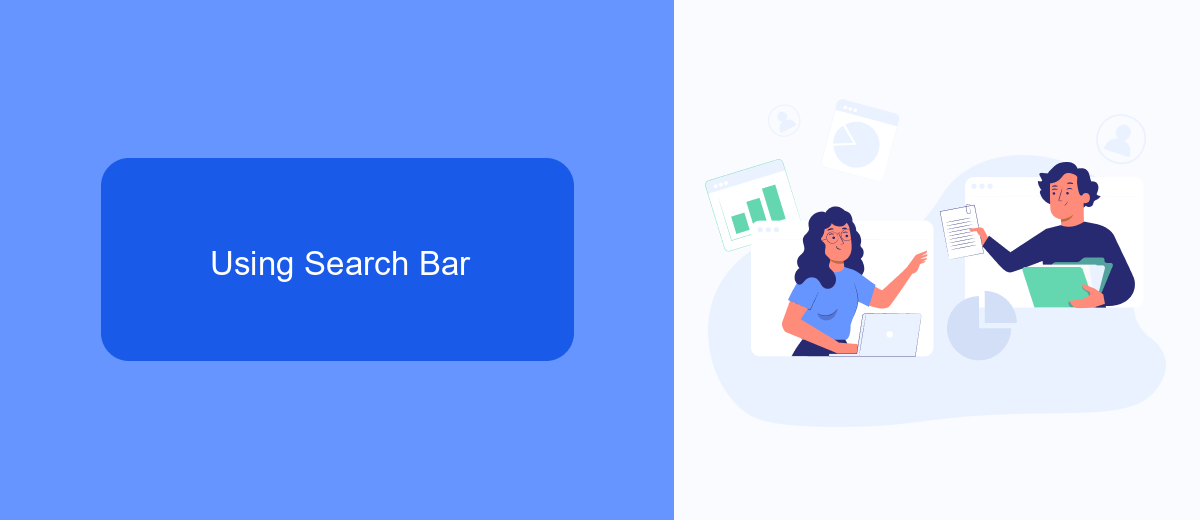
To quickly locate your templates in Facebook Ads Manager, the search bar is an invaluable tool. Begin by navigating to the Ads Manager interface and locating the search bar at the top of the page. Click on it and type relevant keywords related to your template, such as the template name or specific campaign details. As you type, the search bar will auto-suggest options that match your query, making it easier to find the exact template you need. Select the appropriate result from the dropdown list to view or edit your template.
For those who frequently use templates across different campaigns, integrating SaveMyLeads can streamline this process. SaveMyLeads allows you to automate the management and retrieval of your templates by connecting your Facebook Ads Manager with other tools and services. This integration ensures that your templates are always organized and easily accessible, saving you time and reducing the risk of errors. By leveraging the search bar alongside SaveMyLeads, you can maintain a more efficient and organized workflow within Facebook Ads Manager.
Determining Categories
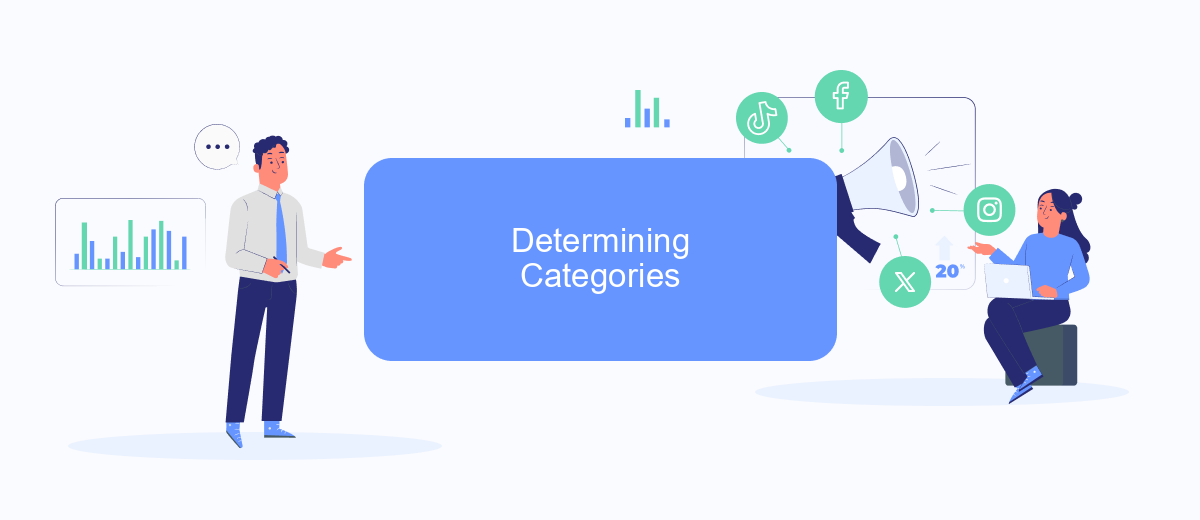
Determining the categories of your templates in Facebook Ads Manager can help streamline your advertising efforts and ensure that your campaigns are well-organized. Here are some steps to help you categorize your templates effectively:
- Identify Your Objectives: Determine the primary goals of your ad campaigns, such as brand awareness, lead generation, or sales conversion. This will help you group your templates based on the specific objectives.
- Segment by Audience: Categorize your templates according to the target audience. Consider demographics, interests, and behaviors to create templates that resonate with different audience segments.
- Utilize Integration Services: Use tools like SaveMyLeads to automate the categorization process. SaveMyLeads can help you integrate data from various sources, making it easier to manage and organize your templates.
By systematically categorizing your templates, you can enhance the efficiency of your ad campaigns and ensure that each template is tailored to meet specific marketing goals. Utilizing integration services like SaveMyLeads can further simplify this process, allowing you to focus on creating impactful ads.
Navigating through Folders
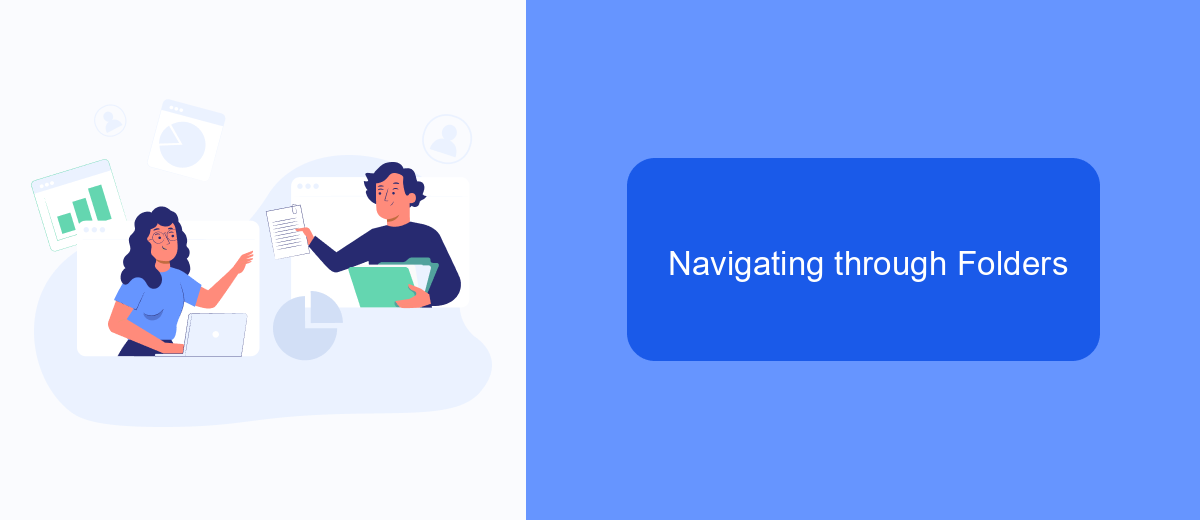
Facebook Ads Manager provides a structured way to organize and manage your ad templates through folders. Navigating through these folders can significantly streamline your workflow, making it easier to locate and utilize your templates efficiently.
To begin, open Facebook Ads Manager and locate the "Templates" section. Here, you'll find a series of folders that contain your saved ad templates. These folders can be customized to fit your specific needs, allowing for better organization and quick access.
- Click on the "Templates" section in the left-hand menu.
- Navigate through the folders to find the template you need.
- Use the search bar to quickly locate specific templates.
- Drag and drop templates between folders for better organization.
For those looking to integrate Facebook Ads Manager with other services, SaveMyLeads offers a seamless solution. This platform allows you to automate the transfer of leads from Facebook to various CRM systems, email marketing tools, and other applications, ensuring that your marketing efforts are both efficient and effective.
Importing Templates
Importing templates into Facebook Ads Manager can streamline your ad creation process and ensure consistency across your campaigns. To begin, navigate to the Ads Manager and click on the "Templates" section. Here, you can either upload a pre-designed template or select from a variety of options provided by Facebook. Make sure your template is in the correct format and follows Facebook's guidelines to avoid any errors during the upload process.
If you're looking to automate the import process and integrate templates from other platforms, consider using SaveMyLeads. This service allows you to connect various tools and platforms directly to Facebook Ads Manager, ensuring a seamless flow of data and templates. With SaveMyLeads, you can set up automated workflows that import your templates at scheduled intervals, saving you time and reducing the risk of manual errors. Simply sign up for an account, configure your integrations, and let SaveMyLeads handle the rest.
FAQ
How do I access my saved templates in Facebook Ads Manager?
Can I share my templates with other team members?
What should I do if I can't find my saved template?
Is there a way to automate the creation of ads using templates?
Can I edit a saved template in Facebook Ads Manager?
Don't waste another minute manually transferring leads from Facebook to other systems. SaveMyLeads is a simple and effective tool that will allow you to automate this process so that you don't have to spend time on the routine. Try SaveMyLeads features, make sure that this tool will relieve your employees and after 5 minutes of settings your business will start working faster.