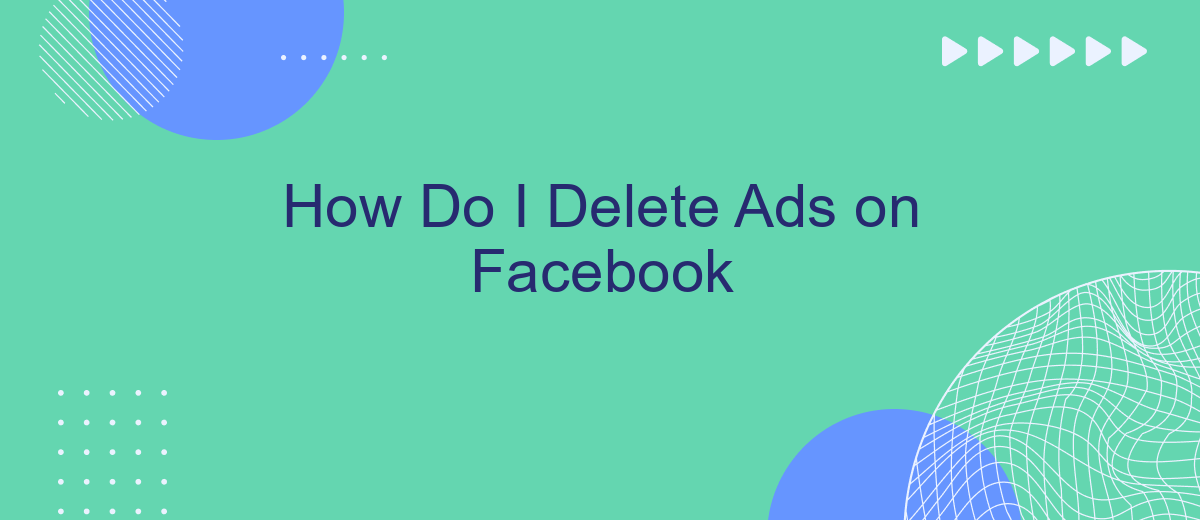Struggling with intrusive ads on Facebook? You're not alone. Many users find these ads disruptive and seek ways to eliminate them for a smoother browsing experience. In this article, we'll guide you through effective methods to delete or minimize ads on Facebook, helping you regain control of your feed and enjoy a more personalized social media experience.
How to Delete Ads on Facebook Manually
Deleting ads on Facebook manually can be a straightforward process if you follow the correct steps. This method allows you to remove unwanted advertisements from your Facebook account without the need for additional software or services. Here’s how you can do it:
- Log in to your Facebook account.
- Navigate to the Facebook Ads Manager.
- Select the campaign, ad set, or ad you wish to delete.
- Click on the checkbox next to the ad you want to remove.
- Click on the "Delete" button at the top of the page.
- Confirm the deletion when prompted.
By following these steps, you can easily manage and delete your ads on Facebook. However, for more advanced ad management and integration with other platforms, consider using services like SaveMyLeads. This tool helps automate the process and ensures your marketing efforts are seamless and efficient.
Using a Third-Party Tool (SaveMyLeads)
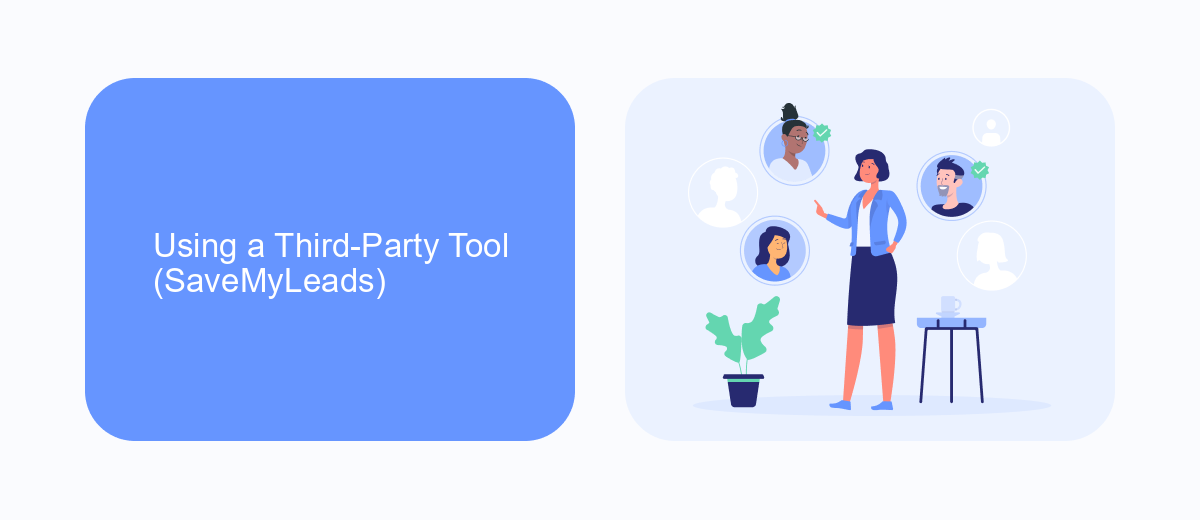
One effective way to delete ads on Facebook is by using a third-party tool like SaveMyLeads. SaveMyLeads offers a seamless integration service that automates various tasks, including managing your Facebook ads. By connecting your Facebook account to SaveMyLeads, you can easily set up automated workflows that help you monitor and delete unwanted ads, saving you time and effort.
To get started, sign up for an account on SaveMyLeads and follow the step-by-step instructions to integrate it with your Facebook account. Once connected, you can customize your workflows to automatically identify and remove ads that do not meet your criteria. This not only helps in keeping your ad campaigns clean and efficient but also ensures that your advertising budget is utilized effectively. With SaveMyLeads, managing your Facebook ads becomes a hassle-free experience.
Removing Ads from a Campaign
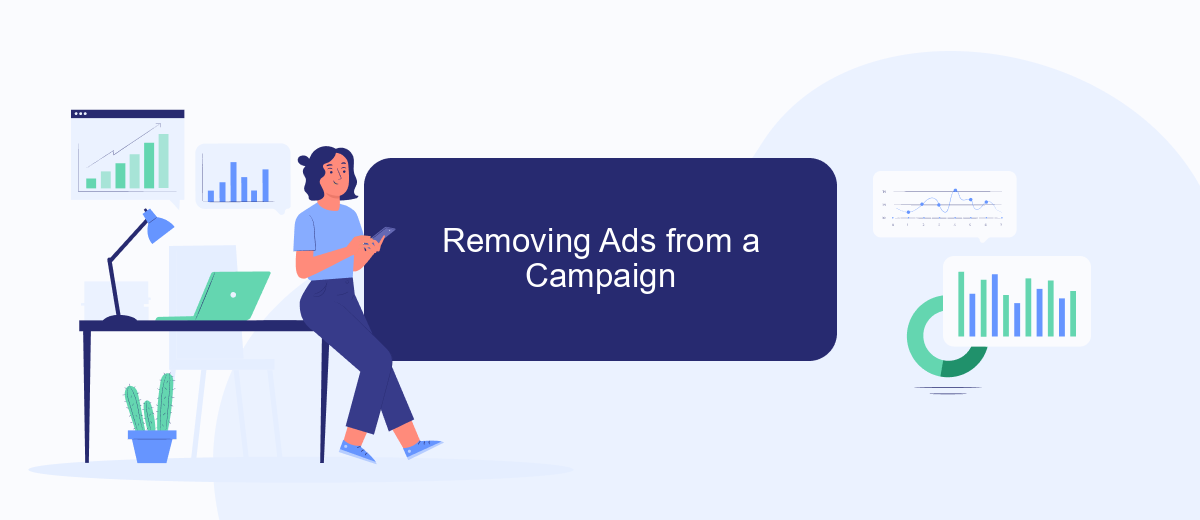
Removing ads from a campaign on Facebook can help you optimize your ad spend and focus on the most effective advertisements. Follow these steps to delete ads from your campaign:
- Log in to your Facebook Ads Manager account.
- Select the campaign from which you want to remove ads.
- Click on the "Ad Sets" tab to view all the ads within the selected campaign.
- Identify the ad you wish to delete and click on the checkbox next to it.
- Click on the "Delete" button located at the top of the page.
- Confirm the deletion when prompted.
By following these steps, you can efficiently manage your Facebook ad campaigns. For businesses looking to streamline their ad management and integrate data seamlessly, services like SaveMyLeads can be incredibly valuable. SaveMyLeads allows you to automate data transfer between Facebook and other platforms, ensuring that your marketing efforts are both effective and efficient.
Delete All Ads in a Campaign
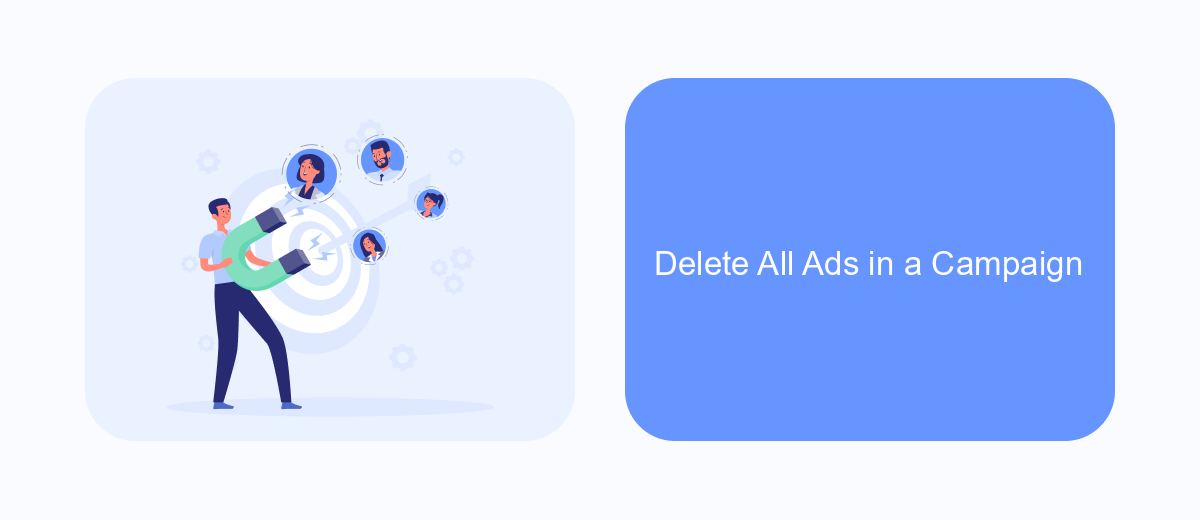
Deleting all ads in a campaign on Facebook can be a straightforward process if you follow the right steps. Whether you want to remove underperforming ads or simply streamline your ad management, this guide will help you achieve your goal efficiently.
First, navigate to your Facebook Ads Manager. This is where you can manage all aspects of your ad campaigns. Ensure you are logged into the correct account that has administrative access to the campaigns you want to edit.
- Go to Ads Manager and select the campaign containing the ads you want to delete.
- Click on the "Ads" tab to view all the ads within that campaign.
- Select the checkbox next to each ad you wish to delete.
- Click the "Delete" button located at the top of the table.
- Confirm the deletion when prompted.
Using services like SaveMyLeads can further simplify your ad management tasks. SaveMyLeads allows you to automate workflows and integrate various marketing tools, ensuring a more streamlined and efficient ad management process. This can save you time and reduce the risk of errors when handling multiple campaigns.
Best Practices for Deleting Ads
When it comes to deleting ads on Facebook, the first best practice is to regularly review your active campaigns. Consistently monitoring your ad performance ensures that you can promptly identify underperforming ads and remove them to optimize your budget. Navigate to the Facebook Ads Manager, select the campaign, ad set, or individual ad you wish to delete, and click the "Delete" option. This helps maintain a streamlined and effective advertising strategy, focusing only on the ads that deliver the desired results.
Another crucial practice is leveraging integration services like SaveMyLeads to automate and simplify your ad management process. SaveMyLeads allows you to set up automated workflows that can help you manage your Facebook ads more efficiently. For instance, you can create triggers to automatically pause or delete ads based on specific performance metrics or conditions. This not only saves time but also ensures that your ad campaigns remain aligned with your marketing goals without constant manual oversight.
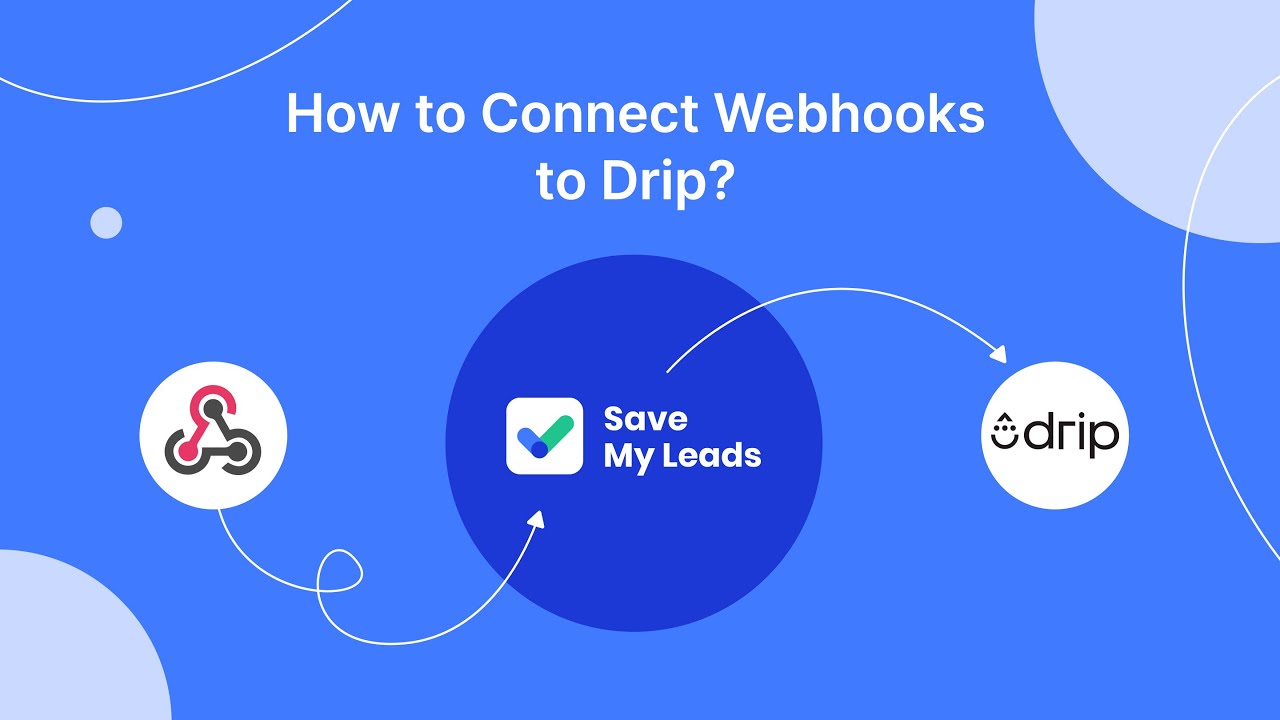
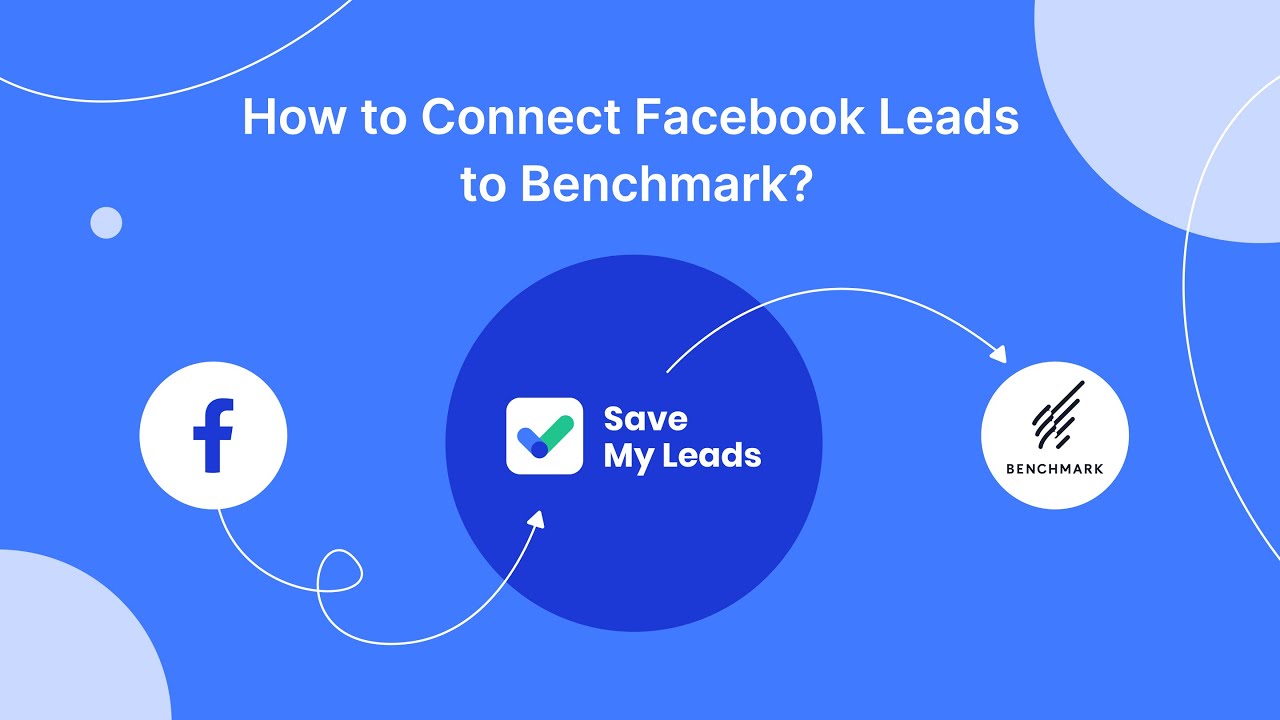
FAQ
How do I delete ads on Facebook?
Can I stop seeing ads from a specific advertiser?
How do I adjust my ad preferences on Facebook?
Can I use automation tools to manage my Facebook ads?
Why am I seeing certain ads on Facebook?
If you use Facebook Lead Ads, then you should know what it means to regularly download CSV files and transfer data to various support services. How many times a day do you check for new leads in your ad account? How often do you transfer data to a CRM system, task manager, email service or Google Sheets? Try using the SaveMyLeads online connector. This is a no-code tool with which anyone can set up integrations for Facebook. Spend just a few minutes and you will receive real-time notifications in the messenger about new leads. Another 5-10 minutes of work in SML, and the data from the FB advertising account will be automatically transferred to the CRM system or Email service. The SaveMyLeads system will do the routine work for you, and you will surely like it.