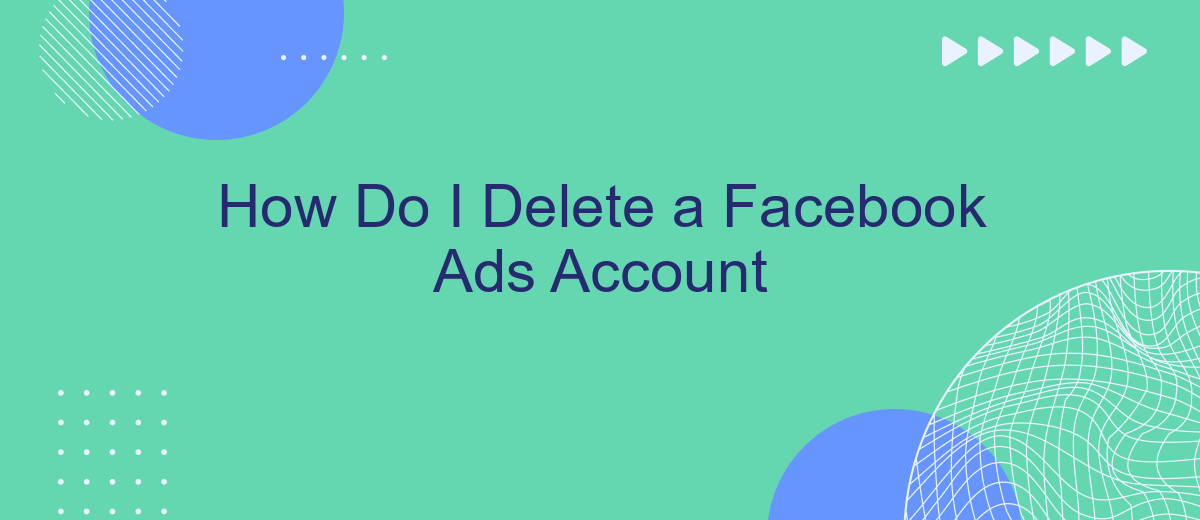Deleting a Facebook Ads account can be a crucial step for businesses and individuals looking to streamline their online presence or cut unnecessary costs. Whether you're shifting your marketing strategy or closing a business, understanding the process to deactivate your ads account is essential. This guide will walk you through the necessary steps to ensure a smooth and effective account deletion.
Identify Account to Remove
Before you can delete your Facebook Ads account, it's crucial to identify the specific account you want to remove. This is especially important if you manage multiple accounts or have access to accounts for different businesses. Follow these steps to ensure you are targeting the correct account:
- Log in to your Facebook Business Manager account.
- Navigate to the "Accounts" section in the menu.
- Select "Ad Accounts" to view a list of all your ad accounts.
- Identify the ad account you wish to delete by checking the account name and ID.
- Make a note of any active campaigns or billing information associated with the account.
Once you have identified the correct ad account, you can proceed with the deletion process. If you use integration services like SaveMyLeads, ensure that any automated workflows or data transfers involving the account are paused or redirected to avoid disruptions. Properly identifying the account will help prevent accidental deletions and maintain the integrity of your marketing efforts.
Accessing Account Settings
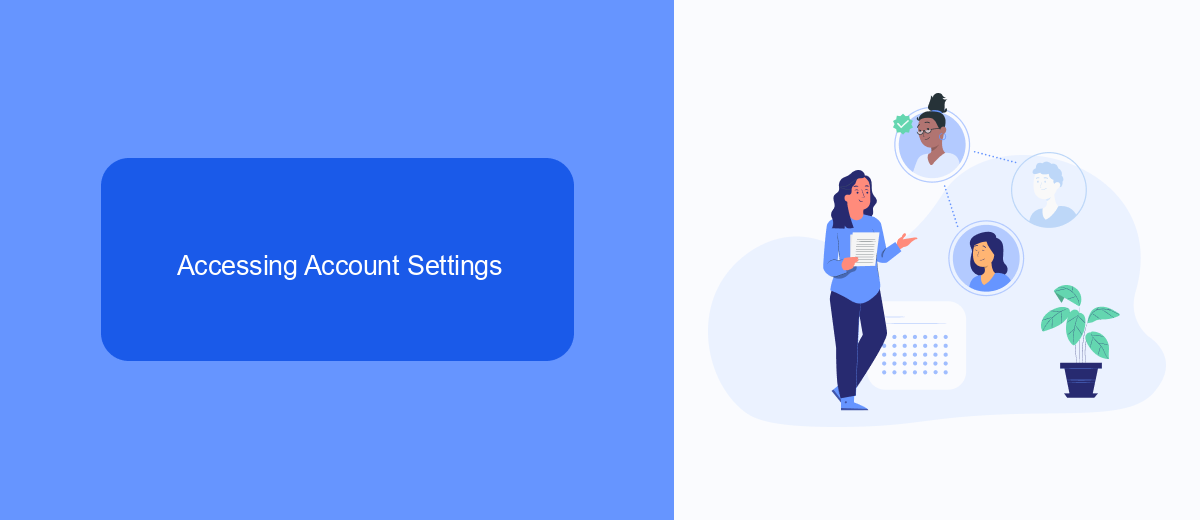
To begin the process of deleting your Facebook Ads account, you first need to access your account settings. Start by logging into your Facebook account and navigating to the top right corner of the page. Click on the downward-facing arrow to open a dropdown menu, and select "Settings & Privacy." From there, click on "Settings" to enter the main settings page. This will give you access to various options and configurations for your Facebook account, including ad account settings.
In the settings menu, locate the "Business Integrations" section to manage any connected services and tools. If you use third-party services like SaveMyLeads to streamline your ad management, you will find them listed here. SaveMyLeads can help automate the transfer of leads from Facebook Ads to your CRM or email marketing platforms, making it easier to manage your campaigns. Ensure you review and disconnect any integrations you no longer need before proceeding with the deletion of your ad account. This will help prevent any disruptions in your workflow and ensure a smooth transition.
Delete Button Activation
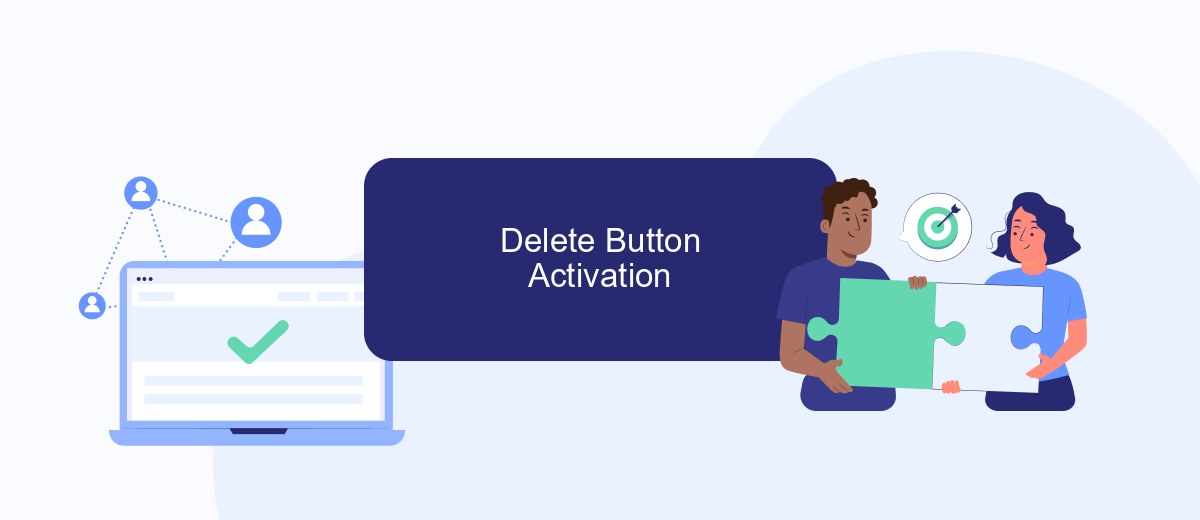
Activating the delete button for your Facebook Ads account is a straightforward process, but it's important to follow each step carefully to ensure that your account is properly deactivated. Before proceeding, make sure you have administrative access to the account you wish to delete.
- Log in to your Facebook Ads Manager and navigate to the account settings.
- Find the “Account Settings” section and click on it.
- Scroll down to the bottom of the page where you will see the “Deactivate Ad Account” option.
- Click on the “Deactivate Ad Account” button and follow the on-screen instructions to confirm the deactivation.
If you are using integration services like SaveMyLeads to manage your Facebook Ads data, ensure that you have backed up all necessary information before deactivating your account. SaveMyLeads can help streamline this process by automating the backup of your leads and ad performance data, ensuring you don’t lose valuable information during the deactivation process.
Confirmation of Deletion
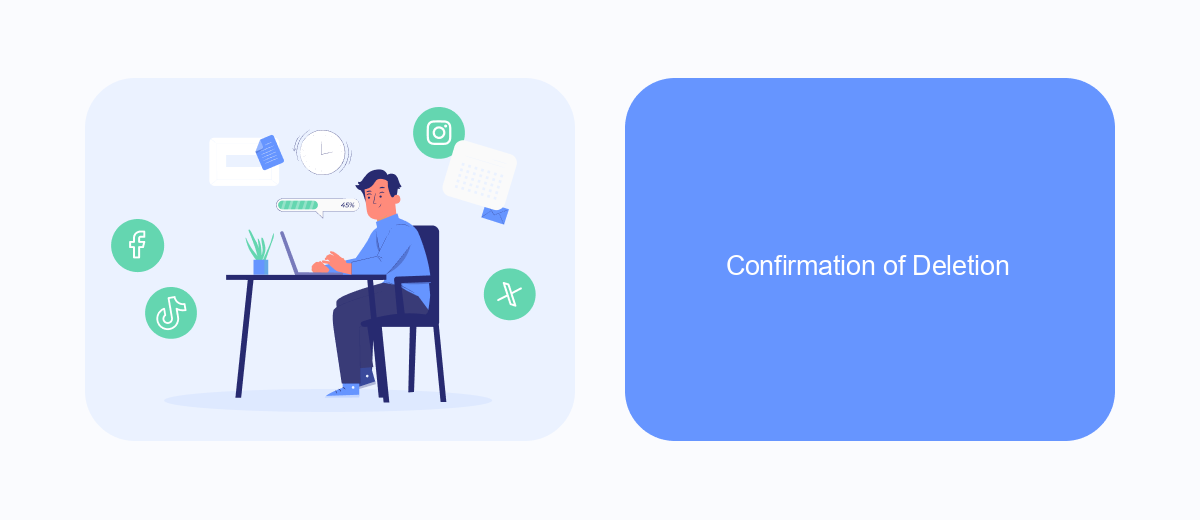
Once you’ve initiated the deletion of your Facebook Ads account, it’s essential to confirm that the process has been completed successfully. This ensures that you won’t be billed for any future ad campaigns and that your account data is no longer accessible.
To verify the deletion, you should receive an email confirmation from Facebook within a few minutes to a few hours. This email will confirm that your account has been permanently deleted and will provide any additional steps if necessary.
- Check your email inbox for a confirmation message from Facebook.
- Log in to your Facebook account to ensure the Ads Manager is no longer accessible.
- Monitor your billing statements to ensure no further charges are made.
If you use integration services like SaveMyLeads, ensure that any automated workflows involving your Facebook Ads account are updated or disabled to prevent errors. SaveMyLeads can help you manage and streamline these integrations efficiently, ensuring a smooth transition after account deletion.
Deletion Completion
Once you've confirmed the deletion of your Facebook Ads account, the process will be finalized, and you will no longer have access to any of the ads, campaigns, or data associated with it. It's important to ensure that you have downloaded any necessary reports or data before completing this step, as this information will be permanently lost. Keep in mind that this action is irreversible, and you will need to create a new account if you wish to run ads on Facebook in the future.
For those who have integrated their Facebook Ads account with other services, such as SaveMyLeads, it's crucial to review and update these integrations. SaveMyLeads can help you manage and automate your lead generation processes, ensuring a smooth transition even after the deletion of your Facebook Ads account. By doing so, you can maintain the efficiency of your marketing efforts and continue to capture leads without interruption. Make sure to check all connected platforms and services to avoid any disruptions in your campaigns.
FAQ
How do I delete my Facebook Ads account?
Can I recover a deleted Facebook Ads account?
What happens to my active ads if I delete my Facebook Ads account?
Do I need to settle outstanding balances before deleting my Facebook Ads account?
Can I automate the deletion of my Facebook Ads account?
If you use Facebook Lead Ads, then you should know what it means to regularly download CSV files and transfer data to various support services. How many times a day do you check for new leads in your ad account? How often do you transfer data to a CRM system, task manager, email service or Google Sheets? Try using the SaveMyLeads online connector. This is a no-code tool with which anyone can set up integrations for Facebook. Spend just a few minutes and you will receive real-time notifications in the messenger about new leads. Another 5-10 minutes of work in SML, and the data from the FB advertising account will be automatically transferred to the CRM system or Email service. The SaveMyLeads system will do the routine work for you, and you will surely like it.