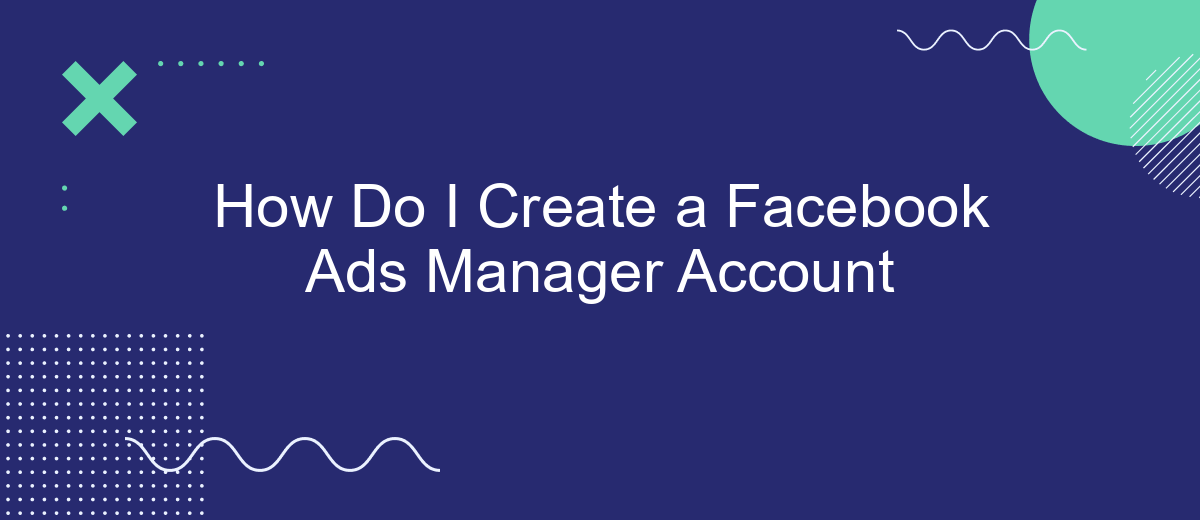Creating a Facebook Ads Manager account is a crucial step for businesses and marketers looking to harness the power of social media advertising. This guide will walk you through the process, from setting up your account to managing your first ad campaign. Whether you're a small business owner or a marketing professional, understanding how to navigate Facebook Ads Manager can significantly boost your online presence.
How to Create a Facebook Ads Manager Account
Creating a Facebook Ads Manager account is essential for managing and optimizing your advertising campaigns effectively. This guide will walk you through the steps to set up your account and get started with Facebook Ads Manager.
- Log in to your Facebook account and navigate to the Facebook Ads Manager page.
- Click on the "Create Account" button and follow the prompts to set up your business details.
- Enter your business name, your name, and your email address, then click "Next."
- Fill in the required information about your business, including address, phone number, and website.
- Click "Submit" to complete the account creation process.
Once your account is set up, you can start creating and managing your ads. For advanced integrations and automated lead management, consider using services like SaveMyLeads. This platform helps streamline your workflow by automatically transferring leads from Facebook Ads to your CRM or other tools, making your advertising efforts more efficient.
Signing Up for an Account
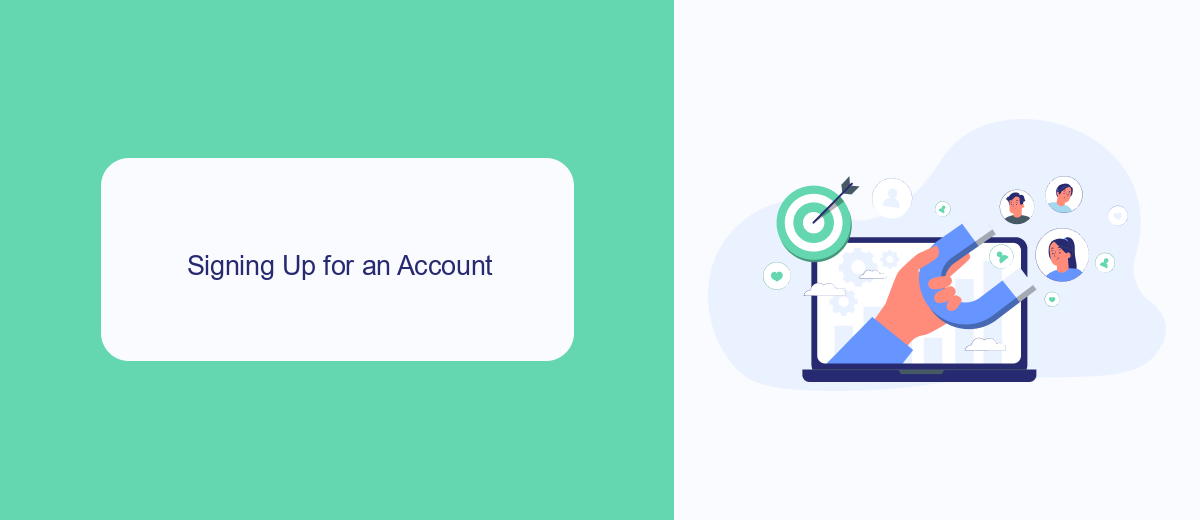
To sign up for a Facebook Ads Manager account, start by visiting the Facebook Ads Manager page. If you already have a Facebook account, you can use it to log in. If not, you'll need to create one first. Once logged in, navigate to the Ads Manager section and follow the prompts to set up your business account. You'll need to provide essential information such as your business name, address, and payment method. This will allow you to manage your ads effectively and track their performance.
For those looking to streamline their ad management process, consider using SaveMyLeads. This service helps automate the integration of Facebook Ads with other platforms, ensuring your leads are captured and managed efficiently. SaveMyLeads can connect your Facebook Ads to various CRM systems, email marketing tools, and other applications, saving you time and reducing manual data entry. By leveraging such integrations, you can focus more on crafting compelling ads and less on administrative tasks.
Navigating the Ads Manager
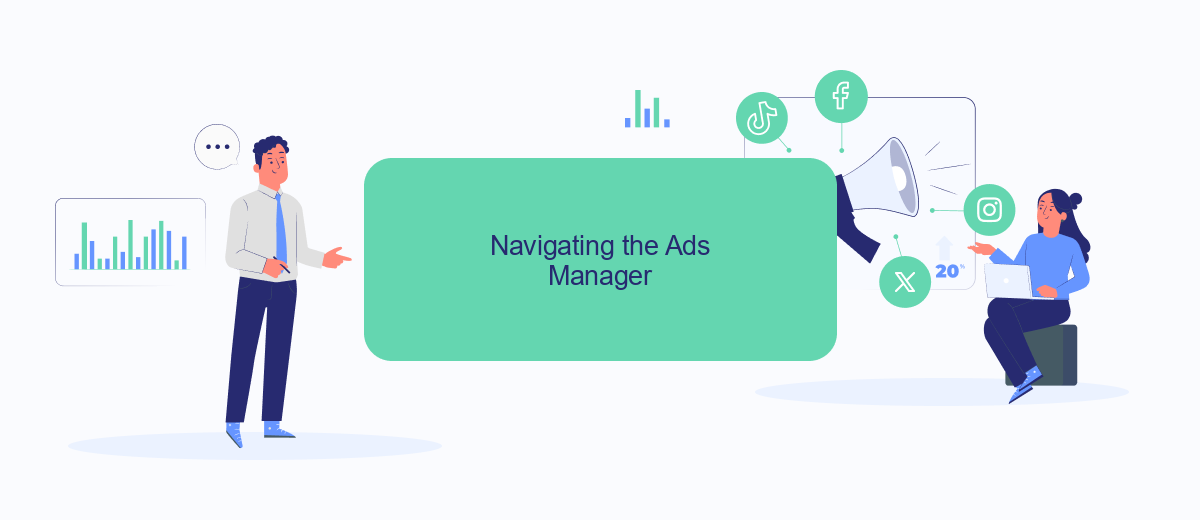
Once you've successfully created your Facebook Ads Manager account, navigating the platform effectively is crucial for running successful ad campaigns. The Ads Manager interface may seem overwhelming at first, but with a little guidance, you'll be able to utilize its features to their fullest potential.
- Dashboard Overview: Familiarize yourself with the dashboard, which provides a snapshot of your ad performance, budget, and key metrics.
- Create and Manage Ads: Use the "Create" button to start new campaigns and the "Manage" section to edit existing ads.
- Audience Insights: Access detailed data about your audience to tailor your ads more effectively.
- Ad Reporting: Utilize the reporting tools to track performance and make data-driven decisions.
- Integrations: Use services like SaveMyLeads to automate lead management and integrate Facebook Ads with other platforms seamlessly.
By mastering these key areas, you can streamline your advertising efforts and achieve better results. Remember, the more you explore and utilize the features within Ads Manager, the more proficient you'll become at running successful ad campaigns.
Creating Your First Campaign
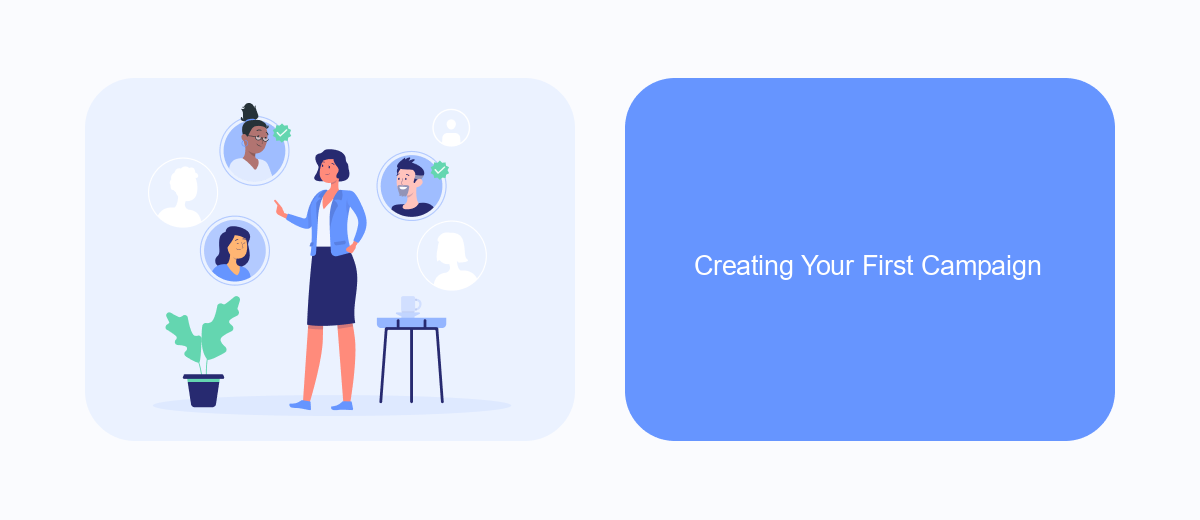
Creating your first Facebook Ads campaign is a straightforward process, but it requires careful planning and execution. Start by logging into your Facebook Ads Manager account. Once you're in, click on the green "Create" button to begin setting up your campaign.
You'll be prompted to choose an objective for your campaign. This could be anything from brand awareness to lead generation. Select the objective that aligns with your business goals. After selecting your objective, you'll need to define your target audience, budget, and schedule.
- Choose your campaign objective
- Define your target audience
- Set your budget
- Schedule your ads
Once these steps are completed, you can move on to creating your ad creatives. This includes selecting images or videos, writing compelling ad copy, and adding a call-to-action. If you're looking to streamline your lead generation process, consider using SaveMyLeads to automate the integration of your Facebook leads with your CRM or email marketing tools. This ensures that you can quickly follow up with new leads and improve your campaign's effectiveness.
Tracking Your Results
Tracking the results of your Facebook Ads Manager account is crucial for understanding the performance of your campaigns. Begin by navigating to the Ads Manager dashboard, where you can view a comprehensive overview of your ad metrics such as impressions, clicks, and conversions. Use the customizable columns feature to tailor the data view to your specific needs, focusing on key performance indicators (KPIs) that align with your business goals. Additionally, leverage Facebook's built-in reporting tools to generate detailed reports, which can be scheduled and exported for further analysis.
For a more seamless experience, consider integrating third-party services like SaveMyLeads to automate the tracking and management of your ad data. SaveMyLeads allows you to connect your Facebook Ads account with various CRM systems, email marketing tools, and other platforms, providing real-time updates and notifications. This integration helps you streamline your workflow, ensuring that you never miss critical insights and can make data-driven decisions to optimize your ad campaigns effectively.
- Automate the work with leads from the Facebook advertising account
- Empower with integrations and instant transfer of leads
- Don't spend money on developers or integrators
- Save time by automating routine tasks
FAQ
How do I create a Facebook Ads Manager account?
Do I need a Facebook Page to create an Ads Manager account?
Can I manage multiple ad accounts in Facebook Ads Manager?
How do I add a payment method to my Facebook Ads Manager account?
What tools can I use to automate and integrate my Facebook Ads Manager with other services?
Use the SaveMyLeads service to improve the speed and quality of your Facebook lead processing. You do not need to regularly check the advertising account and download the CSV file. Get leads quickly and in a convenient format. Using the SML online connector, you can set up automatic transfer of leads from Facebook to various services: CRM systems, instant messengers, task managers, email services, etc. Automate the data transfer process, save time and improve customer service.