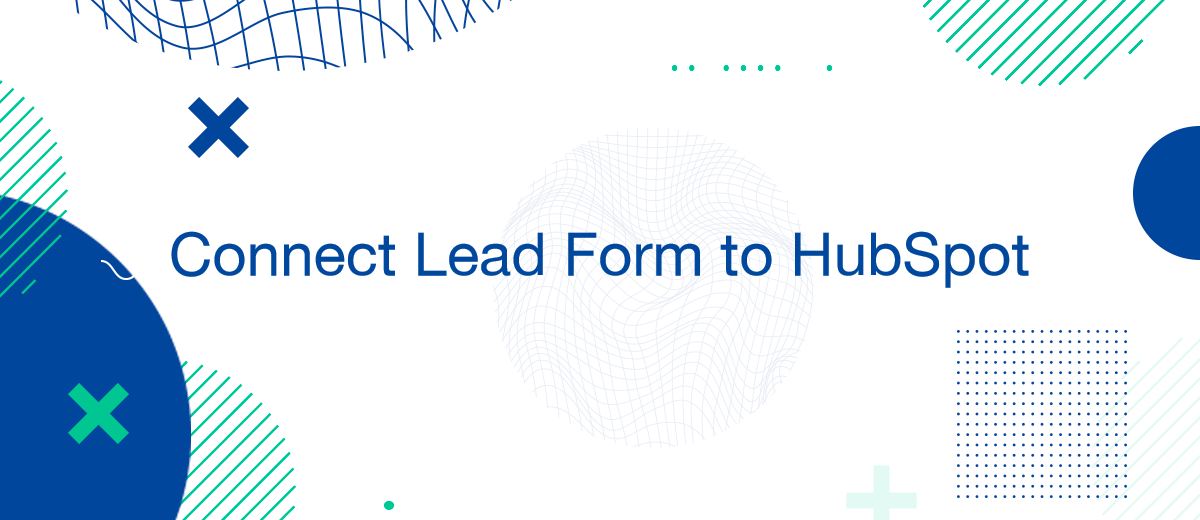Connecting your lead form directly to HubSpot is a pivotal step for businesses looking to enhance their lead management process and improve data accuracy. This integration not only saves valuable time but also ensures that every lead is promptly and efficiently processed. Here’s how you can integrate your lead form with HubSpot, from basic setup to automation tips.
Preparing Your Lead Form
Before you connect your lead form to HubSpot, ensure that your form is optimized to collect the data that best serves your sales and marketing strategies.
Essential Form Fields:
- Full Name
- Email Address
- Phone Number (if necessary)
- Company Name
- Specific queries or interests
Steps to Connect Your Lead Form to HubSpot
Connecting your lead form to HubSpot involves a few straightforward steps that can significantly enhance your lead management system:
- Access HubSpot Form Tools: Navigate to the 'Marketing' tab in your HubSpot account and select 'Forms'.
- Create or Select a Form: Choose an existing form or create a new form that will be used for integration.
- Customize Form Fields: Match the form fields with your lead form to ensure data consistency.
- Set Up Form Actions: Configure what happens after a lead submits the form, such as automated email responses or lead nurturing workflows.
- Integrate with Your Website: Use the provided HubSpot code or integrations to embed the form on your website or landing page.
Automating Lead Capture
To maximize efficiency, automate the transfer of data from your lead forms into HubSpot. Tools like SaveMyLeads can automate this process, especially when dealing with platforms like Facebook.
- Automatic Data Sync: Set up real-time synchronization between your lead forms and HubSpot.
- Lead Segmentation: Automatically segment incoming leads based on their form responses for more targeted follow-up.
Troubleshooting Common Integration Issues
Even with a straightforward setup process, you may encounter issues. Here are some common problems and their solutions:
- Data Mismatch: Ensure that form fields on your website match the fields in HubSpot.
- Integration Errors: Check the integration code and confirm that it is correctly implemented on your website.
- Response Handling: Verify that automated responses and workflows are properly set up in HubSpot.
Leveraging SaveMyLeads for Enhanced Integration
For those using online advertising platforms like Facebook, SaveMyLeads offers an efficient solution to directly integrate lead data into HubSpot. By using SaveMyLeads, you can automate the capture and transfer of lead information, ensuring that no data is lost and all leads are immediately available for engagement in HubSpot.
Conclusion
Connecting your lead form to HubSpot simplifies the lead management process, enhances data accuracy, and improves response times. By following these steps and utilizing tools for automation, you can ensure that your lead generation efforts are as effective and efficient as possible.
You probably know that the speed of leads processing directly affects the conversion and customer loyalty. Do you want to receive real-time information about new orders from Facebook and Instagram in order to respond to them as quickly as possible? Use the SaveMyLeads online connector. Link your Facebook advertising account to the messenger so that employees receive notifications about new leads. Create an integration with the SMS service so that a welcome message is sent to each new customer. Adding leads to a CRM system, contacts to mailing lists, tasks to project management programs – all this and much more can be automated using SaveMyLeads. Set up integrations, get rid of routine operations and focus on the really important tasks.