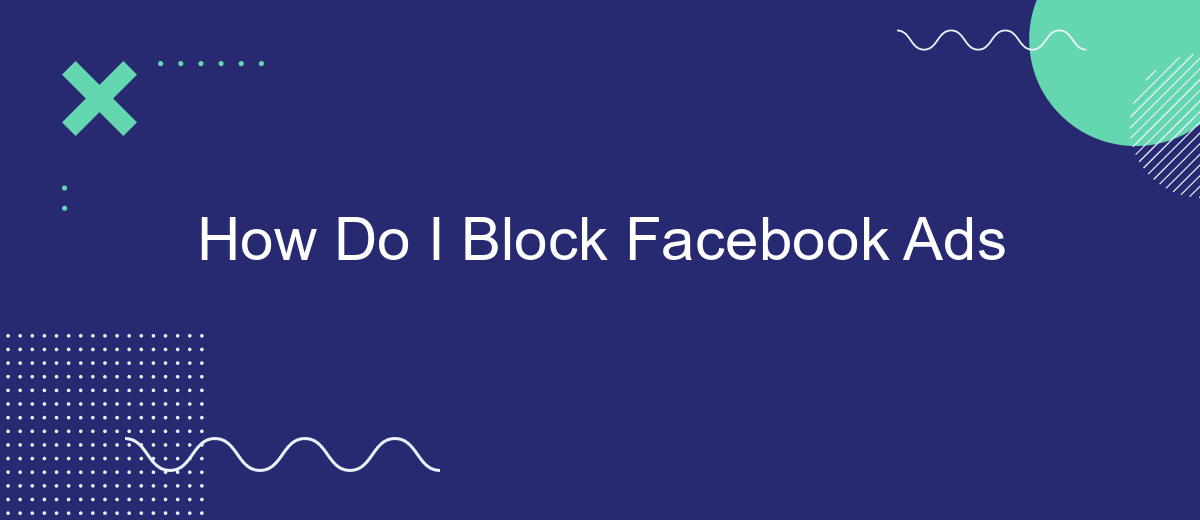In today's digital age, Facebook ads can be an overwhelming and intrusive presence as you navigate through your news feed. While these ads are designed to target your interests and preferences, many users seek ways to minimize or eliminate them for a more streamlined and enjoyable experience. This article explores effective strategies to block Facebook ads and regain control over your online interactions.
Identifying Ad Source
Identifying the source of Facebook ads is crucial for effective ad blocking. By understanding where these ads originate, you can take targeted actions to minimize their presence on your feed. The first step involves recognizing the different types of ads that appear on Facebook. Typically, these ads can come from various sources such as sponsored posts, third-party applications, or even integrated services.
- Sponsored Posts: These are paid advertisements that appear directly in your news feed, often disguised as regular posts.
- Third-Party Applications: Some apps connected to your Facebook account can also serve ads based on your activity and preferences.
- Integrated Services: Services like SaveMyLeads can help you manage and control the data flow between Facebook and other platforms, reducing the number of targeted ads you see.
By identifying these sources, you can use tools and settings to block or limit the ads. For instance, adjusting your ad preferences on Facebook, using browser extensions, or employing services like SaveMyLeads to manage data integrations can significantly reduce unwanted ads. Taking these steps ensures a cleaner, more enjoyable browsing experience.
Using Privacy Settings
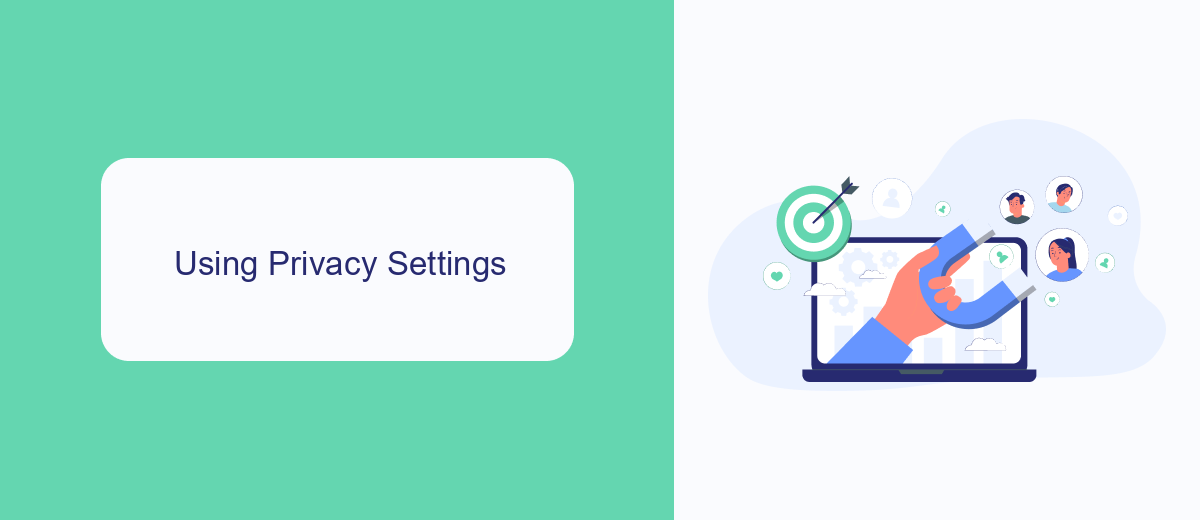
When it comes to blocking Facebook ads, utilizing the platform's privacy settings can be a powerful tool. Start by accessing your Facebook account and navigating to the "Settings & Privacy" section. From there, select "Privacy Shortcuts" and then "Ad Preferences." Here, you can manage the information Facebook uses to show you ads, such as your interests, advertisers you've interacted with, and ad settings. By adjusting these preferences, you can significantly reduce the number of targeted ads you see on your feed.
Additionally, you can use external services like SaveMyLeads to further control your ad experience. SaveMyLeads allows you to automate and manage your Facebook ad settings more efficiently. By integrating this service, you can streamline the process of adjusting your ad preferences and ensure that your privacy settings are consistently updated. This combination of Facebook's built-in tools and external integrations like SaveMyLeads can provide a comprehensive approach to minimizing unwanted ads on your Facebook account.
Employing Browser Extensions
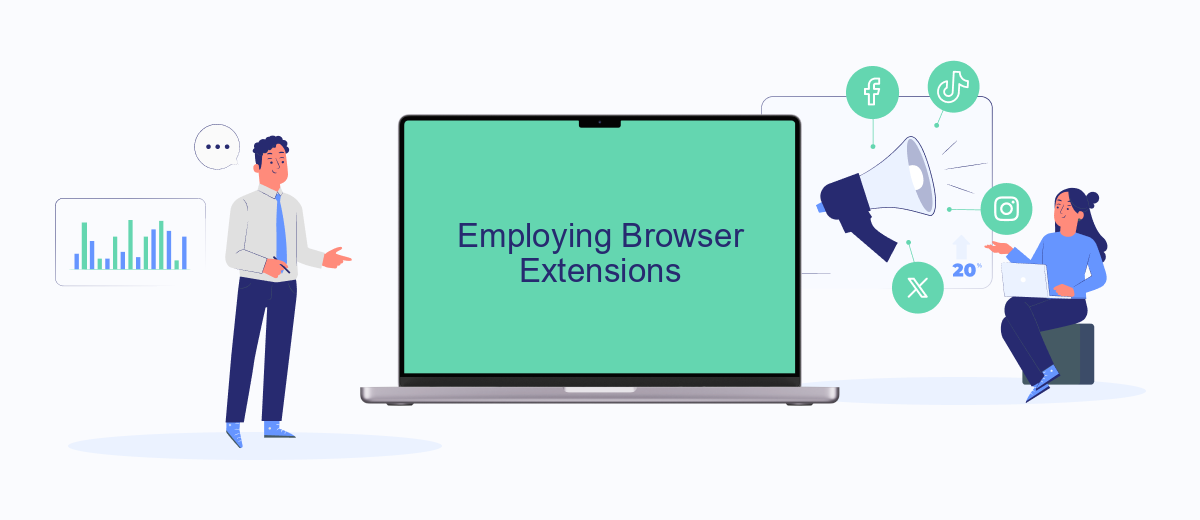
Using browser extensions is an effective way to block Facebook ads and enhance your browsing experience. These tools can help you automatically filter out unwanted content, including ads, ensuring a smoother and more enjoyable time online.
- Install an ad blocker extension from your browser's web store. Popular choices include AdBlock, uBlock Origin, and AdGuard.
- Configure the extension settings to specifically target Facebook ads. Most extensions offer customizable filters, allowing you to block ads on specific websites.
- Consider using SaveMyLeads for more advanced integration needs. This service can automate the process of filtering and managing your leads, providing a seamless experience across different platforms.
By following these steps, you can significantly reduce the number of ads you see on Facebook. Additionally, utilizing services like SaveMyLeads can further streamline your online activities, making it easier to maintain a clean and focused browsing environment.
Reporting Inappropriate Ads
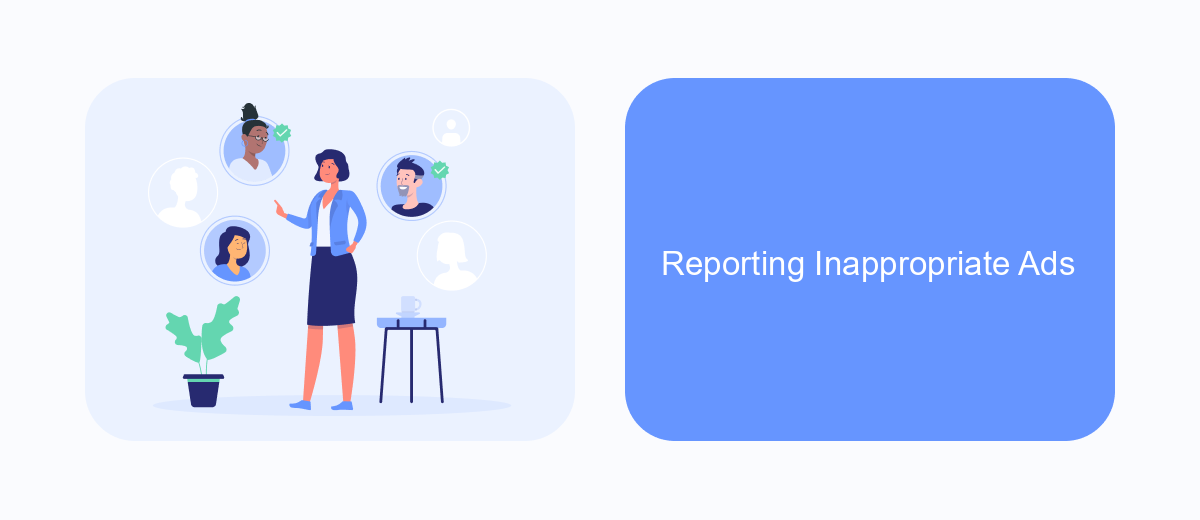
If you encounter ads on Facebook that you find inappropriate or offensive, it's important to report them to help improve the platform's ad quality. Reporting these ads not only helps you but also benefits the entire Facebook community by ensuring that the content displayed is appropriate for everyone.
To report an inappropriate ad, follow these simple steps:
- Click on the three dots (···) located at the top right corner of the ad.
- Select "Report Ad" from the dropdown menu.
- Choose the reason for reporting the ad from the list provided.
- Follow the on-screen instructions to complete your report.
Additionally, if you are managing multiple ad accounts or need to streamline your ad reporting process, consider using integration services like SaveMyLeads. This platform allows you to automate and manage various tasks, making it easier to keep track of and report inappropriate ads efficiently. By utilizing such tools, you can ensure a safer and more pleasant experience on Facebook for yourself and others.
SaveMyLeads Implementation
SaveMyLeads offers a seamless solution for blocking Facebook ads through its intuitive integration capabilities. By using SaveMyLeads, users can automate the process of filtering out unwanted advertisements, ensuring a cleaner and more focused browsing experience. The platform allows you to connect various applications and services, streamlining the management of your Facebook ad settings effortlessly.
The setup process is straightforward and user-friendly. Simply sign up on the SaveMyLeads website, select the Facebook Ads integration, and follow the step-by-step instructions to configure your preferences. With SaveMyLeads, you can customize the types of ads you wish to block, making it a powerful tool for enhancing your social media experience. This integration not only saves time but also ensures that you only see content that matters to you.
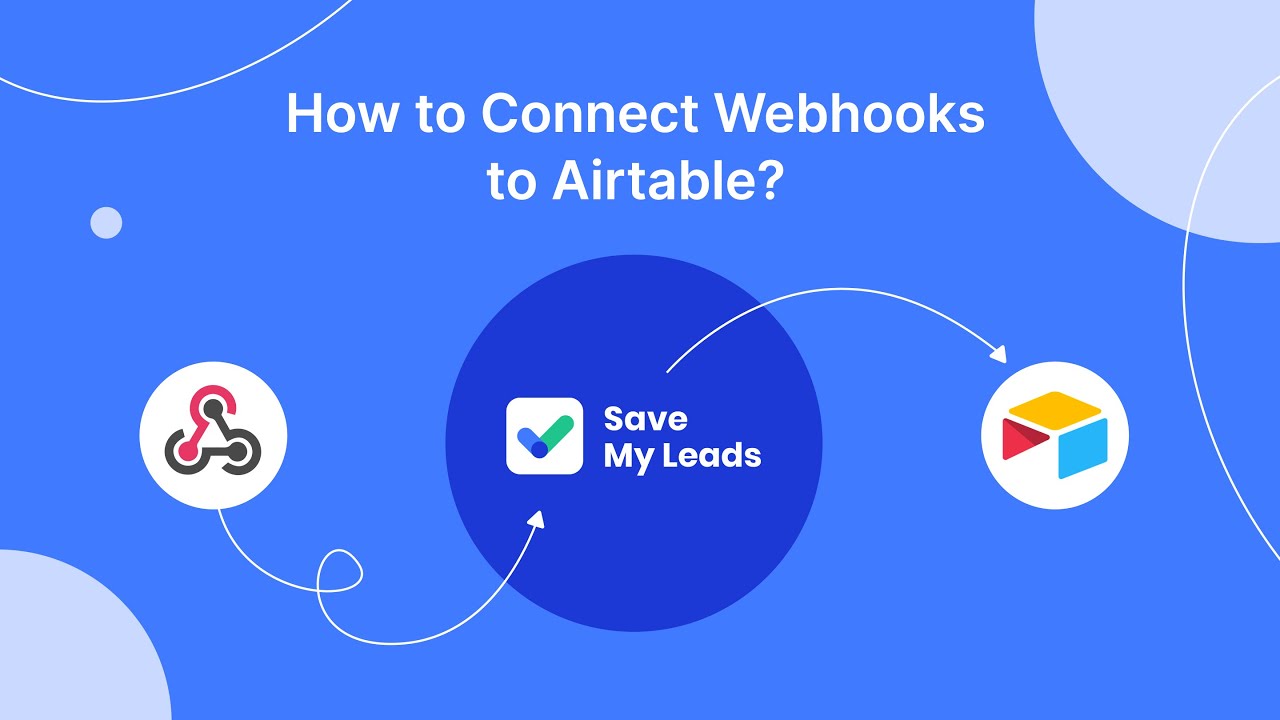
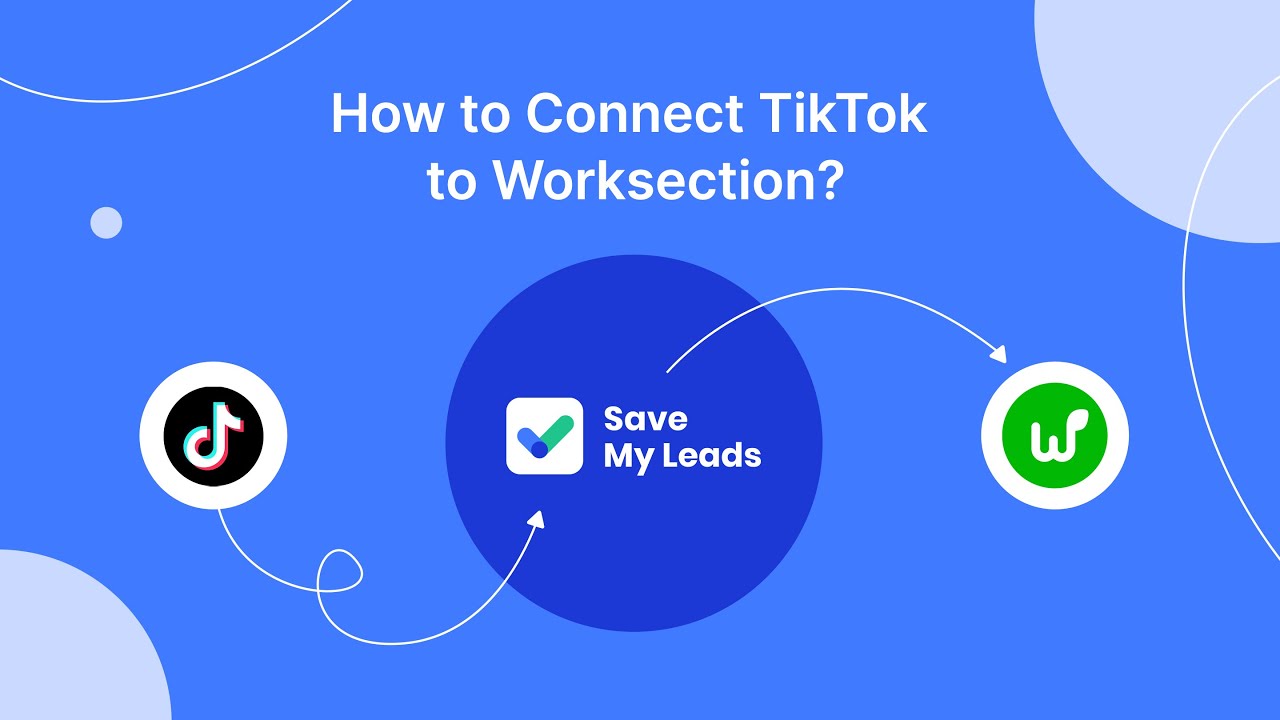
FAQ
How can I block Facebook ads on my desktop?
Can I block specific ads on Facebook?
Is there a way to stop seeing ads related to specific topics on Facebook?
Can I use automation to manage Facebook ads blocking?
Will blocking Facebook ads affect my account?
If you use Facebook Lead Ads, then you should know what it means to regularly download CSV files and transfer data to various support services. How many times a day do you check for new leads in your ad account? How often do you transfer data to a CRM system, task manager, email service or Google Sheets? Try using the SaveMyLeads online connector. This is a no-code tool with which anyone can set up integrations for Facebook. Spend just a few minutes and you will receive real-time notifications in the messenger about new leads. Another 5-10 minutes of work in SML, and the data from the FB advertising account will be automatically transferred to the CRM system or Email service. The SaveMyLeads system will do the routine work for you, and you will surely like it.