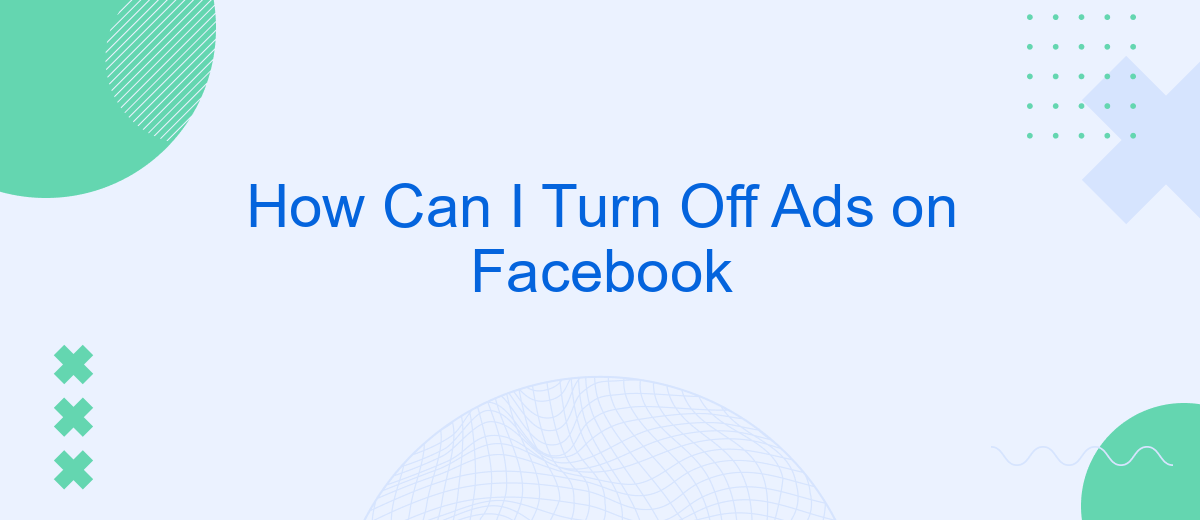Navigating through Facebook can be a delightful experience, but the constant barrage of ads can sometimes become overwhelming. If you're looking to enjoy a more streamlined and ad-free browsing experience, you're in the right place. This article will guide you through the steps to effectively turn off ads on Facebook, allowing you to regain control over your feed.
Disable Facebook Ads in Settings
To turn off ads on Facebook through the settings, you need to follow a few straightforward steps. This method allows you to manage your ad preferences and limit the types of ads you see on your feed. Although you can't completely eliminate ads, you can significantly reduce their intrusiveness.
- Open the Facebook app or website and log into your account.
- Click on the downward arrow in the top right corner and select "Settings & Privacy."
- Navigate to "Settings" and then choose "Ad Preferences."
- In the "Ad Settings" section, adjust your preferences for "Ads based on data from partners," "Ads based on your activity on Facebook Company Products that you see elsewhere," and "Ads that include your social actions."
- Disable or limit these options according to your comfort level.
By customizing these settings, you can have more control over the types of ads displayed on your Facebook account. While this won't remove ads entirely, it will make your browsing experience more suited to your preferences and less cluttered with unwanted advertisements.
Use Third-Party Ad-Blocking Software
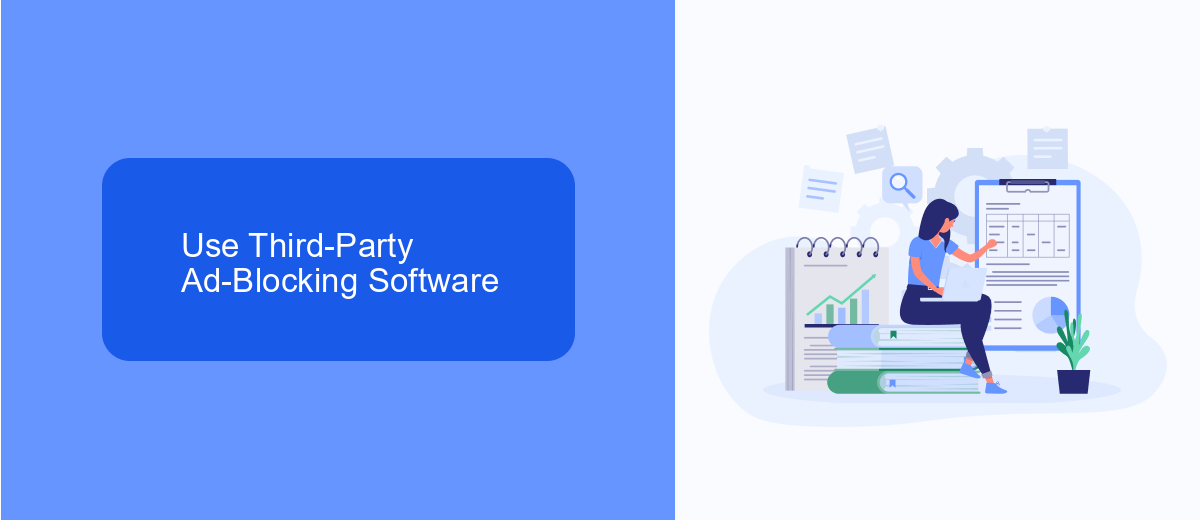
Using third-party ad-blocking software is an effective way to eliminate ads on Facebook. These tools work by filtering out advertisements before they are displayed on your screen, providing a cleaner and more enjoyable browsing experience. Popular ad-blockers like AdBlock Plus, uBlock Origin, and Ghostery can be easily installed as browser extensions. Once installed, these programs automatically detect and block ad content, ensuring a seamless and ad-free Facebook experience.
For those who are looking for more advanced solutions, integrating ad-blocking software with other tools can be beneficial. For instance, services like SaveMyLeads can help streamline your online activities by automating various tasks and integrations. While primarily used for lead generation and CRM integrations, SaveMyLeads can also be configured to work alongside your ad-blocking software, ensuring that your Facebook experience remains uninterrupted by ads. By combining these tools, you can enjoy a more efficient and ad-free social media environment.
Configure Your Privacy Settings
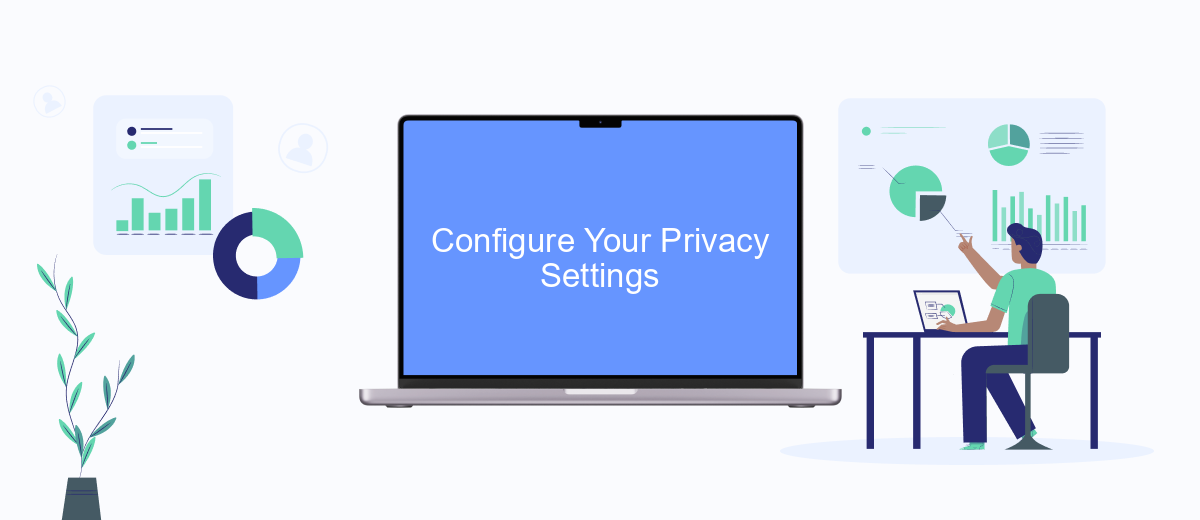
Adjusting your privacy settings on Facebook can help you control the types of ads you see and how your personal information is used for advertising purposes. By following these steps, you can customize your ad preferences and limit the data shared with advertisers.
- Log in to your Facebook account and click on the downward arrow in the top-right corner of the screen.
- Select "Settings & Privacy" from the dropdown menu, then click on "Settings".
- In the left-hand column, click on "Privacy" to access your privacy settings.
- Navigate to the "Ads" section and click on "Ad Preferences".
- Review and adjust your ad settings, including "Ad Settings", "Ad Topics", and "Advertisers".
By configuring these settings, you can have greater control over your Facebook experience and reduce the number of targeted ads you encounter. Remember to periodically review your privacy settings to ensure they align with your current preferences and needs.
Create a Custom Audience to Exclude
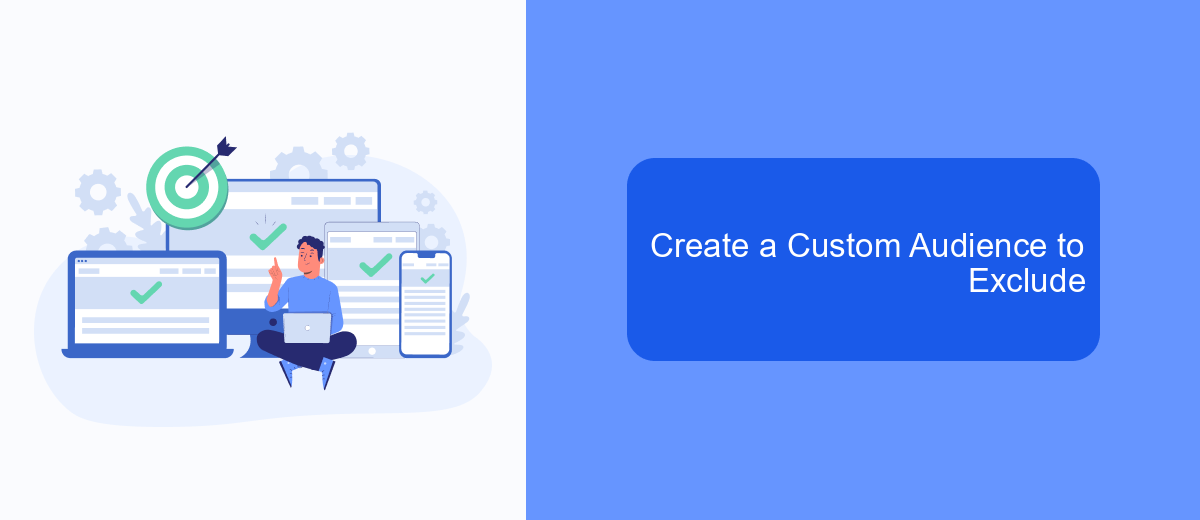
Creating a custom audience to exclude specific users from seeing your ads on Facebook can be a highly effective strategy. By doing so, you can ensure that your advertisements reach only the most relevant audience, ultimately saving you money and improving your ad performance.
To get started, navigate to the Facebook Ads Manager and select the "Audiences" tab. Here, you can create a new custom audience or modify an existing one. Make sure you have a clear idea of the criteria you want to use for excluding certain users.
- Click on "Create Audience" and select "Custom Audience."
- Choose the source of your audience, such as website traffic, customer lists, or app activity.
- Define the criteria for your audience, including the specific attributes of users you want to exclude.
- Save your custom audience and apply it to your ad campaigns.
By carefully defining and excluding certain segments from your audience, you can focus your advertising efforts on those who are most likely to engage with your content. This targeted approach can lead to higher conversion rates and a more efficient use of your advertising budget.
- Automate the work with leads from the Facebook advertising account
- Empower with integrations and instant transfer of leads
- Don't spend money on developers or integrators
- Save time by automating routine tasks
Report Inappropriate Ads
If you come across ads on Facebook that you find inappropriate or offensive, you can report them directly to Facebook. To do this, click on the three dots in the top right corner of the ad and select "Report Ad." You'll then be prompted to choose a reason for reporting the ad, such as "It's offensive or inappropriate," and provide additional details if necessary. Facebook will review your report and take appropriate action if the ad violates their advertising policies.
In addition to reporting ads directly on Facebook, you can use services like SaveMyLeads to help manage and filter your ad experience. SaveMyLeads offers tools to automate your Facebook ad management, ensuring that only relevant and appropriate ads reach your feed. By integrating SaveMyLeads with your Facebook account, you can set up filters and rules to automatically block or report ads that don't meet your criteria, making your social media experience more enjoyable and less cluttered with unwanted content.
FAQ
How can I turn off ads on Facebook?
Can I opt out of personalized ads on Facebook?
How do I hide specific ads on Facebook?
Can I block ads from a particular advertiser on Facebook?
Is there a way to automate ad preference settings on Facebook?
Personalized responses to new clients from Facebook/Instagram. Receiving data on new orders in real time. Prompt delivery of information to all employees who are involved in lead processing. All this can be done automatically. With the SaveMyLeads service, you will be able to easily create integrations for Facebook Lead Ads and implement automation. Set up the integration once and let it do the chores every day.