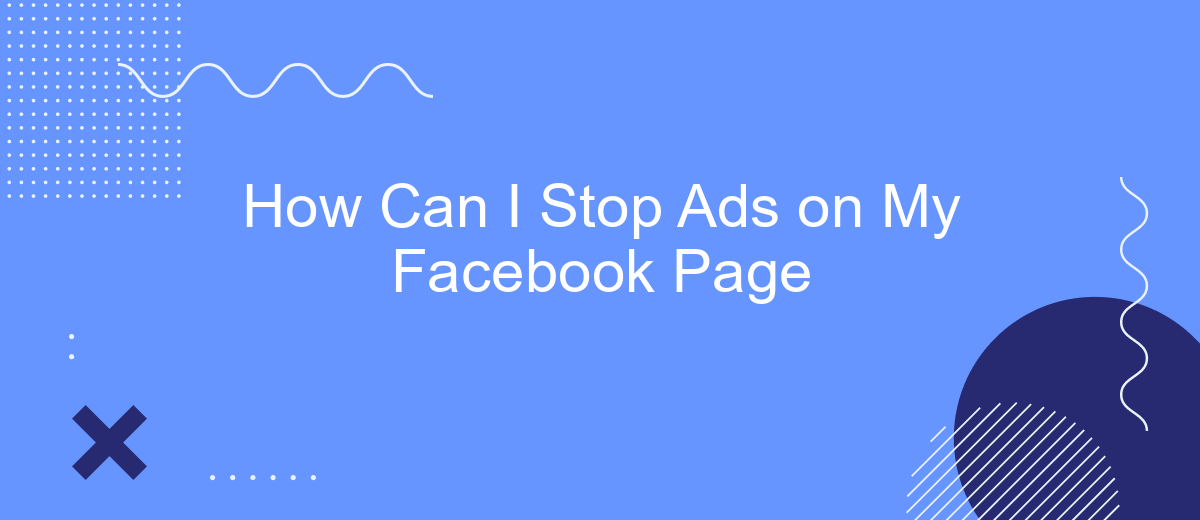Are you tired of constant interruptions from ads while browsing your Facebook feed? You're not alone. Many users seek ways to enjoy a smoother, ad-free experience. In this article, we'll explore effective methods to minimize or completely stop ads on your Facebook page, helping you regain control over your social media experience. Let's dive into the solutions!
Identify Ad Objectives
Identifying your ad objectives is crucial for creating a successful advertising strategy on Facebook. Understanding what you aim to achieve with your ads will help you tailor your approach and measure your success. Here are some common objectives to consider:
- Brand Awareness: Increase the visibility of your brand among potential customers.
- Lead Generation: Collect information from potential customers to nurture them into paying clients.
- Website Traffic: Drive visitors to your website to explore your products or services.
- Engagement: Encourage interactions such as likes, comments, and shares on your posts.
- Conversions: Motivate users to take specific actions, such as making a purchase or signing up for a newsletter.
Once you have identified your ad objectives, you can use tools like SaveMyLeads to streamline your marketing efforts. SaveMyLeads allows you to automate lead collection and integration with various CRM systems, ensuring that your advertising campaigns are efficient and effective. By aligning your ad objectives with the right tools, you can achieve better results and maximize your return on investment.
Disable Specific Ads

To disable specific ads on your Facebook page, start by identifying the ads that you find intrusive or irrelevant. Click on the three dots in the top right corner of the ad and select "Hide ad." This action will prompt Facebook to show you fewer ads like that in the future. Additionally, you can click "Why am I seeing this ad?" to understand why a particular ad was targeted to you and adjust your ad preferences accordingly. This includes updating your interests, advertisers you've interacted with, and personal information that advertisers use to target you.
If you're looking for a more comprehensive solution to manage your ad experience, consider using services like SaveMyLeads. SaveMyLeads can help you automate the process of filtering unwanted ads by integrating with your Facebook account. This service allows you to set specific criteria for the types of ads you want to see or block, ensuring a more personalized and less intrusive browsing experience. By leveraging such tools, you can take greater control over your Facebook ad experience without manually adjusting settings for each individual ad.
Manage Ad Settings
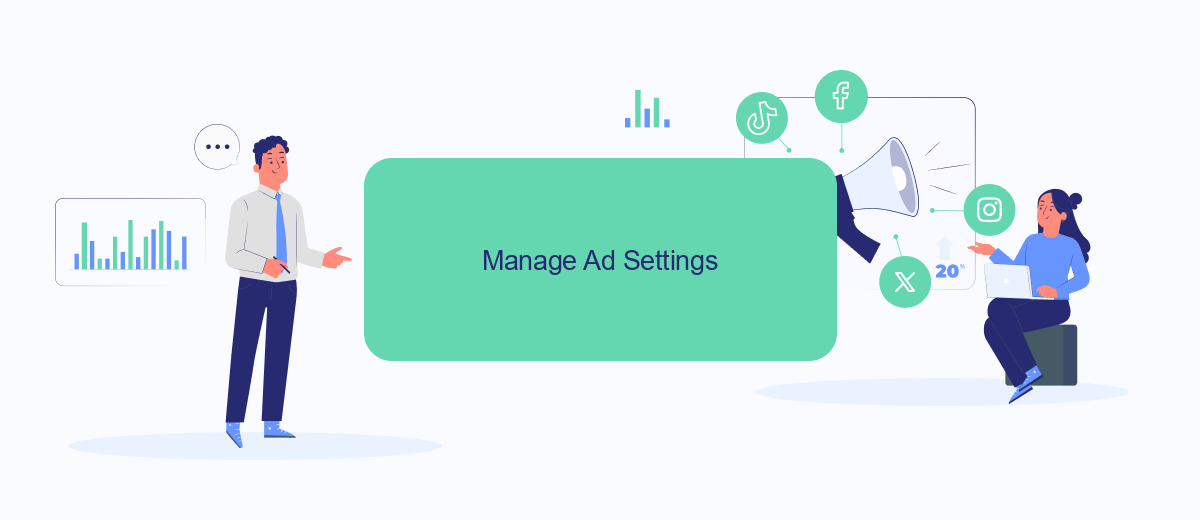
Managing your ad settings on Facebook can significantly improve your browsing experience by reducing the number of unwanted ads. By customizing your ad preferences, you can control the types of advertisements you see and how they are targeted to you.
- Go to your Facebook account settings and navigate to the "Ads" section.
- Click on "Ad Preferences" to view and manage your interests, advertisers, and ad settings.
- Adjust your "Ad Settings" to limit data usage for ad targeting, including information from partners and data about your activity on Facebook Company Products.
- Consider using third-party services like SaveMyLeads to automate and streamline your ad management. SaveMyLeads can help integrate various marketing tools to better control and optimize your ad experience.
By taking these steps, you can tailor your ad experience to better suit your interests and minimize disruptions. Regularly reviewing and updating your ad settings ensures that you stay in control of the content you see on your Facebook page.
### Use Ad Blockers
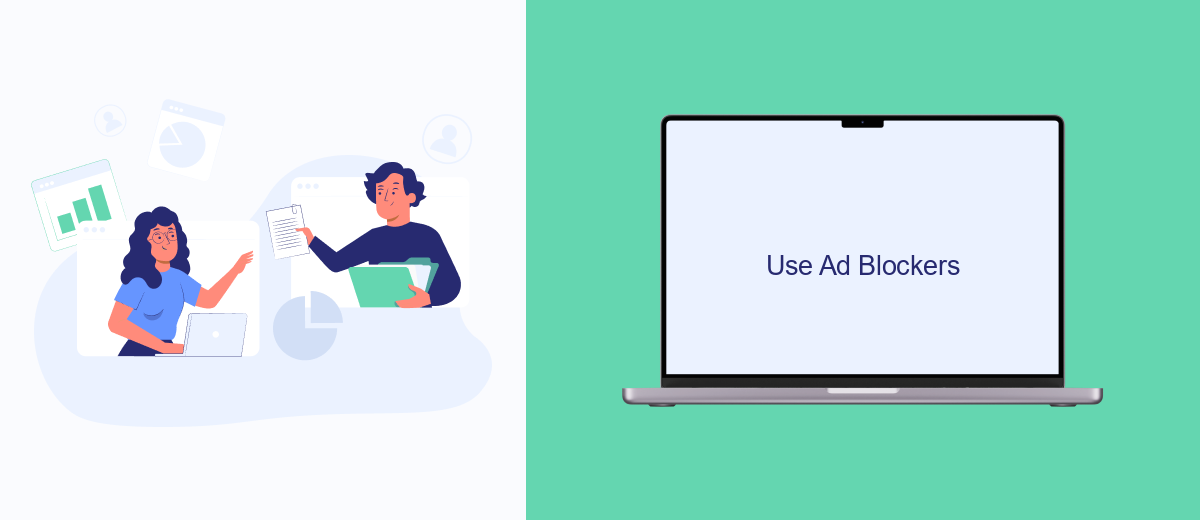
One effective way to stop ads on your Facebook page is by using ad blockers. Ad blockers are browser extensions or software applications that prevent ads from being displayed on websites, including Facebook. They work by detecting and blocking the scripts that load ads, ensuring a cleaner and more streamlined browsing experience.
There are several popular ad blockers available that you can use to minimize or eliminate ads on your Facebook page. These tools are easy to install and configure, often requiring just a few clicks to get started. Below are some of the most commonly used ad blockers:
- AdBlock Plus
- uBlock Origin
- AdGuard
- Ghostery
For those who want a more integrated solution, SaveMyLeads offers a service that can help automate and streamline the process of managing your Facebook ads. By connecting SaveMyLeads with your Facebook account, you can set up automated workflows to handle ad-related tasks, making it easier to maintain a clean and ad-free Facebook experience.
Review Page Permissions
One of the first steps to stop ads on your Facebook page is to review your page permissions. By doing this, you can control who has access to manage your page and ensure that no unauthorized users are running ads without your consent. Navigate to your page settings and click on "Page Roles." Here, you can see a list of people who currently have access to your page. Make sure that only trusted individuals have roles such as Admin or Editor, as these roles have the ability to create and manage ads.
Additionally, consider using integration services like SaveMyLeads to streamline and secure your page management. SaveMyLeads allows you to automate various tasks, including monitoring who has access to your page and setting up alerts for any changes in permissions. This added layer of security helps ensure that your page remains under your control, reducing the risk of unauthorized ads being posted. Regularly reviewing and updating your page permissions is a crucial step in maintaining the integrity and security of your Facebook page.
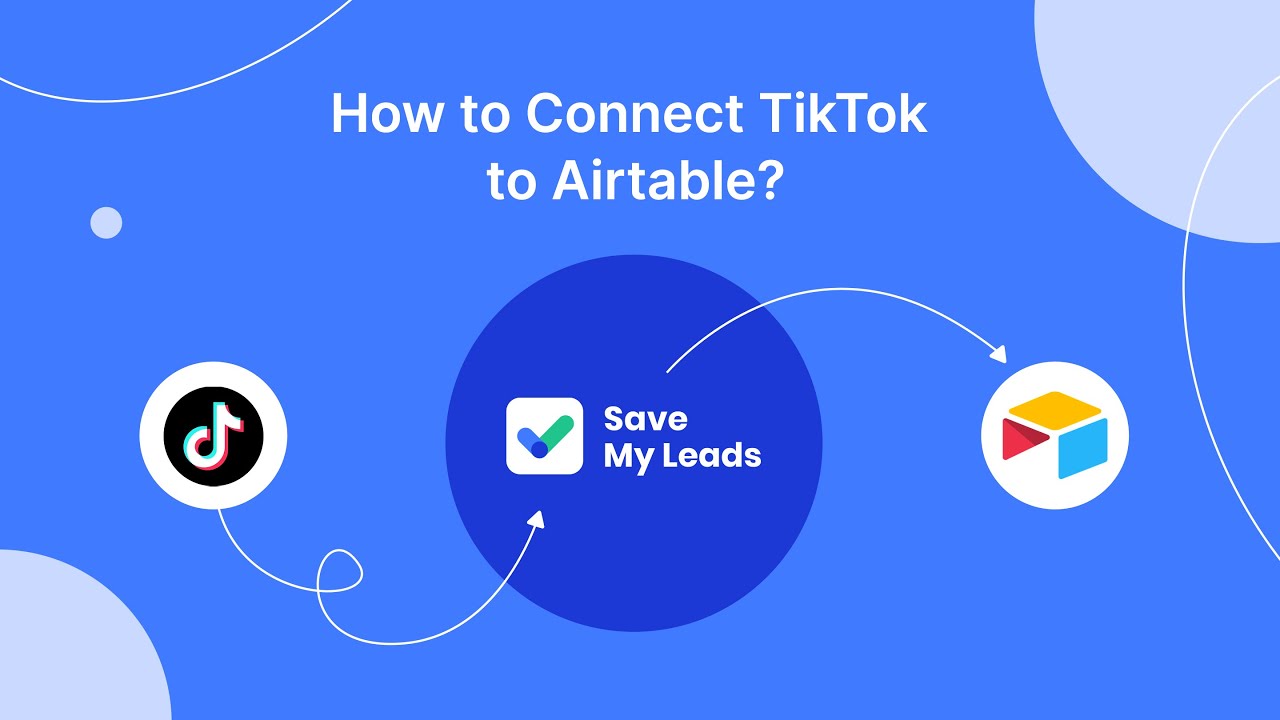
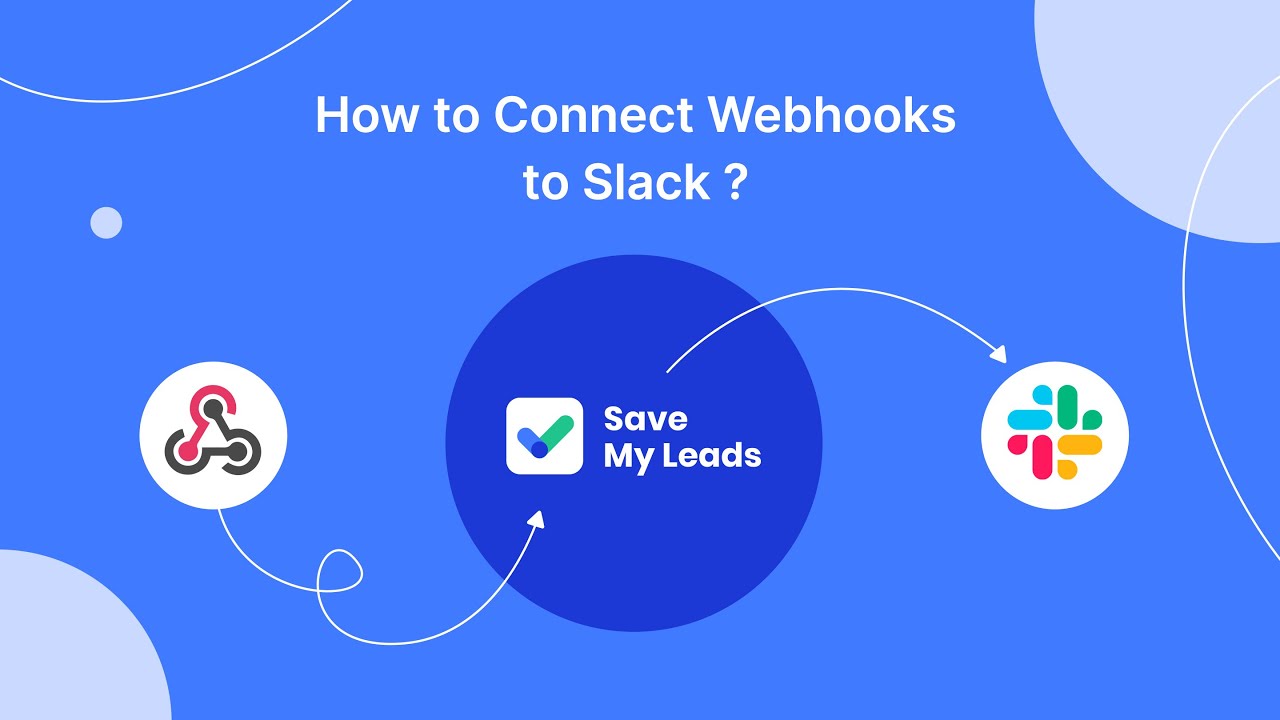
FAQ
How can I stop seeing ads on my Facebook page?
Can I block specific advertisers on Facebook?
How can I report inappropriate ads on Facebook?
Is there a way to automate the process of managing ads on my Facebook page?
Can I opt out of personalized ads on Facebook?
What do you do with the data you get from Facebook lead forms? Do you send them to the manager, add them to mailing services, transfer them to the CRM system, use them to implement feedback? Automate all of these processes with the SaveMyLeads online connector. Create integrations so that new Facebook leads are automatically transferred to instant messengers, mailing services, task managers and other tools. Save yourself and your company's employees from routine work.