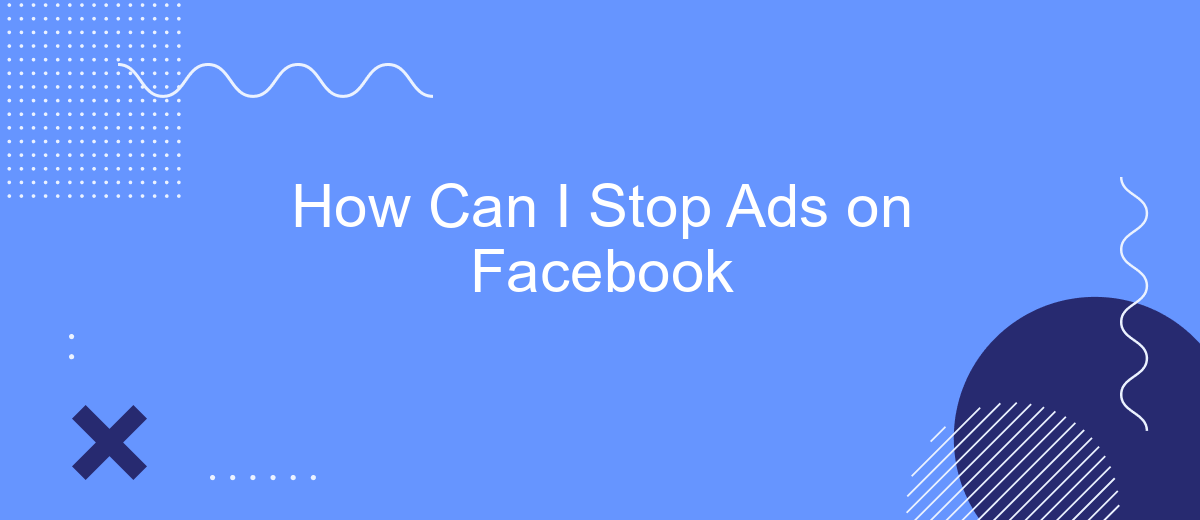Are you tired of the constant barrage of ads cluttering your Facebook feed? You're not alone. Many users seek ways to reclaim their social media experience by minimizing or eliminating these intrusive advertisements. In this article, we'll explore effective methods to stop ads on Facebook, helping you enjoy a cleaner, more personalized browsing experience.
Control Facebook Ad Preferences
To take control of your Facebook ad preferences, you need to customize your ad settings. This allows you to see ads that are more relevant to you and reduce the number of unwanted ads. Here’s how you can adjust your preferences:
- Go to your Facebook account settings.
- Select "Ads" from the left-hand menu.
- Click on "Ad Preferences" to see a list of advertisers and categories.
- Remove or hide ads from specific advertisers by clicking the "Hide Ads" button next to their names.
- Adjust your ad topics to see fewer ads about certain subjects.
Additionally, you can use services like SaveMyLeads to automate and streamline your ad preferences and integrations. SaveMyLeads helps you manage your Facebook ad settings more efficiently, ensuring that your ad experience is tailored to your interests and needs. By regularly updating your preferences, you can enjoy a more personalized and less intrusive ad experience on Facebook.
Use Ad Blockers
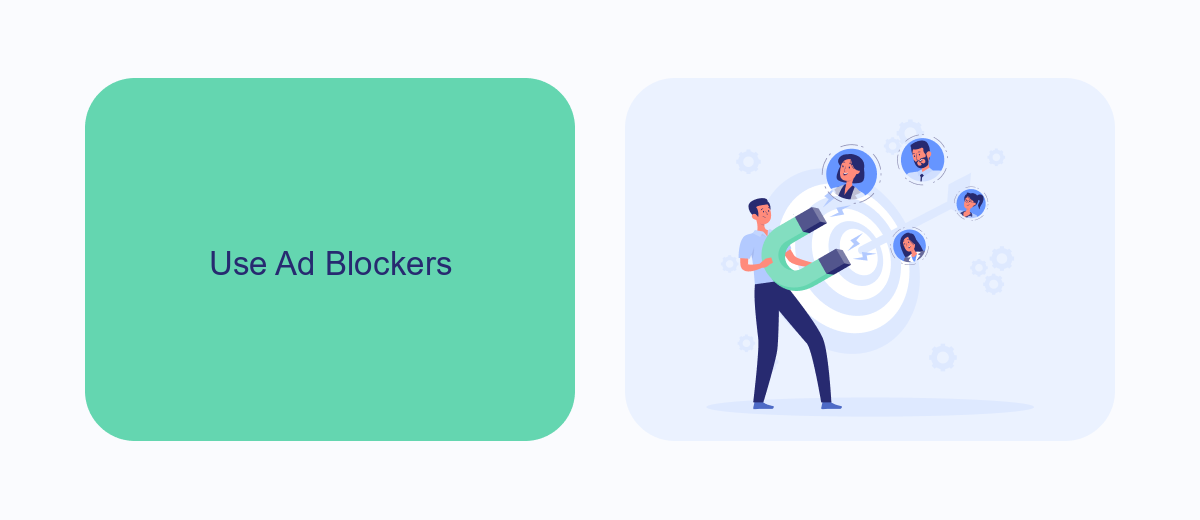
One of the most effective ways to stop ads on Facebook is by using ad blockers. Ad blockers are browser extensions or applications that filter out advertisements from web pages, including those on Facebook. Popular options like AdBlock Plus and uBlock Origin can be easily installed on most browsers such as Chrome, Firefox, and Edge. Once installed, these tools automatically block ads, providing you with a cleaner, ad-free browsing experience.
Additionally, some ad blockers offer advanced features like customizable filters and whitelisting options. For those looking to manage their ad blocking more efficiently, integrating ad blockers with services like SaveMyLeads can be beneficial. SaveMyLeads helps automate the process of filtering ads and managing your online experience by connecting with various ad blocking tools and enhancing their functionality. This integration ensures that you stay updated with the latest ad-blocking techniques and maintain an uninterrupted browsing experience on Facebook.
Report Irrelevant and Annoying Ads
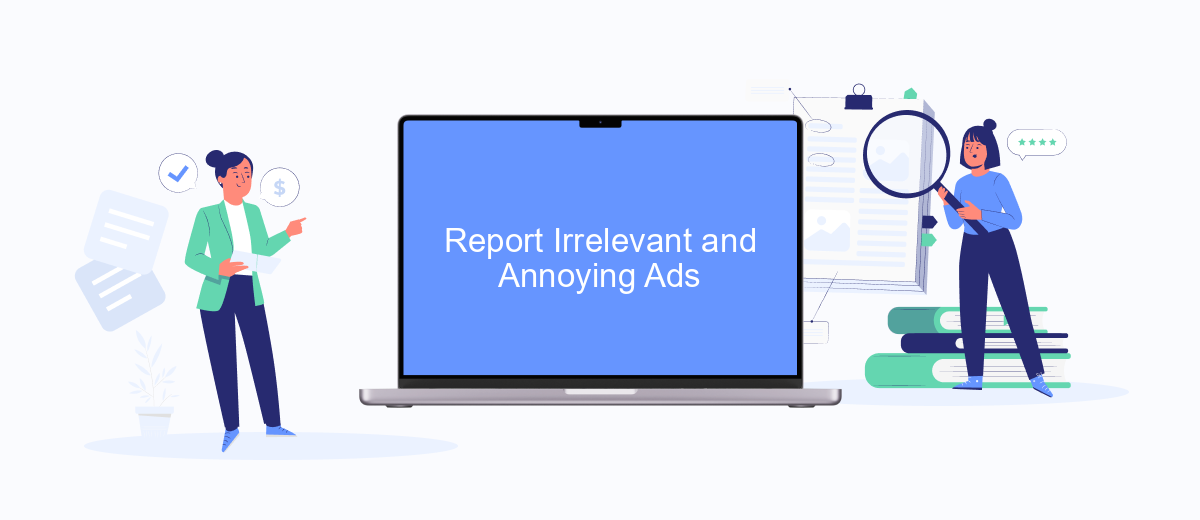
Reporting irrelevant and annoying ads on Facebook is a straightforward process that helps improve your user experience and contributes to the overall quality of ads on the platform. By taking a few simple steps, you can ensure that you see fewer ads that don't interest you.
- First, click on the three dots in the top right corner of the ad you want to report.
- Select "Why am I seeing this ad?" to understand why you are being targeted.
- Choose the "Hide ad" option if you simply want to stop seeing that particular ad.
- If the ad is inappropriate or violates Facebook's policies, click "Report ad" and follow the prompts to provide more details.
For businesses looking to manage their Facebook ads more effectively, integrating tools like SaveMyLeads can be beneficial. SaveMyLeads allows you to automate lead data transfers from Facebook to various CRM systems and other services, ensuring a more streamlined and efficient ad management process. By leveraging such integrations, you can focus on creating more relevant and engaging ads for your audience.
Limit Facebook App Permissions
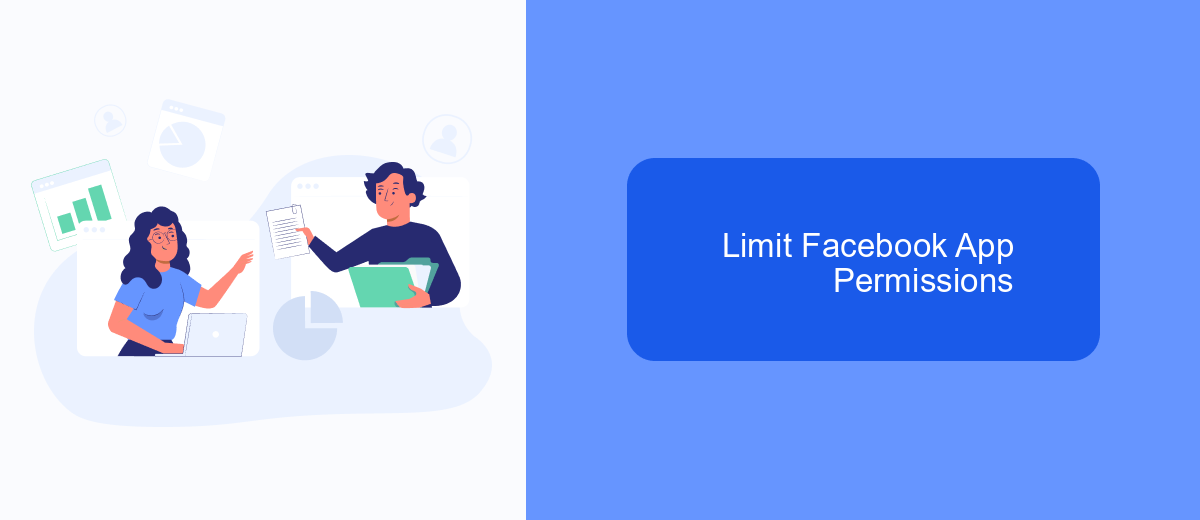
One effective way to reduce the number of ads you see on Facebook is by limiting the app's permissions. By controlling what information Facebook can access, you can minimize targeted advertising and enhance your privacy. Start by reviewing the permissions you've granted to the Facebook app on your device.
First, navigate to your device's settings and locate the Facebook app. Here, you can view and adjust various permissions such as location, contacts, and camera access. Limiting these permissions can significantly reduce the data Facebook collects about you, which in turn can lower the number of personalized ads you encounter.
- Open your device's settings.
- Find and select the Facebook app.
- Review and adjust permissions like location, contacts, and camera.
- Disable any permissions that are not essential for your use of the app.
Additionally, consider using integration services like SaveMyLeads to manage your Facebook data more effectively. SaveMyLeads allows you to automate data transfer and manage permissions seamlessly, providing you with greater control over your information and reducing the likelihood of targeted ads. By taking these steps, you can enjoy a more private and ad-free experience on Facebook.
Install SaveMyLeads
One effective way to reduce the number of ads you see on Facebook is by using SaveMyLeads. SaveMyLeads is a powerful tool that allows you to automate and streamline your Facebook ad management. By integrating SaveMyLeads with your Facebook account, you can filter out unwanted ads, ensuring a cleaner and more enjoyable browsing experience. This tool not only helps in managing ads but also in optimizing your overall ad strategy by providing valuable insights and analytics.
To get started, visit the SaveMyLeads website and sign up for an account. Once registered, follow the easy-to-understand instructions to connect your Facebook account. The platform offers various customization options, allowing you to set specific criteria for the ads you want to block. Additionally, SaveMyLeads supports integration with other marketing tools, making it a versatile choice for anyone looking to enhance their digital marketing efforts. With SaveMyLeads, you can take control of your Facebook ad experience and focus on the content that matters most to you.
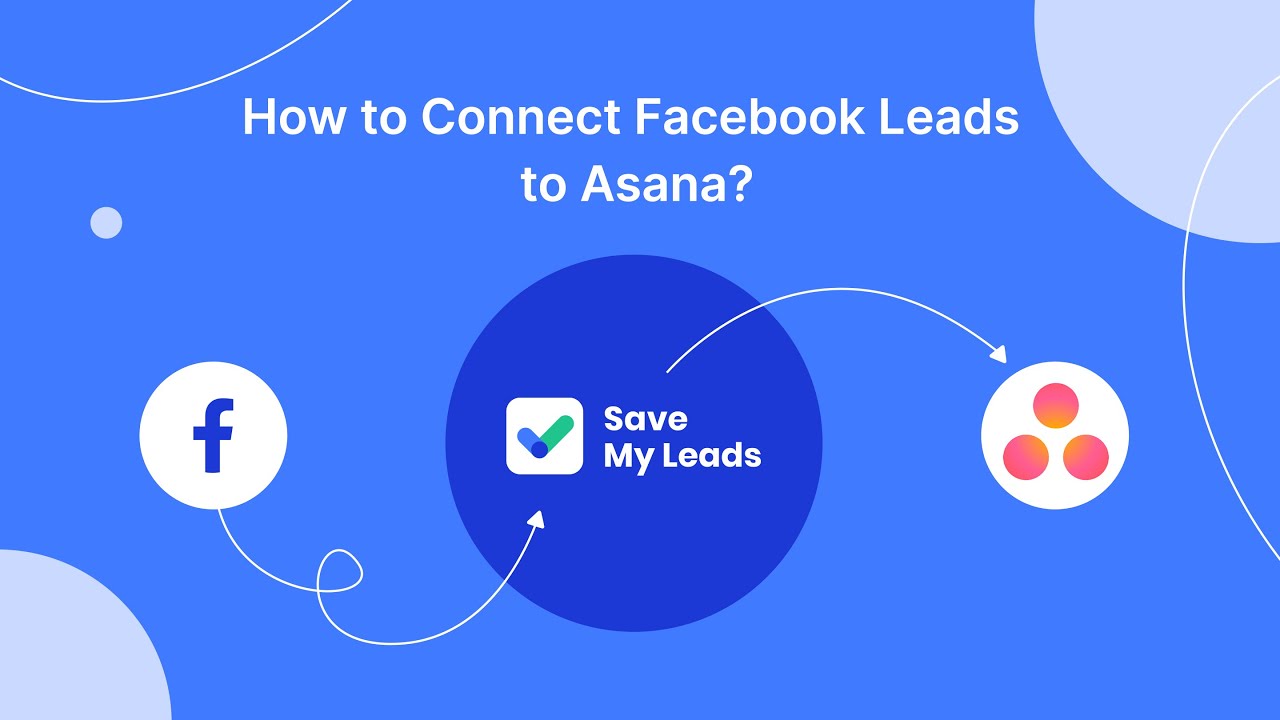
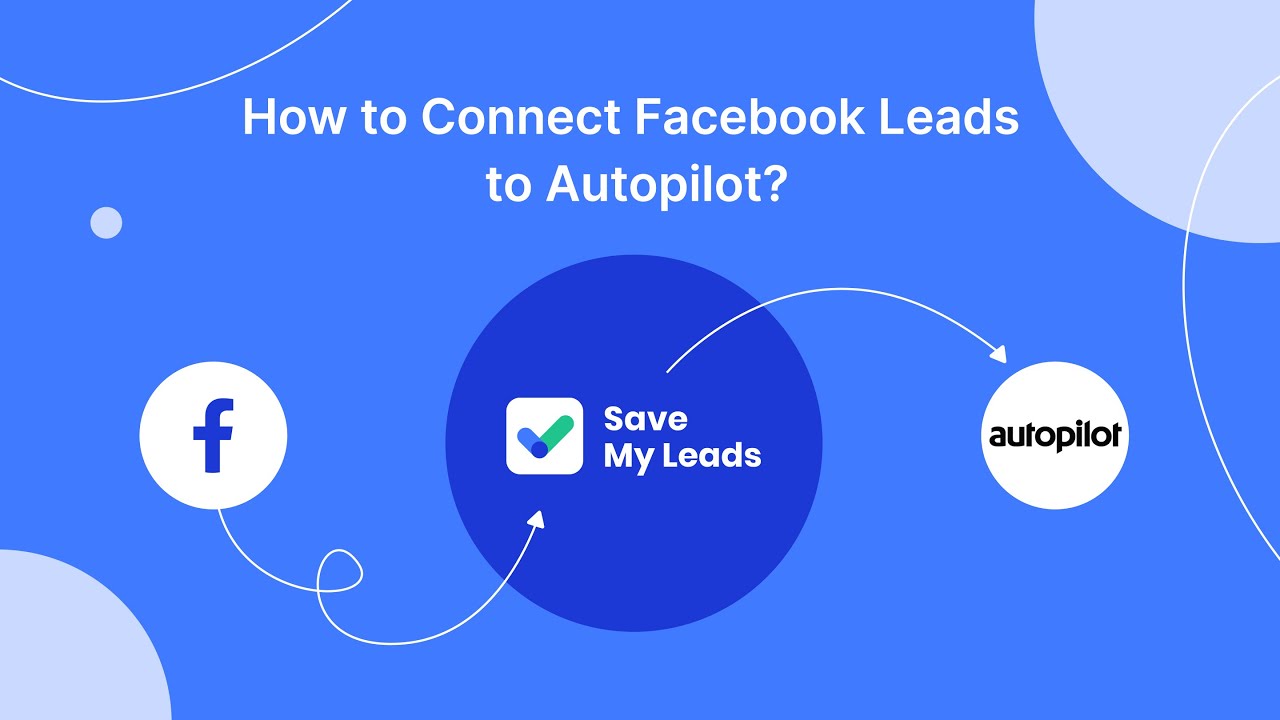
FAQ
How can I stop seeing specific ads on Facebook?
How do I manage my ad preferences on Facebook?
Can I completely turn off ads on Facebook?
How can I reduce the number of ads based on my activity?
Is there a way to automate the process of managing ad preferences?
Personalized responses to new clients from Facebook/Instagram. Receiving data on new orders in real time. Prompt delivery of information to all employees who are involved in lead processing. All this can be done automatically. With the SaveMyLeads service, you will be able to easily create integrations for Facebook Lead Ads and implement automation. Set up the integration once and let it do the chores every day.