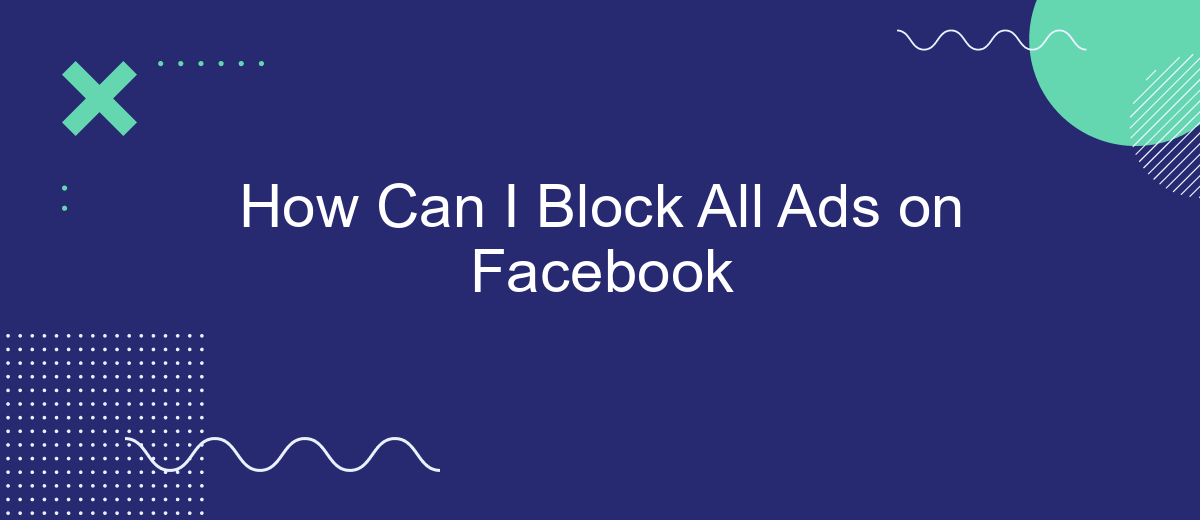Navigating Facebook can be a frustrating experience with the constant barrage of ads interrupting your feed. If you're tired of these distractions and want to enjoy a cleaner, ad-free browsing experience, you're in the right place. This article will guide you through effective methods to block all ads on Facebook, allowing you to focus on what truly matters to you.
Disable Ads in Settings
To block ads on Facebook through settings, you need to navigate to specific sections where you can customize your ad preferences. This method doesn't completely remove ads but allows you to limit the types of ads you see and manage the information Facebook uses to show you ads.
- Open Facebook and go to the menu by clicking on the three horizontal lines.
- Scroll down and select "Settings & Privacy," then "Settings."
- In the "Settings" menu, find and click on "Ad Preferences."
- Under "Ad Preferences," you can manage your ad settings by adjusting the "Ad Settings," "Ad Topics," and "Advertisers."
- To further limit ads, disable "Ads based on data from partners" and "Ads based on your activity on Facebook Company Products that you see elsewhere."
For an enhanced experience, consider using services like SaveMyLeads, which help automate and manage integrations to streamline your ad preferences across multiple platforms. By utilizing such tools, you can gain more control over your data and how it's used for advertising purposes.
Use Ad-Blockers
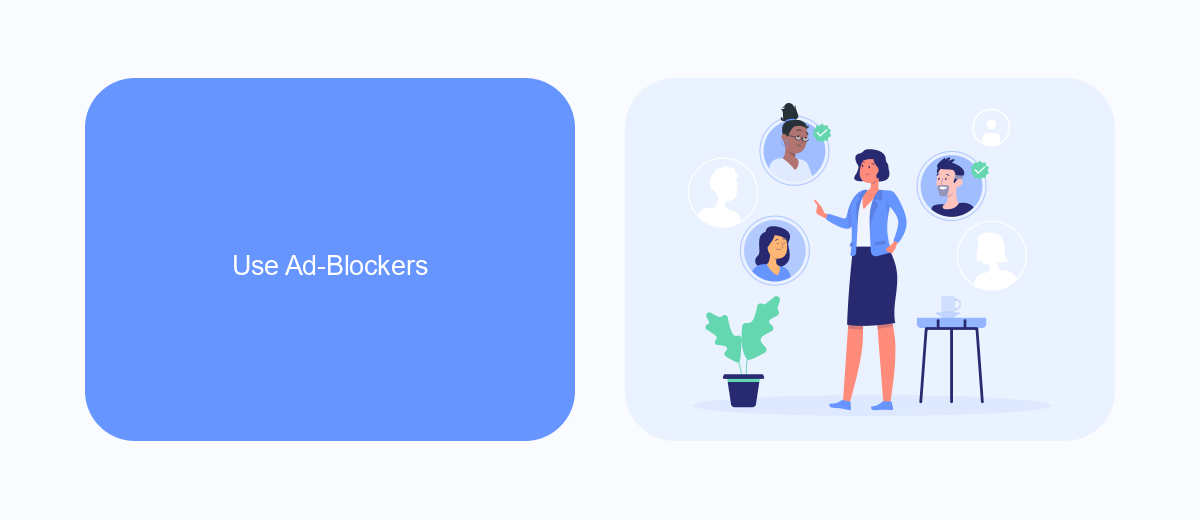
Ad-blockers are a popular and effective way to block ads on Facebook. These browser extensions work by preventing ads from loading on the web pages you visit, including Facebook. To get started, you can download a reputable ad-blocker such as AdBlock, AdGuard, or uBlock Origin. Once installed, these tools will automatically block most ads, ensuring a cleaner and more enjoyable browsing experience. Simply follow the installation instructions provided by the ad-blocker of your choice and enable it in your browser settings.
For those looking to take their ad-blocking efforts a step further, integrating with services like SaveMyLeads can be beneficial. SaveMyLeads allows you to automate the process of filtering and managing leads, which can help reduce the amount of unwanted content you encounter on Facebook. By setting up specific filters and rules, SaveMyLeads can help you streamline your social media experience, making it more focused and relevant to your interests. To integrate SaveMyLeads, visit their website, sign up for an account, and follow their straightforward setup process.
Install Browser Extensions
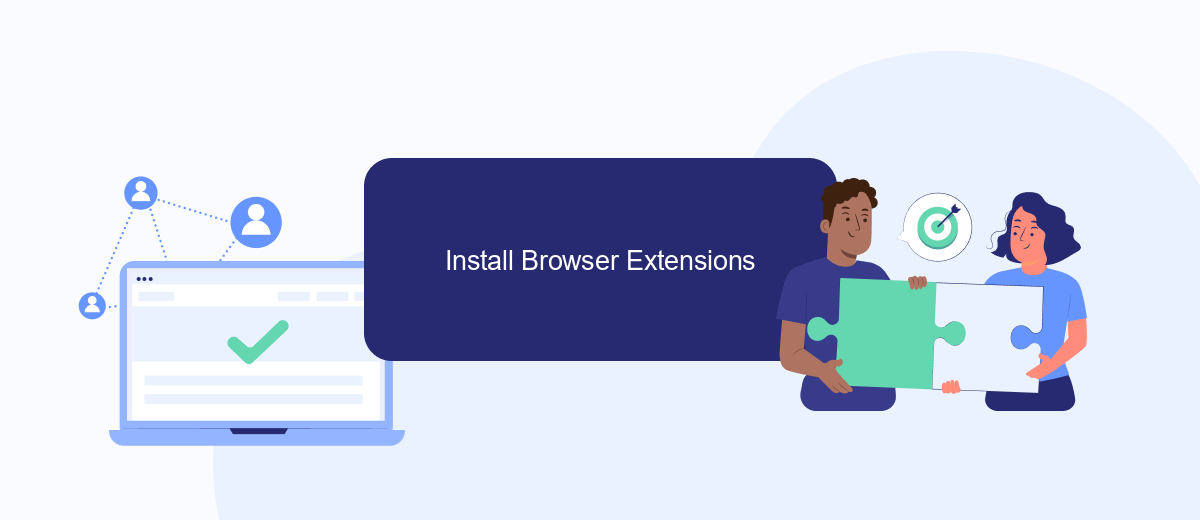
Browser extensions are a powerful tool to block ads on Facebook effectively. These extensions can be easily installed and configured to enhance your browsing experience by removing unwanted advertisements. Below is a step-by-step guide to help you get started with browser extensions for ad blocking.
- Open the web store for your browser (Chrome Web Store for Chrome, Firefox Add-ons for Firefox, etc.).
- Search for popular ad-blocking extensions such as AdBlock, uBlock Origin, or AdGuard.
- Click on the extension you prefer and select the "Add to Browser" or "Install" button.
- Follow the on-screen instructions to complete the installation process.
- Once installed, click on the extension icon in your browser toolbar to access its settings and customize your ad-blocking preferences.
In addition to blocking ads, you can also use services like SaveMyLeads to automate and streamline your social media management. SaveMyLeads integrates with various platforms, allowing you to manage leads and automate tasks efficiently. By combining ad-blocking extensions with powerful automation tools, you can significantly improve your overall Facebook experience.
Leverage Third-Party Tools
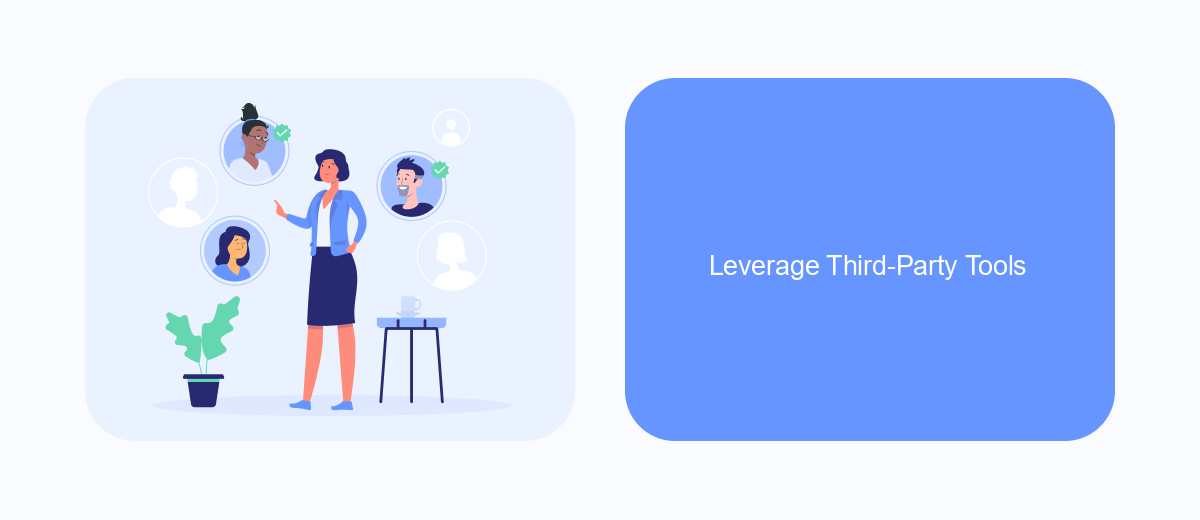
One effective way to block ads on Facebook is by leveraging third-party tools. These tools offer advanced features that can help you create a cleaner and more enjoyable browsing experience. Among the various options available, SaveMyLeads stands out as a versatile solution.
SaveMyLeads is primarily known for its capabilities in automating lead generation and integrations. However, it can also be used to filter out unwanted content, including ads, on your Facebook feed. By setting up specific rules and filters, you can significantly reduce the number of ads you see.
- Automate lead generation and integrations
- Filter out unwanted content, including ads
- Set up specific rules and filters for a cleaner feed
Using SaveMyLeads, you can tailor your Facebook experience to your preferences without the distraction of ads. This tool not only enhances your social media usage but also helps you stay focused on what truly matters to you. Consider integrating SaveMyLeads into your routine for a more streamlined and enjoyable Facebook experience.
Adjust Device Settings
To block ads on Facebook through your device settings, start by accessing the settings menu on your smartphone or tablet. On iOS devices, open the Settings app, scroll down to Facebook, and tap on it. Here, you can adjust various permissions and settings, such as disabling background app refresh and location services, which can help reduce targeted ads. On Android devices, go to Settings, then Apps & notifications, find Facebook, and modify similar settings to limit how Facebook accesses your device's data.
For more advanced ad-blocking features, consider integrating services like SaveMyLeads. SaveMyLeads allows you to automate data processing and manage your Facebook integrations more effectively. By connecting SaveMyLeads to your Facebook account, you can streamline your settings and reduce the number of ads you see. This service can help you maintain better control over your data and ensure a more ad-free experience on Facebook, enhancing your overall browsing experience.
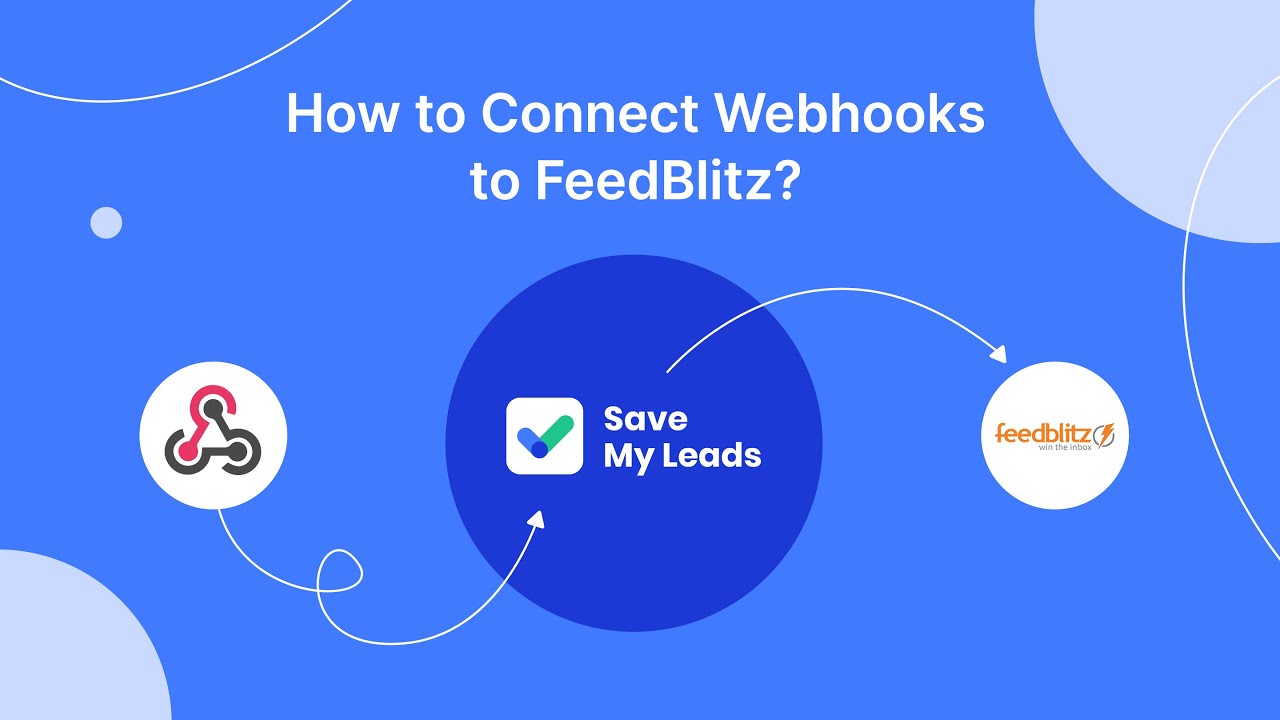
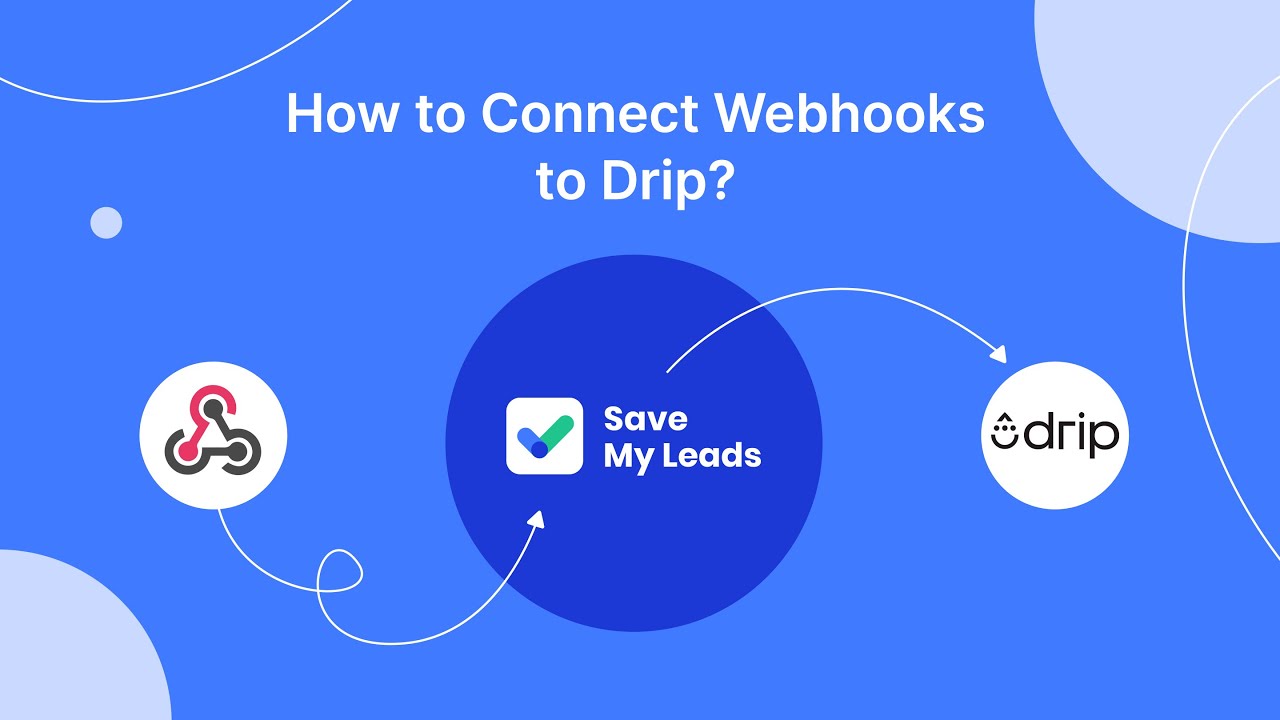
FAQ
How can I block all ads on Facebook?
Are there any tools that can help me manage or automate the process of blocking ads on Facebook?
Can I block ads on Facebook using my mobile device?
Do ad blockers affect the functionality of Facebook?
Is it legal to use ad blockers on Facebook?
Don't waste another minute manually transferring leads from Facebook to other systems. SaveMyLeads is a simple and effective tool that will allow you to automate this process so that you don't have to spend time on the routine. Try SaveMyLeads features, make sure that this tool will relieve your employees and after 5 minutes of settings your business will start working faster.