Blocking ads on Facebook can significantly enhance your browsing experience by reducing distractions and improving page load times. Whether you're using Facebook for personal enjoyment or professional purposes, learning how to effectively block ads can help you maintain focus and streamline your interactions on the platform. In this article, we'll explore various methods to block ads on Facebook and reclaim your digital space.
Use the Adblocker Plus Extension
Adblocker Plus is a popular browser extension that helps you block unwanted ads on Facebook and other websites. By installing this extension, you can enjoy a cleaner browsing experience without the distraction of intrusive advertisements. Here's how you can get started with Adblocker Plus:
- Visit the Adblocker Plus website or your browser's extension store.
- Download and install the Adblocker Plus extension.
- Once installed, click on the Adblocker Plus icon in your browser toolbar.
- Ensure that the extension is enabled and configured to block ads on Facebook.
If you're looking to streamline your ad-blocking settings across multiple platforms, consider using SaveMyLeads. This service allows you to automate various online tasks and integrations, ensuring that your ad-blocking preferences are consistently applied. With SaveMyLeads, you can easily manage your online experience and keep distractions to a minimum.
Block Ads in the Facebook App
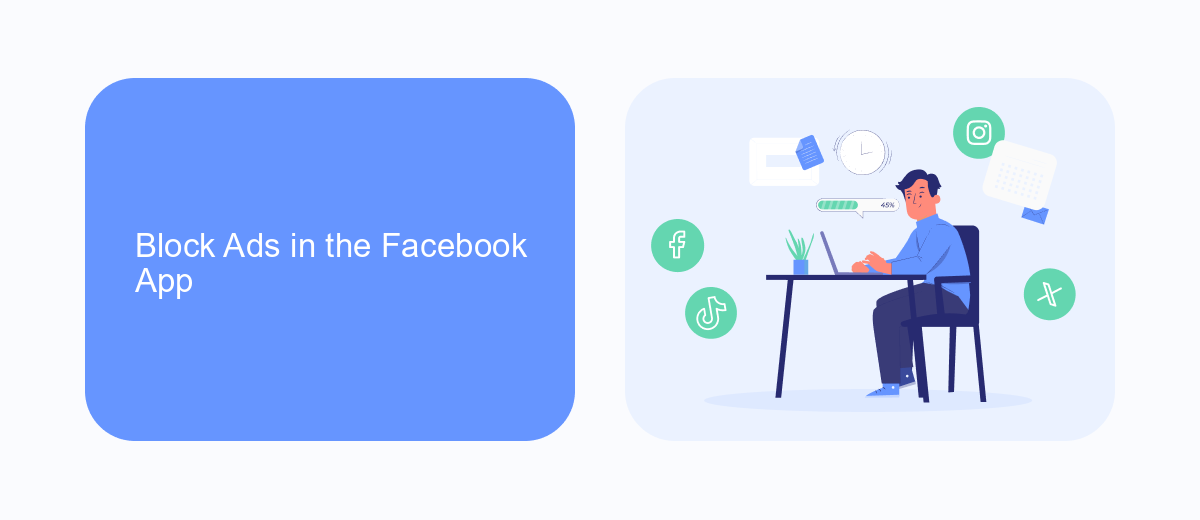
Blocking ads in the Facebook app can significantly improve your browsing experience. To start, open the Facebook app on your mobile device and go to the settings menu by tapping on the three horizontal lines in the bottom right corner. Scroll down and select "Settings & Privacy," then tap "Settings." From there, navigate to "Ad Preferences" under the "Ads" section. Here, you can manage your ad settings, including hiding specific ad topics and adjusting your ad preferences to reduce the number of targeted ads you see.
For a more comprehensive solution, consider using third-party services like SaveMyLeads. This platform allows you to integrate various tools and services to help manage your online experience more effectively. By setting up integrations through SaveMyLeads, you can automate the process of blocking unwanted ads and streamline your Facebook usage. This not only helps in reducing distractions but also ensures a cleaner and more focused social media environment.
Use the Facebook Ad Blocker
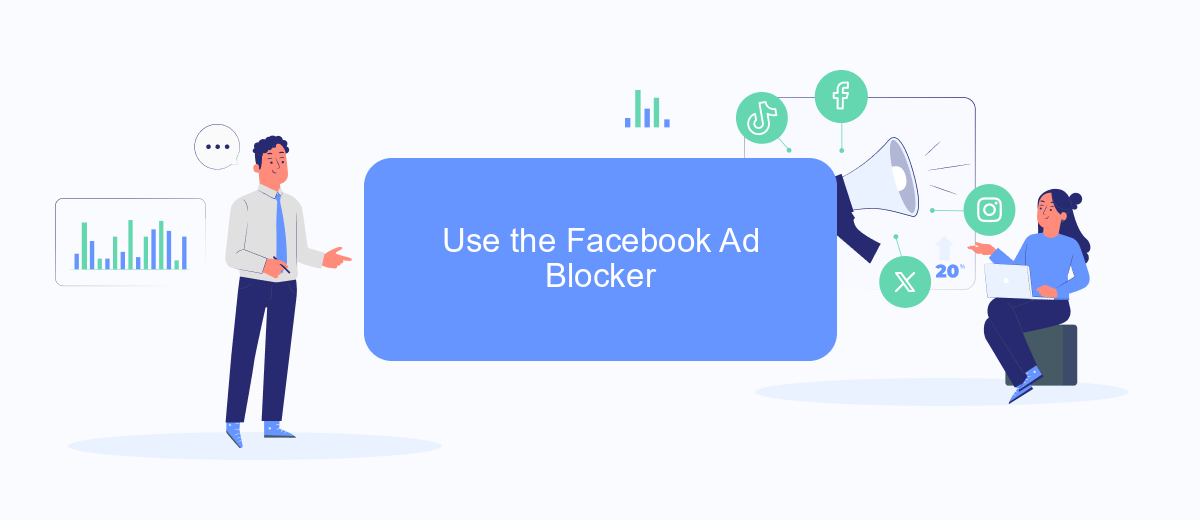
If you're tired of seeing ads on Facebook, using an ad blocker specifically designed for Facebook can be a great solution. These tools help to filter out unwanted advertisements, providing a cleaner and more enjoyable browsing experience. Here's how you can use a Facebook ad blocker effectively:
- Download and install a reputable ad blocker extension from your browser's extension store. Popular options include AdBlock, uBlock Origin, and AdGuard.
- Once installed, open the ad blocker extension and configure it to block ads on Facebook. This usually involves toggling settings to enable ad blocking on social media platforms.
- Consider using SaveMyLeads to integrate your ad blocker with other tools and services you use. SaveMyLeads allows you to automate data transfer and manage your leads more efficiently, enhancing your overall productivity.
By following these steps, you can significantly reduce the number of ads you see on Facebook. Not only will this improve your browsing experience, but it will also help you stay focused and avoid distractions. Remember to keep your ad blocker updated to ensure it continues to function effectively.
Subscribe to Facebook Premium
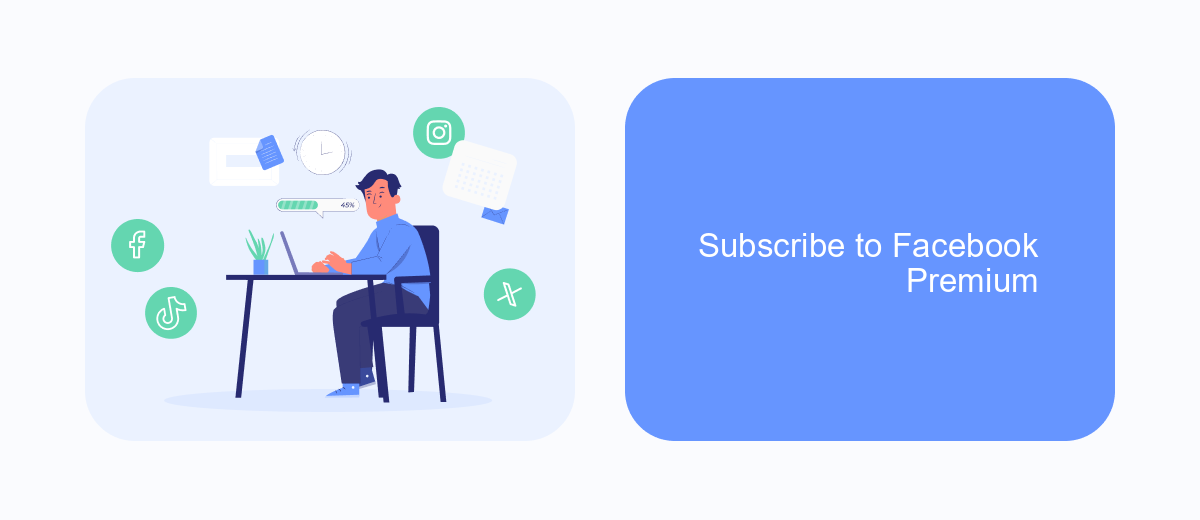
Facebook Premium is a subscription service that offers an ad-free experience on the platform. By subscribing to this service, users can enjoy uninterrupted browsing without the distraction of advertisements. This is particularly beneficial for those who use Facebook for professional purposes or simply prefer a cleaner interface.
To subscribe to Facebook Premium, follow these simple steps. First, navigate to your account settings. From there, locate the "Subscription" section and select "Facebook Premium." You will be prompted to choose a payment plan that suits your needs.
- Navigate to account settings
- Select "Subscription" section
- Choose "Facebook Premium"
- Select a payment plan
- Confirm your subscription
For those who manage multiple accounts or run businesses, integrating Facebook Premium with other tools can be beneficial. Services like SaveMyLeads can help automate the process of managing your subscriptions and ensuring that your ad-free experience is consistently maintained across all your accounts. This way, you can focus on what matters most without the hassle of constant advertisements.
Use the SaveMyLeads Service
SaveMyLeads is an innovative service designed to simplify the process of integrating various platforms, including Facebook. By using SaveMyLeads, you can automate the transfer of leads from Facebook Ads to your CRM or email marketing service, ensuring you never miss a potential customer. This tool is particularly beneficial for businesses looking to streamline their operations and improve efficiency without the need for extensive technical knowledge.
To block ads on Facebook using SaveMyLeads, you can set up specific triggers and actions that automatically filter out unwanted content. By connecting your Facebook account to SaveMyLeads, you can create custom workflows that help you manage and organize your ad preferences more effectively. This not only enhances your user experience but also ensures that your feed remains clutter-free, allowing you to focus on more important tasks. With its user-friendly interface and powerful automation capabilities, SaveMyLeads is a valuable asset for anyone looking to optimize their Facebook experience.
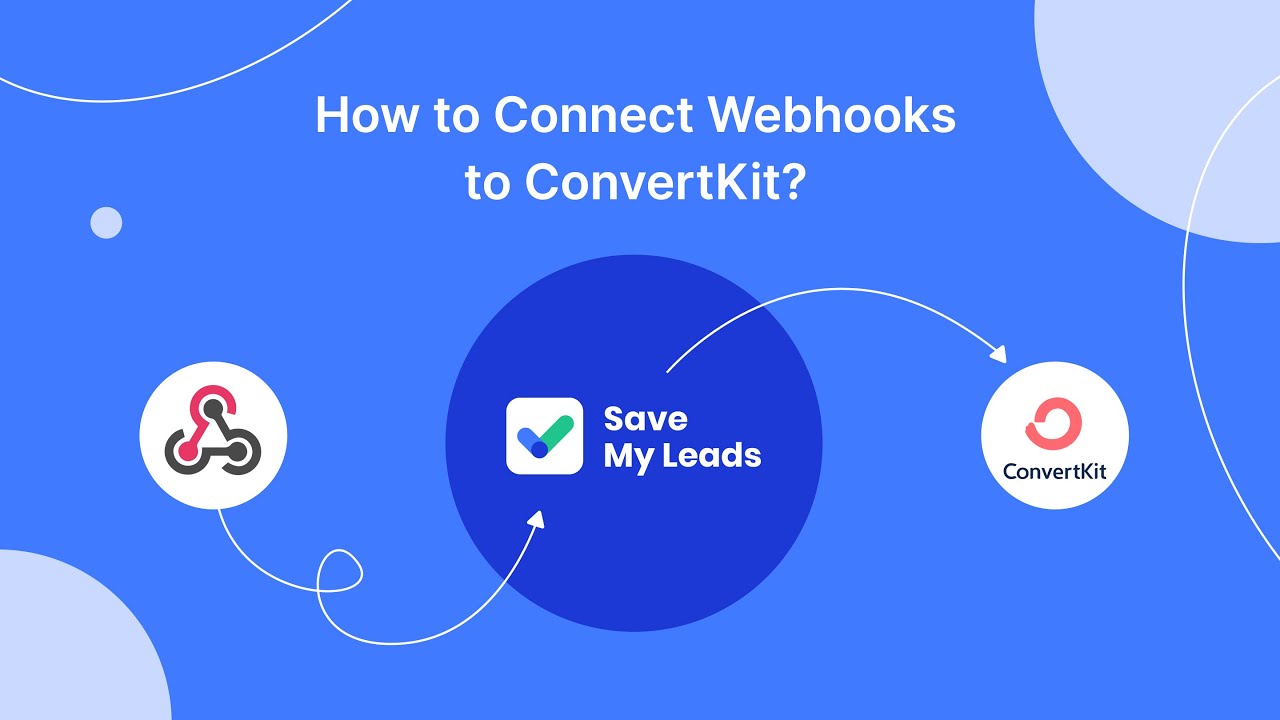
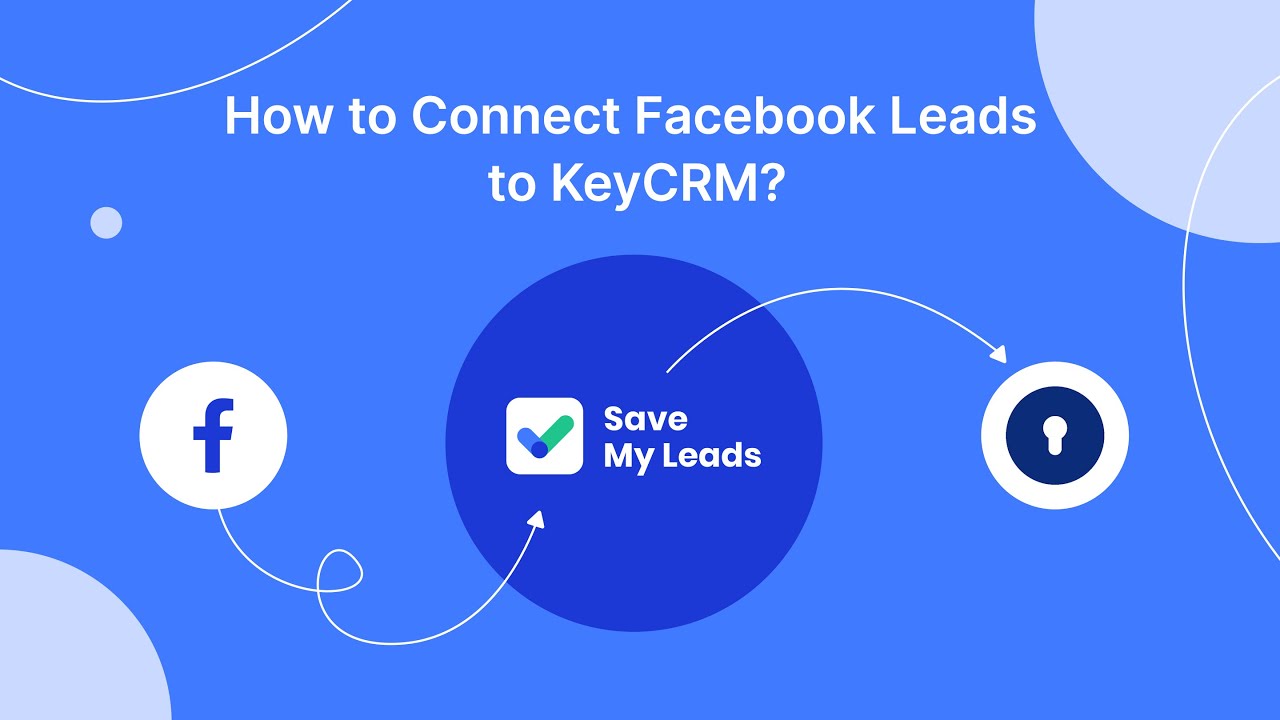
FAQ
How can I block ads on Facebook?
Can I use browser extensions to block Facebook ads?
Is there a way to block ads on the Facebook mobile app?
Can I block specific types of ads on Facebook?
How can I automate the process of managing my Facebook ad preferences?
You probably know that the speed of leads processing directly affects the conversion and customer loyalty. Do you want to receive real-time information about new orders from Facebook and Instagram in order to respond to them as quickly as possible? Use the SaveMyLeads online connector. Link your Facebook advertising account to the messenger so that employees receive notifications about new leads. Create an integration with the SMS service so that a welcome message is sent to each new customer. Adding leads to a CRM system, contacts to mailing lists, tasks to project management programs – all this and much more can be automated using SaveMyLeads. Set up integrations, get rid of routine operations and focus on the really important tasks.
