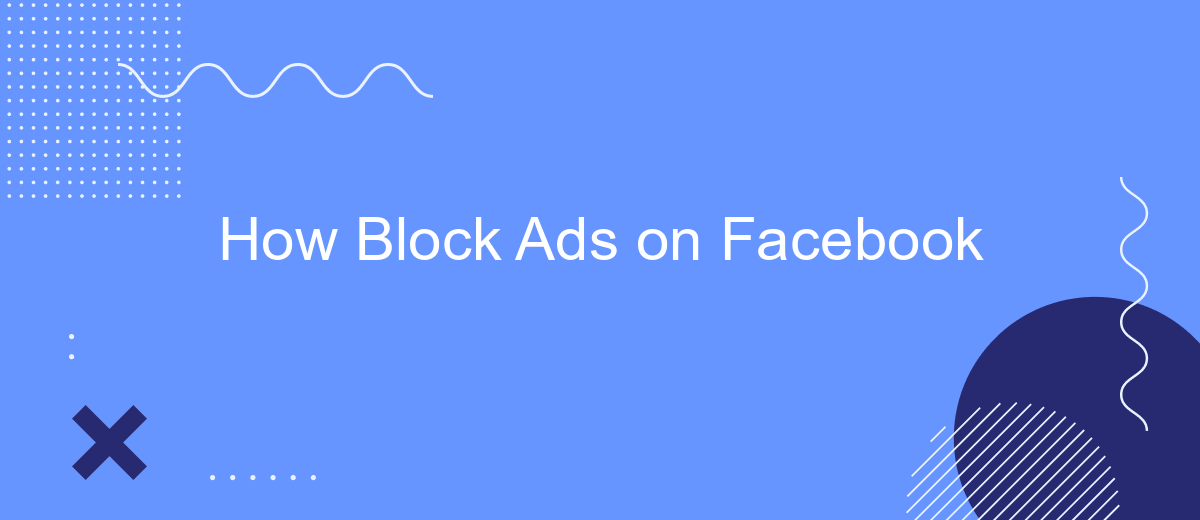In today's digital age, advertisements on social media platforms like Facebook can often be intrusive and disrupt your browsing experience. If you're looking for ways to enjoy a cleaner, ad-free interface, you're in the right place. This article will guide you through effective methods to block ads on Facebook, enhancing your online experience and allowing you to focus on what truly matters.
How to Block Ads on Facebook
Blocking ads on Facebook can significantly enhance your browsing experience by reducing distractions and unwanted content. While Facebook itself does not provide a built-in feature to block ads, there are several methods you can use to minimize their presence.
- Ad Blocker Extensions: Install browser extensions like AdBlock Plus or uBlock Origin to prevent ads from appearing on your Facebook feed.
- Adjust Ad Preferences: Go to your Facebook settings, navigate to 'Ad Preferences,' and customize your interests to see fewer targeted ads.
- Third-Party Services: Use services like SaveMyLeads to automate and manage your Facebook ad preferences more effectively, ensuring a cleaner browsing experience.
By implementing these methods, you can enjoy a more streamlined and less intrusive experience on Facebook. Whether using browser extensions, adjusting your ad settings, or leveraging third-party services like SaveMyLeads, taking control of your ad exposure is easier than ever.
Installing an Ad Blocker
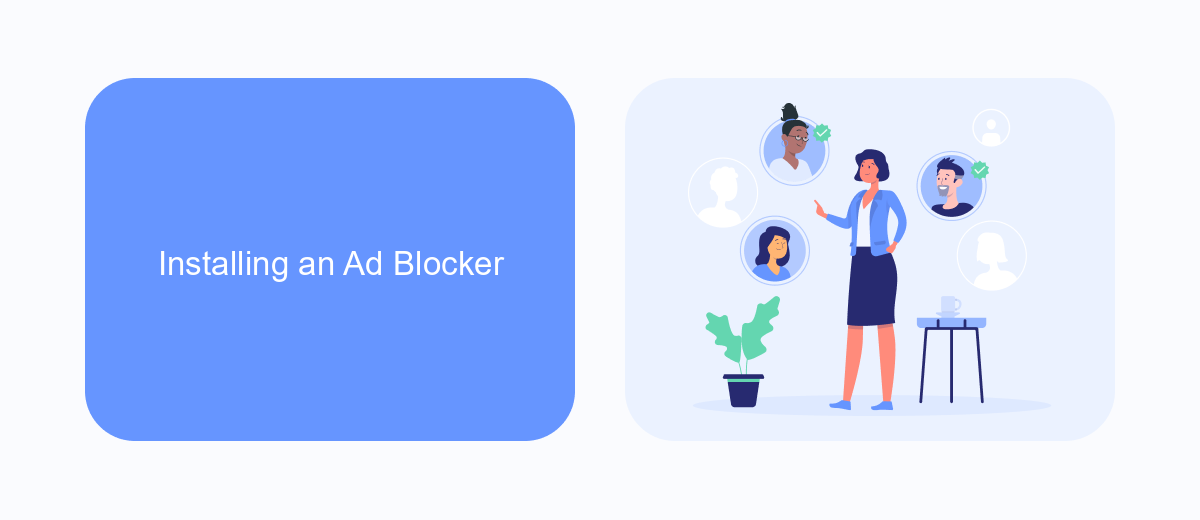
To effectively block ads on Facebook, the first step is to install a reliable ad blocker. Ad blockers are browser extensions designed to filter out advertisements, enhancing your browsing experience. Popular options include AdBlock, Adblock Plus, and uBlock Origin. To install one, visit your browser's extension store, search for the ad blocker of your choice, and click "Add to browser" or "Install". Follow the on-screen instructions to complete the installation process. Once installed, the ad blocker will automatically start filtering out ads on Facebook and other websites.
For those looking to integrate ad blocking features with additional services, SaveMyLeads offers a seamless solution. SaveMyLeads allows users to automate the process of connecting various apps and services, ensuring that your ad blocker works harmoniously with other tools you use. By setting up these integrations, you can maintain a clean, ad-free Facebook experience while also benefiting from enhanced productivity and streamlined workflows. Visit the SaveMyLeads website to explore available integrations and get started with a more efficient online experience.
Using Facebook's Ad Preferences
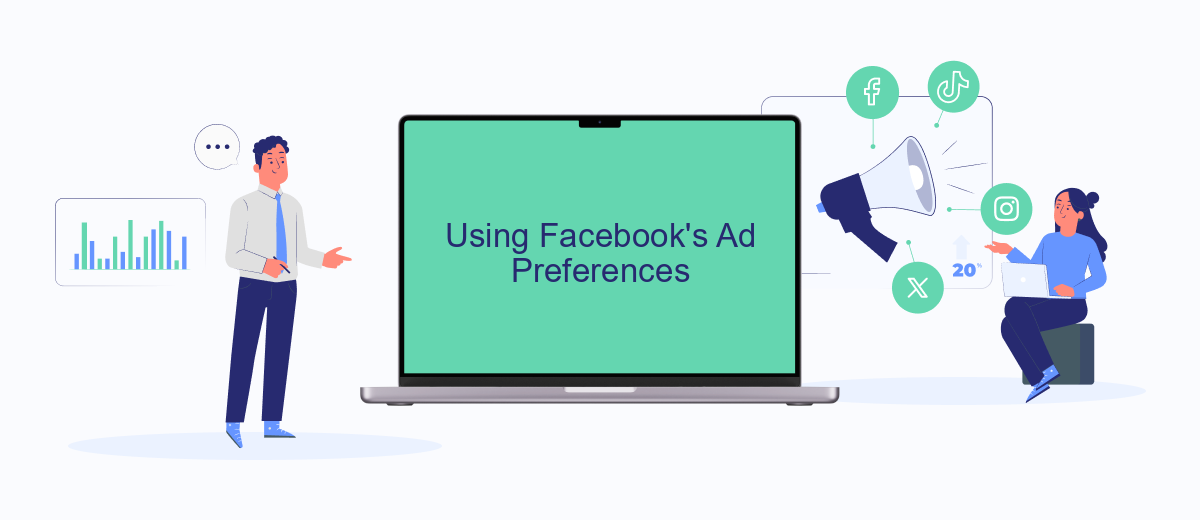
To manage the types of ads you see on Facebook, you can use Facebook's Ad Preferences. This feature allows you to customize your ad experience by controlling the information Facebook uses to show you ads. Here’s how you can do it:
- Go to your Facebook account settings and select "Ad Preferences."
- Under "Your Interests," you can view and remove interests that Facebook uses to show you ads.
- In the "Advertisers" section, you can see which advertisers have uploaded lists with your information and choose to hide ads from specific advertisers.
- Navigate to "Ad Settings" to manage data settings and ad topics, including ads based on data from partners and ads shown off of Facebook.
For more advanced ad management, consider using integration services like SaveMyLeads. This platform allows you to automate data transfer between Facebook Ads and various CRM systems, ensuring that your ad preferences are always up-to-date and tailored to your needs. By leveraging such tools, you can maintain better control over your ad experience on Facebook.
Using SaveMyLeads
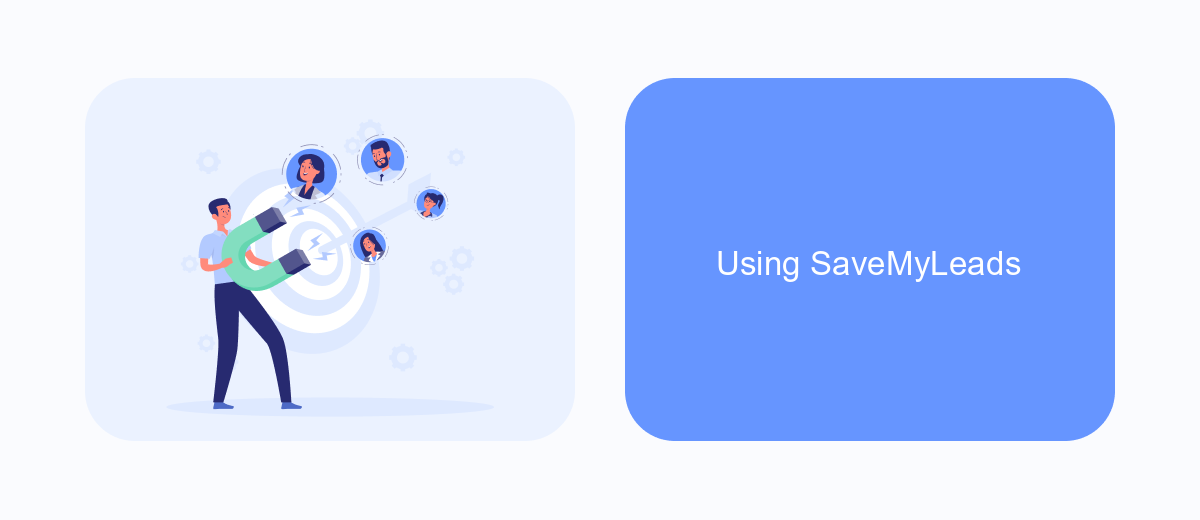
SaveMyLeads is a powerful tool that allows you to block ads on Facebook by automating your lead management processes. This service helps you streamline your workflow and ensures that you can focus on more important tasks without being disrupted by unwanted advertisements.
To get started with SaveMyLeads, you need to sign up for an account and connect it to your Facebook account. Once connected, you can set up various integrations to manage your leads more effectively and block annoying ads.
- Sign up for a SaveMyLeads account.
- Connect your Facebook account to SaveMyLeads.
- Set up integrations to manage leads and block ads.
- Customize your settings to fit your specific needs.
By using SaveMyLeads, you can significantly reduce the amount of time you spend dealing with ads on Facebook. This allows you to concentrate on growing your business and engaging with your audience more effectively. SaveMyLeads provides a seamless experience to help you stay focused and productive.
Blocking Ads on the Go
Blocking ads on the go can be a bit challenging, but there are effective methods to make your mobile browsing experience ad-free. One of the simplest ways is to use a mobile ad blocker app available on your device's app store. These apps can filter out ads from websites and social media platforms, including Facebook. Additionally, you can adjust your Facebook ad preferences by going to the settings menu and customizing your ad interests. This won't eliminate ads entirely but can make them less intrusive.
For those who prefer a more integrated solution, services like SaveMyLeads can be incredibly useful. SaveMyLeads offers automated integrations that can help manage your ad preferences and streamline your online experience. By connecting SaveMyLeads to your Facebook account, you can automate the process of adjusting ad settings and preferences, making it easier to maintain an ad-free environment on the go. This service is especially beneficial for users who want a seamless and hassle-free way to control their ad exposure while using Facebook on their mobile devices.
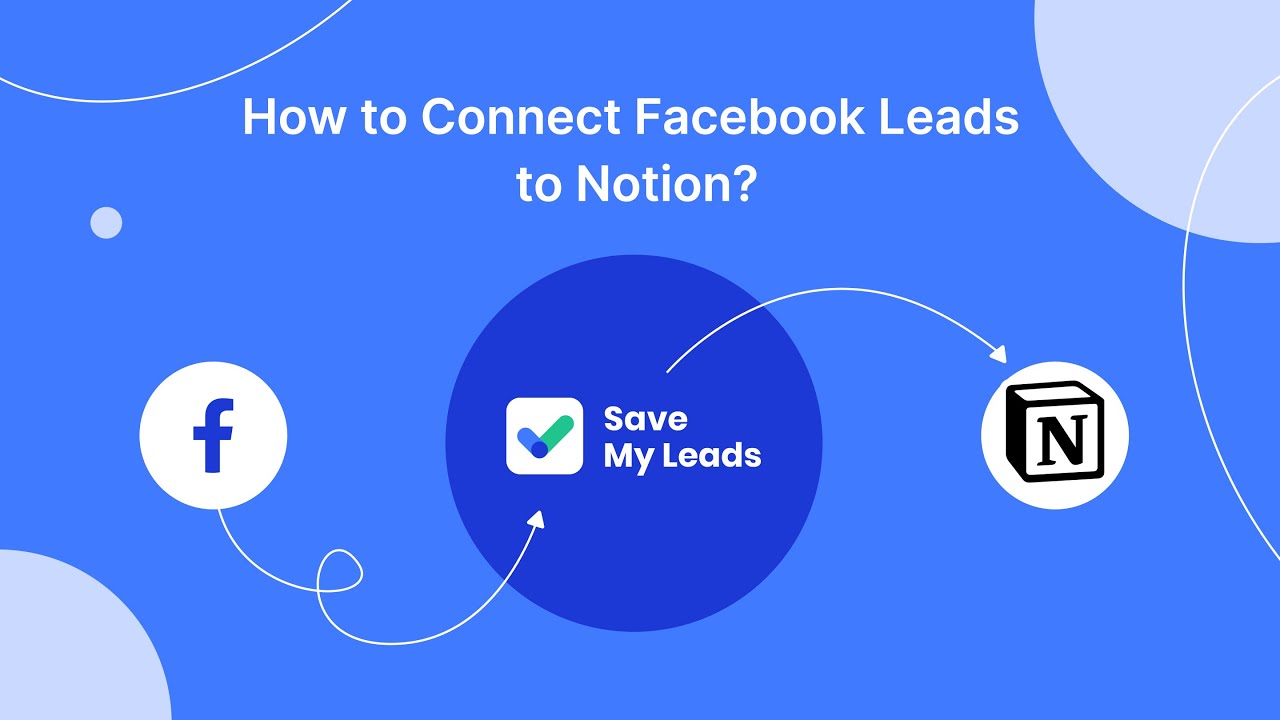
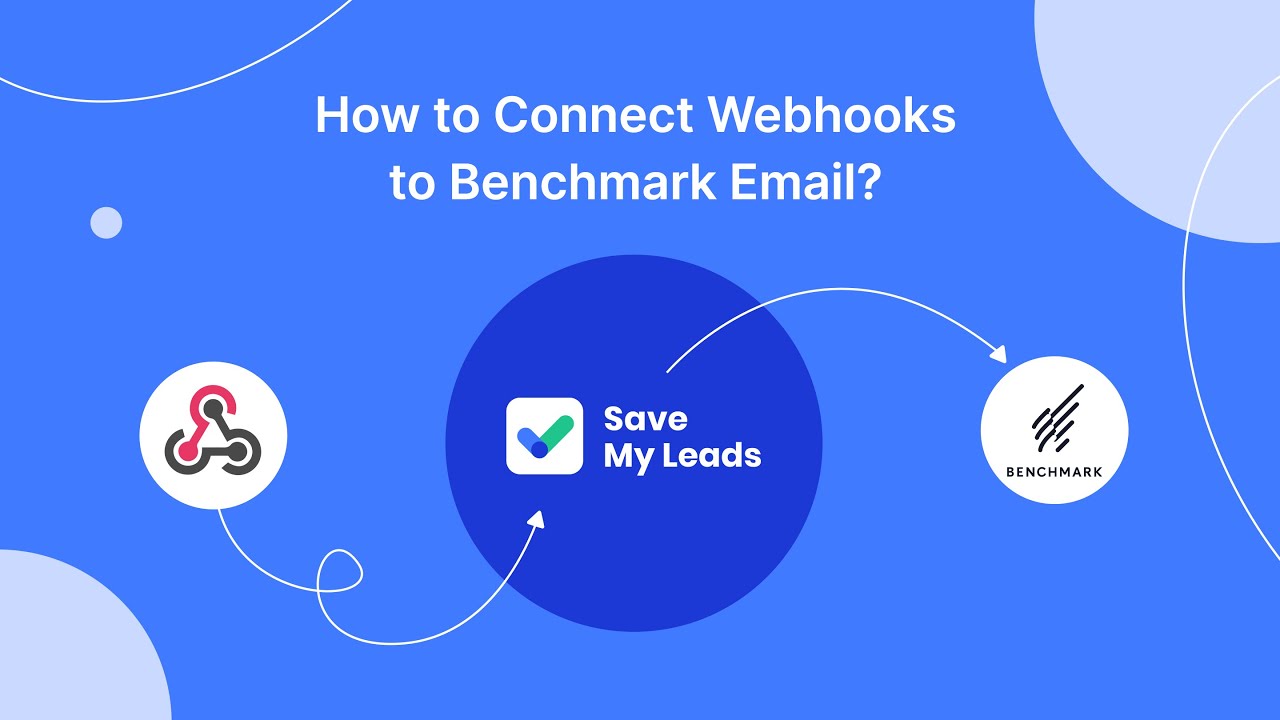
FAQ
How can I block ads on Facebook?
Is there a way to stop seeing specific types of ads on Facebook?
Can I use third-party tools to block Facebook ads?
Is it possible to block ads on Facebook using automation services?
Will blocking ads on Facebook affect my account?
Use the SaveMyLeads service to improve the speed and quality of your Facebook lead processing. You do not need to regularly check the advertising account and download the CSV file. Get leads quickly and in a convenient format. Using the SML online connector, you can set up automatic transfer of leads from Facebook to various services: CRM systems, instant messengers, task managers, email services, etc. Automate the data transfer process, save time and improve customer service.